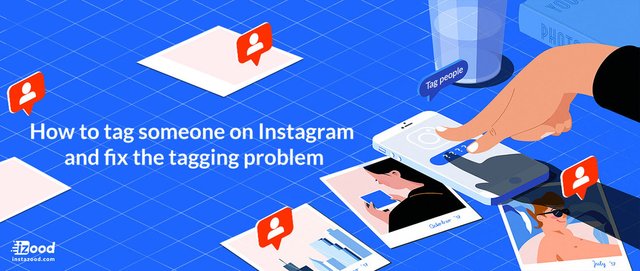
It can be disappointing when you experience tagging problems on Instagram, but don’t worry about it. Here we have explained how to tag someone on Instagram and have some solutions to fix the tagging problem.
Instagram is a great platform that allows you to share pictures with your family and friends. This helps to create great excitements and bonding as people share their holiday photos and other memorable images. So, it can be a good opportunity to tag people on your posts or it can be frustrating or disappointing when you experience tagging problems on Instagram.
Now we are going to answer some common questions about Instagram tagging such as:
- How to tag someone on an Instagram post?
- How to tag someone on an Instagram Story?
- How to fix the Instagram tagging problem?
- Who can see the tagged photo or video on Instagram?
- Who can tag me in their photos and videos on Instagram?
- How can I stop people from tagging me on their posts?
How to tag someone on an Instagram post?
Tagging someone on Instagram is easy as A, B, C. Let’s review the steps:1. Open Instagram and create a new post.
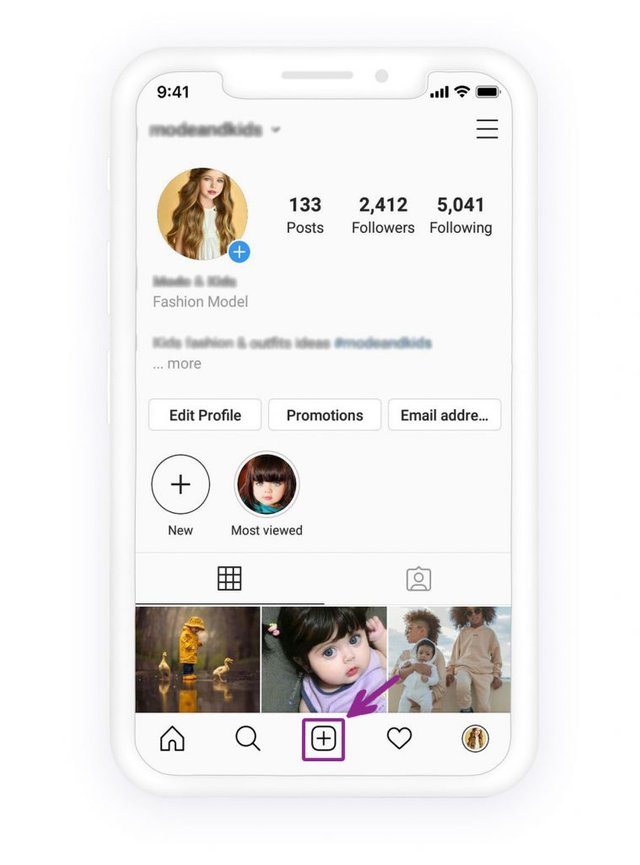
2. Select a picture to post and tap on “Next.”
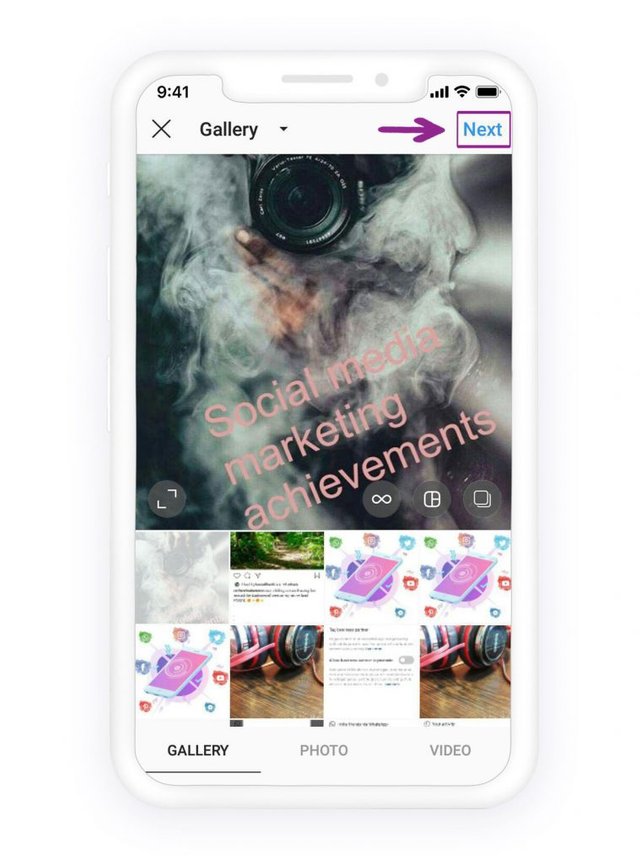
3. Tap on “Tag people” and enter the user’s username.Tip: Make sure that you enter the correct username; It should be the user’s username, not their name on Instagram.
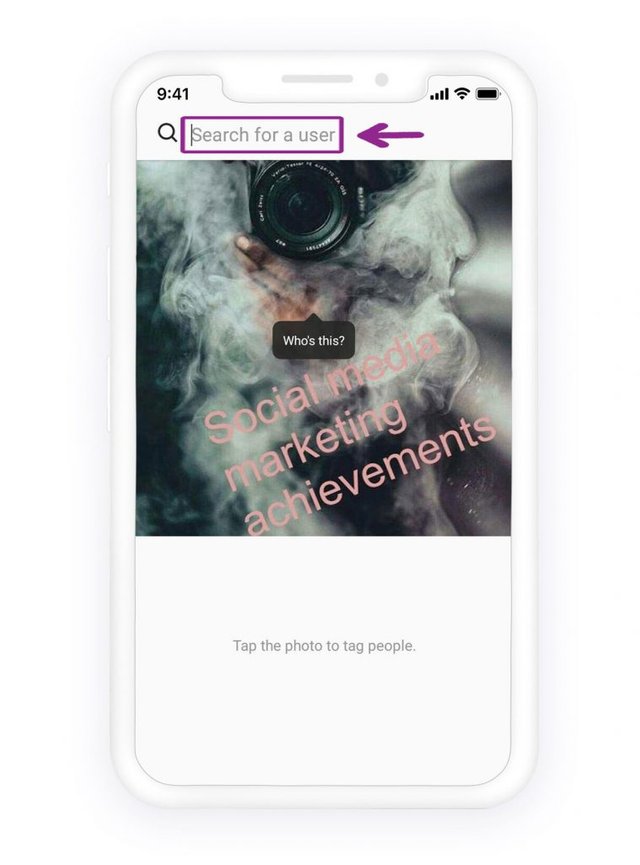
You can repeat the action to tag several people in the post.
4. Tap on share, and it is all done!
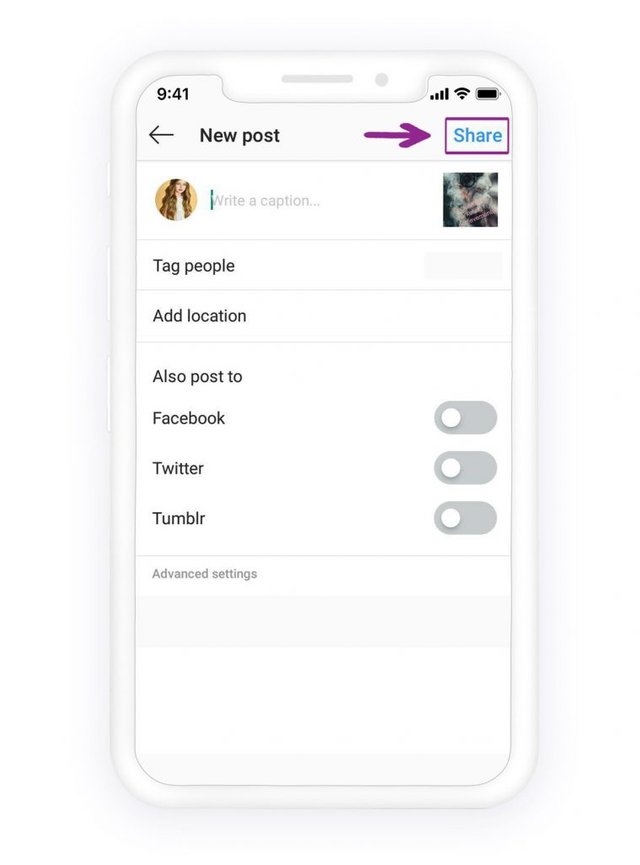
How to tag someone on an Instagram Story?
You may remember that Instagram launched the Story feature in August 2016 that lets users share photos and videos for 24 hours. Instagram added some stickers on the Stories which tagging stickers was one of them.
Let’s know how to tag someone on an Instagram story:
1. Open Instagram and tap on “your Story.”
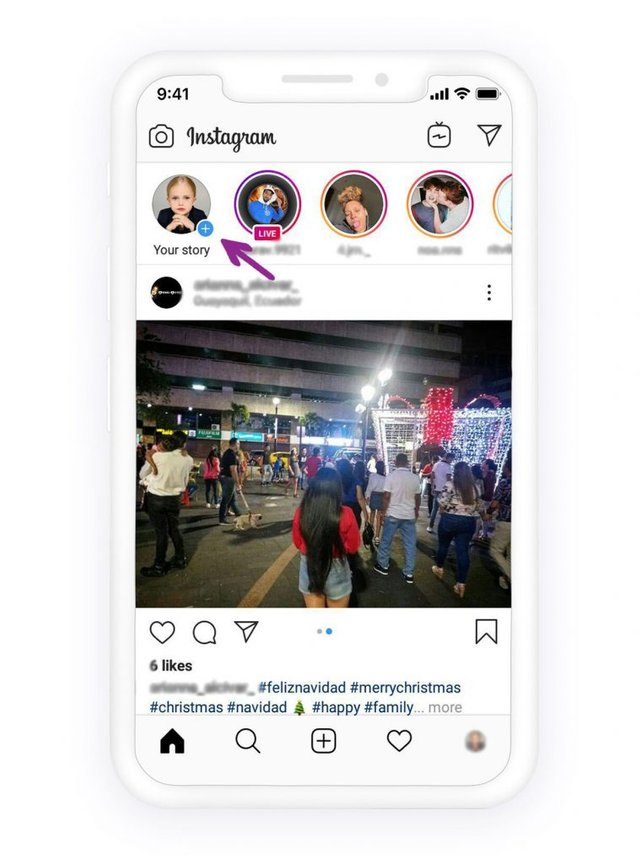
2. Take a photo or upload an image and tap on the sticker icon.
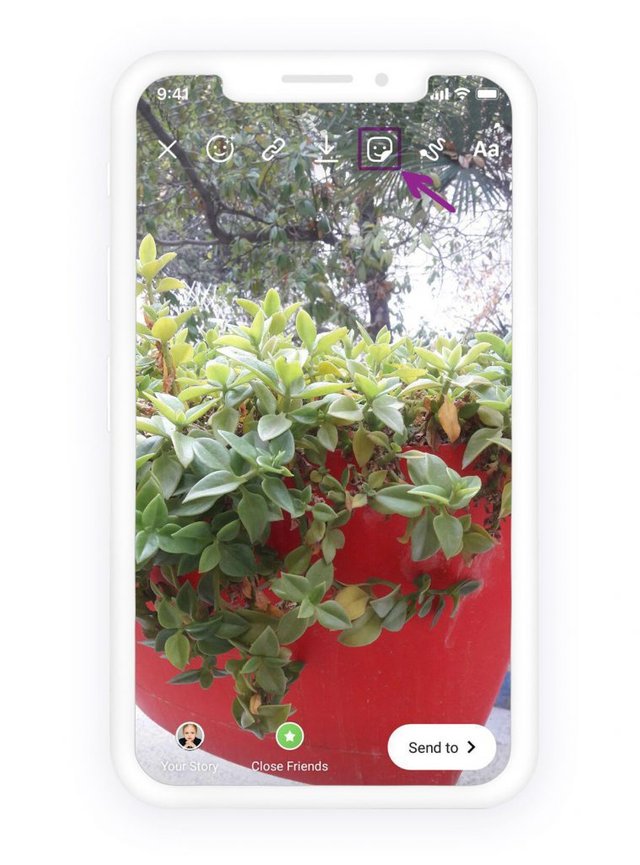
3. Tap on the @mention icon and type the username you want to tag.
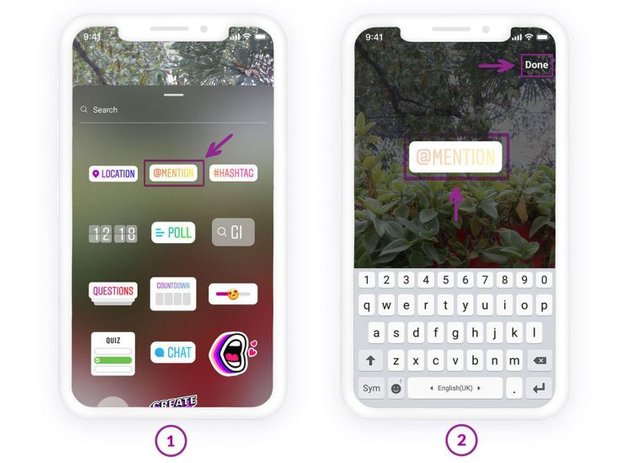
4. You can edit, resize, move or change the color of the tag.
- By tapping on the sticker, its color will be changed.
- To make the sticker smaller or bigger, use your forefinger and thumb in a pinching motion to make it smaller and move your fingers in the opposite direction to make it bigger.
- To move the sticker, you should tap on the sticker and drag it without releasing your finger.

5. Now the Story is ready to publish.
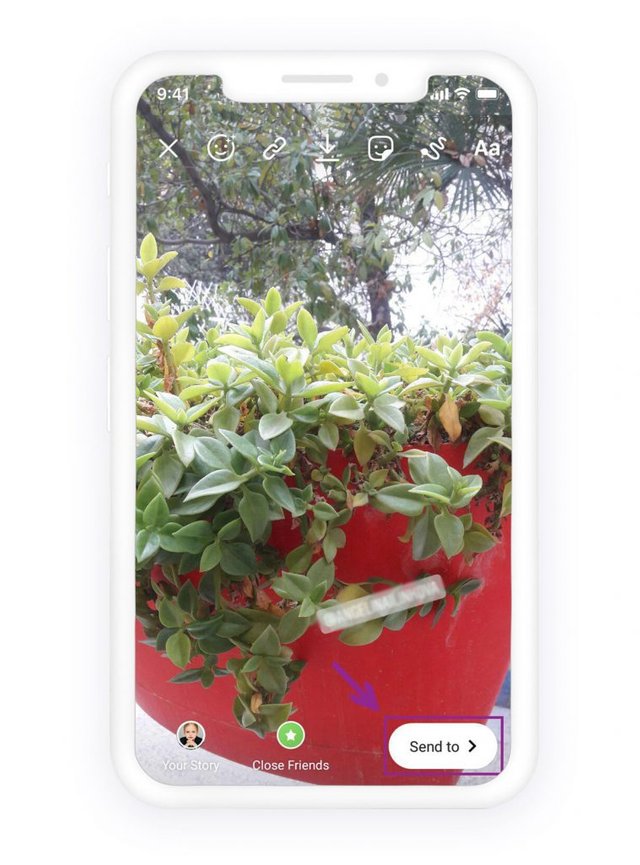
Tap on “Send to”, to share the Story with all your Instagram followers or your close friends.

How to fix the Instagram tagging problem?
Sometimes things don’t go well on Instagram, and what we expect doesn’t happen on Instagram, such as when you want to tag someone on Instagram, but don’t worry about it!Here is the solution to tag someone on Instagram:
1. Check the spell
We have found that some users enter the user’s name instead of the user’s “Username” when they want to tag someone on Instagram! So, make sure that you have entered the correct and full username.
2. Give it a time
Fortunately, you can edit your post’s caption, location, and tags anytime. If you can’t tag someone on an Instagram post, don’t give up on posting! Just share the photo, then restart your phone and give it some time, then come back in the app to tag any user on Instagram.
To edit the post, tap on the three dots in the top right corner of the photo, click edit, and then click on the person icon on the photo to edit tags.
3. Report the problem
Most of the time the mentioned ways work, but if they didn’t, you can report the Instagram tagging problem; the problem might be from the app and might not have anything to do with the spell!
Reporting the tagging problem would work in the long run, and it would alert Instagram that there is a problem on the app!
4. The user might have a private account
The person you are trying to tag might have a private profile and have their settings set on people not being able to tag them.
5. Follow the user
Another reason could be that you are not following the person you are trying to tag. So, follow the user, then try tagging.
6. The problem might be worldwide
Sometimes Instagram faces bugs, and every Instagram user might face issues such as facing a blank white screen page on Instagram. Then, you should just wait until Instagram solves the problem which might take several days.

Who can see the tagged photo or video on Instagram?
First of all, the person who is tagged in a post, will get a notification that someone has tagged him/ her.
Moreover, if the account is public, everyone can see the post and the users who are tagged in a post too.
On the other hand, if the Instagram account is private, the only people who can see the post and tags, are the approved followers, and the person you tag will only get a notification if they’re following you.
Who can tag me in their photos and videos on Instagram?
All Instagram users can tag you in photos and videos on Instagram, except for the people you’ve blocked.
How can I stop people from tagging me on Instagram?
1. Open your profile page and tap on the icon right under your bio that looks like a little person sitting inside a frame.
Now you can see photos that you are tagged in.
2. Tap on the top-right ellipsis next to Photos of You, then go to your “Tagging Options.” Here, you’ll see a list of options. You can either allow tagged photos to be added automatically to your profile page or manually.
Tap on the “Add Manually” option if you want to prevent tagged photos from automatically being added to your page. It will allow you to add the photo or hide it from your profile page. It will also alert you when you are tagged in a new photo, allowing you to remove yourself from the post as quickly as possible.
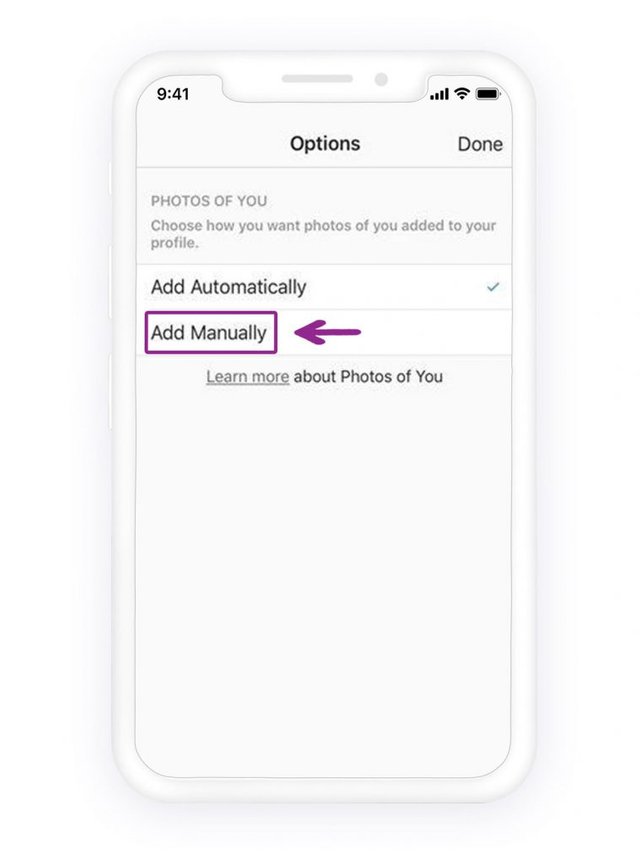
The last word
Share your moments on Instagram and enjoy tagging your friends and family at any time. If you still have any tag problems or just want to share your experience with us, we are all ears!
Source: How to tag someone on Instagram and fix the tagging problem