We all know the feeling - we took the best pictures, wrote the best article, shared it on Social Media and now we are waiting for the readership and the hype to hit home and make us happy. Well it doesn't always happen that easy, sometimes we need to re-promote and re-promote our scribblings again and again, because somehow in the flood of tweets and postings it got all drained out.
.png)
If you are using Chrome as your browser, you're in luck, Buffer is a new Chrome extension, that will help you to schedule (or re-schedule) your shares to Social Media. So instead of quitting what you are doing several times a day to promote your Steem posts (or anything else, including fb posts), you can easily schedule them. You can even set the time and choose whatever Social Media platform you have connected to Buffer.
As I normally share my blog articles to all Social Media when I publish the article, several platforms are unfit to be used again and again. Not so Twitter, if done intelligently. Instead of re-tweeting all your articles at once, you can schedule them with Buffer.
.png)
After choosing your article and using the share button and choosing the Twitter birdie the screen (above) shows up. If you would like to immediately share that, you just use the blue Tweet button and your article is shared. If you want to schedule it, use the green Buffer button. On top it shows you all the Social Media networks you have connected to Buffer (the example only shows Twitter highlighted, as I have un-defaulted the other networks for this article). You choose your media that goes with the tweet (like my photo of the fencepost) and then you have the option on the bottom right to schedule when you would like to publish your tweet. You will be able to chose date and exact time when your tweet should go live into the Twittersphere.
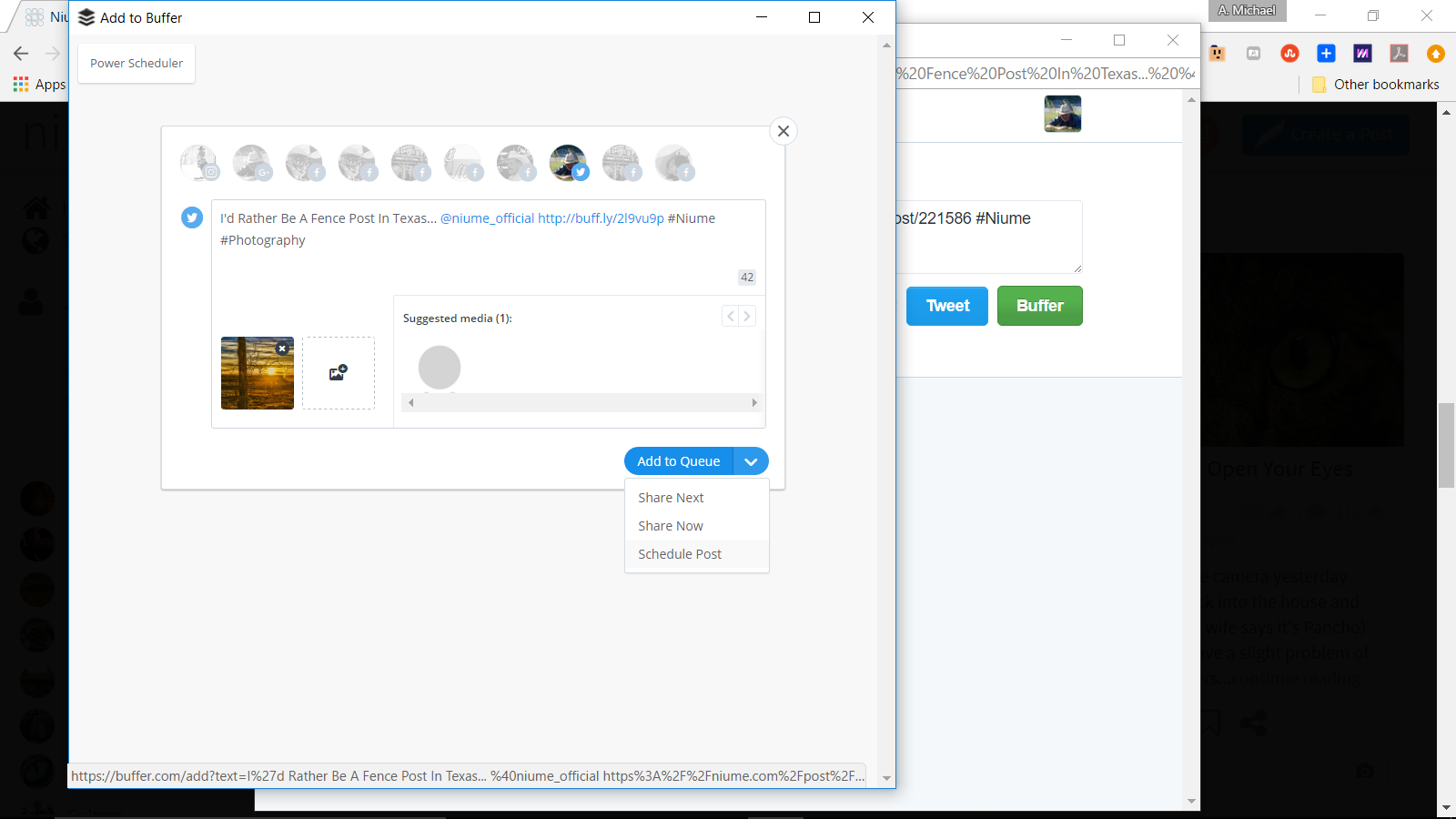.png)
After setting all the parameters and confirming your tweet a green bar will show you, that your tweet is scheduled. Repeat as often as you want. BTW Buffer also works for your facebook posts or other posts you would like to share.
.png)
Photographers know that Instagram can be a pain, as uploads are only possible via your smartphone. Buffer offers a much easier way here too. Hover over any picture and click the blue "Share Image" button on the bottom right of your picture. When the interface shows up, choose the Instagram location, write your text and copy (if you want to) the URL of your Steem post into the comments.
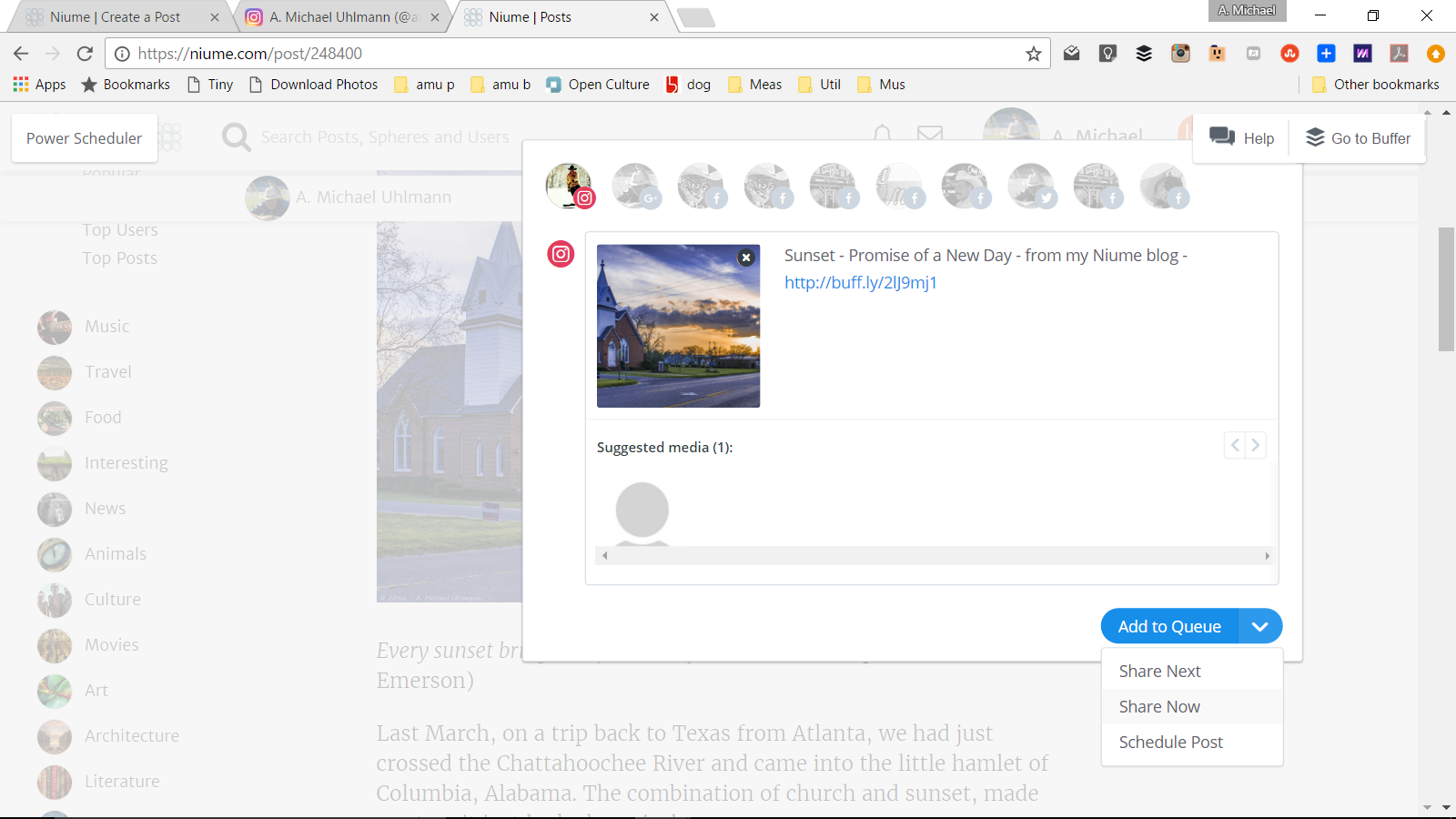.png)
Instead of scheduling to another time, choose Share Now. You will then receive an immediate push notification on your smartphone, which will ask you to open it in Instagram. You can still crop and use filters like in every other Instagram posting, the caption you wrote is copied into the clipboard. After being done with editing your photo you will be on the Share screen of Instagram. Where it asks you to write your caption for the picture, just touch it for a second or two and you get a "Paste" option, where it shares your caption with the link to your article, it will change it into a buff.ly link but still takes you to the blog. The result in Instagram looks great.
.png)