Hello Steem people!
As my native language is Russian and I need to use two languages simultaneously when I work with the computer. So, today my struggle with MacBook was using two languages.
Step 1 : First I needed to install Russian Keyboard. To do this you need to go to the menu → System Preferences → Keyboard → Input Source → press + button → select the language. As well here you can delete unnecessary keypads.
Step 2 : I drew the Russian letters with a gel pen of the golden colour, because I like it and it looks so cute to me 💃. Below you can see the real picture of my Keypad 😎!!!
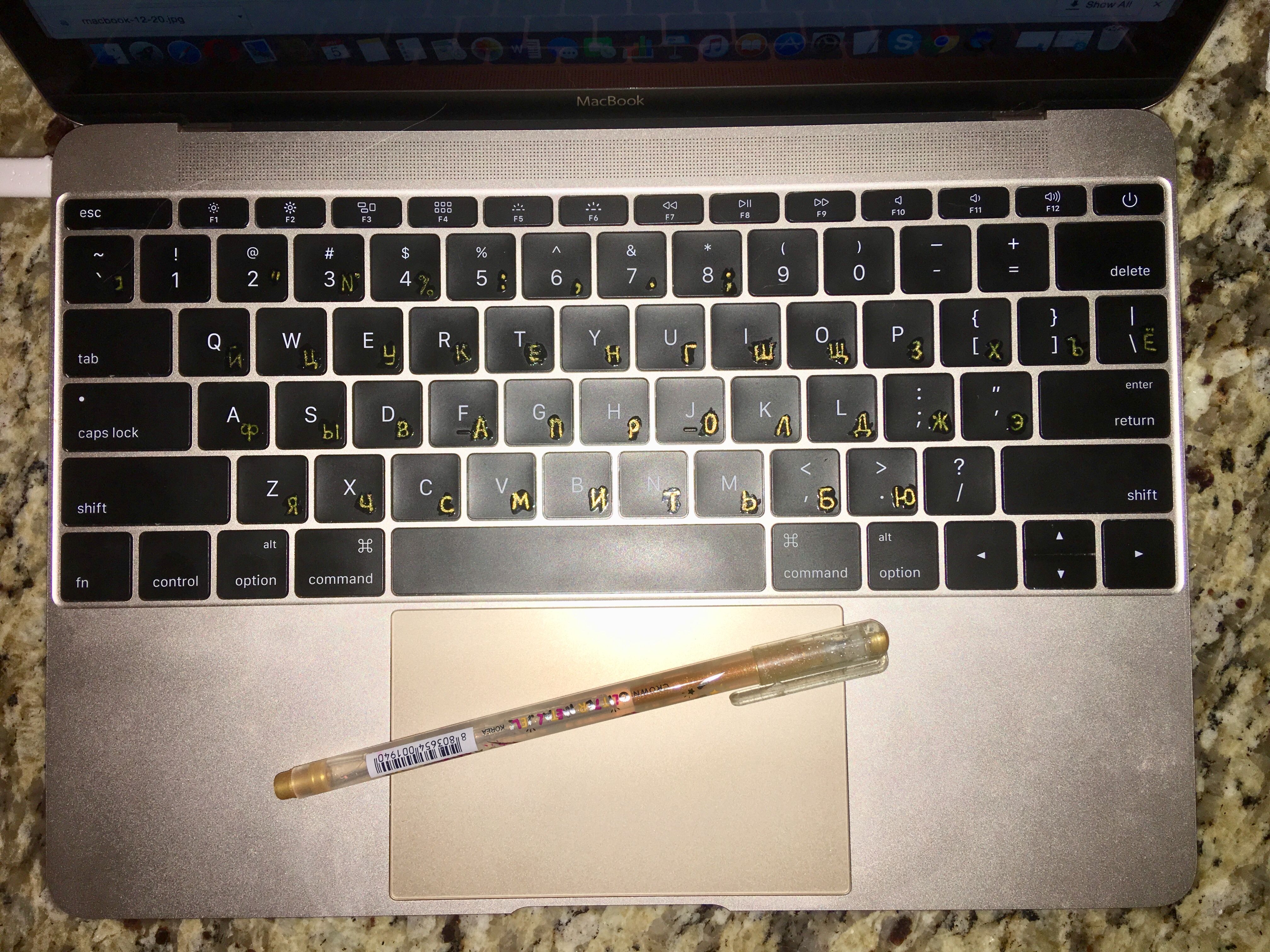
I let it dry and over it I put some transparent varnish and let it dry. So now my manually written Russian letters will remain for long.
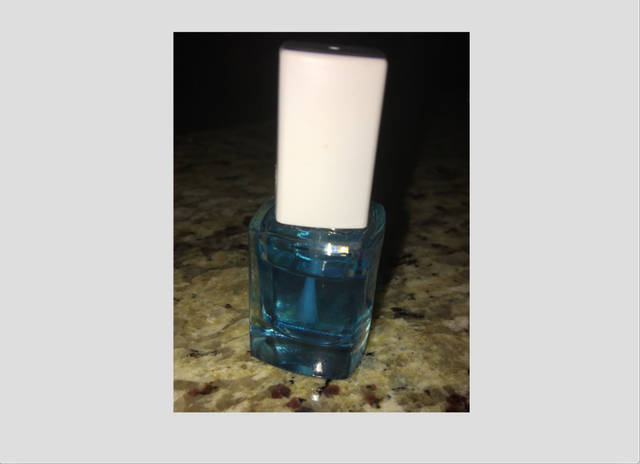
Step 3 : Changing keyboard shortcut. So this step requires some changes in the settings. Go to menu → System Preferences → Keyboard → choose Tab "Shortcuts" → in the left column choose "Input Sources" and check that both options are active, like in the picture below:
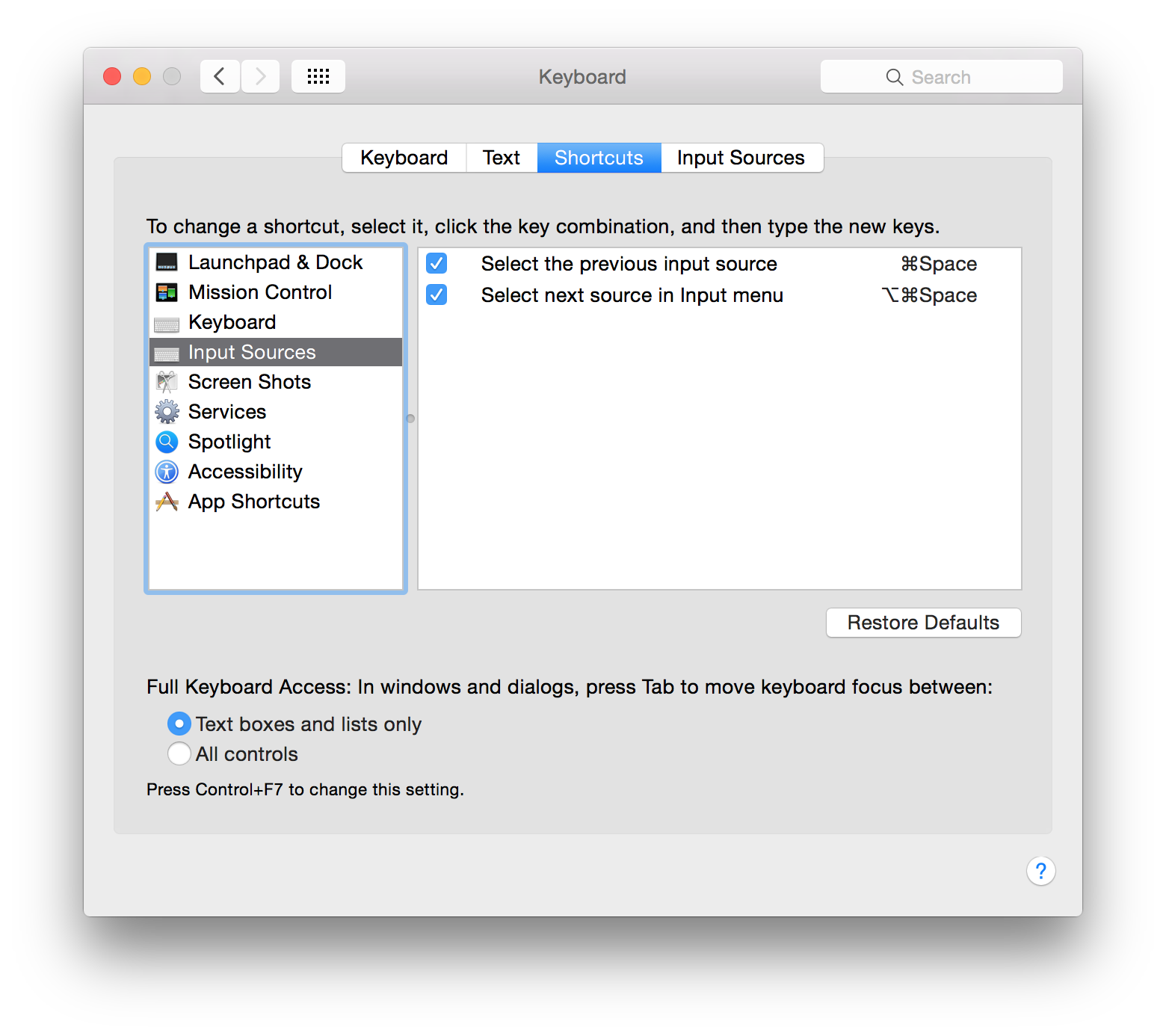
Next → in the left column choose "Spotlight" → and check that both options are not active, like in the picture below:
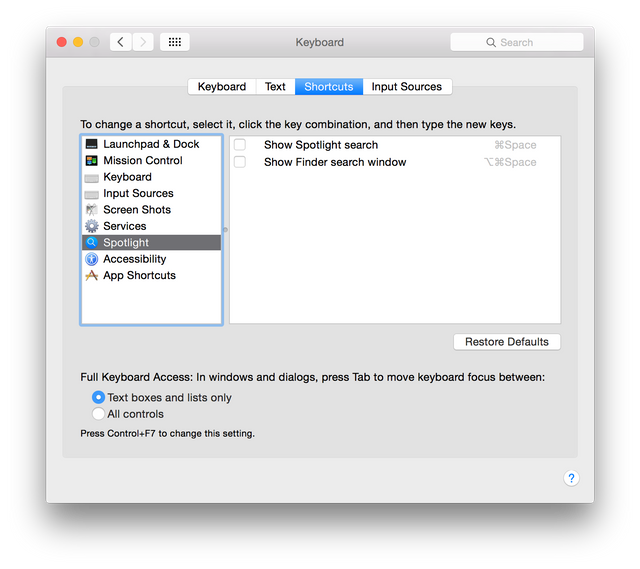
Now to switch between two keypad, if you use two languages, you need to use keyboard keys "Cmd"+ "Space".
I do hope you enjoyed my post and it was even helpful for someone 😏.
✍ Please, comment and upvote 🙌.
❀ ❀ ❀ Follow me on Steemit @irina.olsen and Upvote 🙋. ❀ ❀ ❀
Created by @irina.olsen
✿ Here is a list of my other posts: ✿
Previous ➪ post about MacBook "MS Office for Mac".
Previous ➪ Lesson #1, Starter level.
Previous ➪ Digest #October, 2017, here are all English lessons created in October.
✿ Materials used: ✿
➪ Post with a list of Emojis.
➪ Article where I found tips for my problem.
Enjoy the vote and reward!
Downvoting a post can decrease pending rewards and make it less visible. Common reasons:
Submit