I'll be honest with you. I have a terribly itchy clicking finger, and often find myself closing my tab, or otherwise navigating away from my magnum opus of a post, before I'm done editing it. Then I have to start all over! Well I've found the solution to these woes, and today I'm going to share it with you!
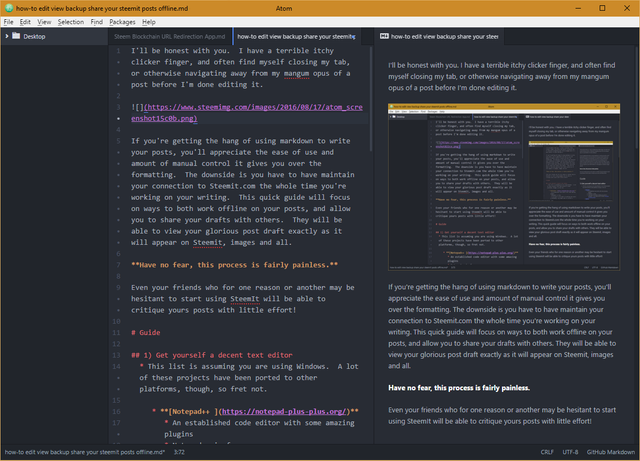
Explanation
If you're getting the hang of using markdown to write your posts, you'll appreciate the ease of use and amount of manual control it gives you over the formatting. The downside is that you have to have maintain your connection to Steemit.com the whole time you're working on your writing. This quick guide will focus on ways to both work offline on your posts, and allow you to share your drafts with others. They will be able to view your glorious post draft exactly as it will appear on Steemit when you submit it, images and all.
Have no fear, this process is fairly painless.
Even your friends who for one reason or another may be hesitant to start using SteemIt will now be able to critique yours posts with little effort!
Guide
1) Get yourself a decent text editor
- This list is assuming you are using Windows. A lot of these projects have been ported to other platforms, though, so if not you should look into them anyway.
- Notepad++
- An established code editor with some amazing plugins
- Notepad++ is free
- If you get in the habit of editing your posts in Notepad++, you might want to install a language formatting plugin
- Sublime
- A very sexy editor (so far as these things go)
- Sublime is not free, but has a full featured trial version
- It has better built-in markdown text formatting, but it's not perfect
- Atom
- A newer project started by Github
- Github loves markdown, so as you might imagine this editor has by far the best built-in support for it
- On the downside, It adds a Windows context menu shortcut without asking, which annoys me to no end
- Also free
- Emacs
- Popular in Linux circles, this "editor" has its own programming language and can do very sophisticated things
- Not very user-friendly though, unless you really take the time to get to know the various commands and shortcuts
- Free
- Notepad++
Feeling overwhelmed by the plethora of options? It's 88 megs so it's not the most compact editor, but I'd definitely recommend Atom for our purposes.
2) Read-over the markdown guide again so you really know what you're doing with it
2) Write the post
- This step is so easy that I won't even write any hints about how to go about that here
3) Save the post as 'postname.md'
- postname can be whatever you want, but for tracking purposes I like to use the actual article title
- The .md extension stands for markdown, and will allow the subsequent step to know what kind of file we're dealing with
- I'd even recommend making a folder specifically for Steemit posts, and keep it synched to the cloud (dropbox, g-drive, one-drive, etc...)
- If you write a lot you might even want to put posts in subfolders, divided up by either:
- Chronology: A folder for your posts each month or week could be reasonable
- Topic: What's the first tag you're going to set? That's the topic!
- If you write a lot you might even want to put posts in subfolders, divided up by either:
4) If you're not using Atom, you'll need to find a markdown viewer
- If you are, try
control-shift-m, that is, hold control and shift down and hit the 'm' key- That's right, Atom can render markdown on the fly!
- Now you never have to go back to editing posts directly on steemit.com
- If not, depending on your browser, the easiest method might involve installing a plugin:
- There are many of these available, but here are two options:
- Firefox: Markdown viewer - Source available here
- Chrome: MarkView
- NB: I haven't tested this extension, but it should be fine, lots of good reviews
- There are many of these available, but here are two options:
5) Drag your markdown file to a new tab on your browser
- Again, this step is only necessary if you're not editing in Atom
- This will overwrite any window you have open, so start with a fresh tab
- View your post! Even images are displayed the way they'll appear on Steemit.com. Very cool!
- Remember, you can only view posts with the web browser addons (afaik)
- Another reason to use the Atom editor
Bonus) Hate wasting time getting your tables typed up just right?
- With atom, just type 'table' and a popup should appear.
- Hit enter, and it'll create a prefilled table for you!
- Just replace the text with what you want your table to say.
- Copy the bottom row repeatedly to add more rows
Tables With Easy Atom Not so much on SteemIt.com 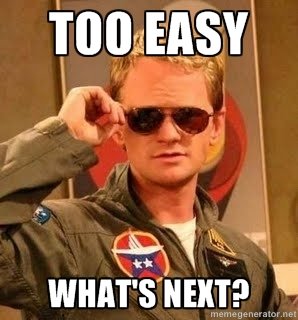
Closing Thoughts
If you're like me, and insist on opening five-thousand tabs, you may find your browser freezing up occasionally. Funny story: while doing research for this post, mid-writing, I had that happen! I didn't despair about having to restart my browser, potentially losing over an hours worth of writing. I just restarted it, copy and pasted my post from my text file, and carried right along!
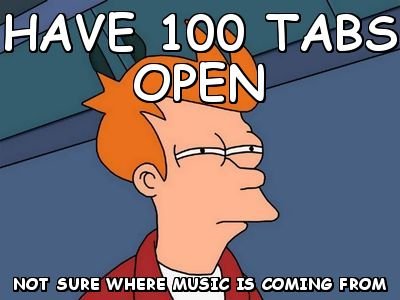
Super-Elite Tip) You can probably upload your markdown file directly to the blockchain, bypassing Steemit.com entirely. This will allow you to edit and submit posts on a headless linux installation, if you're feeling so bold.
Final Word
After a few posts using this strategy, here's my workflow:
- Write post in markdown on Atom
- Ctrl-S
- Ctrl-A
- Ctrl-C
- Click on Steemit.com > Submit post
- Ctrl-V
- Check to make sure the formatting all looks correct
- Enter Title and Tags
- Click Post
Is your workflow even more efficient? I'd love to know in the comments!

I hope they integrate a nice WYSIWYG editor!
Downvoting a post can decrease pending rewards and make it less visible. Common reasons:
Submit
Have you looked at https://stackedit.io/editor ?
Downvoting a post can decrease pending rewards and make it less visible. Common reasons:
Submit
I haven't looked into online editors. This is a good alternative. Thanks!
Downvoting a post can decrease pending rewards and make it less visible. Common reasons:
Submit
I was having some problems, found Word to html site, started using that. This looks better....... Thanks,
Downvoting a post can decrease pending rewards and make it less visible. Common reasons:
Submit
I hope it makes the process easier for you! I didn't mention MS Word, but it can be dangerous to edit any sort of code with it, since it doesn't deal well with raw text, and likes to insert its own garbage into your edited files.
Downvoting a post can decrease pending rewards and make it less visible. Common reasons:
Submit
Cool !
Good job
Downvoting a post can decrease pending rewards and make it less visible. Common reasons:
Submit
I personally suggest markdown-specific editors. They're often more fully featured, and nice to use.
I currently use Macdown, since I'm on OSX, but when I used to use Windows, I used MarkdownPad, which is also brilliant.
If you want to stick to a normal text editor, Visual Studio Code (by Microsoft) is way smoother than Atom, it's fully open source (under MIT licence, so super lax licence), and amazingly it actually works better on Linux/Mac than it does on Windows. And of course it does fully support markdown, with preview.
Downvoting a post can decrease pending rewards and make it less visible. Common reasons:
Submit
Yeah, there are a multitude of code editors out there, I just stuck to the ones I'm familiar with for this post. VS Code sounds pretty cool, I'll definitely check it out. I like Notepad++ mainly for its ftp plugin, but I wouldn't be surprised if VS Code has something similar.
Downvoting a post can decrease pending rewards and make it less visible. Common reasons:
Submit
Kudos on the very detailed tutorial. I prefer using Atom as well, and I hope it catches on with the community. This would be very helpful for people who don't have a system in place. It would really save them a lot of time. Thanks for sharing this!
Downvoting a post can decrease pending rewards and make it less visible. Common reasons:
Submit
Thanks, I appreciate the feedback! I try to keep multiple use-cases in mind when I write these guides.
Downvoting a post can decrease pending rewards and make it less visible. Common reasons:
Submit
I was hoping for something a little more user friendly. This is a higher level of learning curve than I want to deal with compared to just sticking to the built in editor.
Downvoting a post can decrease pending rewards and make it less visible. Common reasons:
Submit
Of course the built in editor is fine for most situations. It's pretty easy to use this setup once you get used to it, though. Just install the Atom editor, and start writing. Save your post with .md on the end, and it'll know you're working in markdown.
Downvoting a post can decrease pending rewards and make it less visible. Common reasons:
Submit
But then I have to learn markdown. I know it is simple, but I'd rather just use the built in editor.
Downvoting a post can decrease pending rewards and make it less visible. Common reasons:
Submit
Thank you for the donation!
Downvoting a post can decrease pending rewards and make it less visible. Common reasons:
Submit
Try MarkdownPad. http://www.markdownpad.com/
As you can see at the top of the screenshot, it has buttons for everything you need, so you don't need to remember markdown.
Downvoting a post can decrease pending rewards and make it less visible. Common reasons:
Submit
Now that looks like what I want! Just sent you $2 of SBD to thank you for the suggestion!
Downvoting a post can decrease pending rewards and make it less visible. Common reasons:
Submit
Whaaaaat? I use Atom all the time for YAML... Didn't know it works for Markdown too... So going to try this!!! Thanks for the tips :)
Downvoting a post can decrease pending rewards and make it less visible. Common reasons:
Submit
Thanks a lot!
this was exactly what I was looking for: create your posts offline including the Markdown AND be able to preview the markdown!
thx a lot, grtz, @vjbasil
Downvoting a post can decrease pending rewards and make it less visible. Common reasons:
Submit
@geoffrey found this article written a year ago and I find it educating, thanks for sharing this very long time ago. Knowledge learned. Resteemed for others to read and digest.
Posted using Partiko Android
Downvoting a post can decrease pending rewards and make it less visible. Common reasons:
Submit