
You should not assume that everyone here on Steemit knows about crypto currencies and crypto mining, there are quite a lot of people that are not into crypto currencies and actually are not familiar with mining. So pointing them to a guide on how to setup mining of Steem Power on Steem may be just like speaking some foreign language to them. That is why this time I figured that I should do a different kind of guide, one for easy mining on your computer, a guide that is intended for people that are not familiar with mining pools, crypto currency exchanges and different miners for CPUs and GPUs...
The goal of this guide is for you as a crypto currency newbie to take advantage of your computer's performance by using it for mining or more precisely for selling your hashrate and getting paid for it in Bitcoin and then using the earned BTC by converting them into Steem or Steem Power. You will be doing that the easiest possible way, without having to register at a lot of new websites, learning how to use them or having to download and setup complex software for everything to work. All you will need to do is download a single universal miner from NiceHash for Windows, start it up and give it a payment address and wait for the Steem or Steem Power to start coming your way...
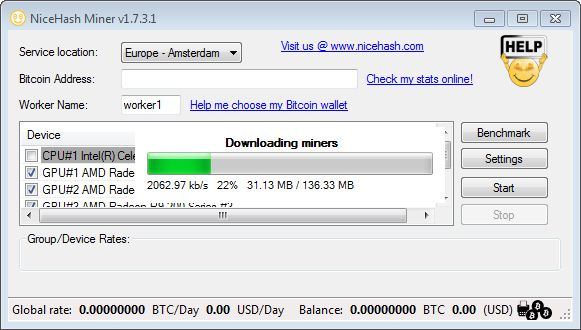
Start by Downloading the NiceHash Miner
First you need to download the latest NiceHash Miner, the current version is 1.7.3.1, though the software gets updated often and you may see a higher number version as well. The link for downloading the miner is available below, it is a Windows only miner and there is no need to compile anything yourself. As soon as you download the miner, extract it from the ZIP archive and run NiceHashMiner.exe it should start downloading some additional files (the actual mining software it will be using). If the automatic download does not go or there is some issue, you can download the additional required files from here and then extract them in the same folder where you have unzipped the NiceHash Miner.
https://github.com/nicehash/NiceHashMiner/releases
The first time you run the miner it will ask you what language of the interface you want to use, currently only English and Russian are available, though in the future more languages may be added. The NiceHas Miner relies on the NiceHash services for leasing and renting hashrate for various crypto currency mining algorithms and what you will essentially be doing with their miner is to sell your mining hashrate for the most profitable algorithm at the moment based on the hardware you have available in your computer. The miner should be able to autodetect your processor and video cards and show them in a list, giving you the ability to select and deselect what you want to use for mining.
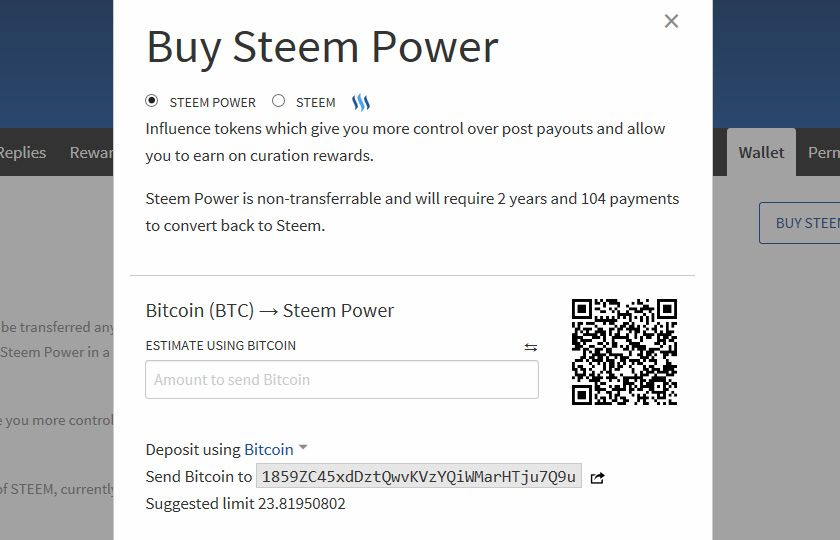
Setting Up the NiceHash Miner
The basic setup of the software is really easy, you just need to select your general location depending on where you are based in like Europe for example. Then you need to also provide a Bitcoin address to which the payments will be sent, this is a really important part as you need to open up your Steemit.com profile page, go to the Wallet tab and click on the button labeled BUY STEEM OR STEEM POWER. You will see a popup window where you can select to buy either STEEM POWER or STEEM tokens, select one of the two options and you will get a unique BItcoin address generated for you to send BTC to and get STEEM or STEEM POWER in return. This is the built-in exchange option on Steemit that is powered by Blocktrades, the good thing is that the unique BTC address you get is not for single use, you can send many transactions to it and get credited in Steem or Steem Power (the Bitcon addresses for both are different, so make sure you choose the one you need).

Just copy the Bitcoin address from Steemit, in this example it is 1859ZC45xdDztQwvKVzYQiWMarHTju7Q9u and is for purchasing Steem Power and paste it into the field labeled Bitcoin Address inside the NiceHash Miner application window. It should look just like as what you see on the screenshot above with the BTC address I got from Steemit entered in the miner. This will ensure that all your earnings will be sent directly to Blocktrades and converted into Steem Power (or Steem) as soon as you are being paid by the NiceHash service and that usually happens multiple times a day if you have met a certain minimum amount.
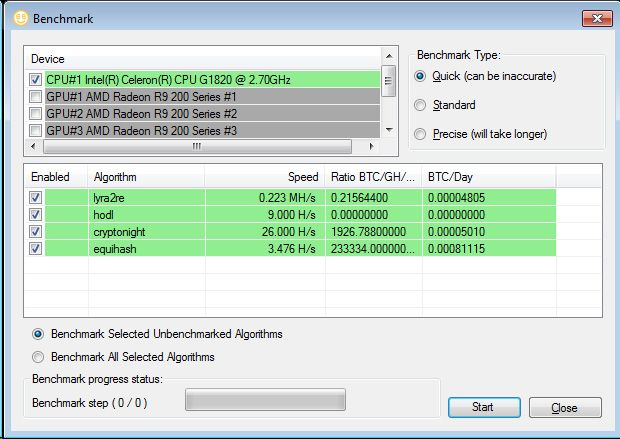
Running the Benchmarks to Calculate Hashrate
You need to click on the Benchmark button inside the NiceHash Miner in order for the software to check what hashrate your CPU and Video card can provide in different crypto algorithm. This is required so that the miner can always switch to the most profitable algorithm when mining and maximizing your profit, it is advised that you run the benchmark on all algorithms and on both the processor and the video card(s) that you have before actually starting to mine. Currently the most profitable algorithm is probably going to be the one used by Zcash that is called equihash, but this can change and the software should automatically make the required change when it knows the hashrate your hardware gets for the different algorithms.
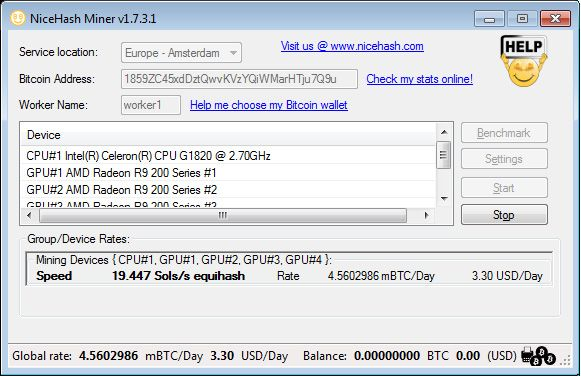
Starting to Mine and Waiting for the Steem / Steem Power to Come
Make sure that under the Device list where your CPU and/or any Video card(s) is going to be displayed are not grayed out and you have added a tick in front of each device that you want to use for mining. Then all you need to do is click on the Start button and you will see the mining start. There should be a console window popping up with some real time status updates of the mining process displayed there, but that will probably not be very useful for less advanced users.
What you need to pay attention to more is the status window inside the NiceHash Miner software where you will be able to see the mining speed you are currently getting, the mining algorithm used and the estimated amount of BTC/Day and the USD/Day earnings that you should be getting. Since the rates change very often it is possible that the actual profit will not be as big, or could as well be higher than the average estimate that is being displayed there. A bit lower than that you can also see your account Balance on NiceHash, it should start with 0 mBTC and 0 USD, but as soon as you start mining it should start to slowly grow up.
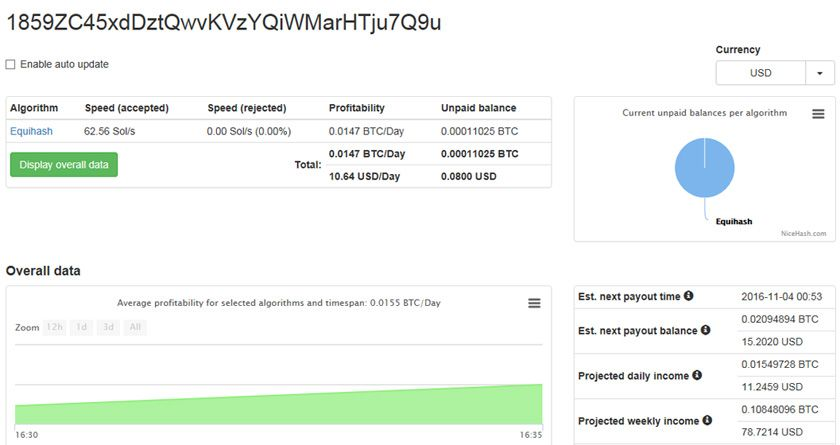
Checking your Profit on the NiceHash Website
You can keep track of your earnings directly inside the NiceHash Miner as well as on the official NiceHash website. To check the more detailed stats available on the NiceHash website just open up this address in your browser - https://www.nicehash.com/?p=myminer and type in your Bitcoin payment address which is 1859ZC45xdDztQwvKVzYQiWMarHTju7Q9u for this example...
The only thing left now is to wait a couple of hours for your first payment to be sent from NiceHash to your Bitcoin payment address issued by Blocktrades and get the BTC converted to Steem or Steem Power and available in your Steemit account. There is no need to use additional exchanges or do anything else besides run the miner with the right Bitcoin address and you should start receiving a steady flow of Steem or Steem Power tokens to your Steemit account. The amount depends on how much hashrate you get and respectively how powerful your computer's processor and/or video card(s) are. So it might take just a couple of hours initially or some more if you don't have much hahsrate for the first Steem/Steem Power tokens to arrive.
Do note that using NiceHash and their Windows-only miner is probably the easiest way to do things for users that are not into crypto currencies and crypto mining, though it might not be the most profitable solution. It is a good first step that works well and provides a nice profit, especially at the moment with the good paying Zcash, and you can also take advantage of the low Steem price to get some extra Steem from your computer when you are not using it for other things.
If you have a question or want to add something, then please leave a comment below.
Did you like what you have just read? Check my other posts on steemit @cryptos
If you like what I'm doing for Steem and on Steemit you can support me as a Witness
(Credit)@cyptos
Hi! I am a robot. I just upvoted you! I found similar content that readers might be interested in:
https://steemit.com/mining/@cryptos/how-to-easily-mine-with-your-computer-and-get-more-steem-a-guide-for-people-not-into-crypto-currencies
Downvoting a post can decrease pending rewards and make it less visible. Common reasons:
Submit