Dissapearing images on Your posts? I have solution for You. Just follow these steps and remember.
Introduction
STEEM is great but it can be confusing and a bit tedious to add images to your posts. This guide will walk you through using http://imgur.com to store your pictures and will show you the special markdown characters you will need to use to reference it.
Let's Get Started
Navigate to http://imgur.com Once there, I prefer to upload images directly from the computer so you must click first on the top of the main menu
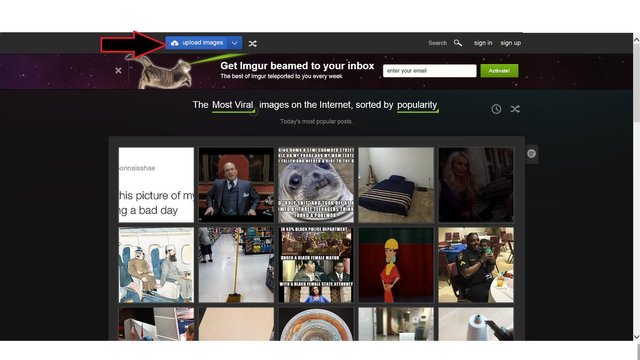
You can either Browse Files or Upload from the Web. For consistency, I will either take a screenshot or download images from the web onto my local machine, so I always choose to Browse Files form my local machine. Once you have identified a file and downloaded it to your computer, click Browse Your Computer. This bring up your file picker.
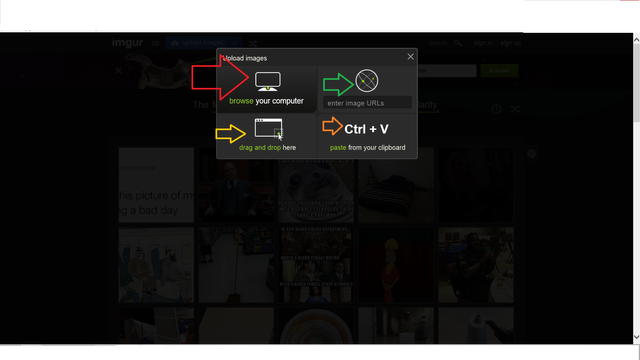
I am choosing to upload a .jpg. Make sure you click the Upload button underneath the image.
After you make choose, click upload image button and wait a while.
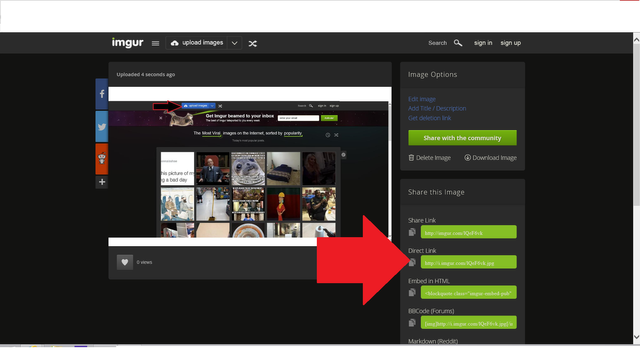
imgur generate a few links, click below on it and copy and paste to the steemit.
Like magic, the image will appear in the preview area of the text editor. Keep in mind that this guide assumes you are in the markdown editor, not the fancy HTML editor. I hope this guide helps someone.
THIS IS WORK THE SAME FOR GIFS AS WELL
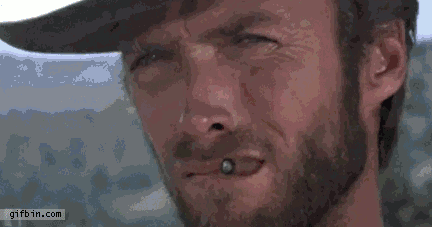
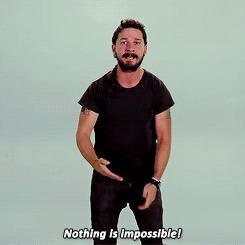
#problem #steem #steemit #tutorial #howto #images #gif #steemit-issues #solution
Content plagiarized from @billbutler
Downvoting a post can decrease pending rewards and make it less visible. Common reasons:
Submit