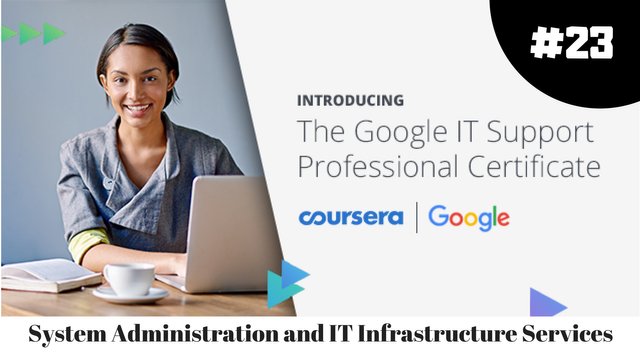
I just completed 2nd week of course 4 in 2 days.
What I (We) learn in the 2nd week of this course?
In the second week of this course, we'll learn about network and infrastructure services. We will cover what IT infrastructure services are and what their role is in system administration. We'll also learn about server operating systems, virtualization, network services, DNS for web services, and how to troubleshoot network services. By the end of this module, you will know the most common IT infrastructure services you'll encounter when handling system administration tasks.
To Join this course click on the link below
.jpg)
Google IT Support Professional Certificate http://bit.ly/2JONxKk
Our main objectives.
- Understand why DNS and DHCP servers are used and what is needed to set it up.
- Learn about the physical infrastructure services in an organization that make server management easier.
Meet Our trainer(s) for Course 4
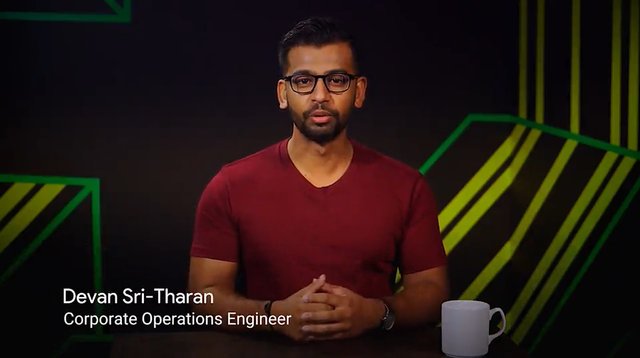
Devan Sri-Tharan
His name is Devan Sri-Tharan, He've been working in IT for ten years. He is a Corporate Operations Engineer at Google where he get to tackle challenging and complex IT issues.
Theory covered in Week 2
1. The Role of IT Infrastructure Services in SysAdmin
There are lots of IT infrastructure services that keep a company running. In a smaller company, a single person could be responsible for all these services. In larger companies, teams assist admins might manage just one service. In this course, we're going to discuss what you need to set up these services as the sole IT person in the company. We'll also give you an overview of some of the cloud services that you can utilize if you wanted another company to run your services. Reminder, as we mentioned before, cloud services are services that are accessed through the internet like, Gmail. We can access our Gmail accounts from any computing device, as long as we're connected to the Internet. By the end of this module, you should be well versed in what services you'll need to have a functioning IT infrastructure for your company.
2. Types of IT Infrastructure Services
There are lots of types of IT infrastructure services out there. We'll start by giving you a high level overview of them in this lesson, then we'll dive into the nitty gritty details on how you configure and maintain these services and later lessons. Sounds good? Let's get started. We talked about physical infrastructure components of an IT environment in an earlier lesson. Remember that you can set up different servers to run your services on, like a server to run your file storage service. You can buy or rent hardware for these servers and set up and store them either on-site, or at another location.
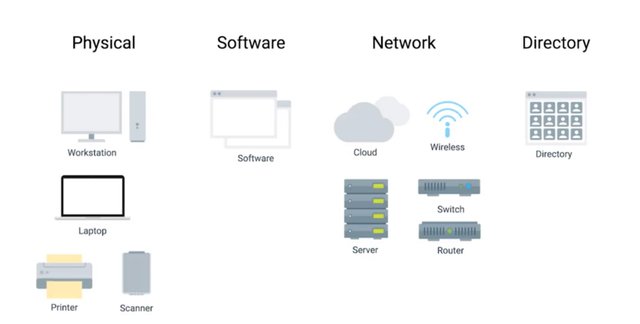
Essentially, you manage these servers end-to-end. There's another option. If you don't want to be responsible for managing the hardware tasks and updating your server operating systems security patches and updates, you can use the Cloud alternative to maintain your own infrastructure, which is called Infrastructure as a Service, or IaaS. IaaS providers give you pre-configured virtual machines that you can use just as if you had a physical server.
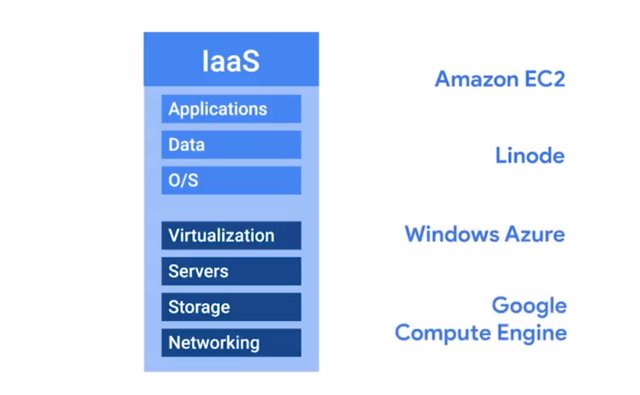
Some popular IaaS providers are, Amazon Web Services and their Elastic Compute Cloud or EC2 instances, Linode, which runs out virtual servers, Windows Azure, and Google Compute Engine, which you've been using throughout this course. You can read more about the different IaaS providers in the supplemental reading . Your company's internal network, isn't going to be like your network at home. You're going to have multiple computers that need to be on a certain subnet. You have to assign them IP addresses statically or using DHCP. The networking hardware has to be set up, wireless internet will probably need to be available, DNS needs to be working et cetera. If your company is large, networking is usually taken care of by a dedicated team. But in smaller companies, you'll probably be responsible for setting up the network. Network can be integrated in an IaaS provider, but in recent years, it's also been branched off into its own Cloud service, Networking as a Service or NaaS. NaaS allows companies to offshore their networking services so that they don't have to deal with the expensive networking hardware.
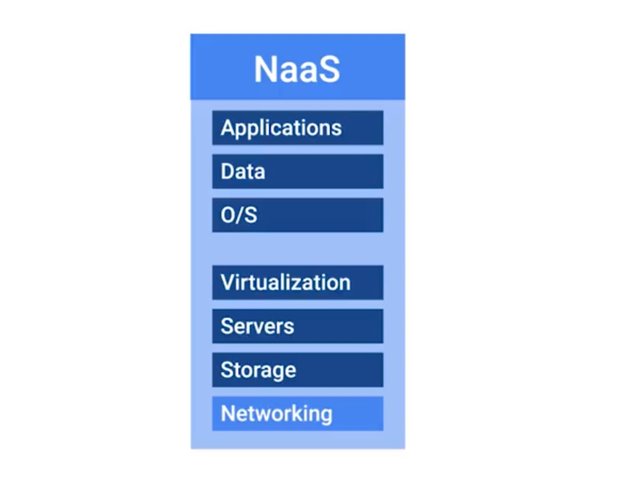
Companies also won't have to set up their own network security, manage their own routing, set up a WAN and private internets, and so on. For more about NaaS providers, check out the supplemental reading. Let's talk about the software that your company might want to use. Do you need to type out word documents, use an email client, communicate with other people, use operating systems, process spreadsheets or have any of other software needed to run a business? I bet yes. The right software has to be available to your company's users. We've already discussed how to install and maintain software in machines. You have to deal with things like licences, security, updates, and maintenance for each machine. The Cloud alternative to maintaining your own software is known as Software as a Service, or SaaS. Instead of installing a word processor on every machine, you can use Microsoft Office 365 or Google G suite. These are both services that you can purchase that allow you to edit word documents, process spreadsheets, make presentations and more, all from a web browser.
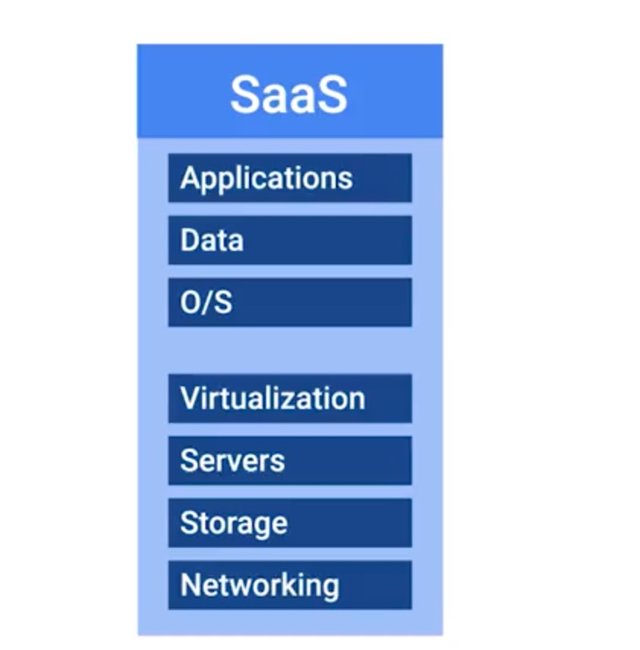
You can check out the next supplemental reading for more about SaaS providers. Some companies have a product built around a software application. In this case, there is some things that software developers need to be able to code, build and shape their software. First, specific applications have to be installed for their programming development environment. Then, depending on the product, they might need a database to store information. Finally, if they're serving web content like a website, they'll need to publish their product on the internet. If you're building this entire pipeline yourself, you may need to set up a database and a web server. The programming development environment will also have to be installed on every machine that needs it. If you want an all-in-one solution to building and deploying a web application, you can use something called Platform as a Service, or PaaS. This includes an entire platform that allows you to build code, store information in a database, and serve your application from a single platform. Popular options for PaaS are, Heroku, Windows Azure, and Google App Engine.
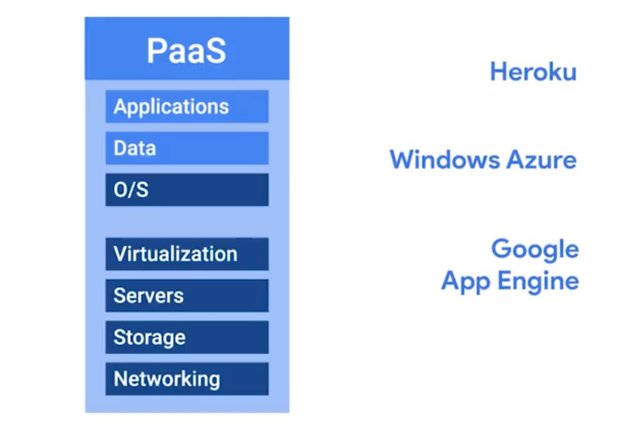
As you might have guessed, you can read more about PaaS providers in the supplemental reading. The last IT infrastructure service we'll discuss is the management of users, access and authorization. A directory service, centralizes your organizations users and computers in one location so that you can add, update, and remove users and computers.
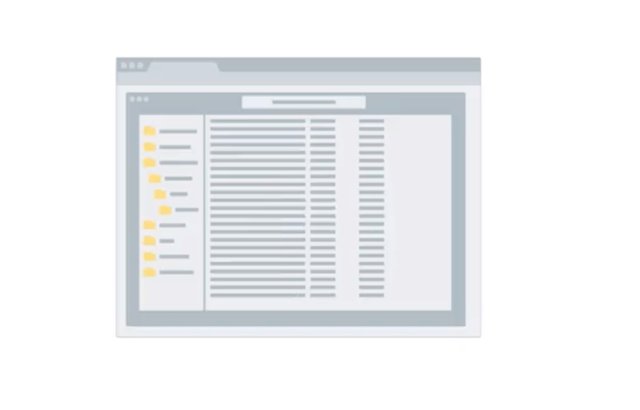
Some popular directory services that you can set up are Windows Active Directory, OpenLDAP, and we'll dive a little deeper into both of these later on in this course. Directory services can also be deployed in the Cloud using Directory as a Service, or DaaS providers. Guess we can read more about DaaS providers. That's right, in the supplemental reading. There you have it. This is a general overview of the most common IT infrastructure services you'll encounter when handling system administration tasks. While Cloud Services are a great option, it's super important that you understand how a service works and how to maintain before you employ the help of a Cloud Service. Even though Cloud Service are widely used in the industry, and have a lot of pros, there are also some cons. These include recurring cost, and the need to depend on the providers service. We're going to teach you about the technical details and the implementation of these common IT infrastructure services. We'll cover everything from setting up your own server, and figuring out which applications you need to be productive, to how to set up multiple users and get your network services in order. By the end of this course, you'll have the foundational knowledge required to set up the IT infrastructure, for a small organization.
For more information on the following topics check out the following links: IaaS, NaaS, SaaS, and PaaS Providers.
https://www.techrepublic.com/blog/the-enterprise-cloud/side-by-side-comparisons-of-iaas-service-providers/
https://en.wikipedia.org/wiki/Network_as_a_service
http://www.businessinsider.com/the-most-popular-cloud-apps-used-at-work-2015-8
http://www.tomsitpro.com/articles/paas-providers,1-1517.html
For more detailed information on DaaS Providers check out Amazon here
https://aws.amazon.com/cloud-directory/, Jumpcloud herehttps://jumpcloud.com/daas-product/index and the Azure Active Directory here. https://azure.microsoft.com/en-us/services/active-directory/
3. Server Operating Systems
When you want to set up a server, you essentially install a service or application on that server like a FAS storage service. The net server will provide those services to the machines that request it. Maybe you thought you'd install services on, or use operating system like Windows 10. While that's an option, typically, in an organization, you want to install your services on a server operating system. Server operating systems are regularly operating systems that are optimized for server functionality. This includes functions like allowing more network connections and more RAM capacity. Most operating systems have versions specifically made for servers. In windows, you have Windows Server. In Linux, many distributions come with server counter protests like Ubunta server, which is optimized for server use. Mac OS is also available in Mac OS Server. Server operating systems are usually more secure and come with additional services already built in. So, you don't have to set up these services separately. You can read more about the different server operating systems in the next supplemental reading. For now, just keep in mind that when you install services on a server, you should be sure to use a dedicated server operating system.
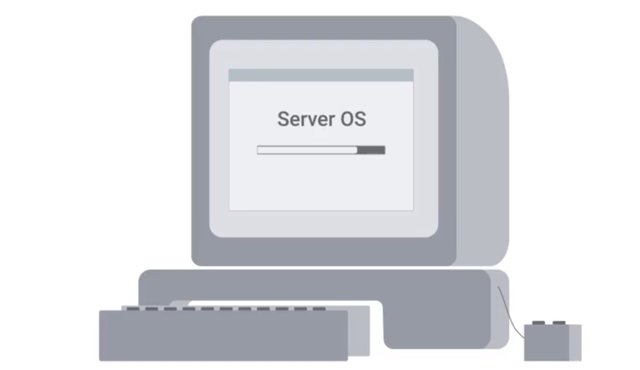
4.Virtualization
We discussed virtual machines in the last course and covered how to set up a virtual machine on a personal computer. In this lesson we're going to talk about why virtualization can be an important part of infrastructure services and systems administration.
There are two ways you can run your services, either on dedicated hardware or on a virtualized instance on a server.
When you virtualize a server you're putting lots of virtual instances on one server. Each instance contains a service. There are a bunch of pros and cons to running your services on either of these platforms. Here's the rundown. Performance, a service running on dedicated hardware will have better performance than a service running in a virtualized environment. This is because you only have one service using one machine as opposed to many services using one machine. Cost, server hardware can be pretty expensive. If you put a service on one piece of dedicated hardware and have to do that for nine other services, it starts to add up. One of the huge benefits to virtualizing your service is that you can have ten services running on ten different virtual instances, all on one physical server.
Here's another way to think about this, in a typical server if you only have one service running it's probably only taking up 10-20% of your CP utilization, the rest of the hardware isn't being utilized. You can add plenty more services to the physical server and still have a good threshold for resource utilization.
It's cheaper to run several services on one machine than it is to run many services on multiple machines. Maintenance, servers require hardware maintenance and routine operating system updates. Sometimes you need to take the servers offline to do that maintenance. With virtualized service, you can quickly stop your service or migrate them to another physical server, then take as much time as you need for maintenance. Virtualized service makes server maintenance much easier to do.
Points of failure, when you put a service on one physical machine and that machine has issues, you're entering a world of trouble. With virtualized service, you can easily move services off a physical machine and spin up the same service on a different machine as a backup. You could also do this with a physical server, but that could become costly if you account for multiple service. Pro tip, you can prevent a single point of failure on a physical machine if you have redundant servers set up, meaning you have duplicate servers as a backup. You will learn about backups in the upcoming module.
As you can see there are lots of benefits to using virtualized servers, just make sure to weigh the pros and cons of visualising your service and using dedicated server hardware, that way you can make the right choice for your company.
5 .Remote Access Revisited
Another important part of physical infrastructure services is the ability to connect to your infrastructure from anywhere in the world.
We talked about remote access in an earlier course, and we've been using it all throughout this program to connect to our lab machines. In this lesson, we're going to discuss what's needed to set up for remote access for a small organization. As a systems administrator, or as anyone in IT support, you'll want to be able to remotely access another server or user's machine so that you can troubleshoot an issue. Or do maintenance from wherever you may be.
In Linux, the most popular remote access tool is OpenSSH. We've already learned how to SSH into a remote computer in the last course, and we talked a bit about what's needed to set up SSH. But we'll quickly show you how to do this. To SSH into another machine, you need to install an SSH client on the machine you're connecting from. Then install an SSH server on the machine you're connecting to. To learn more about open SSH, you can check out the next supplementary reading. But let's keep rocking and rolling with how to install the open SSH client on a machine. It's super easy.
What you're going to do is always, go to my client machine, and simply run this command, sudo apt-get install openssh-client.
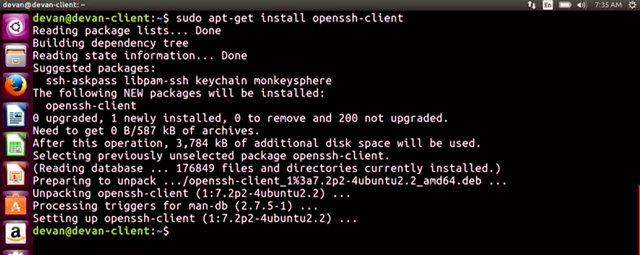
And going, downloading package, perfect. So, it looks like my client has been installed. Next, you need to install the open SSH server on the machine you want to access. Remember, the SSH server is just a process that listens for incoming SSH connections. So, let's go to the server and install the open SSH server. So I'm going to do sudo apt=get install openssh-server.
Perfect, so it looks like my server's up and running.
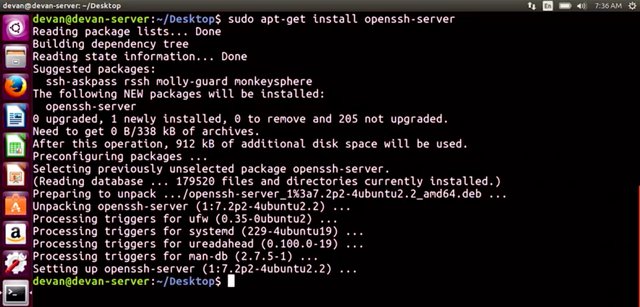
So let's go back to the client and do a test. I do ssh, and to my server IP address with my username.
It asks for my password which is a good thing.
Perfect, so as you can see, I'm connected to my server. And one true way to test this if I go into my desktop of my server, and let me create a folder.
Now if I go back to my server, which is on this window, and I list the files, you can see the folder test, and that's it. Now you're able to SSH into a machine from another machine. Not too complicated, right? Windows has similar tools that you can use. A popular tool to access the CLI remotely is WinRM or Putty.
RDP is also popular if you want to access the GUI remotely. We've already discussed how to connect to a machine using Putty in the last course.
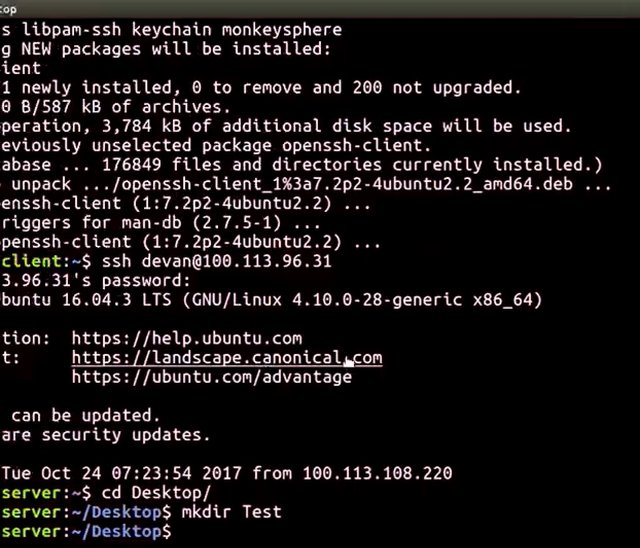
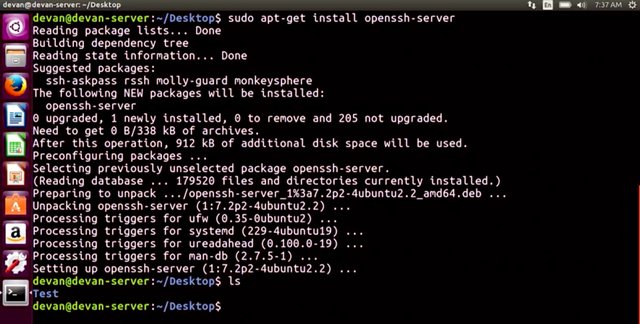
Just remember to install an SSH server on the machine you want to connect to. We also already discussed how to set up RDP in the last course. Feel free to read those lessons as a refresher. You can read more about the Windows Remote Access tools in the next reading. The takeaway here is that when you manage IT infrastructure, you can utilize tools like Remote Access to work on your physical infrastructure. You'll need to do a little bit of setup beforehand, like installing a SSH client, SSH servers, and allowing remote desktop connections, etc. But it will be worth it in the long run. Next up, we'll tackle network service. See you there.
6. FTP, SFTP, and TFTP
Now that we're a little more familiar with some of the common aspects of physical infrastructure, let's move onto network services. A network service that's commonly used in organization is a file transfer service. So why would you want to have a service dedicated to file transfer? Well, sure, you could probably carry around a flash drive and copy files to each machine you work on or even use a remote copy tools we learned in the last course, or you could essentially store huge files and transfer files from one computer to another using the Internet. There are a few different file transfer protocol services that are used today. Let's take a quick rundown of what's out there and what they do. FTP, in the second course of this program the, bits and bytes of computer networking, we mentioned FTP a.k.a the file transfer protocol. It's a legacy way to transfer files from one computer to another over the Internet, and it's still in use today. It's not a super secure way to transfer data because it doesn't handle data encryption. The FTP service works much like RSH service. Clients that want to access an FTP server have to install an FTP client. On the FTP server, we install the software that allows us to share information located in the directory on that server. FTP is primarily used today to share web content. If you use a website host provider, you might see that they have an FTP connection already available for use so they can easily copy files to and from your web site. SFTP, it's a secure version of FTP, so it makes sense to choose this option over FTP. During this SFTP process, data is sent through SSH and is encrypted. TFTP stands for trivial FTP. It's a simpler way to transfer files than using FTP. TFTP doesn't require user authentication like FTP, so any files that you store here should be generic and not need to be secure. A popular use of TFTP is to host installation files.
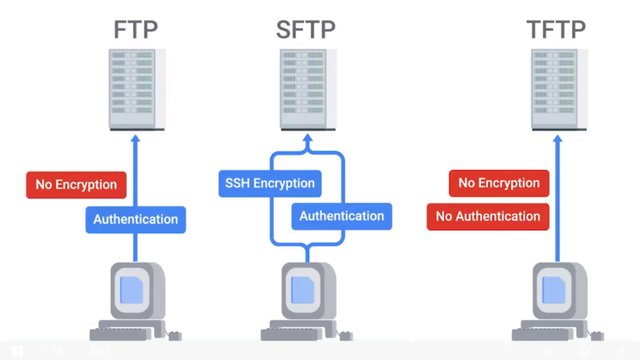
One method of booting a computer that we haven't discussed yet is PXE or PXE boot, which stands for free boot execution. This allows you to boot into a software that's available over the network. A common use case for organization that want to install software over a network is to keep operating system installation files in a TFTP server. That way, when you perform a network boot, you can be automatically launched into the installer. This is a lot more efficient than having to carry around a USB with an operating system image. You can learn more about PXE boot in the next reading. Depending on your usage of file transferring services, you might want to weigh the option we mentioned. We encourage you to read about popular FTP clients using the supplemental reading. If you just want to share files between your computers in a secure way and have a nice directory where you can access all the shared files instead of transferring them to your machine, you'll want to look at network file storage services instead. We'll discuss those in the upcoming module.
For more information on PXE Boot click here https://en.wikipedia.org/wiki/Preboot_Execution_Environment
and for FTP Clients click here. https://en.wikipedia.org/wiki/Comparison_of_FTP_client_software
7. Network Support Services Revisited
There are a few network services that are used internally in an IT enterprise environment, to improve employee productivity, privacy and security. While they're pretty common, you might not encounter them in small organizations. We discussed these services in course two on networking, but let's do a refresher. We're sure that you encounter them at some point in your IT career. There are Intranets and Proxy servers. An Intranet is an internal network inside a company. It's accessible if you're on a company's network. Intranets can provide a wide range of information, and are meant to improve productivity by giving employees a greater medium to share information. Think of it like the company's website, that's only accessible to people on the company network. On this site documentation can be centrally located, teams can post news updates, employees can write in forums and start discussions and more. Intranets are most commonly seen in large enterprises, and can be incredibly valuable tool for employee productivity. Another internal support service that's widely used is a proxy server. Proxy server acts as an intermediary between a company's network and the Internet. They receive network traffic and relay that information to the company network. This way, company network traffic is kept private from the Internet. The internet gets traffic through a Proxy server, but it doesn't know where it originally came from. It only knows the proxy. Proxy servers can also be used to monitor and log internal company network activity. They can be configured, so certain websites are filtered from being accessed. Proxy servers are useful for fighting privacy and security on the Internet, and regulating access inside a company. In the next few lessons, we'll talk about what are probably the most essential network services DNS and DHCP.
8. DNS
We did a deep dive in DNS, or domain name system in the networking course. If you need a refresher on it, make sure to review the material there. As a super quick recap, DNS is what maps human understandable names to IP addresses. It's an important network service to set up and maintain when managing a company's IT infrastructure. If you don't set it up correctly, no one will be able to access websites by their names. We don't really have to think about DNS on our personal computers. When you connect a brand new machine to the Internet and start typing in the web address, it just works automatically. You don't have to type in IP address or anything, but something is happening in the background. When you connect to a network, you're using the DNS server address that was provided by the router you connected to. It updates your network setting to use that network server address, which is usually your ISP's DNS server. From there, you're able to access pretty much any website. So why do you need to set up your own DNS service if DNS just works out of the box? Well, there's two reasons. First, if you're running a web service like a website, you want to be able to tell the Internet what IP address to reach your website at. To do that, you need to set up DNS. The second reason is that you probably want to work on your server or user machines remotely. In theory, you could remote access into them through an IP address but you could also just use an easy to remember host name. To do that you need DNS to map the IP address to the host name. In the next couple of lessons, we'll discuss what's needed for DNS setup for websites and internal networks.
9. DNS for Web Servers
You might remember that we can use a web server to store and serve content declines that request our services. We'll probably want to store website content on our web server. If clients want to reach our website, we need to set up DNS so that they can just type a URL to find us. So, let's talk about how DNS gets set up for a website. First, we need a domain name. We can buy a domain name like SettingUpDNSIsFun.example.com. We can purchase domain names like this from companies called domain registrars, like GoDaddy.com, or BluHost.com. Once we have our domain name, we want to point our website files to this domain name. Our website files can be stored on a cloud hosting provider, or we can decide to control this ourselves and store it on our own servers. Typically, domain registrars also provide cloud hosting services but they can charge you a monthly fee to host your web files for you. Protip, if you don't want to utilize cloud hosting services, you can just run your own web server. Don't forget, there are always pros and cons to hosting a service yourself or offshoring it somewhere else. If you're the sole IT support specialist for an organization, make sure to weigh all your options before committing to an infrastructure service.
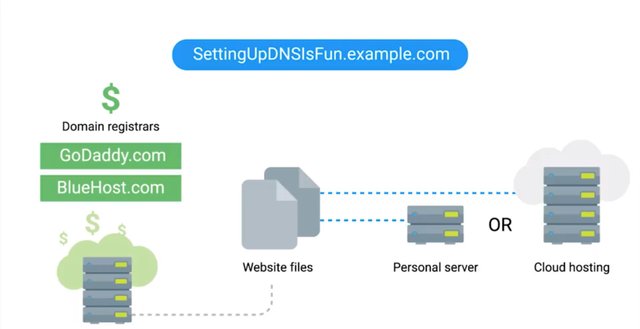
Let's assume that we do want to host our website files ourselves. From here, we still need to point our new domain name to where web content is located. We can do this in two ways. Most domain registrars can provide you with DNS settings and you can give the IP address of where your content is stored. If you decide not to use your domain registrar to host DNS for you, then you have to set up an authoritative DNS server for your website. Remember from our discussion in course 2 that authority DNS servers are the DNS servers that know exactly what the IP address is for the domain name. Since we own the domain name and host our web content ourselves, it makes sense for us to have the DNS servers that know that information.
10. DNS for Internal Networks
The other reason we might want our own DNS servers is so we can map our internal computers to IP addresses. That way, we can reference a computer by name, instead of IP address. There are a few ways we can do this. One is using a local host file which contains static IP addresses to hostname mappings. Let's take a look at an example of this. Remember, that we learned that hosts files and networking allows us to map IP addresses to hosts things manually. In Linux, our host file is code etc/hosts. It has an IP address that points to 127.0.0.1 which points to a name called localhost. This just references back to the computer. Localhost is commonly used as a way to access a local web server. We'll talk about web servers in an upcoming module. So for now, let's not worry too much about localhost. Instead, if I change this IP address mapping to www.google.com, then save and open a web browser, and type www.google.com, it won't take me there.
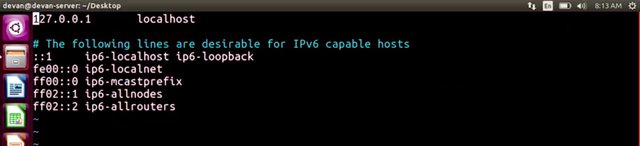
Let me show you that. So I'm going to go ahead and change my localhost to www.google.com. I'm going to save this. Open my web browser to www.google.com, and as you can see, it didn't take me anywhere. It just takes me back to my local computer.
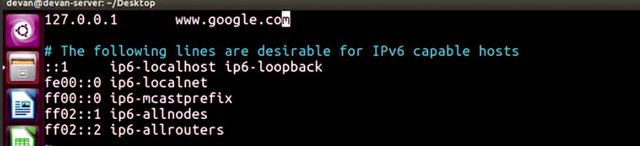
For more information on BIND/PowerDNS Readings click here.https://blog.dnsimple.com/2015/02/top-dns-servers/
11. DHCP
Another network service that will make you a job in IT support easier is DHCP, Dynamic Host Configuration Protocol. Either refresh on DHCP, just check out the DHCP lessons and networking course. When managing IT infrastructure, and you want to connect a computer on a network, you have two options. You can grant it a static IP address or give it a DHCP assigned IP address. When you use a static IP address, you have to keep track of every IP address you assign a computer and manually entered in the network settings. If you enable DHCP, your computers will be leased an IP address from a DHCP server. They'll automatically get IP addresses, and you don't have to worry about manually setting addresses. If you ever decide you need to expand your IP address range, you don't have to change anything on the client machines either, it just happens automatically. To configure a DHCP server, you need to figure out which IP range you can use to assign IP addresses. If you want to integrate with DNS, you need the address of your local DNS servers. What Gateway you should assign, and the subnet mask that gets used. Once you solve the DHCP sever software, you had to configure the settings with this information. Different DHCP server software manufacturers have different configuration setting layouts, so you have to investigate the specific one you want to use. There are a lot of popular DHCP server software you can use for this. Windows Server versions come with DHCP sevice built-in, but you can read more about the options in the next reading. Once you turn on your DHCP server and your client is set to receive DHCP addresses instead of static IP addresses, you should have working DHCP settings. In the last lesson, we talked about how DNS ties in with DHCP. Well now in a DHCP configuration settings, we can specify a DNS server locations. The two servers then sync up and when DHCP leases out new addresses, DNS updates IP address mappings automatically. That's a super quick overview how DHCP servers are configured. Hopefully you can now see why DHCP and DNS are critical network services for your organization.
For more information on DNS Software click here https://blog.dnsimple.com/2015/02/top-dns-servers/
and for DHCP Software click here. https://en.wikipedia.org/wiki/Comparison_of_DHCP_server_software
12. Unable to Resolve a Hostname or Domain Name
There will be times when you're working in an IT support role and you won't be able to resolve or get the IP address of a website name. This particular problem could be tricky to identify when you see it. You might just think that your network connection isn't working.
Let's go ahead and try to navigate Google.com from our web browser.
So let me get to my webrowser and navigate to Google.com. It doesn't look we get to Google.com. Let's go over some of the tools that we learned in our networking class that can help. First off, if you're unable to resolve a domain name, check that your network connection is actually working. You can do a quick check and ping a website that you know is available. An oldie but goodie is to ping www.google.com. It's pretty rare that Google would be down, although it can happen. So let me go into my terminal and type in ping www.google.com.
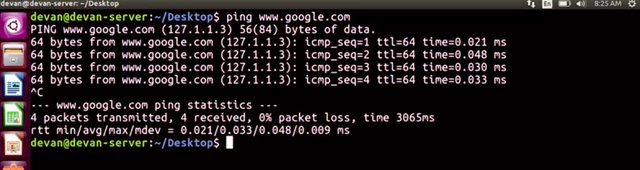
Looks like we're getting responses. Let's move on to isolating another problem, DNS.
To verify that your DNS server is giving you a correct address for google.com, you can use nslookup.
Remember that nslookup gives us the name server of a host or domain name, so let me go ahead and do that on my terminal.
From here, we can rule out if DNS isn't issued by verifying that the host name points to a name server. If we copy the IP address of the result and paste it into the web browser, it should resolve the website name if DNS is working. Let's go ahead and do that.
So I'm going to go ahead and copy the non-authoritative IP address.
Open my web browser
So I see that's working.
What's going on? It looks like my DNS settings aren't working correctly. Let's look at my ping results again. So I'm going to go ahead to my terminal and ping www.google.com.
I see that it checks an IP address different from what I have here. If I go to this IP address, it doesn't take me anywhere.
So I'm going to take this IP address, copy this.
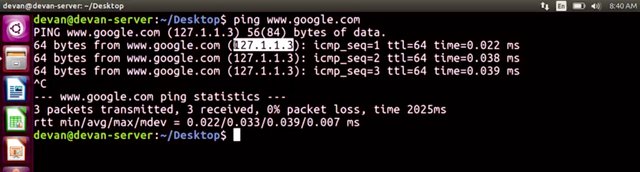
Remember that when a DNS query is performed, your computer first checks host file. Now if I access my host file here, I can see that I have an entry for www.google.com. And it points to a fake IP address. If I remove this line right here where it says 127.1.1.3
And save that configuration file, And then restart my browser,
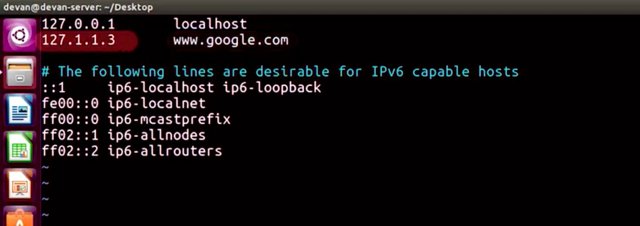
And save that configuration file, And then restart my browser,
If I type in www.google.com, there we go, we're there. And the correct DNS setting should be applied to www.google.com. There are some situations where DNS can be tricky to navigate, since there can be many contributing factors. But as with any troubleshooting scenario, remember to keep isolating the problem down until you can get to a root cause. With time and experience, you'll learn a lot more about DNS and how to troubleshoot it in the real world. We've covered a lot of information in this module. You learned about all the overall services needed in an IT instructor. On top of that, you learned about computer services like remote access and virtualization that help make your organization work more effectively. Your team of leaned about essential networking services like DNS and DHCP. Along with the overall picture of what's needed to set up DNS for an organization, and why you'd want to do that.
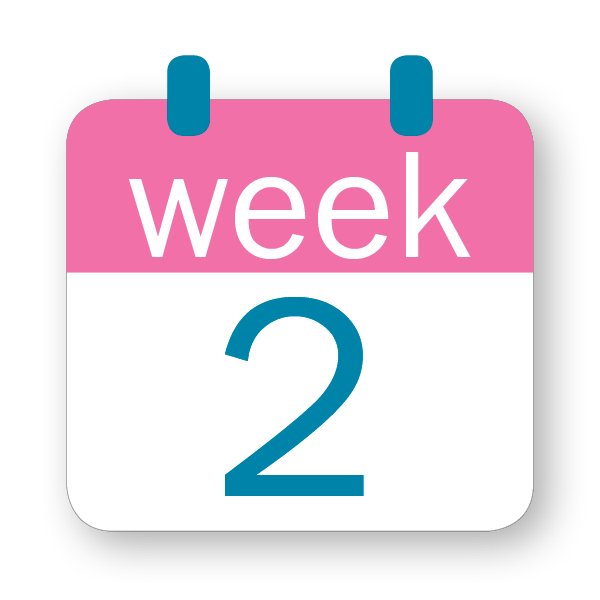
To Join this course click on the link below
.jpg)
Google IT Support Professional Certificate http://bit.ly/2JONxKk
LInks to previous weeks Courses.
[Week 1] Google IT Support Professional Certificate #22 | Course 4 System Administration and IT Infrastructure Services
http://bit.ly/2PiJpX2
[Week 6] Google IT Support Professional Certificate #21 | Course 4 System Administration and IT Infrastructure Services
http://bit.ly/2MqF857
[Week 5] Google IT Support Professional Certificate #20 | Course 3 WEEK 5 Operating Systems and You: Becoming a Power User
http://bit.ly/2P8wVRQ
[Week 4] Google IT Support Professional Certificate #19 || Course 3 WEEK 4 Operating Systems and You: Becoming a Power User
http://bit.ly/2B6KE8E
[Week 3] Google IT Support Professional Certificate #17 || Course 3 WEEK 3 Operating Systems and You: Becoming a Power User{Part 1}
http://bit.ly/2AYxJ8Z
[Week 2] Google IT Support Professional Certificate #16 || Course 3 WEEK 2 Operating Systems and You: Becoming a Power User
http://bit.ly/2nhSKBA
[Week 1] Google IT Support Professional Certificate #15 || Course 3 WEEK 1 Operating Systems and You: Becoming a Power User {Part 2}
http://bit.ly/2naOweX
[Week 1] Google IT Support Professional Certificate #14 || Course 3 WEEK 1 Operating Systems and You: Becoming a Power User {Part 1}
http://bit.ly/2M4pn3C
Google IT Support Professional Certificate #0 | Why you should do this Course? | All details before you join this course.
http://bit.ly/2Oe2t8p
#steemiteducation #Computerscience #education #Growwithgoogle #ITskills #systemadministration #itprofessional
#googleitsupportprofessional
Atlast If you are interested in the IT field, this course, or want to learn Computer Science. If you want to know whats in this course, what skills I learned Follow me @hungryengine. I will guide you through every step of this course and share my knowledge from this course daily.
Support me on this journey and I will always provide you with some of the best career knowledge in Computer Science field.
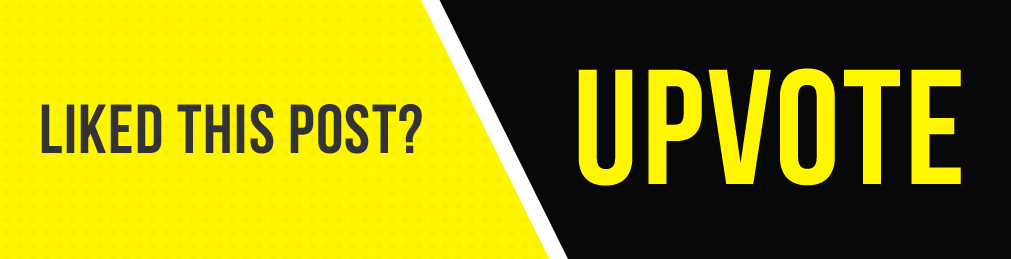.gif)