Uninstall Chromium Browser Online****: Chromium is free and open-source software developed by the Google-sponsored Chromium project. It is perfectly safe to use. This program contains design documents, architecture overviews, testing information, and so on. If you want to remove this application from your Windows device, then keep reading this article. We are going to show the simple steps to Uninstall Chromium Browser on Windows OS.
Jump To:
Uninstall Chromium App Manually:
If you want to remove the Chromium app immediately, follow the below instructions given below.
Step 1:
- You need to click the Windows logo in the bottom-left corner.
- You need to search for the Control Panel.
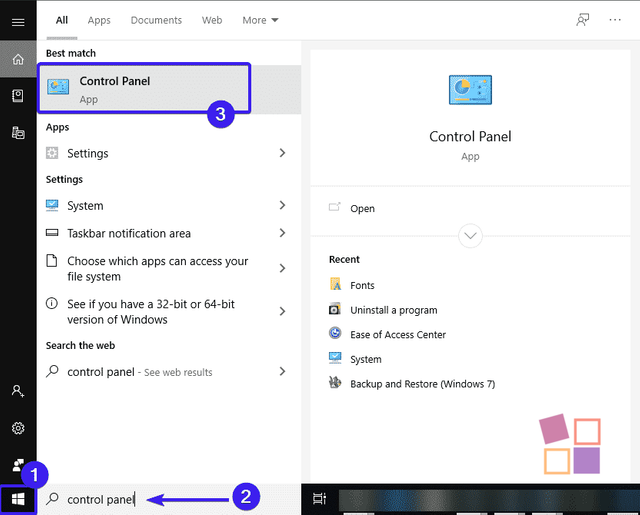 )
Click the Start button
)
Click the Start button
- In the Control Panel window, you need to select the Programs & Features section.
- Then, you need to find the **Chromium Browser **program and click on it and select Uninstall.
Step 2:
- You need to click (Windows key + R) and enter regedit, then hit the Enter key.
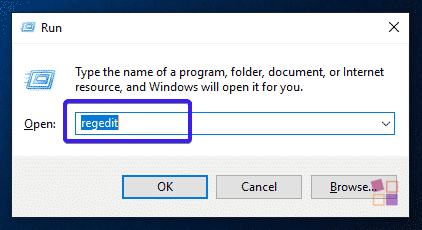 )
Run Command
)
Run Command
- It will display the Registry Editor window, where you need to find the below-given files and delete them all.
HKEY_CURRENT_USER\Software\ChromiumHKEY_LOCAL_MACHINE\Software\ChromiumHKEY_LOCAL_MACHINE\Software\Microsoft\Windows\CurrentVersion\Run\eg ui
After that, find and delete all related files in the following system folders:
C:\Program Files\ChromiumC:\Document and Settings\All Users\Application Data\ChromiumC:\Documents and Settings\%USER%\Application Data\Chromium
Step 3: Remove Chromium Extension on Web Browser
- You need to open Google Chrome and click the More option.
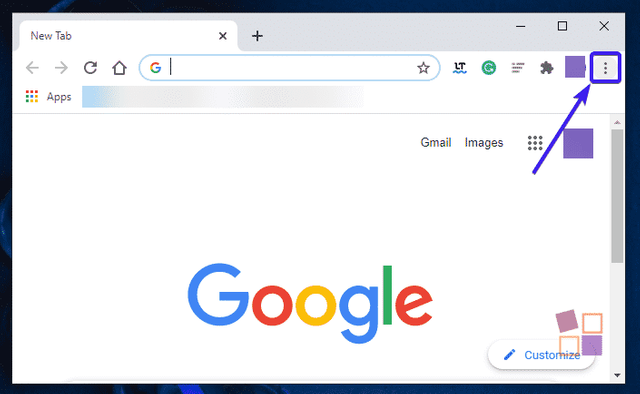 )
Open Google Chrome
)
Open Google Chrome
- Select More Tools and then go to extensions.
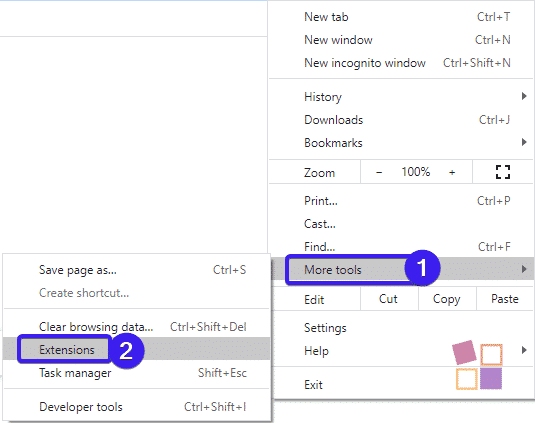 )
Select Extensions
)
Select Extensions
- Then you need to find the Chromium extension and click the Remove option.
Finally, you need to reset your web browser and restart the system to save all the changes.
Remove Chromium Browser using CCleaner:
- CCleaner is used to remove unwanted files and invalid Windows Registry entries from the computer.
- To delete Chromium Browser from your computer, follow the below steps.
- Then, click the Start button and select the CCleaner option.
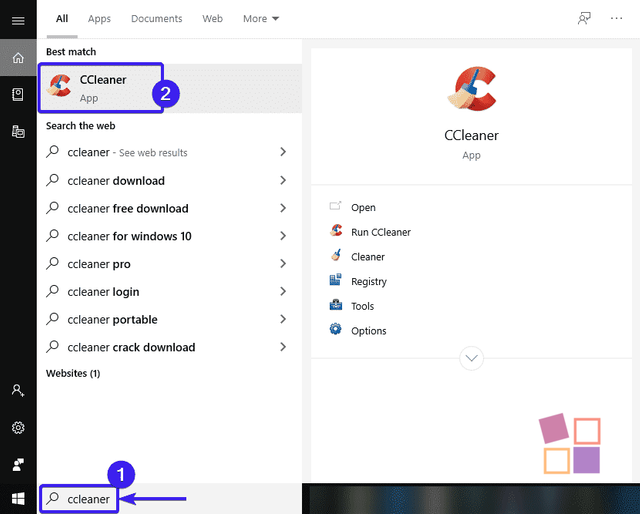 )
Open CCleaner
)
Open CCleaner
- Then, you need to select the Tools option from the left side pane.
- After that, you can see all the programs that are running your system under the Programs to Remove section as shown in the below screenshot.
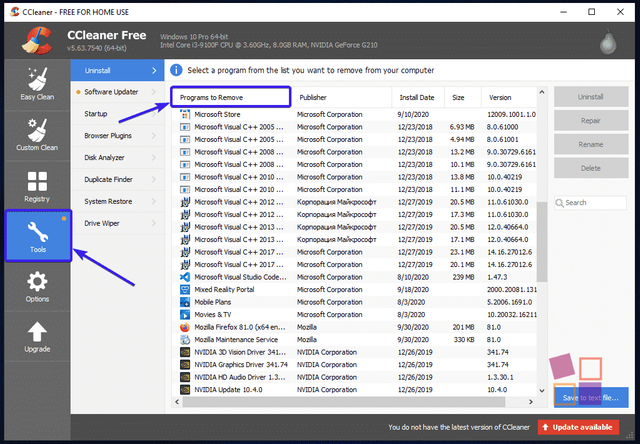 )
Select Tools option
)
Select Tools option
- Then, you need to find Chromium Browser from the list and then click the Uninstall to remove this application.
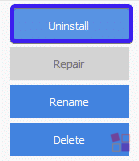 )
Click Uninstall
)
Click Uninstall
- At last, you need to reboot your computer.
Bottom-Line:
In the above article, we have described some simple steps to **Uninstall Chromium Browser on Windows OS. **Drop your worthwhile feedback with us. Thanks for visiting Windows Jet.