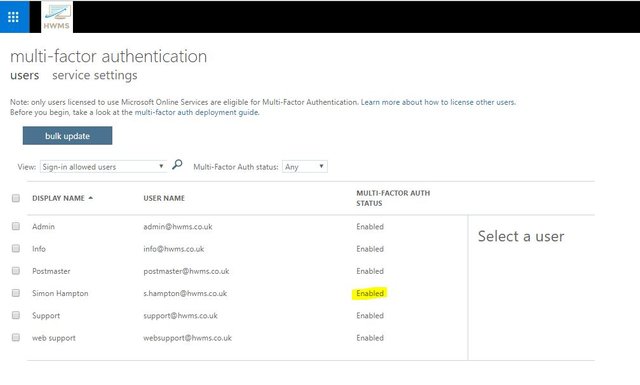
- Select the set up link from the more menu
- Next to set multi-factor authentication requirements so notice that they have this message before you begin take a look at the multi-factor authentication deployment guide it is a good idea to do a little research on multi-factor authentication before you enable it just so you fully understand the ramifications.
- If you're ready to go you'll select a user and you can click enable and again we get this suggestion to read the deployment guide if I'm ready to enable I click enable wait a moment for the operation to complete and get the message we were successful.
- So notice that my user status changes to enabled and to disabled it is just as easy as enabling it I select my user I click disabled and the status goes back to disabled so if you want to do this for all your users you can do this in bulk click the check box at the top of the list and click enable and all your users will have multi-factor authentication enabled so it's easy to do it.
Posted from my blog with SteemPress : https://simonhampton.co.uk/enable-or-disable-multi-factor-authentication-for-office-365-users/
✅ Enjoy the vote! For more amazing content, please follow @themadcurator for a chance to receive more free votes!
Downvoting a post can decrease pending rewards and make it less visible. Common reasons:
Submit