SUBTITLE YOUR VIDEO FOR FREE WITH SUBTITLEBEE

With the continuous evolution and innovation of our technology, video creation has been one of the trendiest games of this generation. Not just for personal usage but also widely adopted by businesses and marketers to influence their targeted customers.
But how to make your video the best among the rest is your first dilemma when you are aiming for success. Well, there are several elements to consider, such as the video quality, the audio, and most of all, how you convey the audience to understand what the content is all about. That’s why captioning and subtitling are among the topmost priorities to ensure that your audience smartly understood what your video is trying to deliver.
Subtitling will surely consume much of your time if you are manually going to edit and check word by word. Plus, you’ll be burdened with the endless task of synchronizing the audio from the video. That’s why an automatic video subtitles generator is what you need. Of course, there are free tools you can use to auto-generate subtitles, but accuracy is very low that still, you need to check each word displayed. Other auto subtitles generating services are as well available in the market; however, they don’t have features that can customize styles that add a more enticing effect to your video.
Introducing SubtitleBee
SubtitleBee is the most innovative auto video subtitle generator of today. Its accuracy to auto-generate subtitles is 95% and above. It has an advanced AI program that automatically transcribes words from a video. Accuracy is the number one basis to check when looking for the best auto subtitle generator. You’ll surely waste your time if the accuracy rate is very low. With SubtitleBee, you’ll be assured that this attribute is well executed for our consumers’ productivity.
Aside from that, we also have super cool highlights that allow you to customize their Subtitles/Captions styles. You can change the font styles, colors, background details, and you can also adjust the position of the subtitles wherever part of the screen you prefer them to appear. SubtitleBee has also the “Supertitles” feature, which is another bonus, enabling you to create head titles.
These all we have added because we want the best for you. Whether you are a vlogger, marketer, or you aspire to personalize video content we want to help you to achieve your goals.
How to get started
Step 1: Signup and create your free account
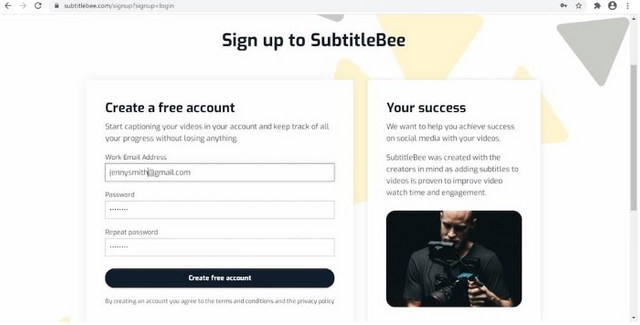
Step 2: Verify your email

Step 3: After verification, login to your account. Your first video is free. You can utilize all the functionalities that we offer and can straightly download without any watermark. No credit card requirements, but for free.
Step 4: Once in your dashboard, click “Upload New Video.”
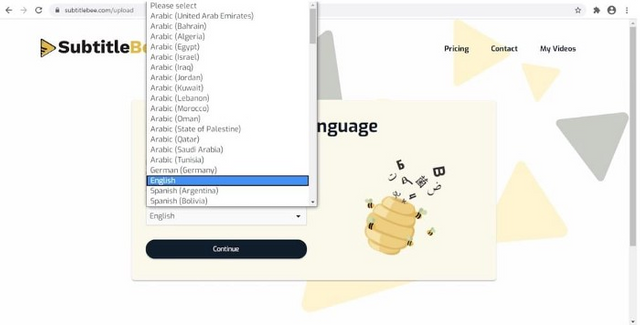
Step 5: Once clicked, you’ll be prompted to the language setting. You can choose the language that the video speakers are using. We have at least a 100+ supported languages that you can choose from.
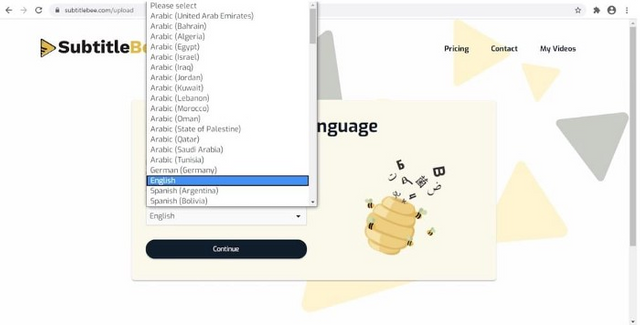
Step 6: After choosing your language, click on the arrow icon to upload your video.
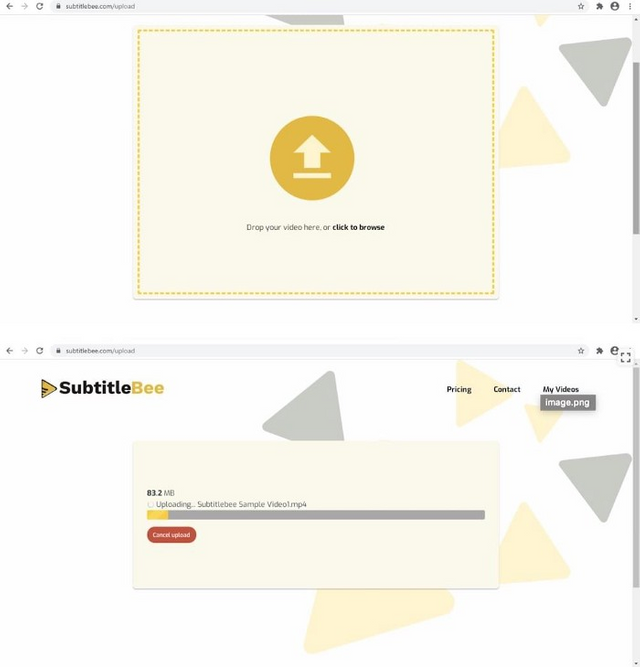
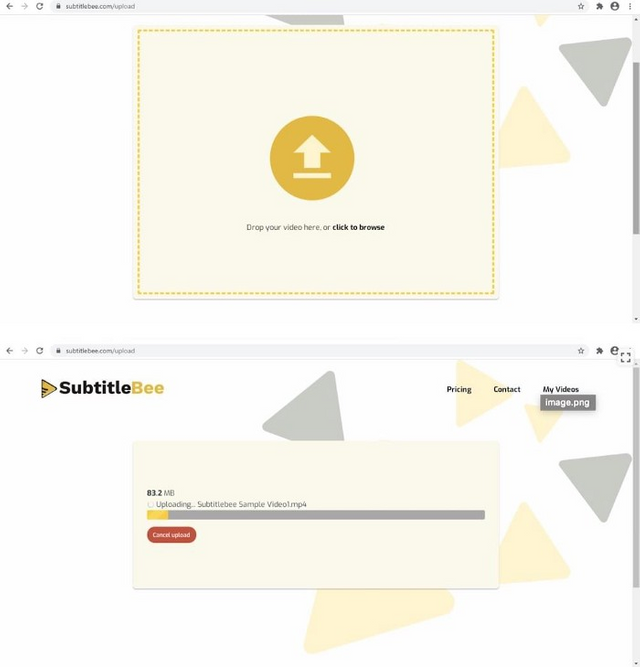
Step 7: Once the video is uploaded, you’ll be directed to the video editor.
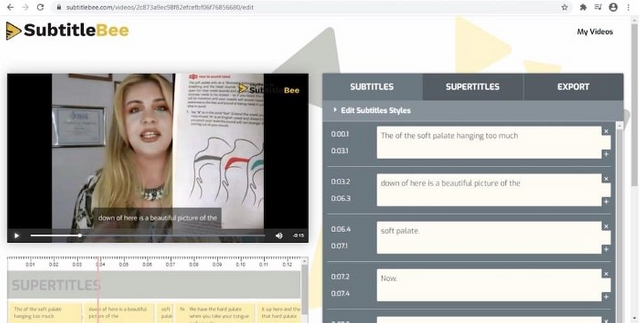
Step 8: To customize your font styles and other properties, simply click the “Edit Subtitles Styles,” besides the video. Once clicked, a dropdown menu will be displayed with all the necessary attributes to personalize your video content based on your preference. What makes this unique is that it doesn’t require technical skills to navigate all the functions efficiently. We have multiple font styles along with background color modification option, and other specifications that will surely suit your brand’s requirements.
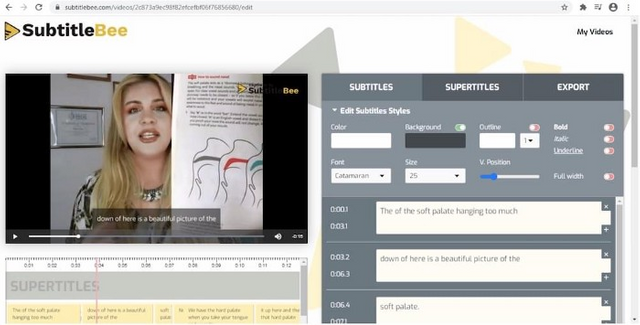
Step 9: When adding head titles, just click Supertitles and the same process with editing the subtitles.

Step 10: If you believe that all are ready, proceed to export your video. You can add your logo, change the video format to mp4, and other options. You can also modify the video styling depends on the platform where you will be hosting your video like Youtube, Instagram, to name a few.
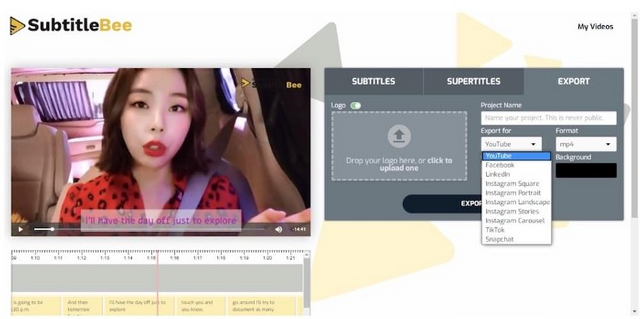
Step 11: You can now download your subtitled/captioned video. You can as well download your subtitles in SRT, ASS, and VTT formats.
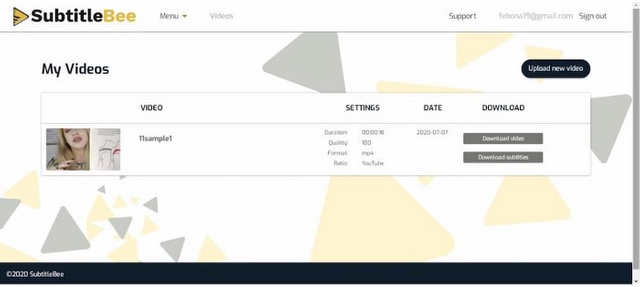
How to upgrade your subscription
Now, that you are happy with what SubtitleBee can excellently do to your video content, go here to upgrade your subscription.
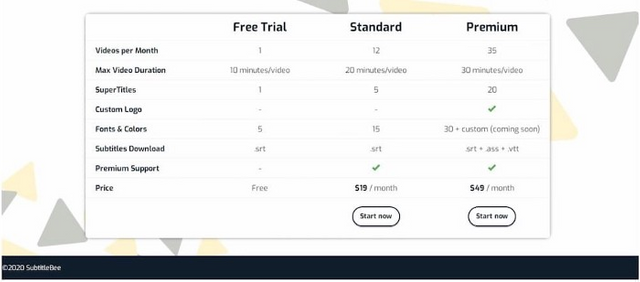
With Subtitlebee, no time wasted, no hassle customizing, and very easy to use.
Sign up now and let your subtitles speak your brand!
Originally published at https://subtitlebee.com.