Please consider donating a small amount if you found this guide helpful to one of these:
SYNX : Sdj95FWteZ9ArJw6tKq7yANRkdaZ2EB4nP
ETH : 0xd369e9ca3347862ac3061e00471f11bfb6d83db6
BTC : 1C4DPPt63da2WYN16aXh5bhwzTaKksgsVY
This guide will show you how to download, install and configure masternode using Windows PC and Vultr VPS.
If you do not have Vultr account you can get it here:

Here is the things you will need.
1. Wallet
First download wallet to your Windows PC from the official git-hub:
https://github.com/SyndicateLtd/SyndicateQT/releases
Here is direct link to Windows 64 wallet:
https://github.com/SyndicateLtd/SyndicateQT/releases/download/v1.9.9/Syndicate-1.9.9-win64.zip2. Bootstrap
http://45.77.6.241/bootstrap.zip3. Putty
https://www.chiark.greenend.org.uk/~sgtatham/putty/latest.htmlOnce you downloaded all of the above, let's start with preparing your wallet.
When you extract zip file from above, you will have 4 files
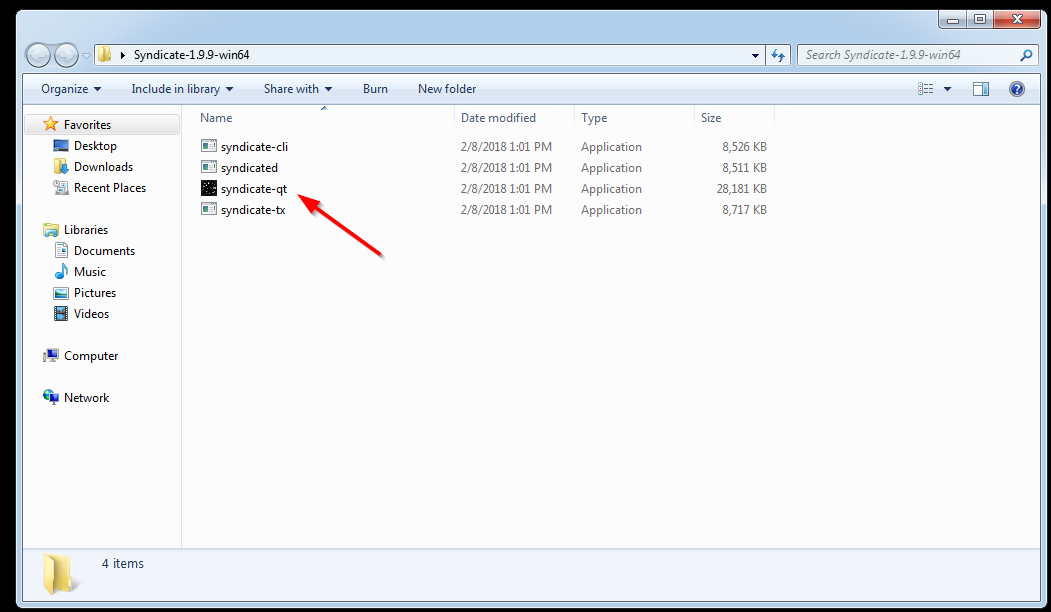
You want to launch syndicate-qt then right away when it shows up, shut it down so we can load bootstrap.
Extract your bootstrap to new folder. Then press Windows start button and type in
%appdata%You should see something like this:
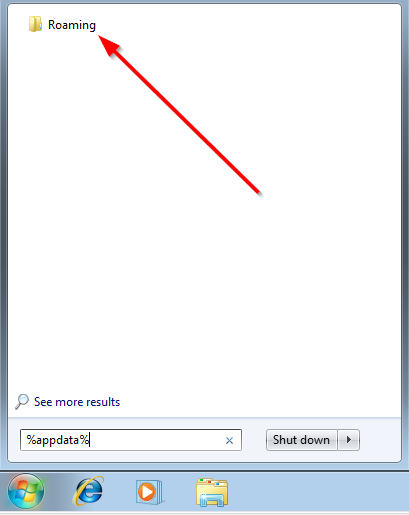
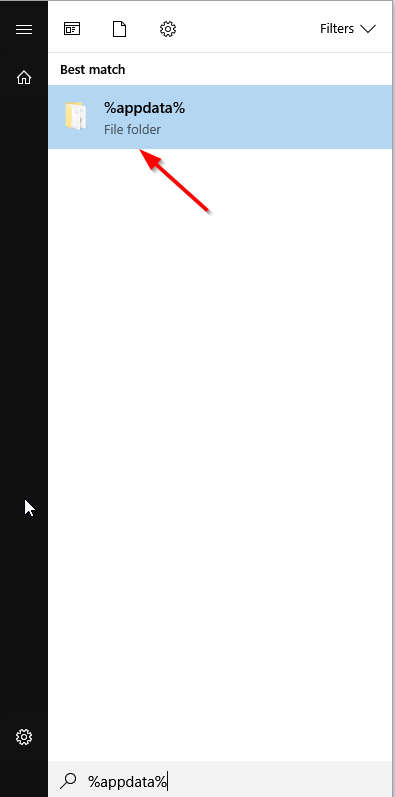
Click Roaming on Windows 7 or %appdata% on Windows 10 then find Folder Syndicate
Go into this folder and copy all of the files extracted from bootstrap to this folder.
OVERWRITE ANY FILES THAT ARE DUPLICATE AND MERGE FOLDERS
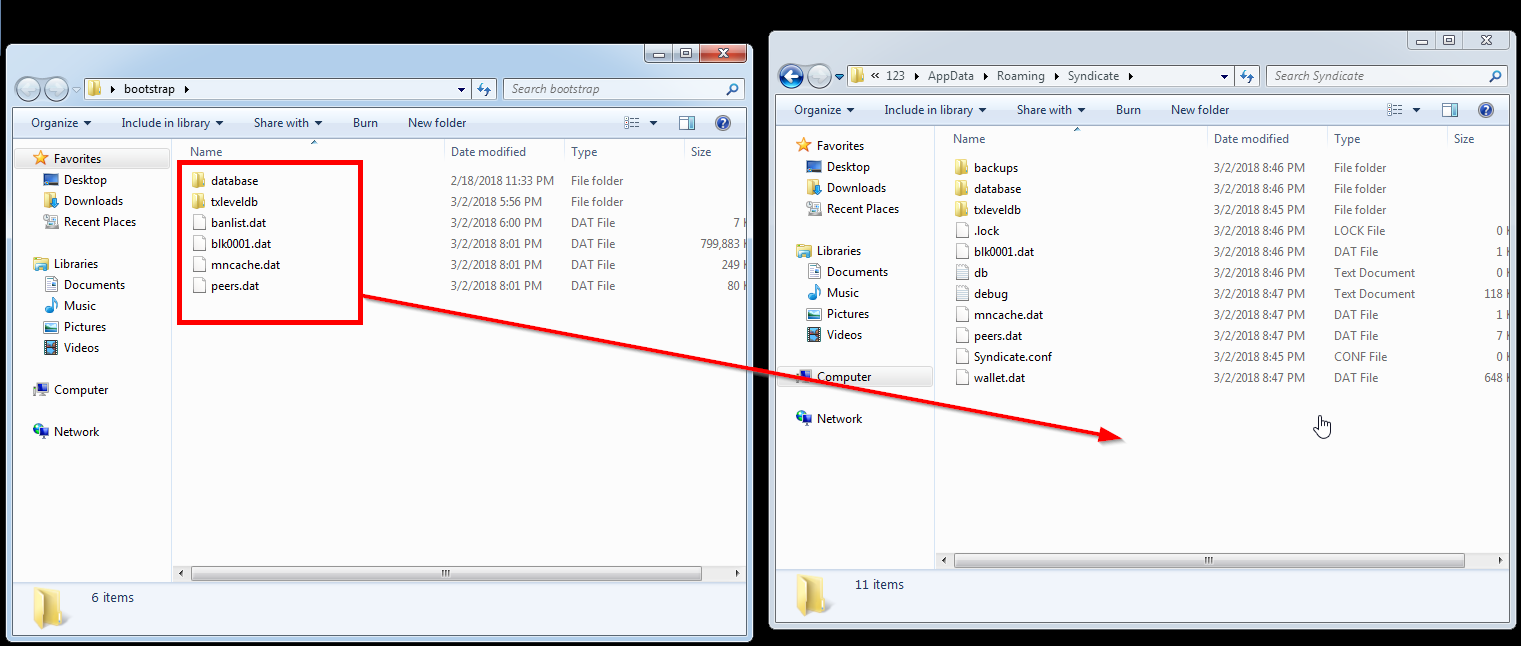
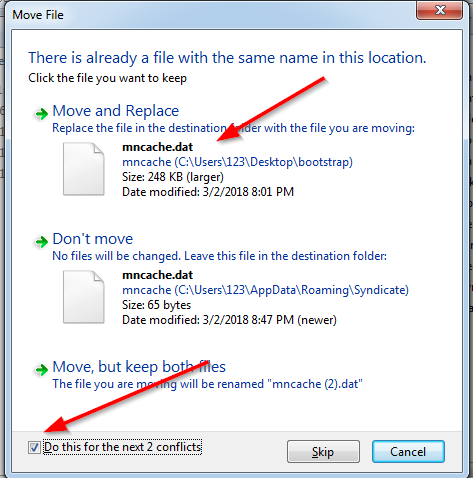
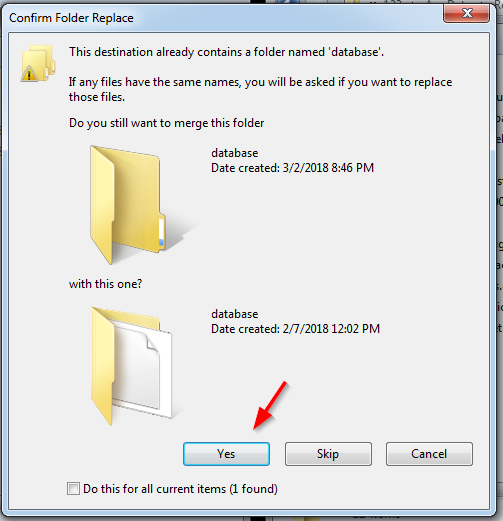
Edit syndicate.conf file with notepad
add 2 lines rpcuser and rpcpassword. Both must be different and cannot include special characters. Make a note of it for later use.
rpcuser=makeitrandom
rpcpassword=USEnumbersTOO22222222222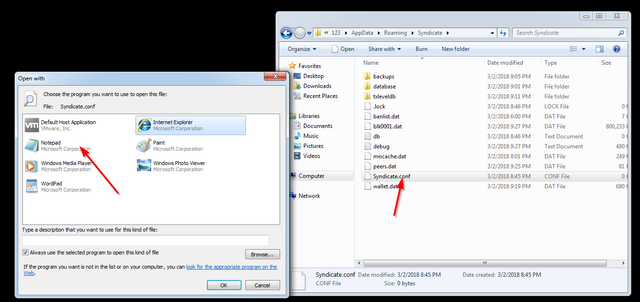

Start your wallet again using syndicate-qt and wait for sync to finish. When its finished it should look like this:
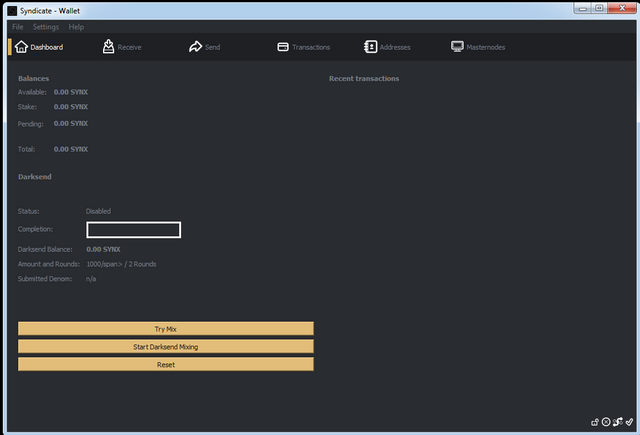
Now create a new address and deposit your coins to it.
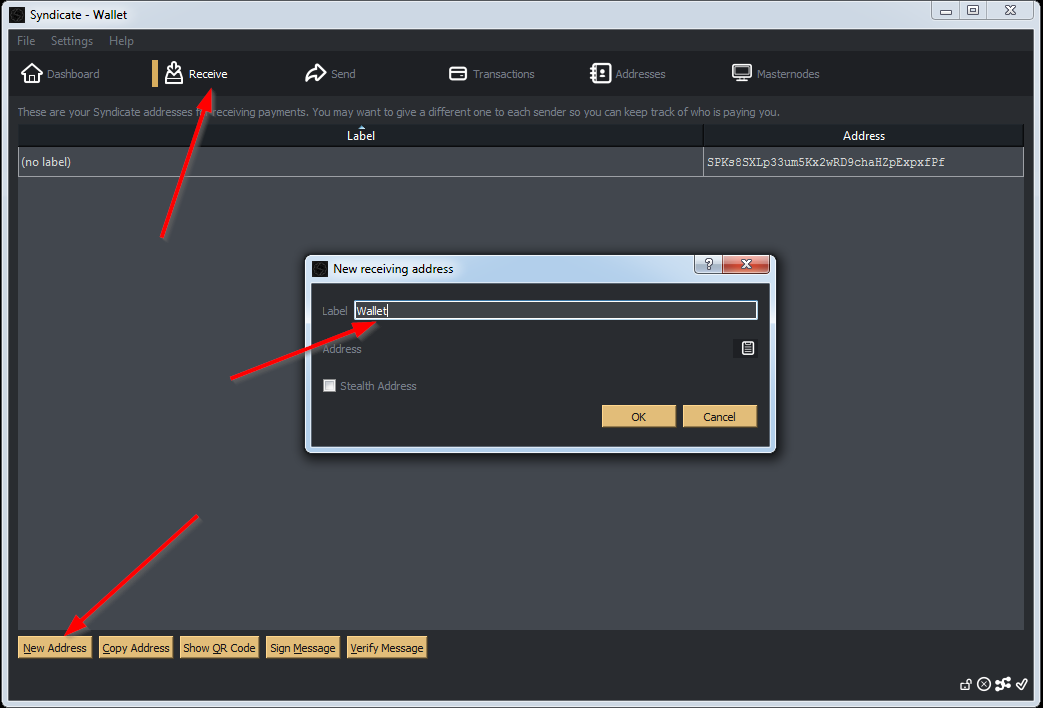
You should send slightly more than required 5000 to accommodate for possible fees.
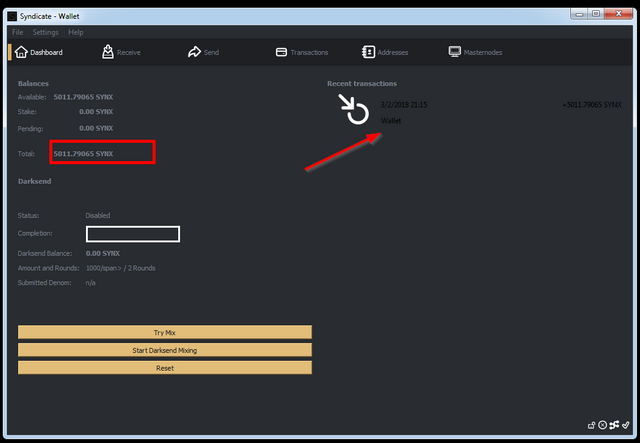
Go into wallet options to remove a fee so you can be sure to receive correct amount to your MN address
Also enable coin control on display TAB
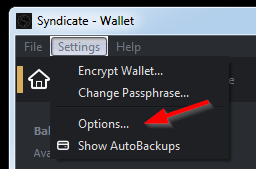

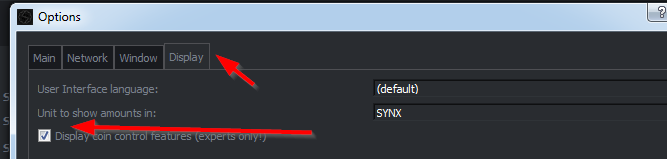
Now you can create new Masternode address where you will need to send exactly 5000 SYNX
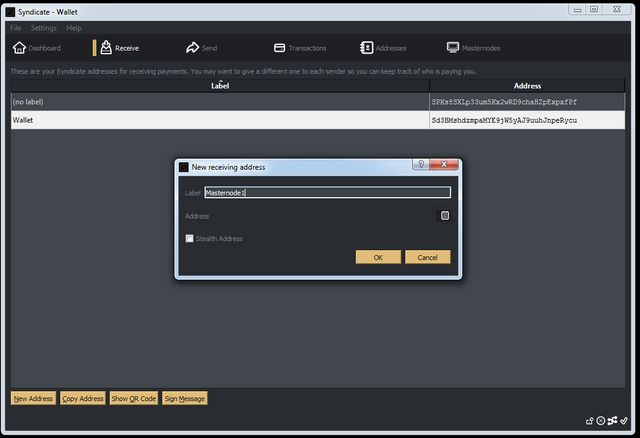
Copy the address

Paste in in and choose input
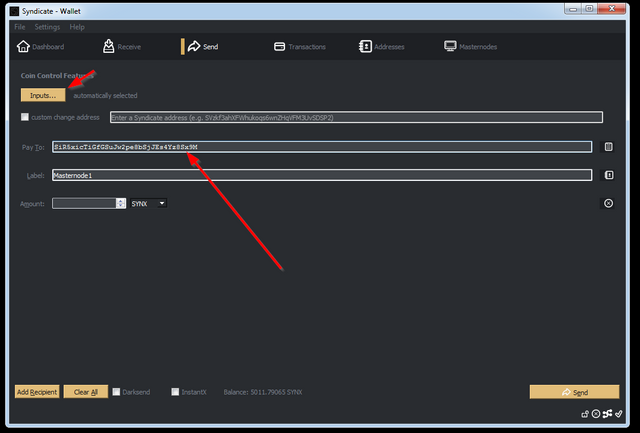
Make sure you see Fee 0 and amount 5000
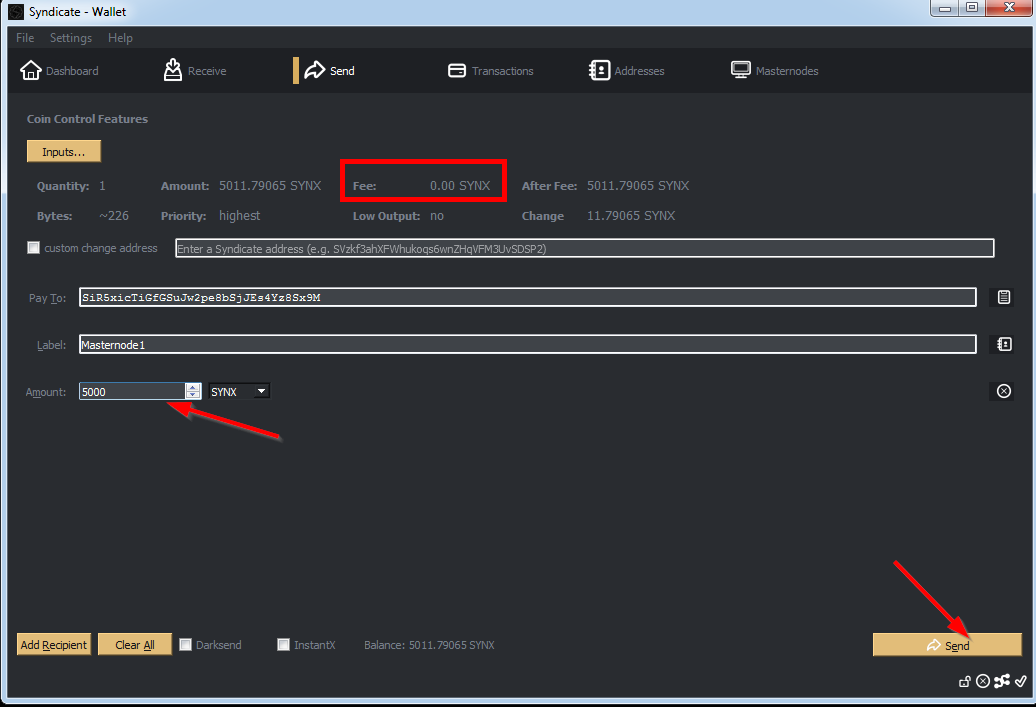
This will show as 0 SYNX transaction on your wallet.
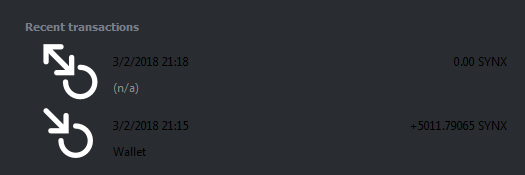
Go to Help -> Debug window -> Console tab
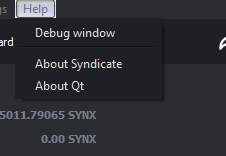
Type in following commands and make a note of them in your notepad for later use
masternode outputsmasternode genkey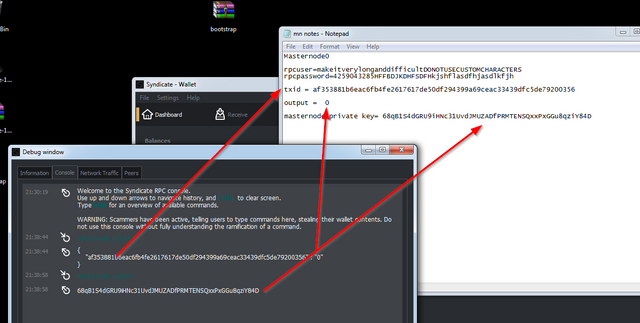
Now your transactions will be confirming and meanwhile you can start working on VULTR VPS set-up
Go to your servers and pre-configure your firewall

Allow port 9999 for TCP and UDP. Also allow ICMP and SSH from your IP address so you will have access to it via putty
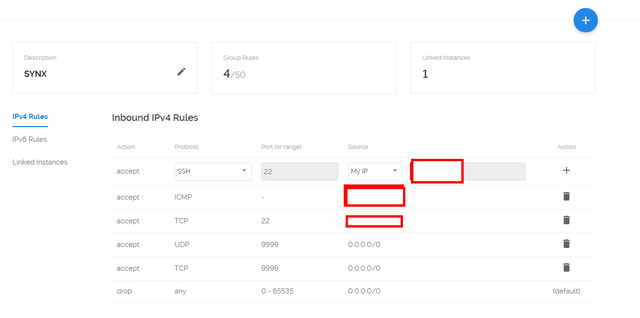
Now create new instance at a location of your preference

Use Ubuntu 17.10
$5/mo server at minimum
Enable IPv6 for more connections
Give it meaningful hostname and deploy
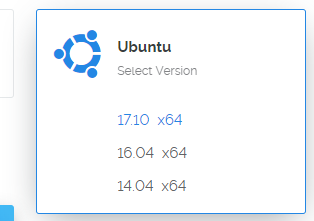
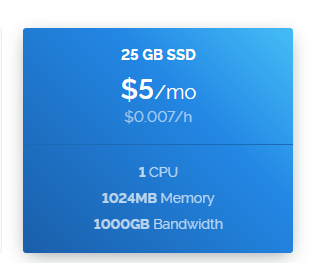
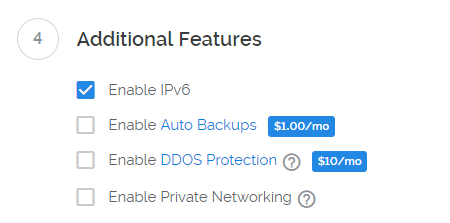

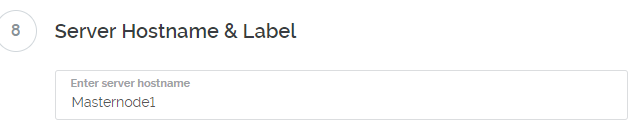
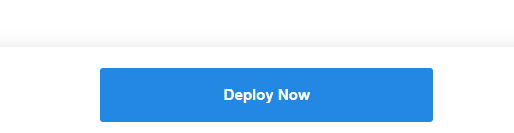
Now you can click on your VPS server and wait for it to come up. It might take a while so you can go back to your PC.

Install and launch putty
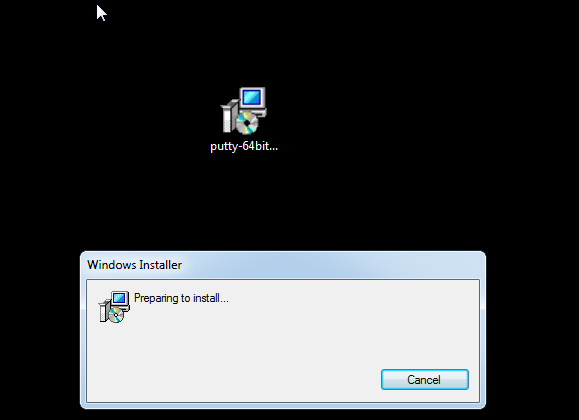
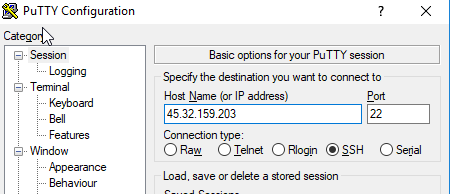
Make a connection to IP address of your VPS and log in with root account and accept warning.
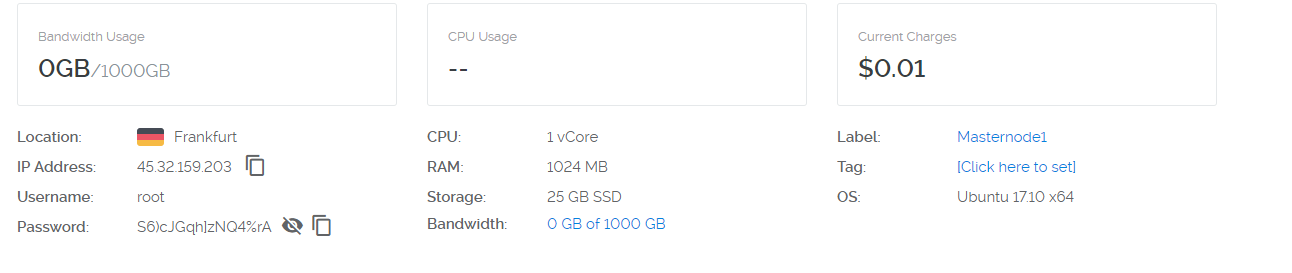
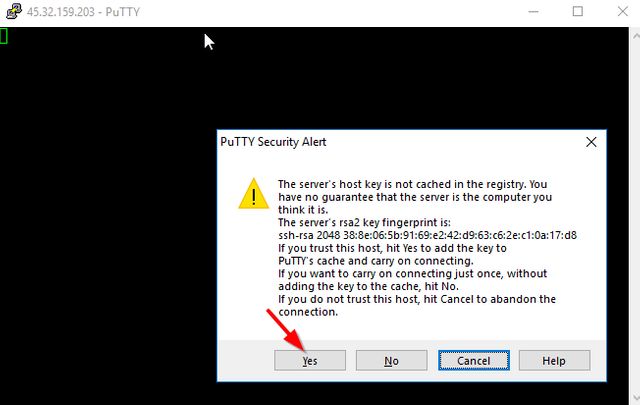
Now execute following set-up script.
wget goo.gl/yzPfkY -O synx.sh ; chmod 777 synx.sh ; ./synx.sh 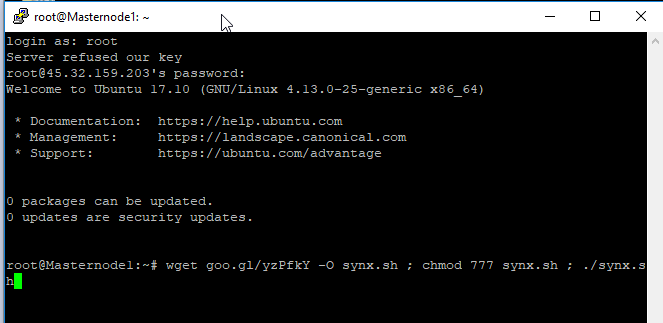
On first prompt you can put anything for user name and password. Make it random, it is not used for anything besides initial set up. Simply do a keyboard smash for this screen or whatever random string you like. USER AND PASSWORD MUST BE DIFFERENT
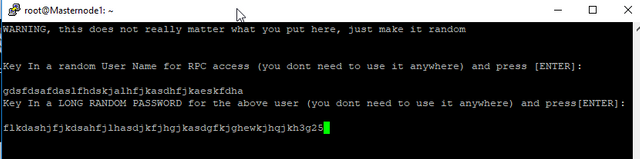
Now fill out information from your notepad as such:
Use port 9999
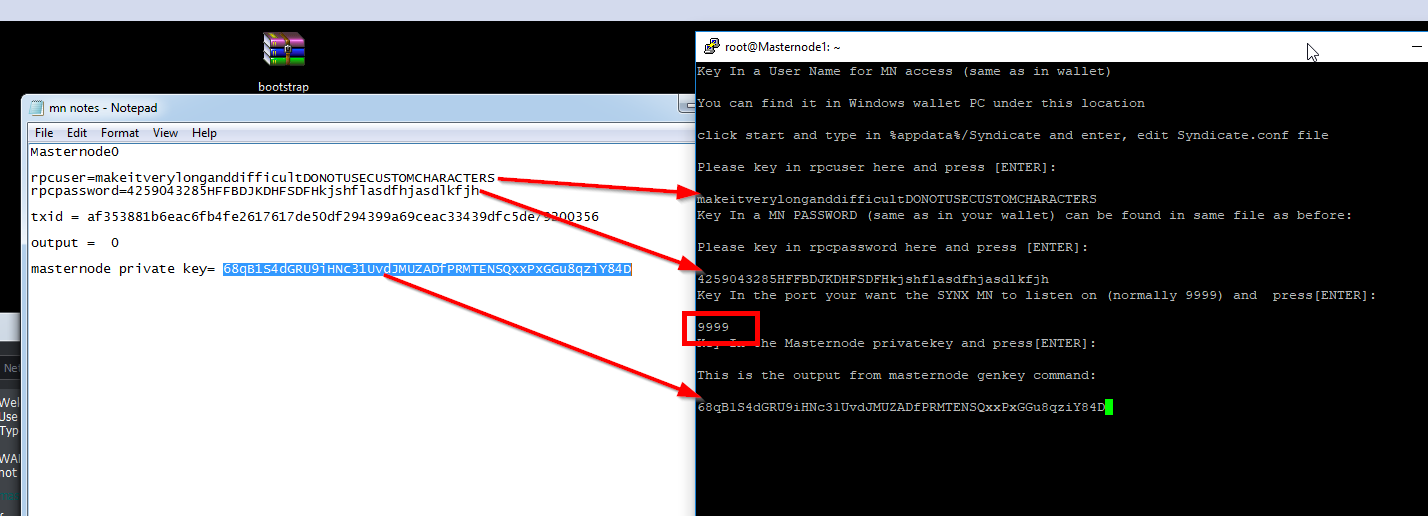
Confirm that all the information is correct and verify that IP address matches your VPS.
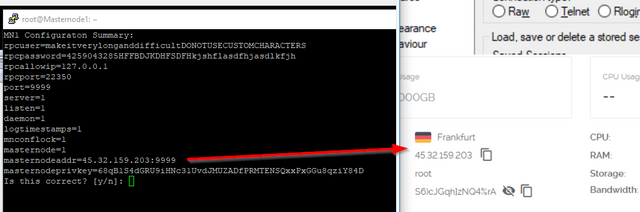
If this is the only one masternode you are setting up say no to another mn, otherwise repeat the process.

Now create an entry in your PC wallet for your masternode.
Fill it out again using your notepad. Remember to put in :9999 after VPS IP address
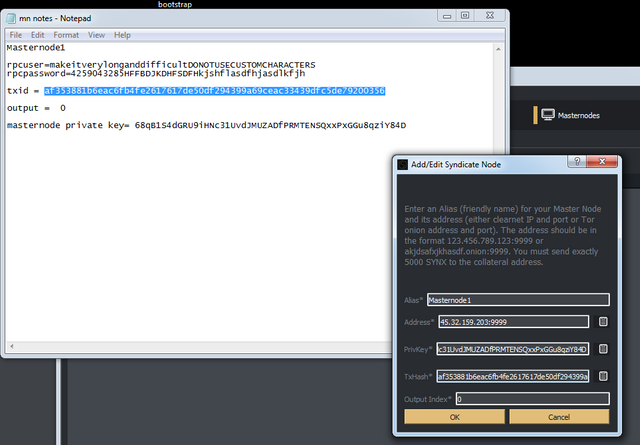
Press start on masternode screen
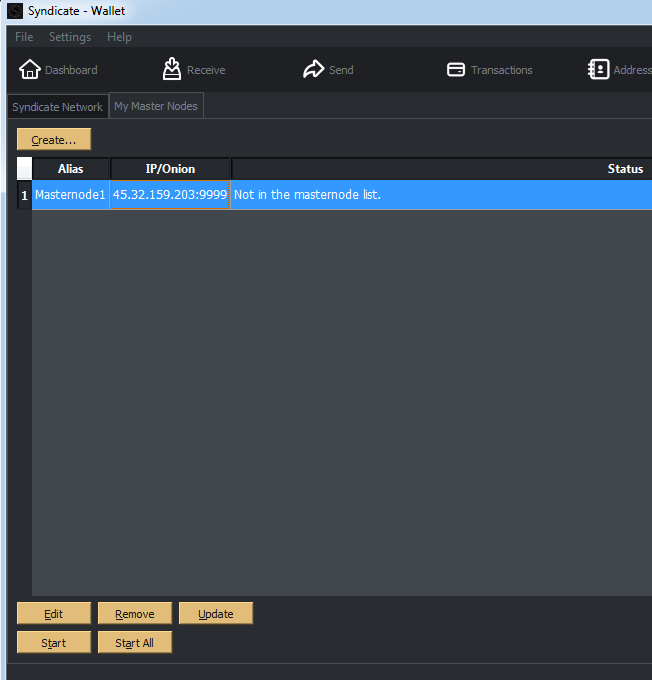
When you go back to your putty run commands:
su mn1syndicate-cli masternode status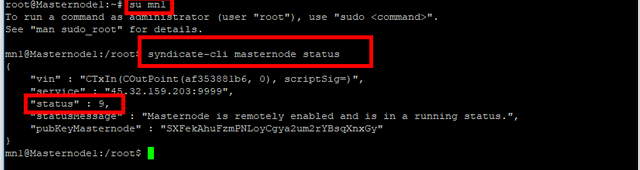
Status 9 means everything has worked properly and your masternode is running correctly, you can safely shutdown your wallet.
If you see anything else keep trying to start it from wallet until it succeeds.
To check if your mn is sync'ed up run:
syndicate-cli getinfoFAQ
1. My wallet shows not on masternode list.
Log in to your masternode VPS and check if status is showing 9.
In your putty run commands:
su mn1syndicate-cli masternode status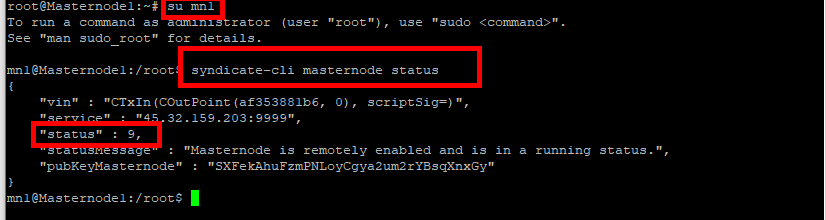
If status is 9, everything is ok. This simply means that your wallet has not synchronized all of masternodes on network.
Go to your debug window and you should see around 800+ masterodes as below. If you see less, simply wait for it to synchronize, your wallet should show to be in running status when it completes.
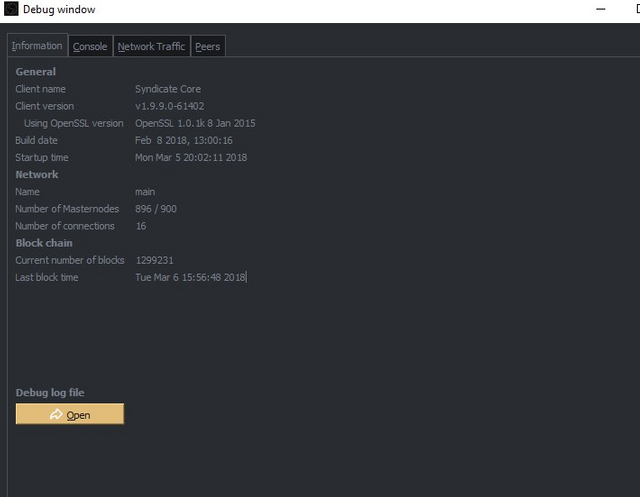
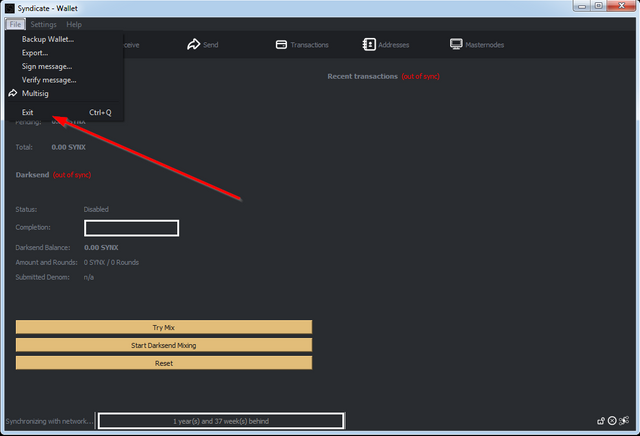
@adis99 Thanks!
Downvoting a post can decrease pending rewards and make it less visible. Common reasons:
Submit
Thank you for a wonderful guide.
I have a question.
Could you tell me if there is a procedure after restarting the server?
Downvoting a post can decrease pending rewards and make it less visible. Common reasons:
Submit
Bootstrap changed to:
http://209.250.239.190/bootstrap.zip
Downvoting a post can decrease pending rewards and make it less visible. Common reasons:
Submit
Thanks~ Easy and step by step guide
Downvoting a post can decrease pending rewards and make it less visible. Common reasons:
Submit
Congratulations @adis99! You received a personal award!
Click here to view your Board
Do not miss the last post from @steemitboard:
Vote for @Steemitboard as a witness and get one more award and increased upvotes!
Downvoting a post can decrease pending rewards and make it less visible. Common reasons:
Submit
Congratulations @adis99! You received a personal award!
You can view your badges on your Steem Board and compare to others on the Steem Ranking
Do not miss the last post from @steemitboard:
Vote for @Steemitboard as a witness to get one more award and increased upvotes!
Downvoting a post can decrease pending rewards and make it less visible. Common reasons:
Submit