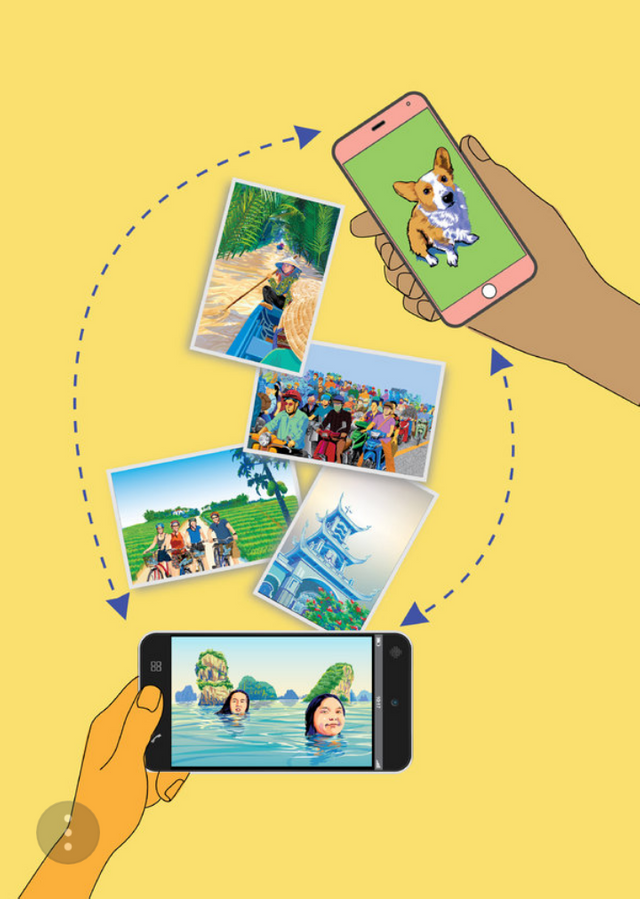
For taking photos, smartphones have been a blessing because they include excellent, easy-to-use cameras that people carry everywhere. But the downside is that sharing large batches of digital photos among multiple relatives is hardly straightforward.
No family enjoys huddling around and squinting at the small screen on Grandma’s smartphone as she swipes and narrates her vacation in Florida. Even worse is when a sibling bombards you with dozens of text messages of photographs of his baby, burning through your data plan. And let’s not forget the uncle who still carries around a thumb drive.
Fortunately, big tech companies like Apple and Google offer tools to quickly and efficiently share pictures. But the problem is many of those features are buried in their increasingly complex operating systems.
“There are a few really clever photo sharing tools, but as smart as they are, you might still need to teach family members how they work,” said R. C. Rivera, a professional photographer in San Francisco.
So here are some tips for the quickest and most efficient ways to share digital photos, based on my tests and interviews with professional photographers.
Sharing With Google Photos
If you have a modestly sized family, chances are some members use iPhones but others use Androids. The quickest method for everyone to share pics is to rely on a photo storage service that supports both devices.
Mr. Rivera said that most of his family in the United States used iPhones, but that his relatives in Asia all used Android devices. So he goaded his family to use Google Photos, which is included on Android devices and works on iPhones.
After you sign up for Google Photos, each photo you take is automatically backed up to Google’s cloud. From there, you can create albums for your trip to Spain or your 2-year-old’s birthday party to share with other members of the family with Google accounts. You can also create public albums that anyone can see with a web link.
To make sharing more effortless, you can also take advantage of some neat artificial intelligence. Google Photos detects the face of a person and automatically groups all the photos of that person into an album. From there, you can set up Google to automatically share photos of that person with others — which is great for baby photos.
To do that, inside the Google Photos app, you add a partner account that you want to share with, like your spouse or relative, and then select the option to share photos of specific people. Then select the subject you want to share. If you want to keep people up to date with photos of your toddler, this is a quick and efficient method. (An added bonus: This trick also works for dogs.)
Google Photos is cheap. Google offers to store an unlimited number of compressed images for free. For full-resolution images, you get 15 gigabytes of free storage and can pay at least $2 a month for 100 gigs.
Moving Photos Between Apple Devices
For families that entirely rely on iPhones, there’s a major benefit: the ability to share photos among devices almost instantly. Apple phones and computers have AirDrop, a tool that transfers pictures directly between devices via a wireless Bluetooth or Wi-Fi connection.
Unfortunately, this useful feature is difficult to find. In iOS 11, the latest mobile operating system, you swipe up from the bottom of the screen and hard press in the upper-left corner to open a hidden menu that includes AirDrop. From there, you can set up AirDrop to receive photos from everyone or just people on your contacts list.
To share with AirDrop, make sure your relative nearby has AirDrop receiving turned on. On your iPhone, you can select a photo or a group of photos and tap the Share button (a box with an arrow pointing up). Your relative’s device will show up under the AirDrop menu, and you can select the device. The files will move over instantly — even a batch of 50 photos will take only a few seconds.
Slide Shows on a Big Screen
Your older relatives are probably familiar with the tradition of using a slide projector to show vacation photos or talk about family events. You can do something similar to that with a smartphone, a television set and a media streaming device.
First, pick your streaming device. Google’s $35 Chromecast, a small dongle that can be plugged into the TV, is perfect for families using Google Photos. For those relying on iPhones, a $149 Apple TV is also great.
After you set up your streaming device, beaming your photos to the television set is a breeze. In the Google Photos app, a small broadcasting icon will appear in the upper-right corner. Tap that while you are reviewing photos, and they will beam onto the television screen.
With an Apple TV, the process is just as simple with the tool AirPlay. On your iPhone, open the photo album you want to share and hit the Share button, and then tap AirPlay. The photos you are looking at on your phone will show up on the television screen, and you can narrate your trip to Hong Kong while swiping from photo to photo.
Print Your Albums
There’s always the old-school option of printing out your photos for a physical album. There are several different apps you can use to skip buying a printer.
The easiest option for Google Photos users is to just print directly through Google. A photo books tool lets you compile photos into a book. In my tests, dragging some favorite photos from my trip to Japan into a photo book was a breeze. A 20-page book costs $10; each extra page costs 35 cents.
There are other options if you want to assemble an old-school scrapbook. Online printing services let you upload photos and order prints in different sizes. Wirecutter, a New York Times company that tests products, highlighted Nations Photo Lab as its top printing service that offers high-quality prints for a good price.
Mr. Rivera, the professional photographer, takes the route that requires minimal effort: He regularly prints Google photo books for his relatives. The color accuracy in the photos is not perfect, but the outcome is good enough.
“As a photographer I would scrutinize the color,” he said. “But for 90 percent of the population, it’s perfect. My parents wouldn’t notice.”
Vote for more posts.
Downvoting a post can decrease pending rewards and make it less visible. Common reasons:
Submit
Congratulations @arlind! You received a personal award!
Click here to view your Board of Honor
Downvoting a post can decrease pending rewards and make it less visible. Common reasons:
Submit
Congratulations @arlind! You received a personal award!
You can view your badges on your Steem Board and compare to others on the Steem Ranking
Vote for @Steemitboard as a witness to get one more award and increased upvotes!
Downvoting a post can decrease pending rewards and make it less visible. Common reasons:
Submit