If you are new to steem like me, this post will aid you in uploading your profile picture and cover image with ease. I am glad to say I learnt how to do this from @Smil. Now! Let me show you...
a. Goto your phone browser (explorer or chrome or safari) and on the search bar enter-Postimg.org
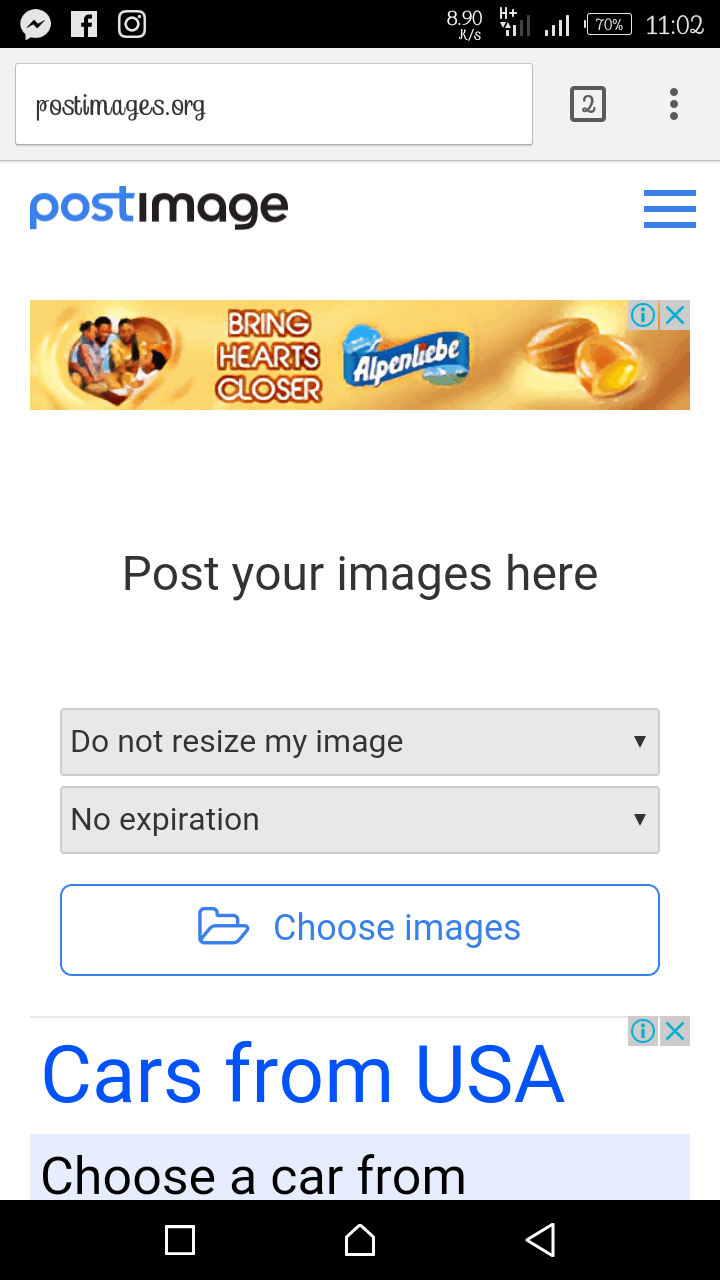
b. Click on the choose Images button, this will take you to your phone's photo storage directory. Here, you can select the picture you want to use as your profile picture.
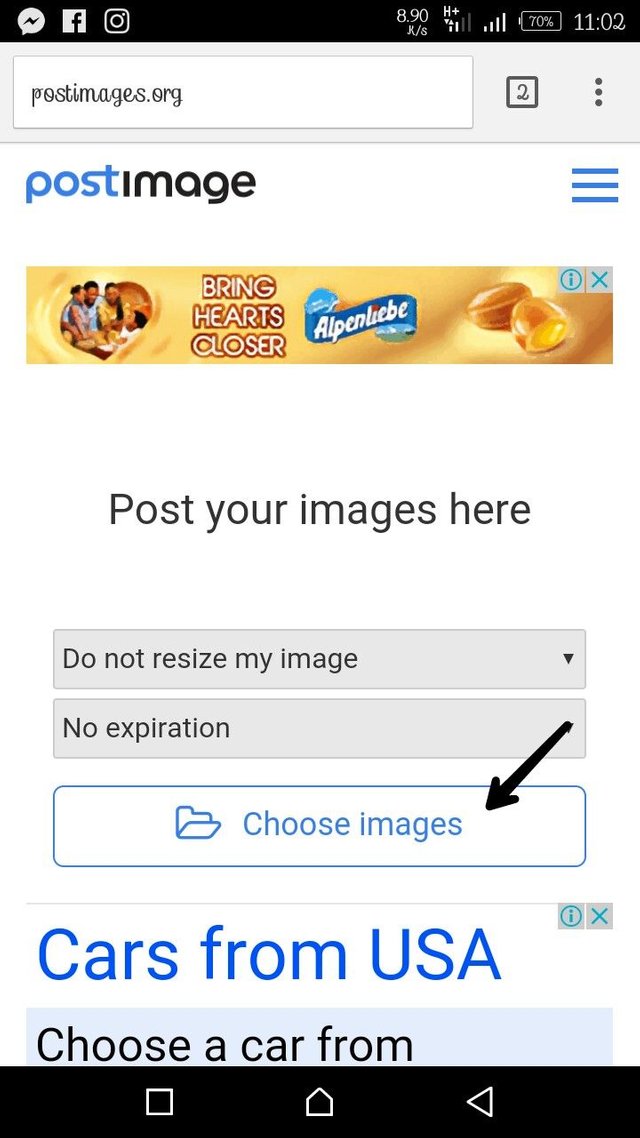
Allow it to upload
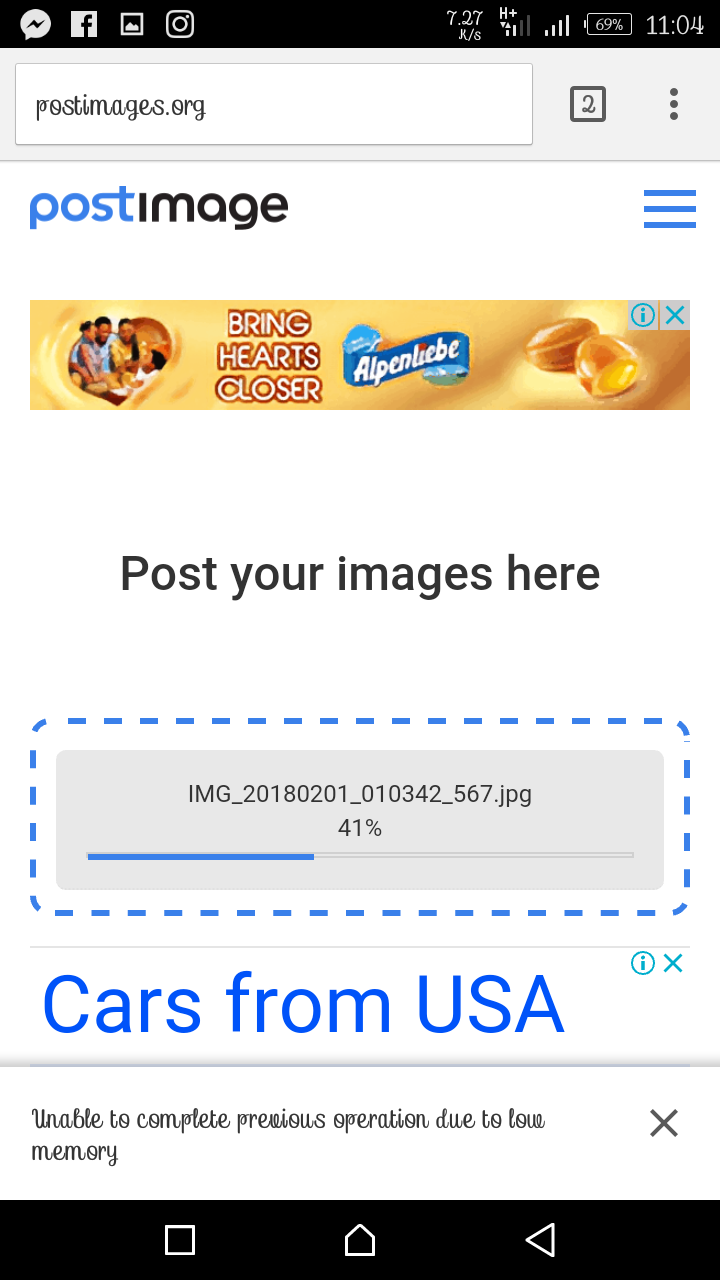
c. After upload complete, scroll down to find "Direct link" and copy it.
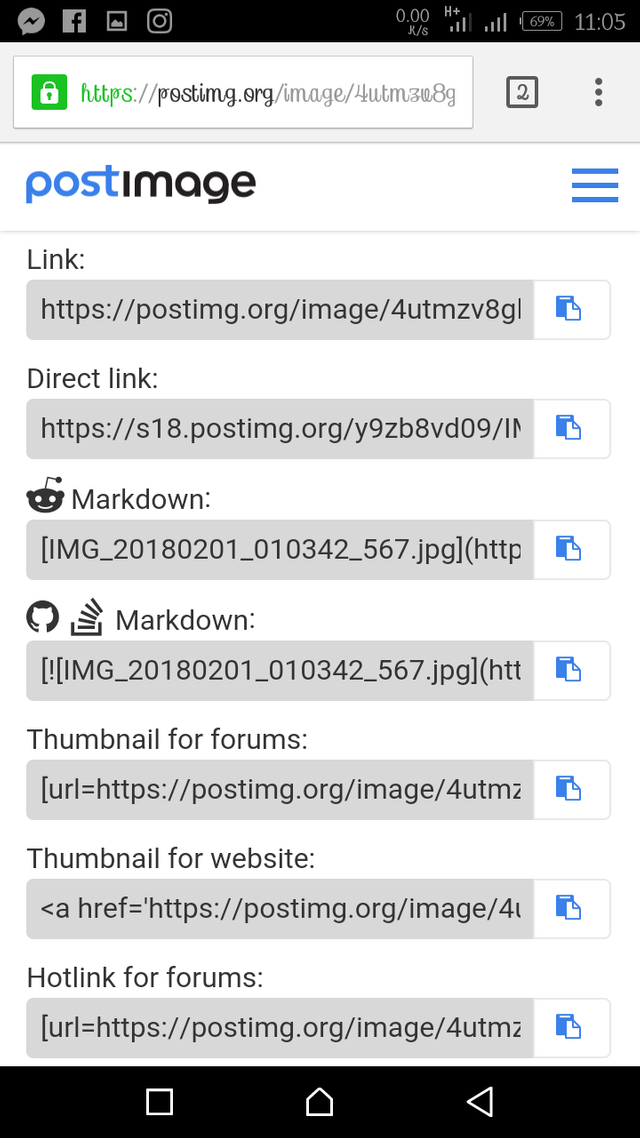
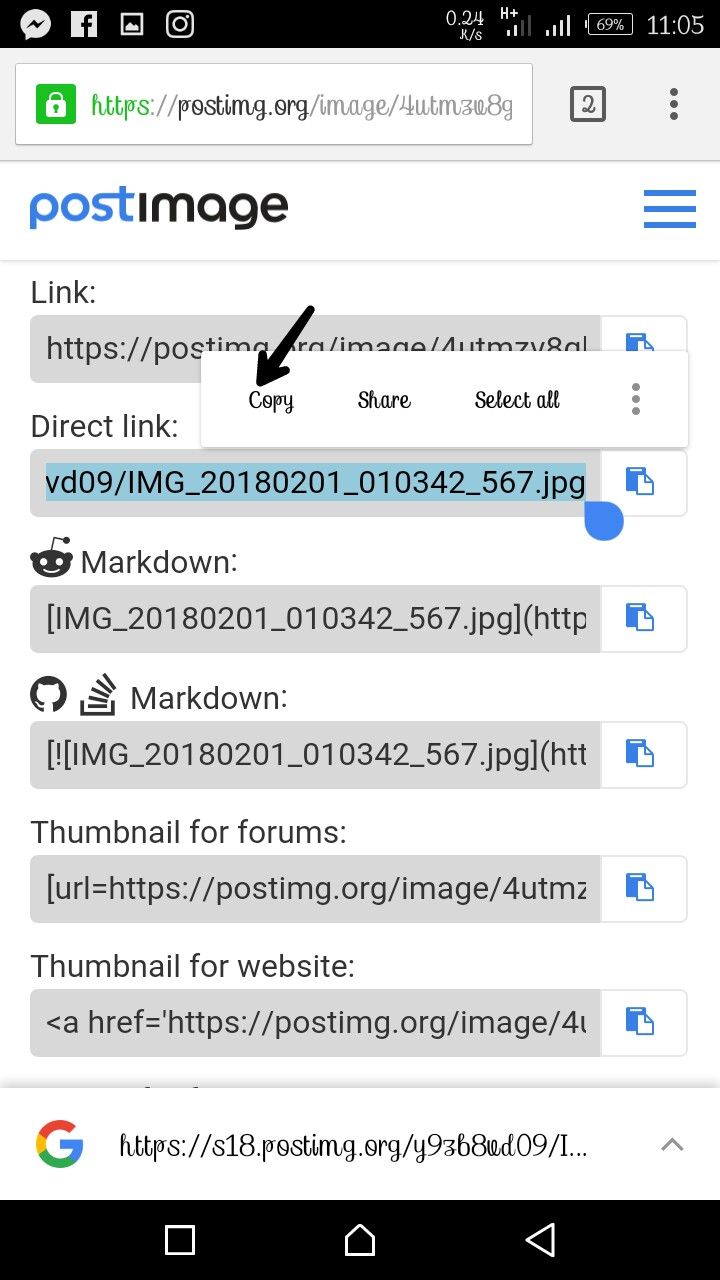
d. Open a new tab on your browser, goto steemit.com and sign in to your steem account.
Goto settings, Paste the copied Direct link into "PROFILE PICTURE URL"
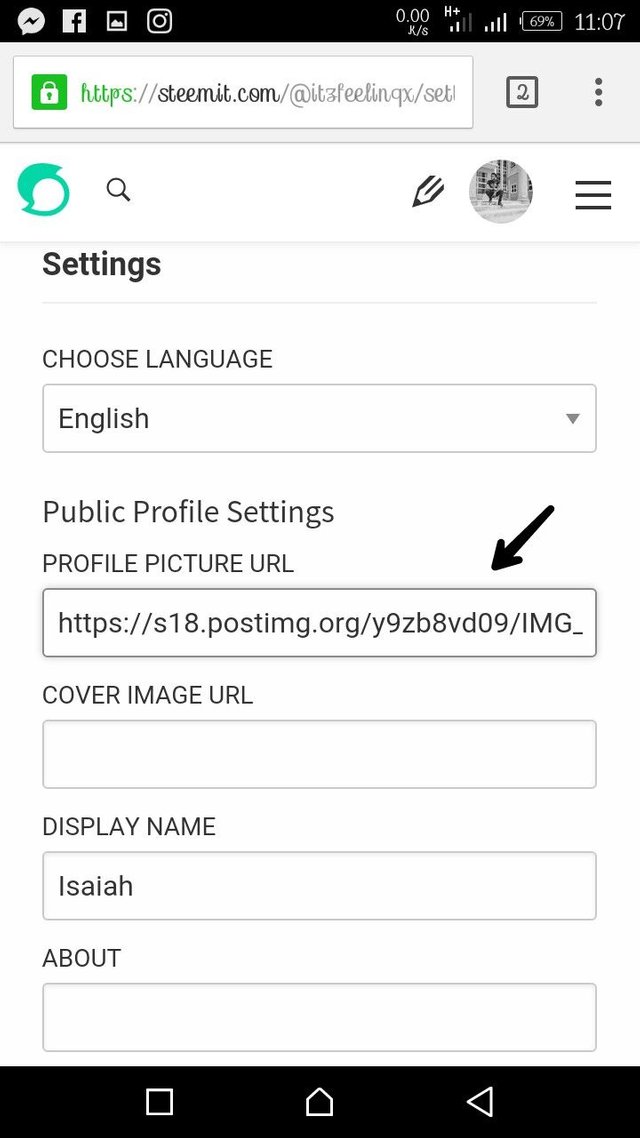
then click upload, and it's done. Your profile picture is set.
Same procedure applys for cover image. Now am sure you can do this and show other new steemians how to. Please if you find this post helpful, Upvote and for questions leave comments.
Thank you
Thanks for this tutorial. It's helpful, please follow me and invite my post.
Downvoting a post can decrease pending rewards and make it less visible. Common reasons:
Submit
Thanks @itzfeelings for your help so far. And for the last picture of this tutorial.
Downvoting a post can decrease pending rewards and make it less visible. Common reasons:
Submit