Back when Windows Vista came out, Microsoft introduced User Account Control (or UAC). UAC is Microsoft's response to Ubuntu's sudo command, which must be run to run a command as admin. It has since then had many iterations and updates, and despite all the security positives of having it turned on, some people choose to turn it off. If you are wondering how to turn it off, then follow the steps below. These steps will work for Window Vista, 7, 8, 8.1, and 10.
But I must say, having it turned off allows viruses to enter your system much easier by giving all programs that an admin user runs admin rights to do anything to the system it chooses. If you are having issues with a single program having UAC turned on, then I would suggest using Compatibility mode instead of disabling UAC all together.
Open the start menu, and type in User Account Control. You will see the option "Change User Account Control Settings" – Click that option.
You will then be presented with a control panel applet that lets you choose what level of UAC you want.
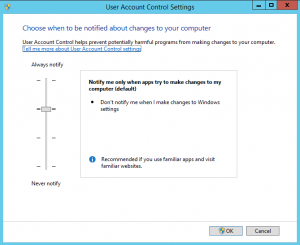
User Account Control Settings found in Control Panel
If you want to turn it all the way off, drag the bar down to “Never Notify” and click okay. You will then be presented with your final UAC prompt asking for admin rights to turn it off. After clicking allow, you must reboot your computer for the changes to take effect.
Keep in mind that now every program you run under your admin account, will have admin permissions – even ones you didn’t run. If you want to turn it back on, you simply rag the bar up to the desired level, click okay, and reboot.
Originally posted at https://moreabout.tech/disable-uac-prompts/