
Apple offers a “Find My Mac” service to track a lost or stolen stolen Mac laptop or computer. However, in the cars of Microsoft, it doesn’t provide an such tracking service for Windows PCs — not even for tablets running Windows 8.
If you’re using Windows and want the feature to track your laptop if you ever lost it or when someone steels from you, you’ll need to install some third-party software. There are many paid services that offer this feature, but there are also good free options.
The Basics
You have to install a software on your device and set up an account with the service. If you ever lose your device, you go to the service’s website, log into your account, and you can view the device’s location and control it remotely.
Be aware that it will be more difficult to track a laptop than a smartphone. A smartphone will probably be connected to a data network , so it can communicate its location back to you. However, if a laptop is powered off or just not connected to Wi-Fi, it won’t be able to report back to you. A tracking service can offer some additional protection , but it will be harder to locate a lost laptop without a proper connection than it is to locate a lost smartphone
Installing Prey Software
Prey is a tracking software which offers tracking services for Windows, Mac, and even Linux PCs. Prey also offers tracking apps for Android and iOS, so you could use this one service to track all of your devices.
This software has paid pro plans, but the basic tracking service is completely free. The free service allows you to have three devices linked to your account and store up to ten location reports per device.
You can download PREY software by clicking this link- https://www.preyproject.com
After installing Prey, you’ll be prompted to create a new user account or enter your current user account details
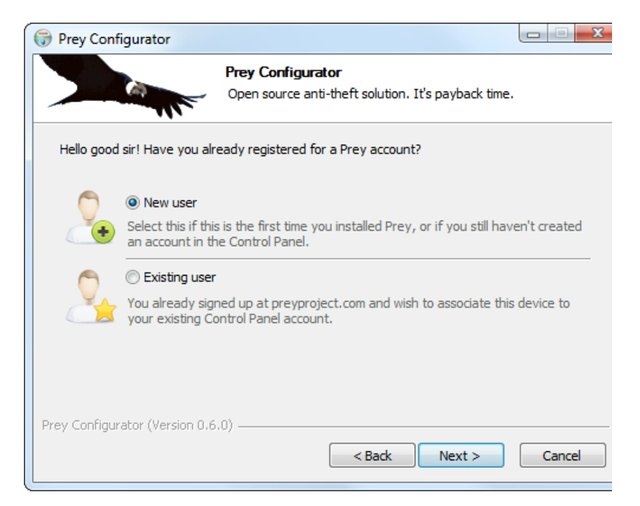
You have to fill in your info. And create an account and Once you have logged in, Prey will immediately be up and running. Prey runs as a Windows service by default. If you want to configure it, you just have to open the Configure Prey shortcut in the Prey folder in your Start menu’s programs group
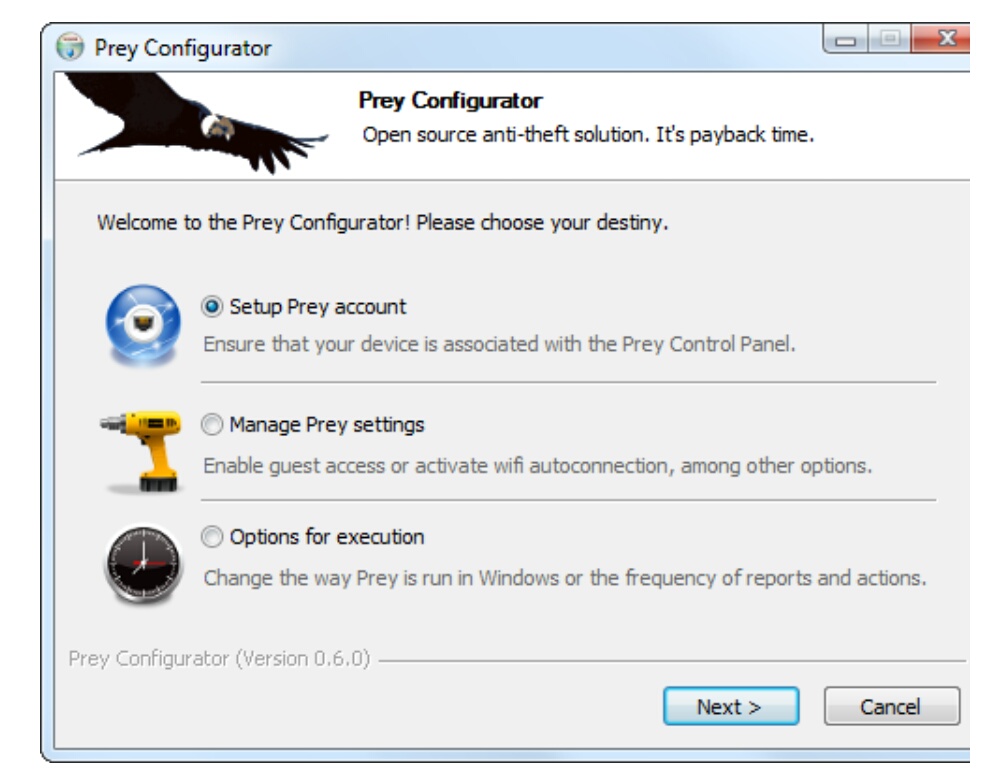
To have Prey check in more frequently so you’ll receive reports more quickly if you ever lose your laptop,you have to select Options for Execution, and modify the Frequency of reports and actions setting.
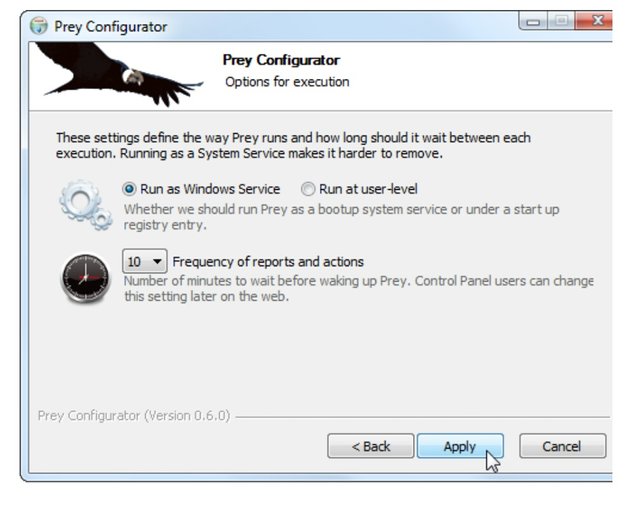
Tracking Your Lost Laptop
You can now visit the Prey project’s website and log in with the same account details you entered on your computer. You’ll see your computer and any other linked devices.
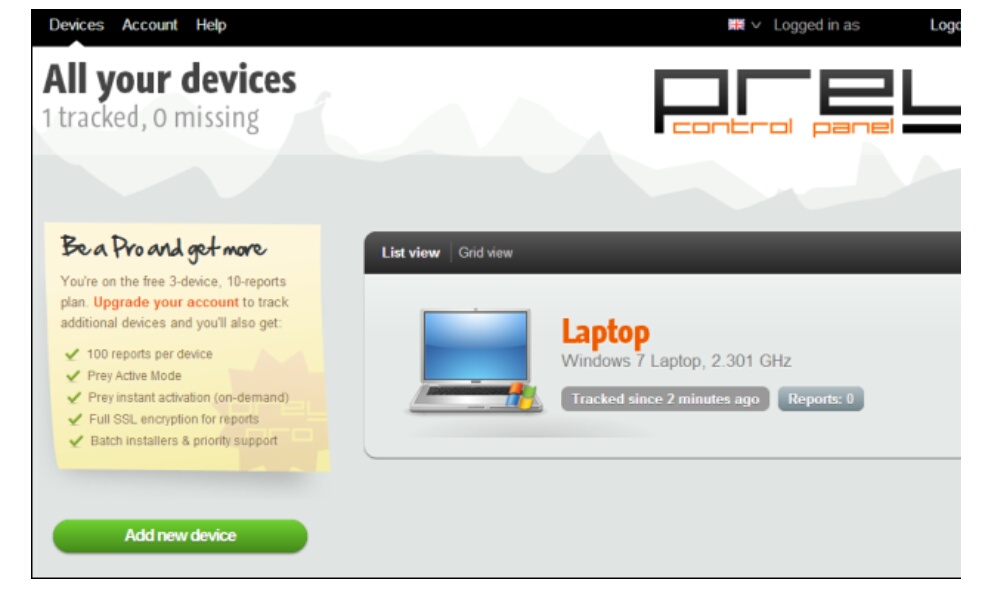
If you ever lose your laptop, you’ll need to click its name on your Prey control panel and set the slider from “OK” to “Missing.” Prey only tracks your device when it’s missing, so it isn’t constantly tracking your laptop’s location. Be sure to also enable the Geo feature, which uses your laptop’s internal GPS hardware or the names of nearby Wi-Fi hotspots to report its location.
You can also have Prey perform specific actions, such as setting off an alarm in your laptop — this is useful if you misplace the laptop nearby. Of course, it’s not as reliable as sending an alarm to a phone, because the laptop must be powered on and connected to the Internet to receive this message and begin the alarm.
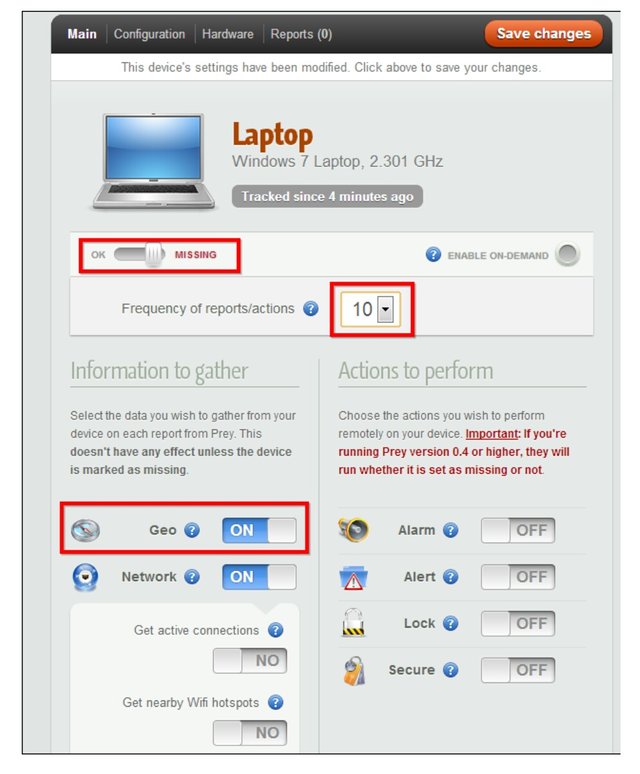
Once you’ve set your laptop from Ok to missing, its status will become “Tracked, waiting for report.” When the Prey software on your laptop checks in with the Prey server, it will receive a message that it has been marked as lost and generate a report. You’ll only receive an alert if the laptop is powered on, connected to the Internet, and the Prey software is still installed.
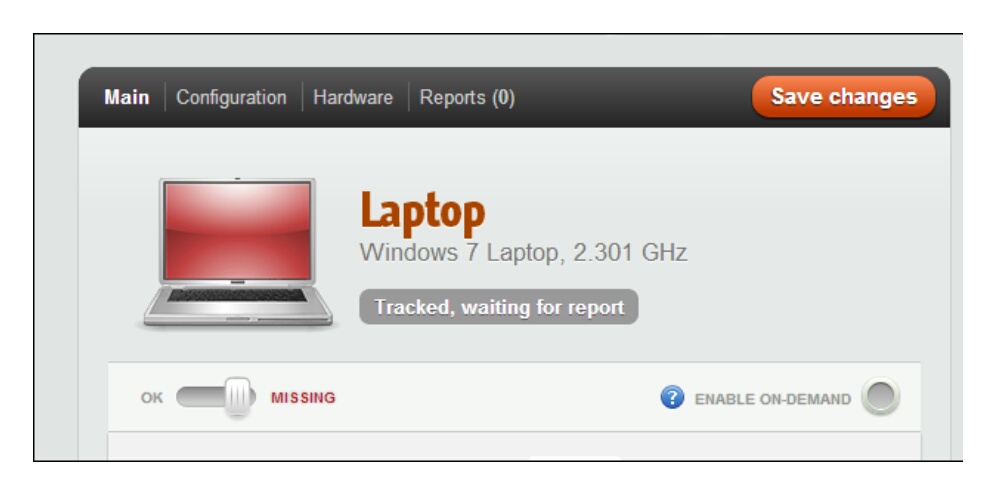
Once a report arrives, you can find it in your Reports tab. The report includes the information you selected, such as the laptop’s geographic location, its network status and IP address, and a screenshot of the computer’s desktop and webcam capture of its user. This information may help you get the laptop back, or may be helpful evidence when you report the laptop as stolen.
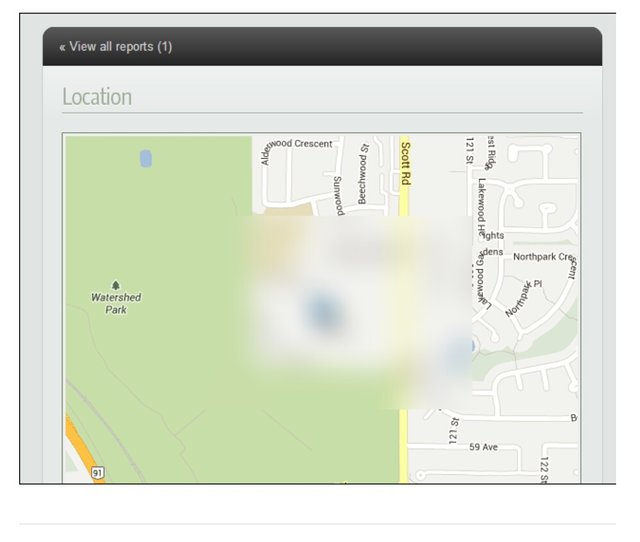
Thank you for reading this post, I hope you enjoyed reading it and if you have any doubts let me know in the comments section and don't forget to upvote.
#steemthat
#steemthatshare
@binkley
@steemthat
@steemthatshare
@originalworks
Downvoting a post can decrease pending rewards and make it less visible. Common reasons:
Submit
The @OriginalWorks bot has upvoted and checked this post!
Some similarity seems to be present here:
https://www.howtogeek.com/167151/how-to-setup-your-laptop-with-tracking-software-in-case-you-ever-lose-it/
This is an early BETA version. If you cited this source, then ignore this message! Reply if you feel this is an error.
Downvoting a post can decrease pending rewards and make it less visible. Common reasons:
Submit