
Introduction
Recently I have published my first tech review on steemit and it did quite well, so I figured out that since it was liked I can do another one and even more if you like that one as well. I do have quite a lot of experience in that, and a lot of interesting hardware to write about...
So this time instead of a very fast SSD drive I'm going to be looking at a USB flash drive, and not just an ordinary USB flash drive, but a slightly different and actually quite useful product especially for the owners of Apple iOS devices such as iPhone, iPad or iPod. The company ADATA, a popular name in the external memory and storage devices that you probably have head of, has released what they call i-Memory Flash Drive UE710. This device features a standard USB 3.0 interface as well as an Apple Lightning interface, so you can connect it both to a regular PC or MAC computer as you would do with a normal USB flash drive, but also directly to an Apple iPhone for example. What you can do with it is to backup and transfer data between a computer and iOS mobile device or just use it to backup some important stuff, it can even be used to temporary "extend" the available flash storage on your Apple mobile device.
In short the ADATA i-Memory Flash Drive UE710 can be really helpful and useful extra gadget for Apple iOS devices owner, though of course there are some limitations that I'll be covering in a bit. So if I got your attention already just keep on reading...

ADATA i-Memory Flash Drive UE710 Specifications
Capacity: 32GB, 64GB, 128GB
Color: Black, White, Rose Gold
Dimensions: (L x W x H): 60.64 x 32.63 x 9.9mm (2.4 x 1.3 x 0.4in)
Weight: 16g (0.56oz)
Interface: USB 3.0, backward compatible with USB 2.0
System requirements: Windows XP, 7, 8, 8.1, 10; Mac OS 10.6 or later; iOS 7.0 or later
Manufacturer Warranty: 1 year
The exact version of the Flash Drive I'm testing here is the smallest 32GB model and there are also 64GB and 128GB models that offer more space for storing more file if you have the need for it. It is also the White color version of the i-Memory Flash Drive as apart from three different storage capacities it is also being offered in three different color options. ADATA did try to support the more common colors available for the iPhone, though they may not have managed to do their best here.
The list of officially supported Apple devices includes iPhone SE, iPhone 6s Plus, iPhone 6s, iPhone 6 Plus, iPhone 6, iPhone 5s, iPhone 5c, iPhone 5, iPad Pro (9.7 inch), iPad Pro (12.9 inch), iPad 4th Gen, iPad Air 2, iPad Air, iPad Mini 3, iPad Mini 2, iPad Mini, iPod touch (5th Gen). It might however also work on others if they have Lightning connector or you use an adapter to get them to support the Lightning connector.

USB 3.0 and Lighting Connectors
As already mentioned the i-Memory Flash Drive UE710 features both USB 3.0 and Lighting connectors, though you can only use one of them at a time, so either you can connect it to your computer or iOS mobile device. There is a sliding button with three positions that you use to open up either of the two connectors by moving it to the left or the right side, if you leave it in the center both connectors stay safely stored inside the case of the device.
If you connect the i-Memory Flash Drive to a regular USB port you will get to access the drive just like you do with any other USB flash drive without needing any special software or anything like that, just plug it in and start using it coping file from or to the drive.
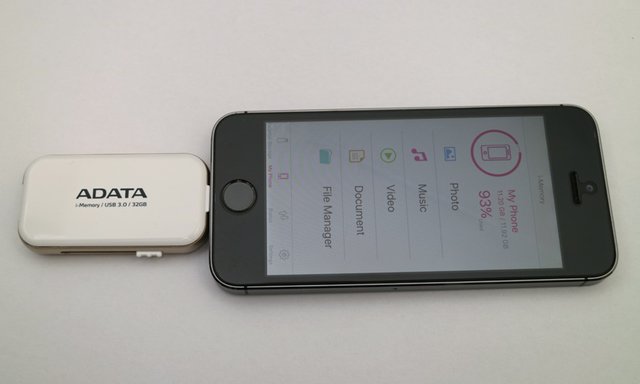
The situation with the Apple Lighting connector that is also available is a bit different when compared to how you use the USB port of the drive. After you plug in the Lightning connector to your iPhone, iPad or iPod you will need to install a special software form the Apple App Store in order to be able to access the i-Memory drive. It can only be used with the special software from ADATA and because of the security limitations that Apple implies for their devices you will be more limited in what you can do, though that does not make it less usable.
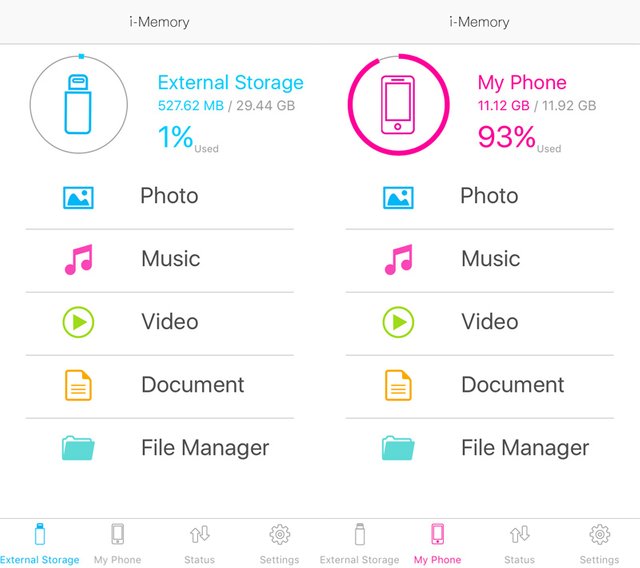
The i-Memory Application
i-Memory is the name of the software that you need to install from the App Store on your iOS device in order to be able to access the flash drive on your iPhone, iPad or iPod device. The software is free, no need to pay for it as you have already paid for the device when purchasing it.
What the i-Memory software does provide you with is the interface where you get access to the files stored on the Flash Drive as well as to copy files between the Flash Drive and your iPhone or another Apple mobile device. You get a File Manager to help you navigate around and copy files around, though note that due to the security of the Apple devices you do not have access to everything stored on your iOS device. You essentially have access to the Photos and Videos you have stored on your iPhone for example, so you can easily back them up on the flash drive. You also get access to files that you have copied from the Flash Drive with the i-Memory software on your iOS device, and that is pretty much what you can access from the file system of the mobile device.
The i-Memory software however is much more than just a file manager that allows you to copy files, it also comes with built-in multimedia player and can playback videos and music as well as open photos and access may other popular file formats. The nicest thing about the playback functionality is that you can open files that may not be normally supported by your iPhone, iPad or iPod device - Videos, Photos, Music and Documents. So if you have some video files in a more common video format stored on the i-Memory Flash Drive you might be able to play them back via the software on your iOS device even though the base functionality of the mobile phone, tablet or music player does not have official support for the specific type of video. No need to transcode and convert between file formats to ensure compatibility if the player supports them already and no need to get them on the built-in flash memory of your device.
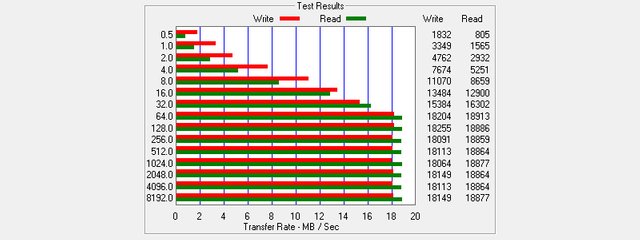
How Fast is the i-Memory Flash Drive
Ok, so we have an USB 3.0 and Apple Lightning connectors, so the ADATA i-Memory Flash Drive UE710 should be really fast in terms of transfer speeds, right? I thought so too, but then I ran a benchmark to see the sequential read and write speeds of the flash memory (via the USB 3.0 interface) using the ATTO Disk Benchmark tool and to my surprise the transfer speeds were not that high. Don't get me wrong here, they are fast, but fast if the drive was USB 2.0, the availability of USB 3.0 interface just suggested that it should be faster than what a really fast USB 2.0 flash drive can already deliver.
The transfer speeds in real world usage are fast enough most of the time, though if you are moving around multiple files like a couple of Gigabytes at once you will have to wait a bit. Do note that the measured transfer speeds are for the 32GB model of the i-Memory drive, the smallest capacity one, so it is possible that the larger 64GB and 128GB versions could be faster. I have not tested that to confirm it, but I suspect that they are most likely the same speed like the smallest version.
The Conclusion
So what is my conclusion about the ADATA i-Memory Flash Drive UE710? I actually really like it, it is very affordable (at least the 32GB model) and is quite useful, mostly thanks to the built in functionality to open and play multiple multimedia and document formats that are not officially supported by Apple iOS (and some that are supported).
What I actually use it for is not to backup my Photos or Videos shot with an iPhone, but to actually have some videos and music stored on the flash drive and playing it back from the smartphone. When I'm over I just plug it out of the iPhone and that is it, no need to copy files to the mobile device and when I'm finished with them to have to delete them the hard way, so that they don't take valuable space.
The only drawback is probably that the i-Memory Flash Drive UE710 is slightly larger and maybe not the perfect design for use with a smaller devices such as iPhone or an iPod. It looks a bit weird when connected and you need to be careful not to accidentally disconnect it, but you quickly get used to these or you use an alternative approach.
Here is a useful tip, get a short (or a longer if needed) Apple Lightning extension cable and connect the i-Memory flash drive to the extension cable and when you need it just plug the cable inside your iOS device. This feels les weird as you are probably already used to using your iPhone with a charging cable connected to it :)
Did you like what you have just read? Check my other posts on steemit @cryptos