Good screen recording software isn’t too hard to find. A basic screen casting tool will allow you to record your screen in reasonably good quality. A better tool will also give you an editing interface. What few screen recording tools give users is a way to add a live blur to your screen when you’re recording it.
When you record a screen cast, you very likely access apps that you use daily and these apps may contain your personal information e.g., your email, a phone number, etc. You can always hide them in post production however, that involves a good deal of editing and your editing software may not support an option like that, or it may be an complicated process to add the overlay post-production. A better way to go about it is to add a live blur to a screen with an app called ScreenDragons2.
Live Blur A Screen
Before you can live blur a screen with ScreenDragons2, you need to find the right image to do it. We recommend using an image with a striped or checkered pattern. You can easily find one via Google Images. Don’t worry about the image being transparent enough. You can control the image’s transparency and its size with the app. You can use both a JPG or an PNG image.
Download and run ScreenDragons2. It will automatically add a nice glass stained-ish dragon to your screen. All you should do is right-click it and select the ‘Context menu’ option from the context menu.
Once you’re done, look for the image you want to use to live blur your screen. Right-click it and select the ‘Release a Screen Dragon’ option from the context menu.
'); if (navigator.appVersion.indexOf("Mac")!=-1) document.write('');This will add the image as an overlay to your screen. Click and drag the image to reposition it on your screen.
Next, you need to manage the size and the opacity. To increase or decrease the opacity, hold down the Alt key on your keyboard, and scroll with your mouse wheel. To increase or decrease the size of an image position your mouse cursor over it. Hold down the Shift key on your keyboard, and scroll the mouse wheel.
You might have to manage the proportions of the image you use but other than that, ScreenDragons2 will be able to take care of the size and the opacity.
You’d be surprised how many screen casting apps don’t support a feature like this. A lot of screenshot tools have this feature including live annotation tools but these same features are absent on screen recording and video editing tools.
SUBSCRIBE TO OUR
NEWSLETTER
Read original article
Posted from our news room : https://news.sye.host/how-to-live-blur-a-screen-on-windows-10/
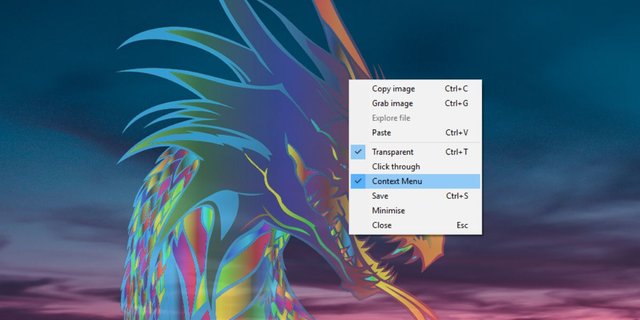

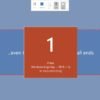
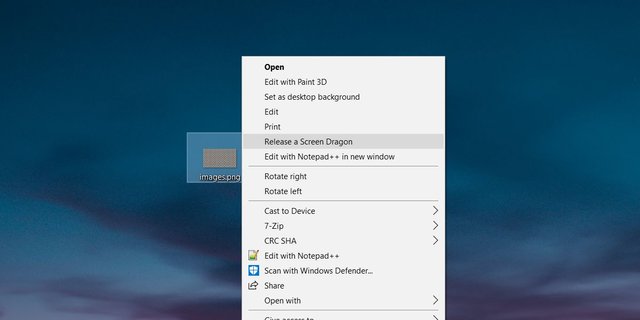

Warning! This user is on my black list, likely as a known plagiarist, spammer or ID thief. Please be cautious with this post!
If you believe this is an error, please chat with us in the #cheetah-appeals channel in our discord.
Downvoting a post can decrease pending rewards and make it less visible. Common reasons:
Submit
This user is on the @buildawhale blacklist for one or more of the following reasons:
Downvoting a post can decrease pending rewards and make it less visible. Common reasons:
Submit