If you use the Command Prompt you know that it always opens in the same size at the same position on your screen when you open it. This is great if the window is a good size, and positioned in the center, or maybe towards the left. If the default window size for Command Prompt doesn’t suit you, you can change it. There’s a built-in setting to do just that.
Default Window Size For Command Prompt
Open Command Prompt and resize the window to whatever it is that suits you. You should also position it on your screen where you want it to open by default.
Right-click the title bar of the Command Prompt and select Properties from the context menu. This will open the Properties window to the Layout tab. You need to note down the values in three fields; Height under Screen Buffer Size, and Width and Height under Window Size.
Close the Properties window. Right-click the title bar of the Command Prompt window and select Defaults from the context menu. It will open the Properties window again, with the Layout tab pre-selected. Here, you need to edit the same three fields you noted down the values for before. Close the Properties window and close Command Prompt. When you open Command Prompt again, it ought to open to the correct position.
If it doesn’t, repeat the above process and take down the values for Window Position, and apply them to the Defaults window. That ought to do the trick.
'); if (navigator.appVersion.indexOf("Mac")!=-1) document.write('');This works if you only ever use a fixed number of screens. If you use multiple monitors that you frequently connect and disconnect, you might have mixed results with this because when you remove a monitor, your primary monitor resets. If your monitors are different sizes, the Command Prompt window might open off screen. It’s not supposed since it should be able to set the size and position relative to the screen size of the primary monitor but this is Windows 10 so it’s not always going to work right.
Command Prompt is the only app that lets you set the window size and position to suit your preferences. You can do that with other apps. The only way to change the window size, and relative position of an app window is to resize and position it before you close the app. When you open it the next time, there’s a reasonable (50/50) chance that it will remember its previous size and position.
SUBSCRIBE TO OUR
NEWSLETTER
Read original article
Posted from our news room : https://news.sye.host/how-to-set-the-default-window-size-for-command-prompt-on-windows-10/
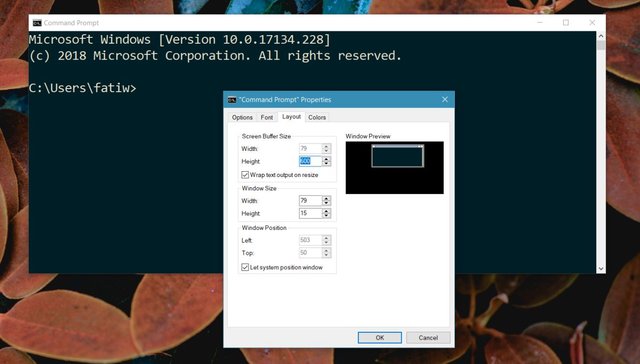
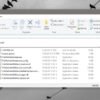

Warning! This user is on my black list, likely as a known plagiarist, spammer or ID thief. Please be cautious with this post!
If you believe this is an error, please chat with us in the #cheetah-appeals channel in our discord.
Downvoting a post can decrease pending rewards and make it less visible. Common reasons:
Submit
This user is on the @buildawhale blacklist for one or more of the following reasons:
Downvoting a post can decrease pending rewards and make it less visible. Common reasons:
Submit