If you aren’t using a Windows 10 machine with the administrator account you will see the UAC prompt quite a bit. With some apps, like the registry editor, you will always get the UAC prompt when you run it. The same holds true for other apps as well, depending on what they do. If it bothers you, you can skip the UAC prompt for apps on Windows 10 with a scheduled task.
Caution
The UAC prompt might be annoying but it’s there for your own safety. It alerts you when you’re about to alter you system in a way that may impact its stability. This goes for everything from installing an app to running the registry. Disabling it if you don’t know what you’re doing, is a bad idea.
Skip UAC Prompt
We’re going to show you how you can run the registry editor without running into the UAC prompt but you can use it for other apps as well. Open the Task Scheduler and create a new task. Give it a name that tells you what the task is for.
On the General tab, select the ‘Run with highest privileges’ box.
Now, go to the Action tab and click the New button. In the New Action window, enter the path to the EXE of app that you want to run without encountering the UAC. Since we’re going for the registry editor, we’re going to use the following. You need to replace it with the path to the EXE of the app you want to run.
'); if (navigator.appVersion.indexOf("Mac")!=-1) document.write('');c:\windows\regedit.exe
Next, go to the Conditions tab, and uncheck these two options;
- Stop if the computer switches to battery power
- Start the task only if the computer is on AC power
Click Ok, and you will be prompted to enter your admin username and password to create the task.
When you run this task, it will open the app in the background i.e., it will not be in focus. If this is a problem for you, you can fix it. Open Task Scheduler and edit this task. Go to the Actions tab, and select the action you’ve configured for it. Click the edit button and enter the following in the Add Arguments box. You want to replace ‘regedit.exe’ with the name of the EXE of the app you want to run.
/c start "" regedit.exe
That’s about it. You will need an easy way to run the task so check out our article on how to create a desktop shortcut for scheduled tasks.
SUBSCRIBE TO OUR
NEWSLETTER
Read original article
Posted from our news room : https://news.sye.host/how-to-skip-uac-prompt-for-apps-on-windows-10/
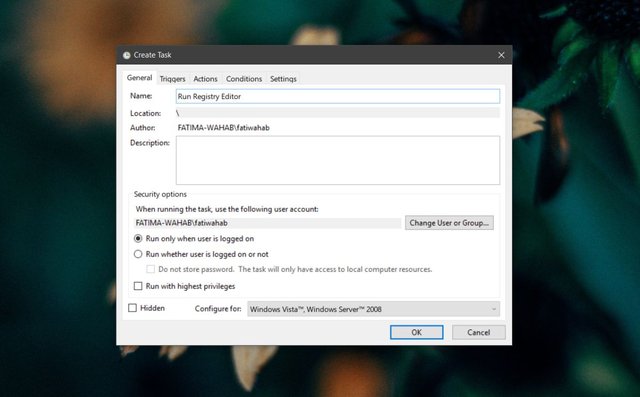
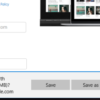
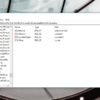
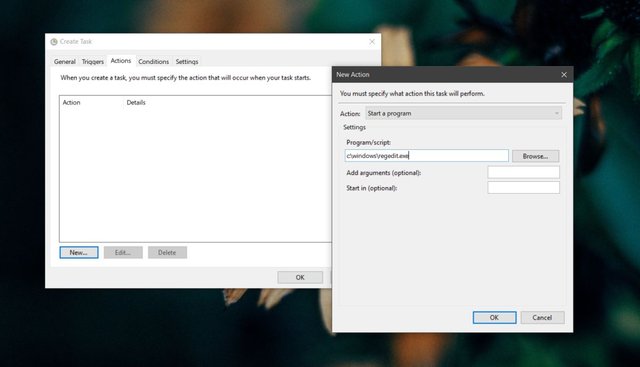
Warning! This user is on my black list, likely as a known plagiarist, spammer or ID thief. Please be cautious with this post!
If you believe this is an error, please chat with us in the #cheetah-appeals channel in our discord.
Downvoting a post can decrease pending rewards and make it less visible. Common reasons:
Submit
This user is on the @buildawhale blacklist for one or more of the following reasons:
Downvoting a post can decrease pending rewards and make it less visible. Common reasons:
Submit