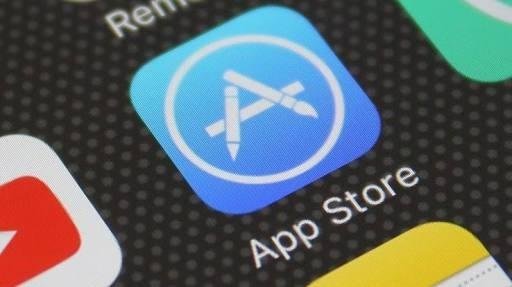
Google Play Protect is the latest tool aimed at helping Android users get rid of suspicious apps. This feature will continuously scan your Android phone or tablet and will notify you if a problem is found.
Keep in mind that Play Protect is designed to scan and identify apps in the Play Store rather than from other websites (third parties). This is the easiest way to keep your device secure when installing apps from the Play Store.
There are several different ways to check whether the application to download has been verified by Play Protect.
To see the latest scanner status, make sure the Play Protect feature is on. Go to Settings> Google> Security> Google Play Protect. Here, a list of recently installed apps will appear, a notification will appear if there is a dangerous app for your phone.
When Google has completed the launch of Play Protect, you'll start seeing the verification badge on the Play Store. This is the fastest and easiest way to check if the app you want to download is harmless, without having to install the app first.
Another feature that comes in when Google completes the Play Protect release is the assurance that all apps to be updated are still safe. At the top of the list of updates, you will find the "No Problems Found" warning on the last scan.
In addition to scanning your problematic Google Play Protect app will also keep your existing devices and data safe. The feature will also scan your device automatically and will report the last schedule of scans done.
All Android apps have undergone rigorous testing before appearing on the Google Play Store. Google Play Protect scans 50 billion of your existing apps and will be done every day to ensure that all apps are non-malicious apps.
Thanks for the info, especially on where to find it in the menus.
Downvoting a post can decrease pending rewards and make it less visible. Common reasons:
Submit
Sure
Downvoting a post can decrease pending rewards and make it less visible. Common reasons:
Submit