
OK. I am going to make this part short and sweet. Click here to learn about WHY I AM TRYING to get some of my earnings into cash and why I am giving it away.
There is a LARGE part of the Steemit community’s content dedicated to travel. I assume a lot of these people are as inept as I was.
I have been cramming as much magic-crypto-thingamajig-know-how into my poor little nomadic brain as I can. Making good on a promise is important to me. Even if it is EXHAUSTINGLY DIFFICULT to write HTML posts on an Android phone with THE WORST data connections in S.E. Asia. A week and a half ago I thought HTML stood for Hotmail - Bear with me.
I have been looking, and NOWHERE have I found a straight-forward tutorial for a backpacker (or a Canadian) regarding how to cash Steem out with a cell phone.
Backpackers are a strange breed, we will suffer through 12 hours of un-air-conditioned transport on unpaved, third world roads just to arrive somewhere and complain about the Wifi connection. As if somehow, we can understand the lack of infrastructure on roadways, but fail to understand why broadband internet hasn’t come to the remote islands of the South China Sea. I am no exception.
So, I've asked my technical buds to drop some knowledge from back home, mixed in a lot of "beachsearch" of my own (that's a word I invented to make sitting on the beach staring intensely at your phone while your girlfriend enjoys the view sound cool), and voila.
I have the answers!!!
So. without further ado, here is my backpacker's guide to cashing out.
Step one:
Order a bowl of fruit and museli, you dirty, jobless, granola-munching backpacker, this is gonna take a while.
Now you can sign up at http://www.poloniex.com. Their mobile interface is easy and the sign up process is simple. Enter your name, phone number, country and password. They will then send you a confirmation email. Boom. You're onto step two.
Step Two:
Silly nomad, if all the steps were that easy, we'd all already be rich. Let's move our arse and move some Steem!
Let's get some Steem over to Poloniex. Open up a new browser and sign into Steemit with your new uber secure cryptogeek password. Next, open up your wallet on Steem and click "transfer". You now have the transfer form up.
Type "poloniex" into the send to field and your desired amount of SBD in the amount field. For God's sake, make sure everything is lowercase, your Android keyboard probably automatically capitalizes the first letter like mine. Resist the urge to throw your phone in the ocean. Just persevere. I feel your pain, everything will be OK.
Go back to the Poloniex window and click on the drop down menu. Now click on "Deposits and Withdraws". In the search field type "SBD". Now click "deposit" at the far right
<You now have a memo for your Steem wallet transfer form. Copy this, click on the Steem wallet window in your browser and paste the memo in the memo field. If everything is entered PERFECTLY you can hit the blue "transfer" button. You will have to authenticate the transaction with your cryptonomically correct password.
Head back over to the Poloniex window and click the link for your "deposit & withdrawal history".
Now you wait. The yellow pending status will eventually turn to a green complete status.
What does a backpacker do while he waits? Well, he could take a stroll down the beach. People say its not the destination, but the journey that matters. Those people are idiots. I am happy to be in paradise, I did not enjoy the bus ride here and I want my money.

Step 3
The sand between your toes can remind you that...you don't wash your feet that often, and you don't like shoes. Head back and refresh your Poloniex browser page. CONFIRMED? You are now ready to convert your SBD to bitcoin.
Open your Poloniex window, click the drop down menu and select the first option "exchange." Now things get wild. The damn mobile site doesn't seem to have the "buy/sell" forms available, so scroll down to the bottom of the mobile page and click the "switch to desktop version" button.
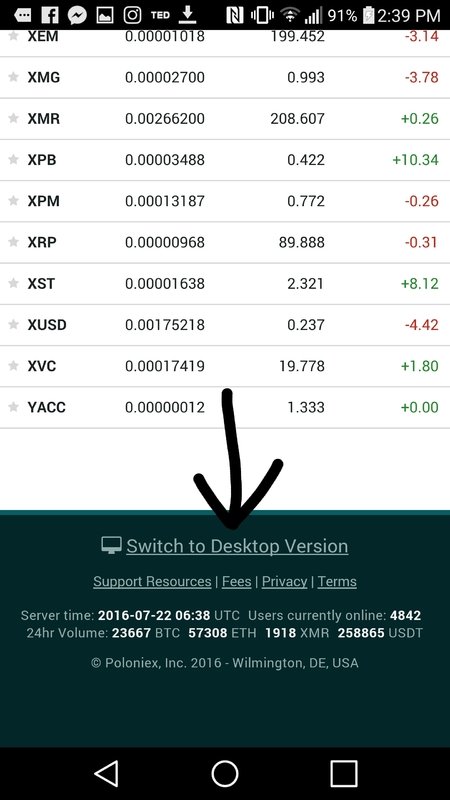
Now on the desktop site, you will clearly see the "sell" form at the bottom of the page. Under "markets" on the right you will see "SBD" selected. If not, search for it and select. Fill out the sell form with the appropriate amount and hit that "sell" button. You now have bitcoin. Cool. Whatever the hell that is.
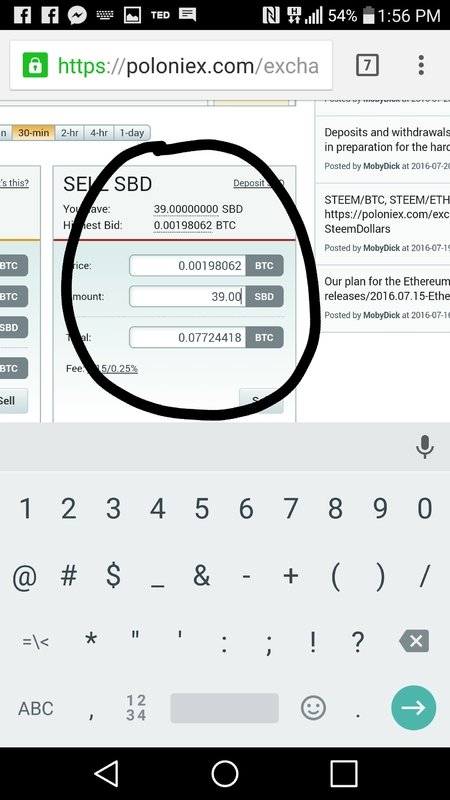
Step 4
Now that you are the proud owner of yet another form of crypto-moola, you have accomplished...nearly nothing. Apparently, you need somewhere to keep this stuff. So, you are going to get a crypto-wallet...seriously.
Because you're a Nomad, you want to be mobile. That's why we are going to open up the Google Play store on our phone and download "Mycelium". It turns your mobile device into a secure wallet that fits in your pocket. Here is a link to tell you how to get Mycelium set up as a place to securely store your bitcoin-a-bobs, away from the internet and all those evil hackers you hear about. Once you are set up, open up Mycelium and select "Balance" from the top middle of the screen. Next, click Receive and then copy to clip board .
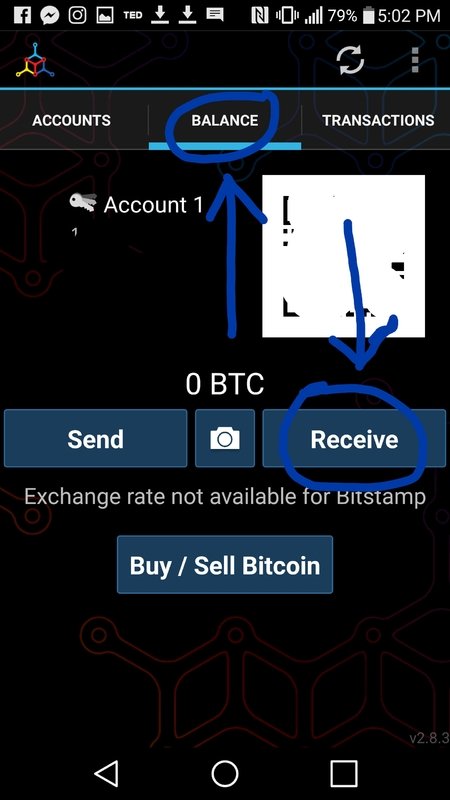
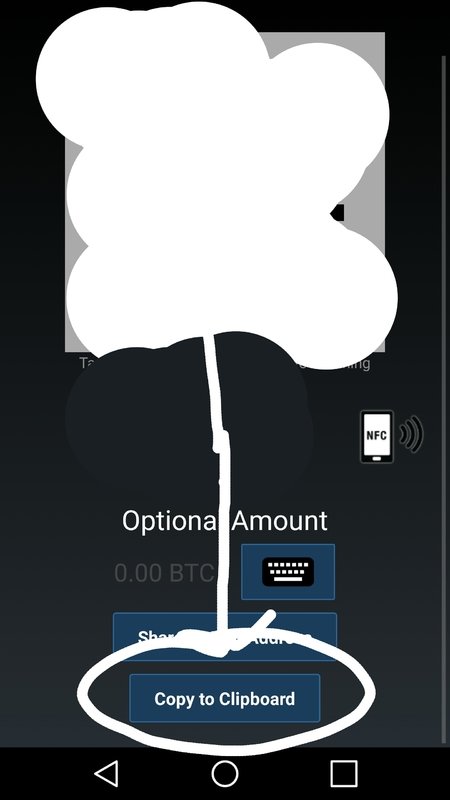
Head back over to Poloniex and convert back to the mobile site. Click "Deposits and Withdrawals" from the drop down menu, and search BTC and this time. Click the "withdraw" button. You will see the withdraw form. Paste the address from Mycelium (it's in your clipboard) in the address field, fill in the amount and click "withdraw."
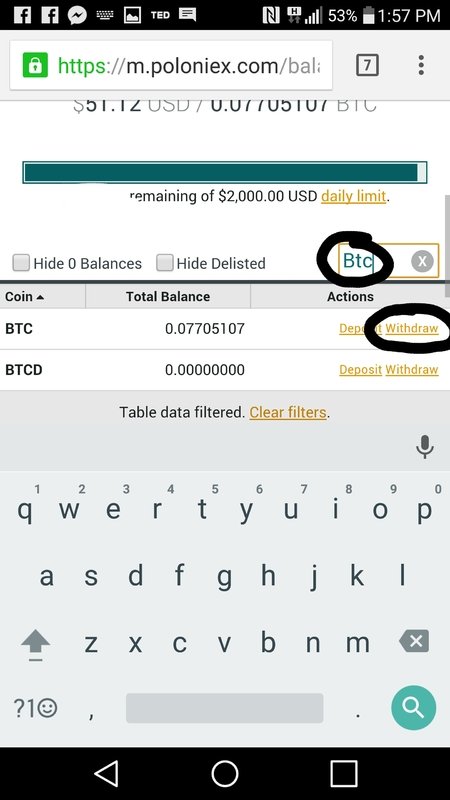

Poloniex will now send you a confirmation email. Check your inbox, open the email and click the link. Voila. Your withdrawal is now confirmed, click the link to your "history" page...and...wait. When the transfer completes on the history page, you will see the bitcoins in your Mycelium wallet under transactions. Your crypto-wallet just got thicker!
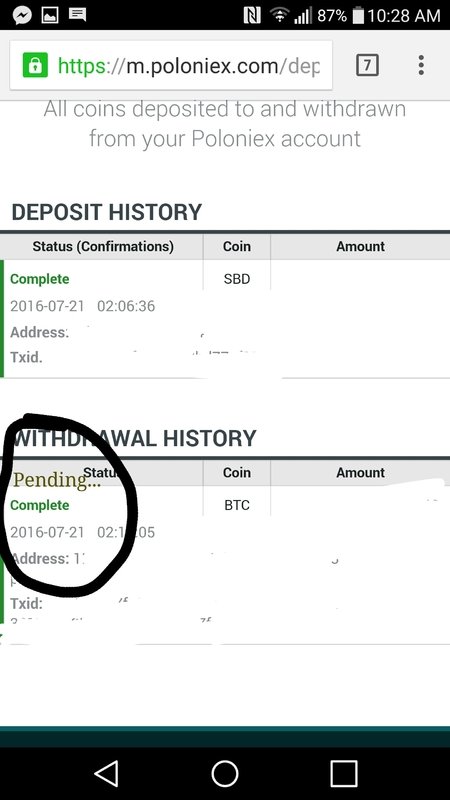
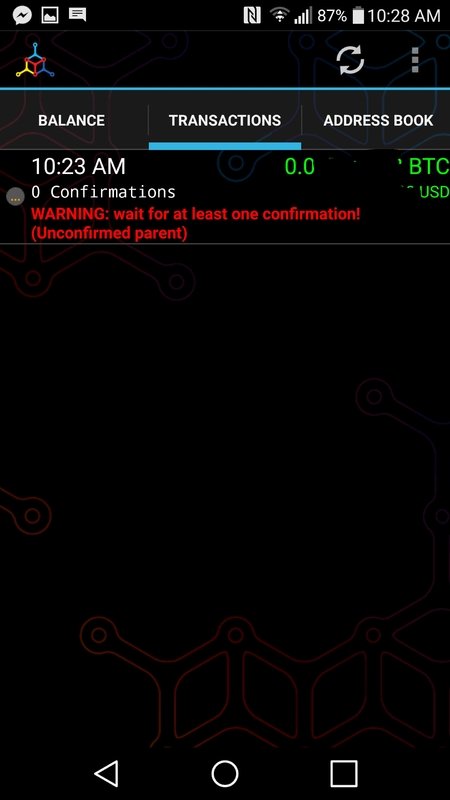
Step 5
You must be getting a little restless, this easy money thing isn't so...easy. Take a minute and reflect on where you are. Millions of people are locked in boxes, on the 9-5 grind, and you have the privilege on being on the beach, gently beating your head against the table as your crypto-moola is being confirmed...
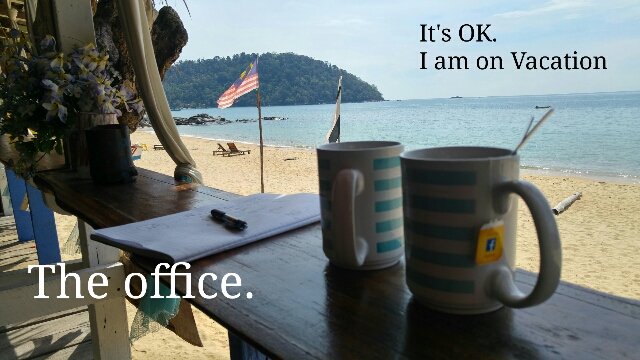
We are almost there. Now that your funds are confirmed and securely in your cell phone, you need to sign up one last place. There a lot of option for places to trade you're bitcoin out there, but this one is my exchange of choice. QuadrigaCX allows you to cash out directly into your Canadian or American bank account via a variety of ways. For Canadians, the most familiar would be the Interac e-transfer. Also, should you choose to sell your bitcoin for US dollars, you can cash out via Pay Pal. The mobile interface is pretty good as well.Click my referral link, sign up, and meet me back here to finally turn that crypto-cheddar into some real cheese.
After signing up to QuadrigaCX, login and head to your dashboard via the drop down menu. Once on your dash board, scroll down until you see your available bitcoin balance. Click the green "fund" button and you will see an address to send your bitcoin to. Copy this address to your clipboard.
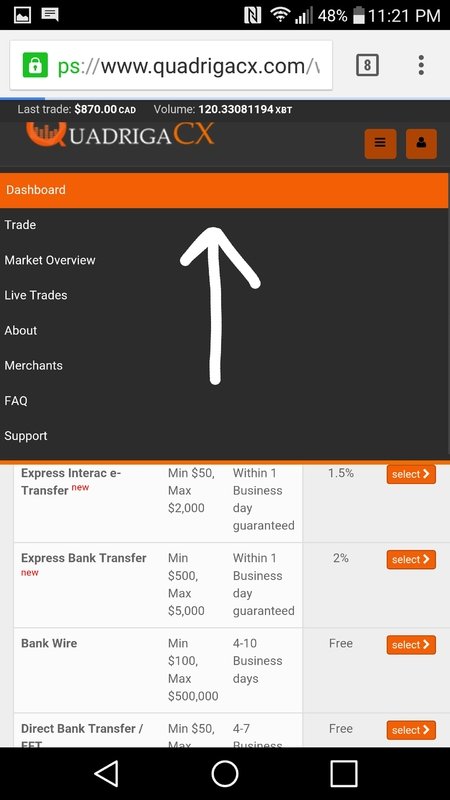
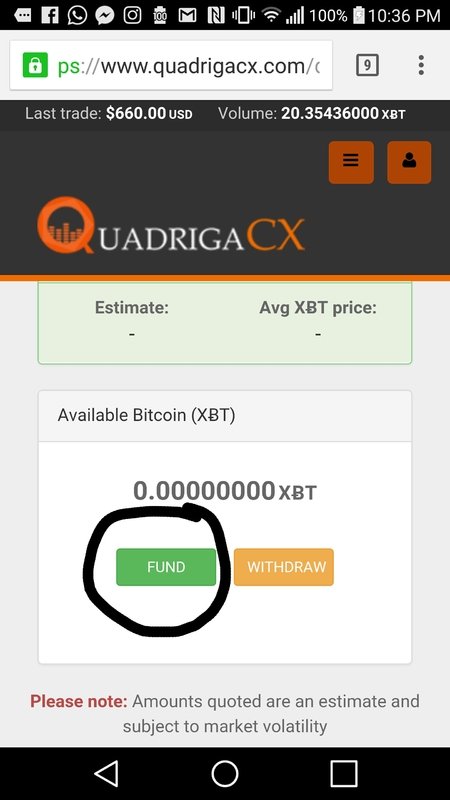
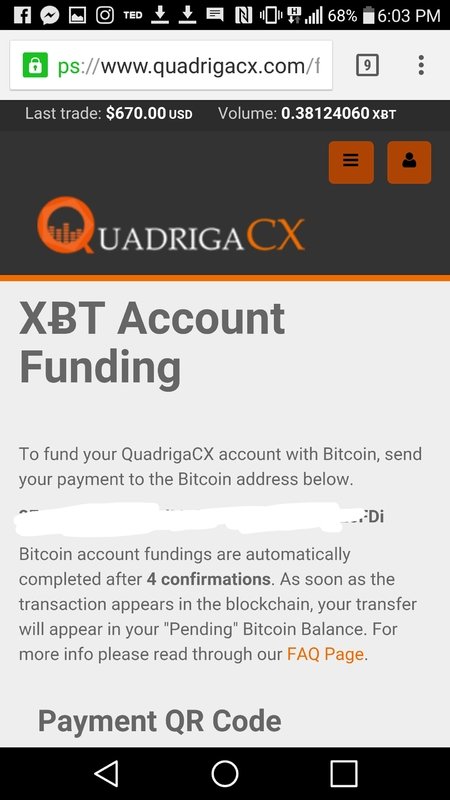
Open up Mycelium and click "send" under the balance heading. Click "clipboard" or "manual entry" to paste your QuadrigaCX address. Click "send".
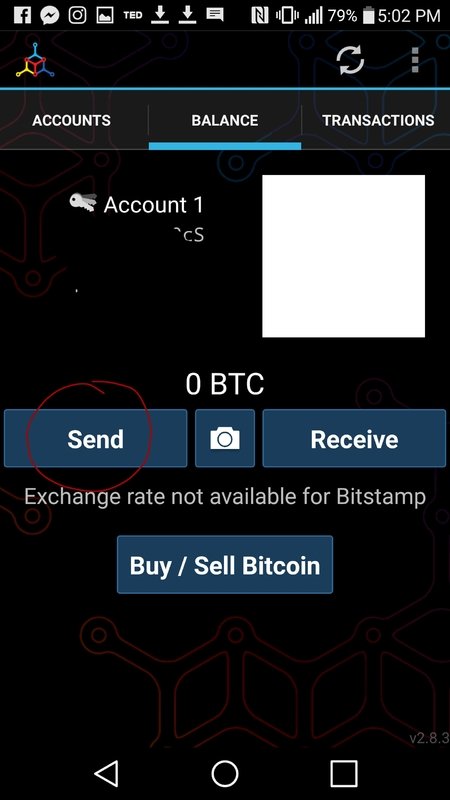
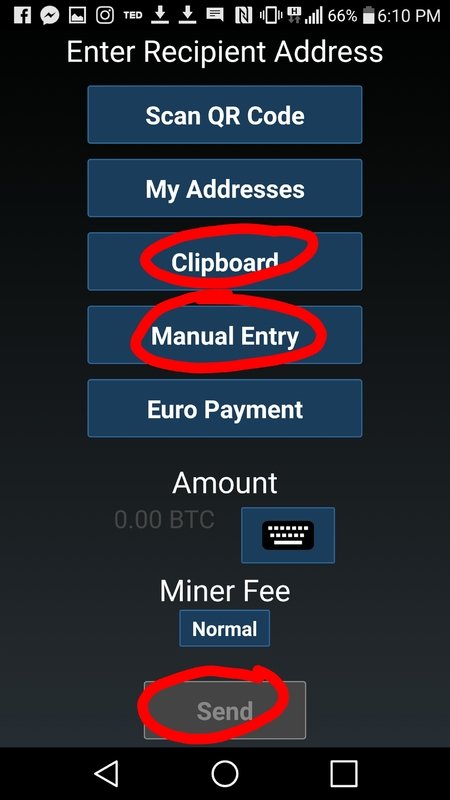
Congrats! now that your account has bitcoin in it, QuadrigaCX allows you to sell your bitcoin for either USD or CAD. Go to your dashboard and select either CAD/XBT or USD/XBT. Select your currency of preference, click "Sell bitcoin". Just that easy. Enter the amount and kick back. While you wait for your order to be confirmed, scroll down to the bottom of the page and verify your account with EQUIFAX. This will open up all the options for withdrawal.
You can now cash out your money to your bank account or paypal, simply by selecting withdraw next to the applicable currency.
Just in time for pizza on the beach
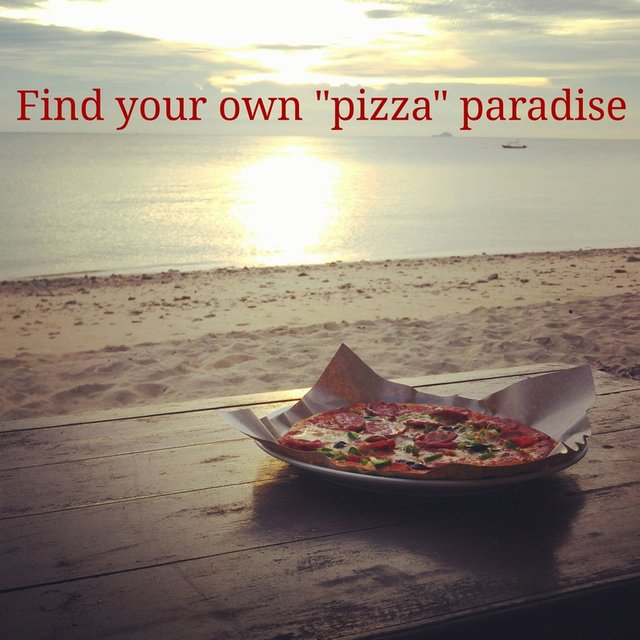
Solid. Bittrex is another exchange you can use. I also send my Bitcoin to a coinbase account. Whatever works, good luck!
Downvoting a post can decrease pending rewards and make it less visible. Common reasons:
Submit
Thanks man. Doing this stuff on a cell phone is painful. Hopefully I can help some peeps out!
Downvoting a post can decrease pending rewards and make it less visible. Common reasons:
Submit
Excellent tutorial! I didn't really know how to do any of this stuff. Love the sense of humor too. Keep up the good work, bohemian friend!
Downvoting a post can decrease pending rewards and make it less visible. Common reasons:
Submit
Thank you kindly. Hopefully it helps some people understand that Steemit is a real source of income and that with enough support, we will never have to convert the stuff into little bits of paper ever again.
Downvoting a post can decrease pending rewards and make it less visible. Common reasons:
Submit
You are a live saver. Best wishes from Earth
Downvoting a post can decrease pending rewards and make it less visible. Common reasons:
Submit
Great post fellow Canadian. I am going to try to print off this blog and try to dump some Steem into my Canadian bank. It seems pretty hard though to be honest with you. Lol
Downvoting a post can decrease pending rewards and make it less visible. Common reasons:
Submit