After reading this article, you'll be able to make informed decisions by trading decentralized in favor of trading on a traditional centralized exchange.
In this article I will unveil JustMoney Swap's Transparent Trading History, written on the blockchain, and show you how to use it.

But first: Why? Well, the JustMoney Platform with presence on the major blockchains has become a popular platform for decentralized trading. In just two months the JM token surged about 40% and the TVL (total value locked) rose with over 50% to $750.000, according to DefiLama. Recently the team has also received the first place from the Tron community in the Tron Hackatron s5, making it the 6th award for JustMoney in total so far.
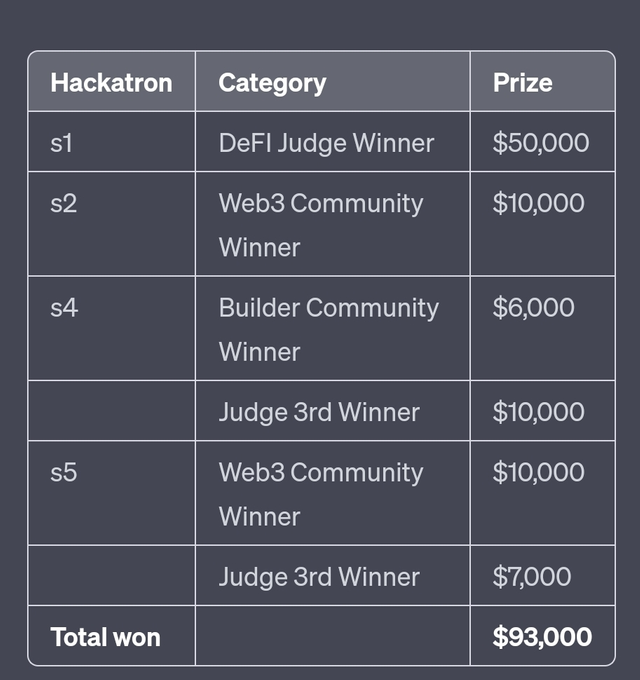
New pools have opened and new partnerships are being formed. As the usage continue to grow I recognize that the Tron community and beyond (Ethereum, Polygon, BTTC and BSC users as well) are getting more and more involved with JustMoney.

New users will likely find it fascinating to understand the workings of the JM platform and how it can effectively serve their interests.
In this article I will explain how users can conveniently check sales orders and monitor wallet gains or losses through a few simple steps. I'll guide you on how to access and analyze the trading history on the JM Swap using a blockexplorer like Tronscan, Etherscan or Polygonscan. You will be able to calculate your own gain or loss but also of all other users of the swap or the spot trading suite.
So let's start with the Trading History:
• Visit the JustMoney swap on: http://just.money/
• Head to the JustMoney Swap section without the need to connect your wallet initially.
• Navigate to the blockchain you want to explore. And select the token pair you want to check on. Suported chains are Tron, BTTC, Polygon, BSC and Ethereum. Make sure you've selected a pair that got any volume and you don't get to message: "no chart data available":
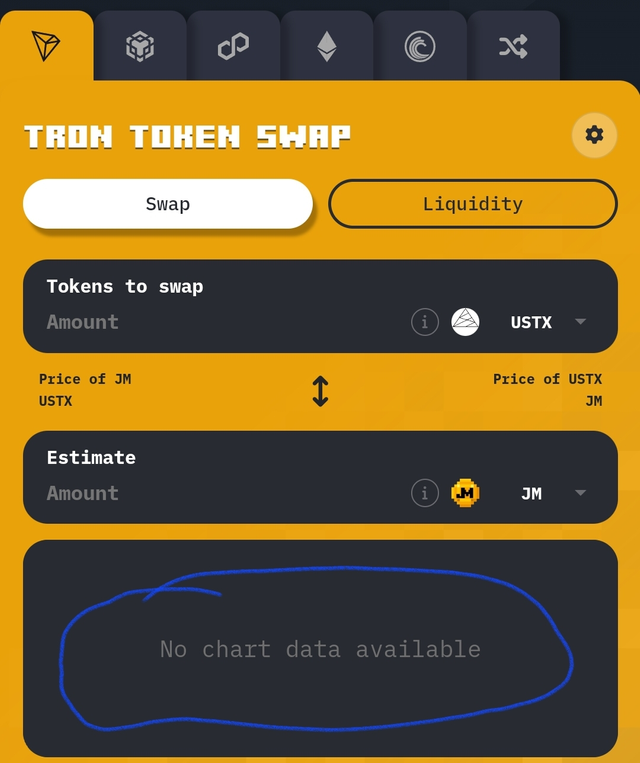
• Beneath the button "connect wallet" you'll see two lines that can be clicked on to open the swap history.
• Each trade is, written on the blockchain, and displayed with relevant details such as price, amount and timestamp.
• When you click on a specific trade, the JM Swap directs you, in a new tab, to the corresponding transaction hash on the corresponding blockchain explorer like Tronscan, Polygonscan or Etherscan.
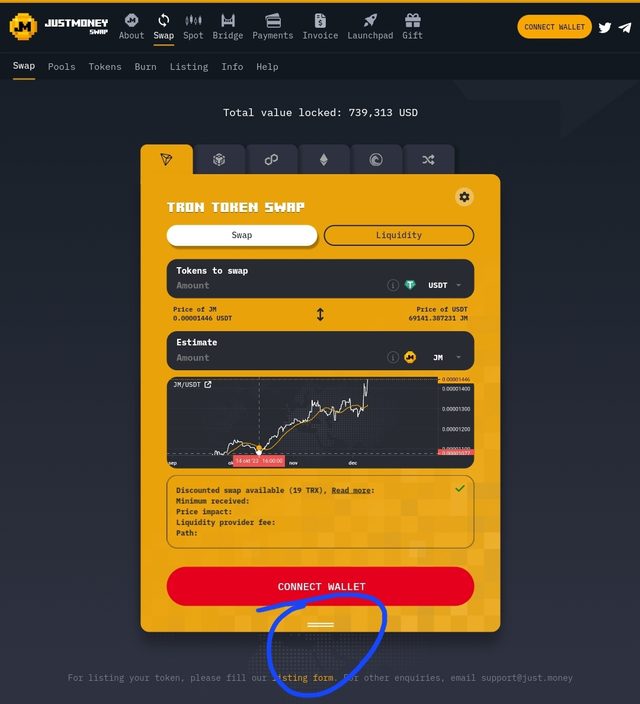
Here we gonna analyze the Sales Orders:
• On the blockchain explorer, you can view the amount of tokens traded in the transaction blockchain bro's will call this unique transaction the 'hash'.
• Calculate the average sales price by dividing the tokens of Token A, by the tokens of Token B. The result is the average price for this trade.
• When you click on the wallet adress labeled as 'Owner' on Tronscan or 'From' in other explorers you can see all transactions of that particular wallet in the 'transfer' tab.
At last we will be monitoring Wallet Gains:
• Within the (token) transfer tab of the wallet, inside the blockchain explorer, you have the option to filter trades, focusing on a specific token. Just click on the filter icon next to the label 'Token' and lookup the token you want to show. If you cannot find the token you can also paste the contract adress of the token in the searchfield. You'll also find this contract adress in the transaction hash, we spoke about before.
• This feature enables you to see previous trades from the wallet involving that particular token.
• If you want to compare trades make sure the 'from' and the 'to' adresses are matching each other between the trades if you want to compare.
• Examine the trade history to understand the sequence of transactions made by a specific wallet.
• If you want to examine a trade simply click on the hash in the culumn Txn Hash. Then again calculate the average sales price by dividing the tokens of Token A by the tokens of Token B. The result is the average price for this trade.
• Assess whether the wallet is making profits or losses on individual trades. And see if their crypto/token balances can be a threat or opportunity for trading particular tokens.

Conclusion:
The ability to check sales orders and monitor gains on the JustMoney Swap via a blockchain explorer like Tronscan, Etherscan or Polygonscan provides users with valuable unique insights for their trading activities.
By navigating the trading history, users can analyze specific transactions, check balances, calculate average sales prices, and assess the overall performance of their wallets but also wallets from other users.
This transparency improves the user experience for trading digital assets and empowers traders to make stronger informed decisions based on the transaction history of the token.
I'll hope you liked this article. Check out my previous one as well about the "crypto listing paradox": https://steemit.com/crypto/@multichainmarco/the-crypto-listing-paradox-the-struggle-for-all-small-crypto-projects
As we navigate these digital decentralized frontiers together, I invite you to stay connected. Follow me on X @multichainmarco for more insights, updates, and discussions on the exciting realm of cryptocurrency.
Your opinions matter, so feel free to share your thoughts in the comments below or reach out on X. Let’s continue this conversation and explore the fascinating possibilities that crypto and Tron in particular has to offer.
Thank you for reading and feel free joining me on this journey!