In these 3 easy steps you can add or remove startup applications in Windows 10. Removing startup applications can greatly boost the performance of your windows while starting up.
Step 1
Right click start menu then choose "run"
Step 2
Type "shell:startup" at the run window then click "ok"
Step 3
At the window that will open add (copy/paste) the shortcuts of the application that you want to add. Delete the one that you want to remove.
That's it, you're done. Look at the photo below for your reference.
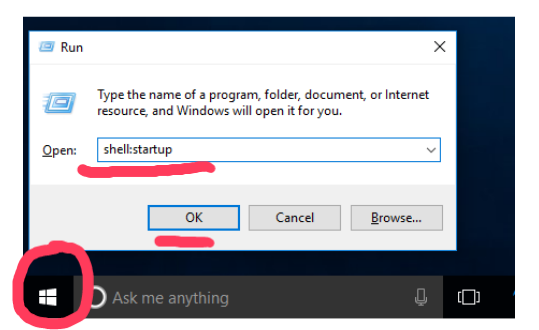
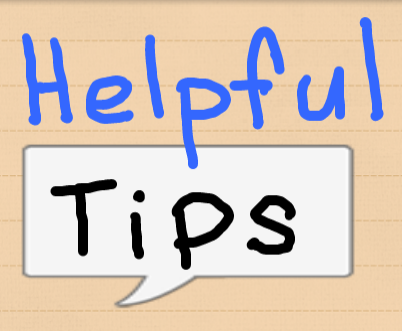
Hi Team,
unfortunately my windows account is deleted .
Could you please help me recover windows 10 password.
I would greatly appreciate for your help.
Thanks
Downvoting a post can decrease pending rewards and make it less visible. Common reasons:
Submit
Sorry for the very, very, very, very, late reply. Do you mean you got multiple accounts on your windows computer? Your account is deleted, and there's an account left that you do not know the password? If yes, you can download "Offline NT Password Recovery" to delete the password of the account left on your windows computer.
Downvoting a post can decrease pending rewards and make it less visible. Common reasons:
Submit