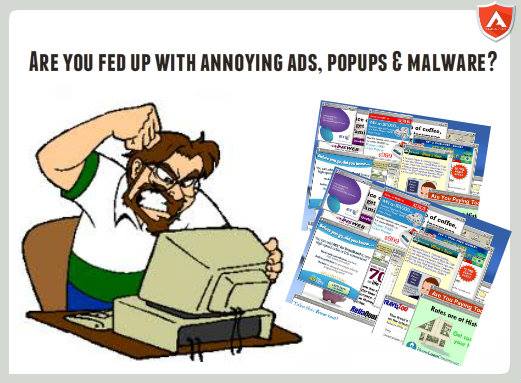
Annoying Pop-up Ads and Malware ? This may help you Just follow this easy steps and I will guarantee that you wont experience any Pop-up Ads anymore.
Step 1: Remove or uninstall any unwanted apps from in your computer
For windows 7:
Go to Start and then go to Control Panel
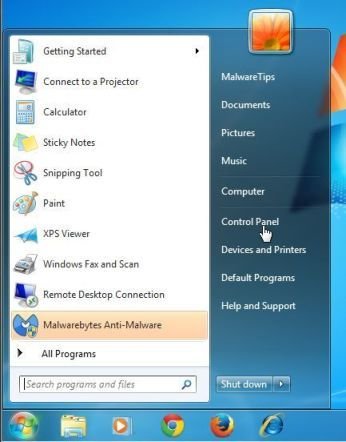
then under Programs click "uninstall a program"
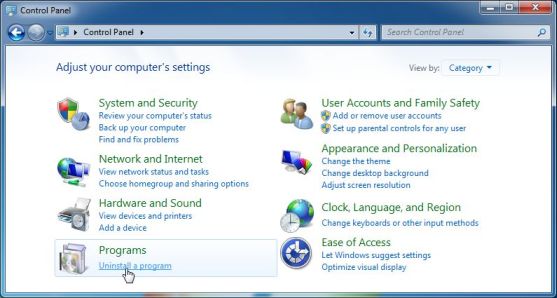
Then browse for the unwanted programs that has been installed in you computer then right click on the app then click uninstall
Sometimes it came from the latest software that you've installed so try to remember always your latest software that you installed
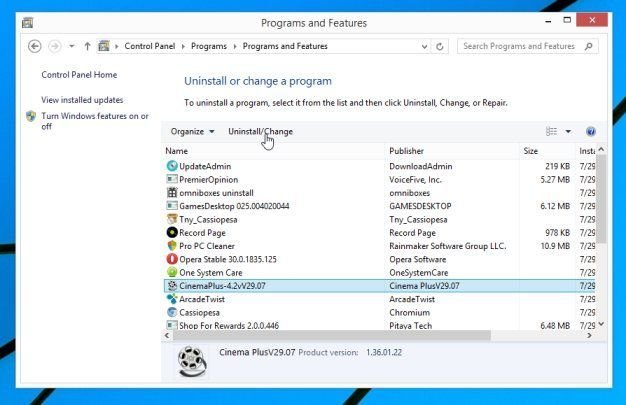
For windows 8 and 10:
Just rightclick on the windows logo in the lower left portion of your screen then click on Control Panel.
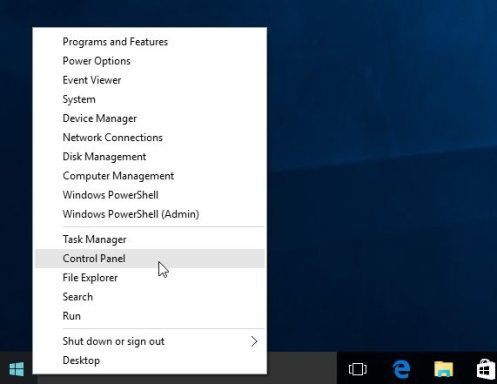
then proceed on the steps similar to the steps in windows 7.
Step 2: Install Malware Bytes
this software is accurate and can guarantee you 100% adware and pop-up ads no more
just click on the link and download link below:
https://www.malwarebytes.com/mwb-download/
after downloading the software double click on “mb3-setup-consumer” to install the software
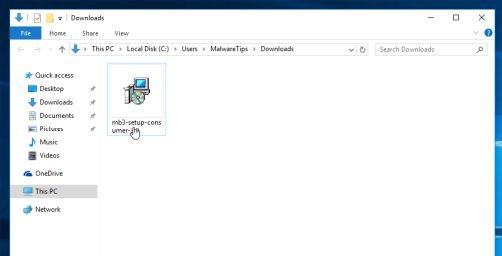
just click "yes" when it request to allow for the software
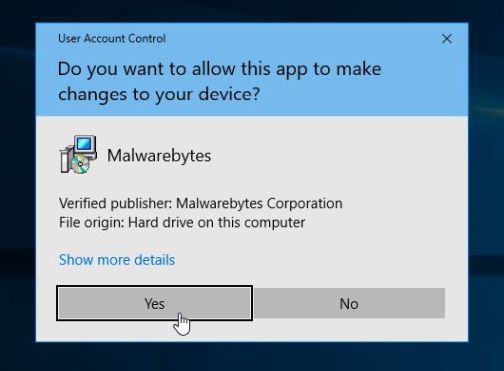
When the Malwarebytes installation begins, you will see the Malwarebytes Setup Wizard which will guide you through the installation process.
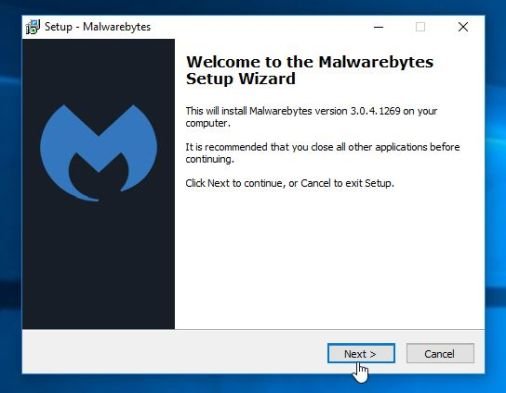
To install Malwarebytes on your machine, keep following the prompts by clicking the “Next” button.
![Malwarebytes-Final-Installer-screen.jpg]
(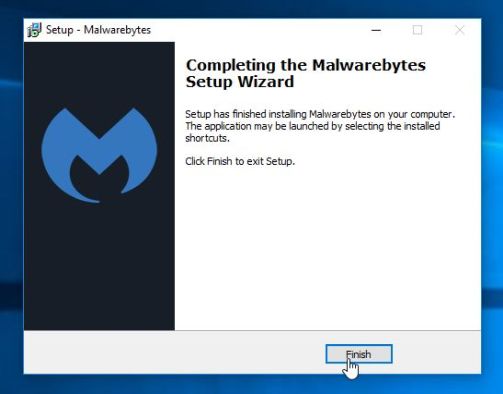 )
)
Once installed, Malwarebytes will automatically start and update the antivirus database. To start a system scan you can click on the “Scan Now” button.
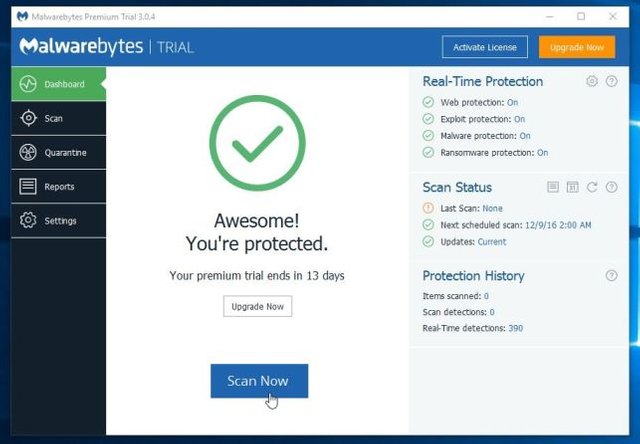
Malwarebytes will now start scanning your computer for adware, browser hijackers and other types of malware.
This process can take a few minutes, so we suggest you do something else and periodically check on the status of the scan to see when it is finished.
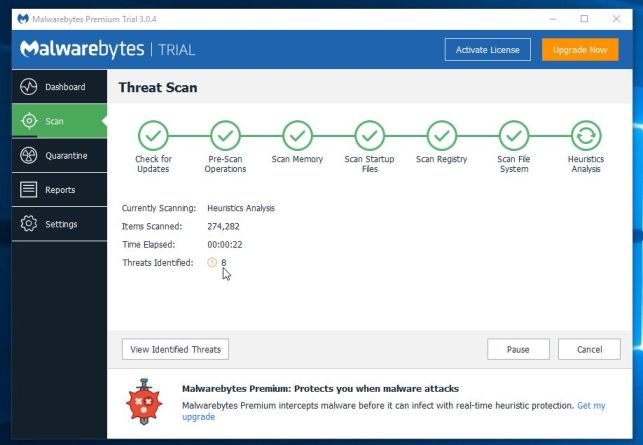
When the scan has completed, you will be presented with a screen showing the malware infections that Malwarebytes has detected.
To remove the malicious programs that Malwarebytes has found, click on the “Quarantine Selected” button.
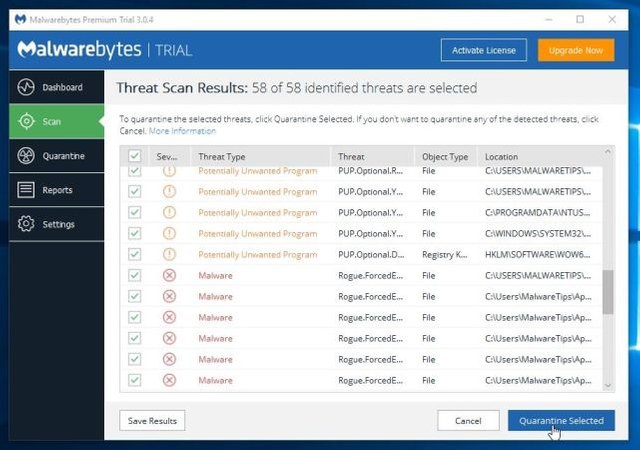
Malwarebytes will now quarantine all the malicious files and registry keys that it has found.
To complete the malware removal process, Malwarebytes may ask you to restart your computer.
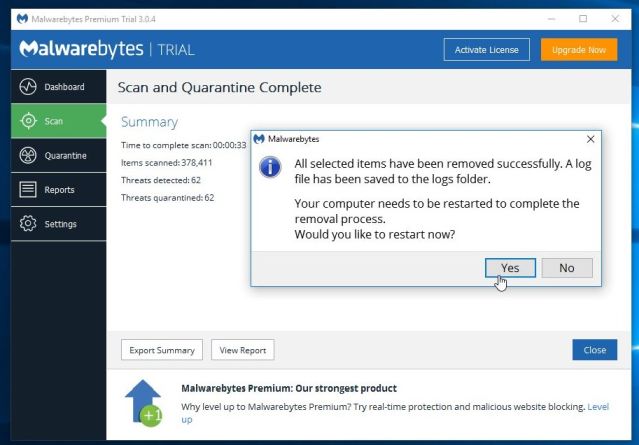
Congratulations @crishan! You received a personal award!
Click here to view your Board of Honor
Downvoting a post can decrease pending rewards and make it less visible. Common reasons:
Submit
Congratulations @crishan! You received a personal award!
You can view your badges on your Steem Board and compare to others on the Steem Ranking
Vote for @Steemitboard as a witness to get one more award and increased upvotes!
Downvoting a post can decrease pending rewards and make it less visible. Common reasons:
Submit
Tha k you for your advice. You can use the best adware remover to fix this problem.
Downvoting a post can decrease pending rewards and make it less visible. Common reasons:
Submit