Hello everyone today I'll be showing you how to improve your stream on DLive with DLiveLabs.com! I'll show you how to setup and use different functions on DLiveLabs website.
First things first, open two tabs on your browser. One for Dlive.io and one for DLiveLabs.com
Now on the Dlive tab click on "Go Live" and copy the URL of your stream (See picture below)
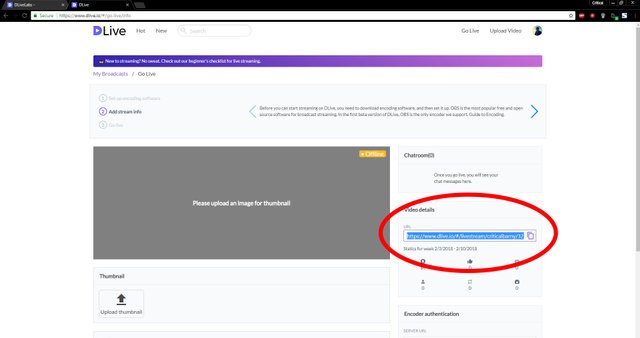
Now go to the DLiveLabs page and enter your steem username into the bar (See picture below)
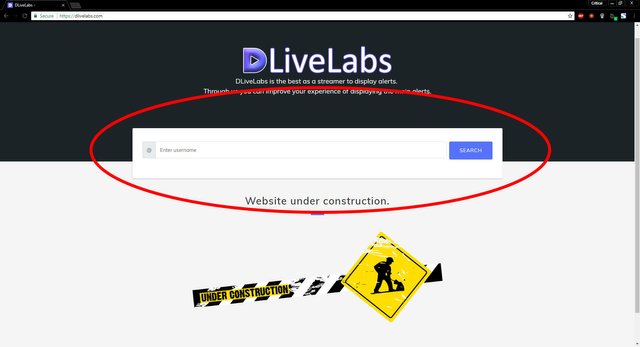
Next click on any of the alerts or counters that you want to add to your stream
The link that you copied in the second step is going to go in to the bar above the "Generate link" Button.
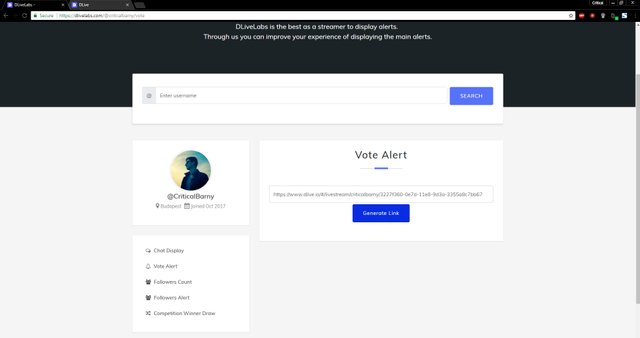
Just like this Now go to your OBS or anyother streaming software and click on "BrowserSource" (See picture below)
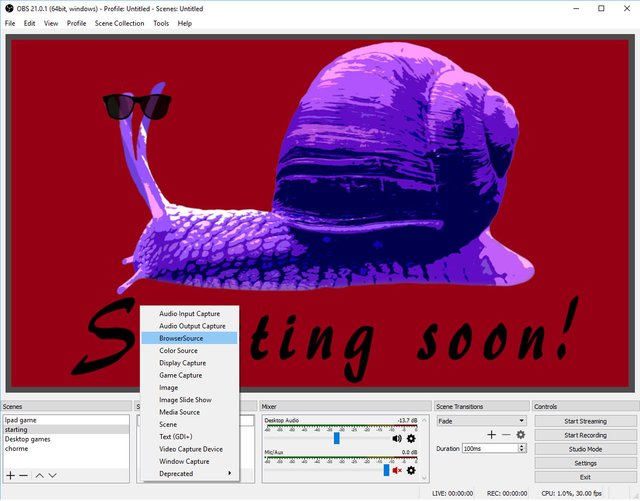
Then you will paste the generated link that you made on the DliveLabs website in to the URL section
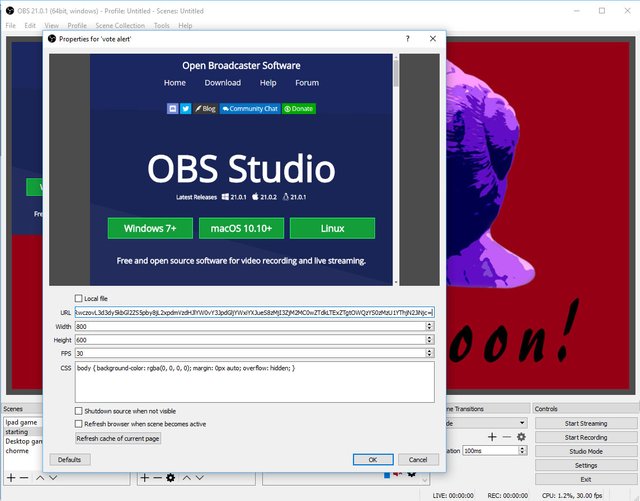
Now you are almost done. Now you just have to adjust the width and length of the alert based on how big you want it to be.
There are multiple things you can put on your stream to improve the quality of it. You can put your chat on the screen so people see better what's going on in the chat. Also you can show how many followers you have at the moment. You can show the follows you gained during the stream. For me the most exciting feature is "Competition Winner Draw" where you can do giveaways or just pick random people from your stream.