
Image Source
There are already numerous Markdown tutorials here in Steemit (and all across the web) that have helped a lot of people. So, why am I posting another one? Well, we all know that posts are only active for 7 days and the Search function is pretty hard to deal with. Also, not all people have bookmarked those tutorials and not all people follow the same people or resteem the same posts. It's also pretty hard to dig up posts in a Steemian's blog page.
I will be basing this tutorial on how I make my own posts while referencing 2 different sources that i found while using Streemian's Scheduled Posts feature (which I will also make a post about complete with Filipino translation):
However, this tutorial of mine will focus only on those features that I usually use.
Let's Start with Headers!
Emphasizing some words is a must in making a catchy blog entry. Why? Reading everything in one single font style will be harder to show which words are important. 'What's this sentence about? it's too long maybe I'll skip it, it doesn't look that important anyway.'
Headers work like a greeting before you do a speech or say more words. Imagine a random guy walking in a classroom and starts lecturing - it will cause confusion. Some people may recognize him as the professor right away, but some people may still question his identity - maybe he's a pranskter (Like in this Youtube Video). Watch:
Now, imagine a professor walking in - standing in front of the crowd and introduces himself "I'm the Professor". That will make things a whole lot easier, right?
Markdown headers are easy to use. There are 6 header sizes, numbered from 1 to 6 where 1 is the largest:
# You can <h1>
## Just Add <h2>
### Your Chosen <h3>
#### Words For <h4>
##### Your Header <h5>
###### Like this <h6>
Make sure there's a space after the # (hashes) and before the <h+#> (closing header tag)
If you want to make the header centered just do this:
# <center> Your header goes here! </center> <h1>
Again, make sure the spacing is proper because if not it will mess up your code.
Line & Breaks
In markdown, simply pressing 'Enter' to go to the next line will work however if you need extra spaces in between lines you can use a break code.
<br>
Or if you want a space in between 2 topics in your blog entry, you can add a horizontal Line as well:
***
This helps in organizing your entry and segregating the thoughts of your posts. We dislike clutter and chaos - best separate 2 things tackling different ideas so they don't get mixed up by the readers.
Font Styles!
Font Styles add emphasis to your words, this is where bold letters and italics come in, as well as other styles and combination of such styles:
**Add 2 asterisks or stars on both ends to make me bold.**
*Adding just 1 on both ends will make me italicized.*
*_You can also use a combination by doing an asterisk plus an underscore like this._*
~~You can also do a strikethrough by adding 2 tildes on both ends.~~
Lists and Blockquotes
This is very helpful when you are providing steps and enumeration as well as when you're quoting someone or another website (or maybe yourself). For explaining how to use "lists" I will provide you exact instructions from one of the source: Markdown Cheatsheets.
1. First ordered list item
2. Another item
??* Unordered sub-list.
1. Actual numbers don't matter, just that it's a number
??1. Ordered sub-list
4. And another item.
???You can have properly indented paragraphs within list items. Notice the blank line above, and the leading spaces (at least one, but we'll use three here to also align the raw Markdown).
???To have a line break without a paragraph, you will need to use two trailing spaces.??
???Note that this line is separate, but within the same paragraph.??
???(This is contrary to the typical GFM line break behaviour, where trailing spaces are not required.)
* Unordered list can use asterisks
- Or minuses
+ Or pluses
Above instructions were taken from Markdown Cheatsheets.
Here's my simple take on doing lists:
- Just add a hyphen
- Or a dash
- Whatever you call it
That's the only thing I use when creating lists, not very diverse but still useful. Haha. Now, onto blockquotes:
> You can simply use that right arrow to make blockquotes.
> You can also do blockquotes in multiple paragraphs continuously.
>
> Don't forget to add an arrow symbol on the linebreak too.
>> There's also this thing called a double blockquote.
Hyperlink Time!
There are different ways of adding links into your blog entry. Some ways look better than the others though. You can simply add a URL and that's it, but we all know that doesn't look good and it can be long some times. You can also add some simple words the add the links there and make them clickable. Or if you're being fancy - add an image.
https://steemit.com/@deveerei - This can be considered as a hyperlink because it will automatically become clickable.
[https://steemit.com/@deveerei] - If it's not clickable then add Square brackets and enclose your link to activate hyperdrive, I mean hyperlinks.
[Deveerei's Steemit](https://steemit.com/@deveerei) - Or just add some words and make them into hyperlinks.
[https://steemitimages/this-is-a-fake-imageURL-for-deveerei.png](https://steemit.com/@deveerei) - You can also make use of an image and make it clickable (that image URL is fake btw).
[<img src="https://steemitimages/this-is-a-fake-imageURL-for-deveerei.png">](https://steemit.com/@deveerei) - Just in case the first one doesn't work - incorporate some HTML in there to get it going. (I prefer this one)
Adding Images and Image Positioning
Images are the life of most blog entries - it makes everything so much more interesting. However, badly placed images are a pain to look at. So take note these things:
- Image Composition - How your image looks greatly influences its capacity to capture attention, especially the 1st image on your blog entry - since it will reflect on the feed as your post's thumbnail. It's like the headline image of your own newspaper.
- Image Position - Images can be centered or aligned to the left or right or can be left alone no indentation sticking on the left side of your blog entry (no codes)
- Image Sizes - Image sizing can be a difficult feat to conquer. Steemit can be viewed on mobile as well as on desktop modes (not to mention tons of other apps based on steemit that can look the same as mobile or desktop or none at all). Always take into consideration your image sizes - it's scalability both in mobile/desktop modes.
How to add images in your blog posts? (Take note I'm using a fake image URL here and they're inside a code box so they won't show up - if you want to seep previews, you can try using the codes and adding working image URLs by creatin your own post.)Do these:
https://steemitimages/this-is-a-fake-imageURL-for-deveerei.png - Simply adding the image URL will work.
 - You can also add an alternate name ot the image inside square brackets then the image url inside parentheses.
[https://steemitimages/this-is-a-fake-imageURL-for-deveerei.png](https://steemit.com/@deveerei) - Adding a hyperlink to your images also works as mentioned on the previous topic (See above).
You can also change your image positions like this:
<center>https://steemitimages/this-is-a-fake-imageURL-for-deveerei.png</center>
You can try adding center codes on both sides to place the image at the center of your blog entry.
<div class="pull-left">
https://steemitimages/this-is-a-fake-imageURL-for-deveerei.png
</div>
<div class="pull-right">
https://steemitimages/this-is-a-fake-imageURL-for-deveerei.png
</div>
Or if you want to have your image wrapped around by text or afloat on the left or right side you can use the codes above. If it doesn't work properly add additional lines (pressing enter) after the opening codes and before the closing codes. If it still doesn't work, add additional lines before and after the opening and closing codes.
If you just want the image to stay afloat but not be wrapped around by the previous or next paragraph's texts, simply add a break (<br>) before or after the opening/closing codes.
Videos
Adding videos in posts are fairly easy, the direct YouTube URL should work, or try the embed codes. Embed codes should be used for most websites not YouTube. I haven't tried using DTube yet so I cannot provide any advice on it.
Sample direct YouTube code:
http://www.youtube.com/watch?v=YOUTUBE_VIDEO_ID_HERE
Sample YouTube embed codes:
<a href="http://www.youtube.com/watch?feature=player_embedded&v=YOUTUBE_VIDEO_ID_HERE
" target="_blank"><img src="http://img.youtube.com/vi/YOUTUBE_VIDEO_ID_HERE/0.jpg"
alt="IMAGE ALT TEXT HERE" width="240" height="180" border="10" /></a>
From: https://github.com/adam-p/markdown-here/wiki/Markdown-Cheatsheet
Code Boxes and Tables
Code boxes are fairly easy to use and has different usages:
- Adding codes into your blog entry without activating/using them.
- Getting a different look on some parts of your entry.
- Can be used for emphasizing or segregating infomation too.
Simple use 3 back ticks: ``` before and after the text/codes.
Or use <code> to open and </code> to close.
The following instructions for tables came from Markdown Cheatsheets:
Colons can be used to align columns.
| Tables | Are | Cool |
| ------------- |:-------------:| -----:|
| col 3 is | right-aligned | $1600 |
| col 2 is | centered | $12 |
| zebra stripes | are neat | $1 |
There must be at least 3 dashes separating each header cell.
The outer pipes (|) are optional, and you don't need to make the
raw Markdown line up prettily. You can also use inline Markdown.
Markdown | Less | Pretty
--- | --- | ---
*Still* | `renders` | **nicely**
1 | 2 | 3

Image Source
This post was made with Streemian on a work PC that blocks Steemit.com so I can't properly preview my blog entry - I apologize if there are things out of line or doesn't look good.
Images in use are from the web - proper sourcing has been provided - will try to create own image once I get home or within the weekend.
I'll make sure to edit anything that doesn't fit well in this entry or doesn't work properly. I appreciate all your feedbacks, do leave a comment below and let's start an awesome discussion about this topic.
Cheers! Happy Steeming!
Maraming Salamat!
Thank you so much!
Thank you so much!
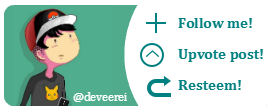

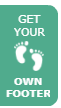







Thanks so much for this post, I've forgotten so much about html formatting and never used markdown before so posts like this are very helpful for steemit newbies like myself.
Downvoting a post can decrease pending rewards and make it less visible. Common reasons:
Submit
You're welcome. Thanks, didn't expect someone to comment on my 3 month old post. :) Glad to be of help.
Downvoting a post can decrease pending rewards and make it less visible. Common reasons:
Submit
Just up-skilling myself before I start posting on here. Posts like this are very helpful, especially being able to cut and paste elements into a markdown editor and the fiddle with them to see how they work. Thanks for the up vote also!
Downvoting a post can decrease pending rewards and make it less visible. Common reasons:
Submit
You're welcome. I'm trying to raise your reputation even for a bit. :)
Downvoting a post can decrease pending rewards and make it less visible. Common reasons:
Submit
I really need this @deveerei! Need more steemit tutorials and tips from you :)
Downvoting a post can decrease pending rewards and make it less visible. Common reasons:
Submit
hi @deveerei thanks for the tips... may idea ka ba kung pano kaya maju-justify ung paragraphs?
Downvoting a post can decrease pending rewards and make it less visible. Common reasons:
Submit
As far as markdown goes - justfying text doesn't work. Dunno if html has it.
Downvoting a post can decrease pending rewards and make it less visible. Common reasons:
Submit
Use this to justify a paragraph.
Downvoting a post can decrease pending rewards and make it less visible. Common reasons:
Submit
^
Ayaw sir @eastmael :(
Downvoting a post can decrease pending rewards and make it less visible. Common reasons:
Submit
Another pala na recently nakita ko are superscripts and subscripts.
Superscript (useful for footnotes/references)
2<sup>nd</sup>Result: 2nd
Subscript
H<sub>2</sub>OResult: H2O
Downvoting a post can decrease pending rewards and make it less visible. Common reasons:
Submit
Yep po. Gumagana sya - di ko ininclude kasi markdown lang diniscuss ko and those things that I use.
Downvoting a post can decrease pending rewards and make it less visible. Common reasons:
Submit
Hahaha. yup, understood ko yun. nisingit ko lang. natuwa kasi ko nung nakita ko. :p
Downvoting a post can decrease pending rewards and make it less visible. Common reasons:
Submit
Yeyy,, thanks for thisss... 👌 Pag meron pa,, sabihan nyo ako 😂😂 hehehe Thanks!!
Downvoting a post can decrease pending rewards and make it less visible. Common reasons:
Submit
Kailangan po mahaba yung text para makit kung magjustify yung paragraph. try ko ha kung pwede dito. Sorry sa spam.
not inside
<div class="text-justify">Lorem ipsum dolor sit amet, consectetur adipiscing elit, sed do eiusmod tempor incididunt ut labore et dolore magna aliqua. Ut enim ad minim veniam, quis nostrud exercitation ullamco laboris nisi ut aliquip ex ea commodo consequat. Duis aute irure dolor in reprehenderit in voluptate velit esse cillum dolore eu fugiat nulla pariatur. Excepteur sint occaecat cupidatat non proident, sunt in culpa qui officia deserunt mollit anim id est laborum.
inside
<div class="text-justify">Lorem ipsum dolor sit amet, consectetur adipiscing elit, sed do eiusmod tempor incididunt ut labore et dolore magna aliqua. Ut enim ad minim veniam, quis nostrud exercitation ullamco laboris nisi ut aliquip ex ea commodo consequat. Duis aute irure dolor in reprehenderit in voluptate velit esse cillum dolore eu fugiat nulla pariatur. Excepteur sint occaecat cupidatat non proident, sunt in culpa qui officia deserunt mollit anim id est laborum.
Downvoting a post can decrease pending rewards and make it less visible. Common reasons:
Submit
Oh I see - dapat mahaba. Good to know Sir @eastmael GALING!
(arte ng mga div class - sino ba gumawa neto mabatukan haha)
Downvoting a post can decrease pending rewards and make it less visible. Common reasons:
Submit
hahaha. siguro nagtatago na baka marami gusto bumatok sa kanya.
Downvoting a post can decrease pending rewards and make it less visible. Common reasons:
Submit
Wow!!! Thank you @eastmael and @deveerei for taking time to answer ☺️☺️ Parang halos whole day ako nag hanap para dun sa post ko kanina... kaso waleyy akong nakita 😂😂 thank youu po ulitt 😍
Downvoting a post can decrease pending rewards and make it less visible. Common reasons:
Submit
you're welcome po ma'm @pingcess. di ko naman po yan mai-sheshare kung di po nagpost si @deveerei about markdown and kung hindi nyo po naitanong. so thanks din po sa opportunity to share. :)
Downvoting a post can decrease pending rewards and make it less visible. Common reasons:
Submit
ayy grabe xang maka ma'm... hehehe
see you around @eastmael & @deveerei :)
Downvoting a post can decrease pending rewards and make it less visible. Common reasons:
Submit
Ang alam ko meron way to justify. Natry ko na siya before. Hanapin ko lang.
Downvoting a post can decrease pending rewards and make it less visible. Common reasons:
Submit
Ayan ma'am @pingcess - Sir @eastmael answered your question. He's a great guy to follow too!
Downvoting a post can decrease pending rewards and make it less visible. Common reasons:
Submit
yes,,, following both of you since my first day ^_^
Downvoting a post can decrease pending rewards and make it less visible. Common reasons:
Submit
:))) salamat!
Downvoting a post can decrease pending rewards and make it less visible. Common reasons:
Submit
thanks for the plug @deveerei! :D
Downvoting a post can decrease pending rewards and make it less visible. Common reasons:
Submit
Very useful sir especially to starters like me! Thanks!
Downvoting a post can decrease pending rewards and make it less visible. Common reasons:
Submit
You're welcome! Hope it helps. :D
Downvoting a post can decrease pending rewards and make it less visible. Common reasons:
Submit
I'm planning to make a translation into Filipino.
Downvoting a post can decrease pending rewards and make it less visible. Common reasons:
Submit
That would be nice too :)
Downvoting a post can decrease pending rewards and make it less visible. Common reasons:
Submit
DTube videos are not yet supported to be embedded in Steemit posts. I tried DTube in one of my posts. The video I created in DTube was automatically posted in my blog entry. But only the cover image was included and a link to the DTube video. But no playable video like that of an embedded Youtube video. For info lang po.
Downvoting a post can decrease pending rewards and make it less visible. Common reasons:
Submit
Hm, I see Sir. Thanks so much sa info! I'll edit that into my post sir.
Downvoting a post can decrease pending rewards and make it less visible. Common reasons:
Submit
Yes! Mastering markdown will really step up your game here in Steemit!
Downvoting a post can decrease pending rewards and make it less visible. Common reasons:
Submit
You're right about that. :) It's really amazing how some people do formatting on their posts.
Downvoting a post can decrease pending rewards and make it less visible. Common reasons:
Submit