Hey My dear Steemians
How do you do ? Hoping the best. Welcome all to my post and Thank you all for your support and love. Guys in this article I am going to introduce a simple and easy method of capturing long screenshots in other words scrolling screenshots. Actually I was not aware of this method earlier and found it today. So I decided to share it with you all guys. May be some of you or many of you already know this thing as it is not new thing. But I think many people do not know about this trick or method so read this post fully and learn it.
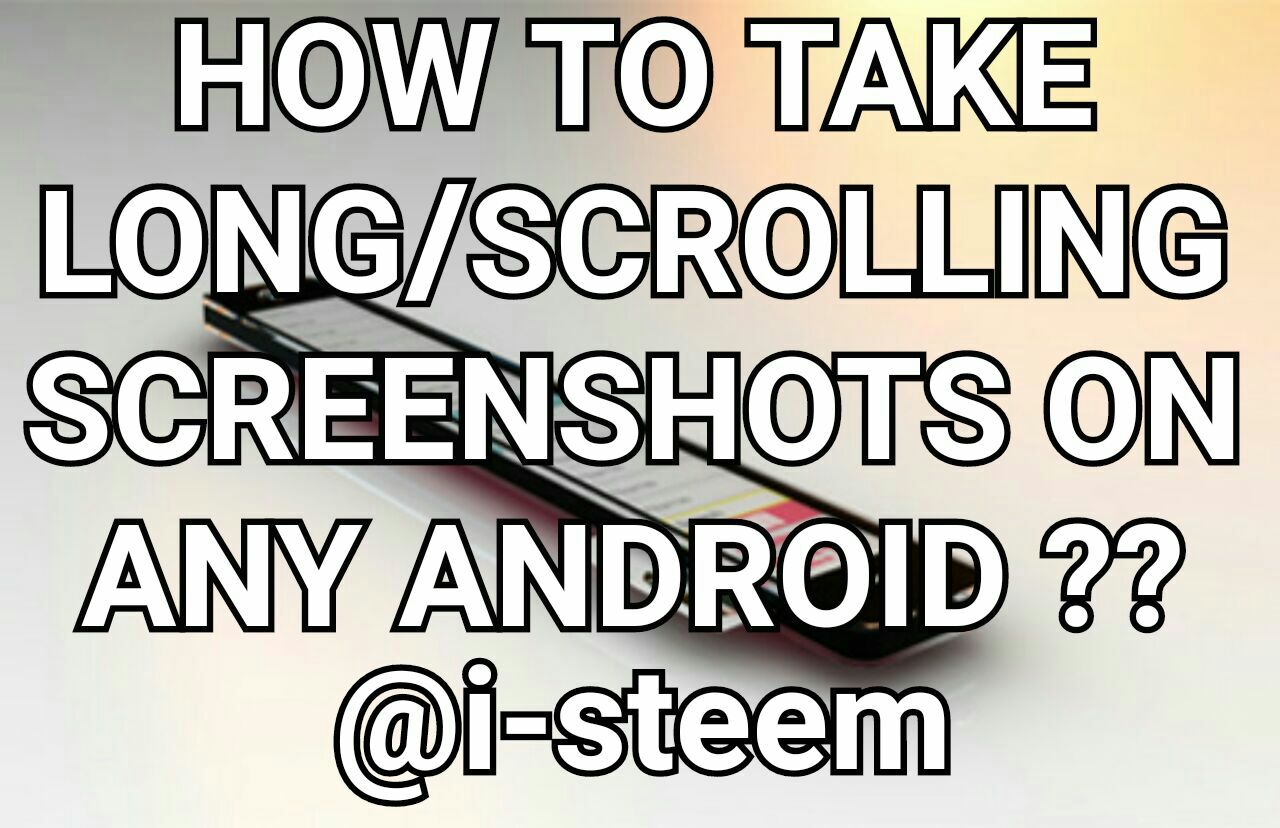
Long screenshots are those you can not capture normally in one shot like a full chat conversation or full article or anything else that is long and lengthy. Normally in that case you have to take multiple screenshots and send one by one to anyone. But with method it is done all in one shot easy way. I have attached a screen of my steemit blog posts as an example below.

How to Do This :-
Ok So let's start this tutorial. For this we need an Application called STITCH AND SHARE In market there are many apps that do this job but I found this one the easiest among all. This app is free and you can dowload it from Google Play Store .
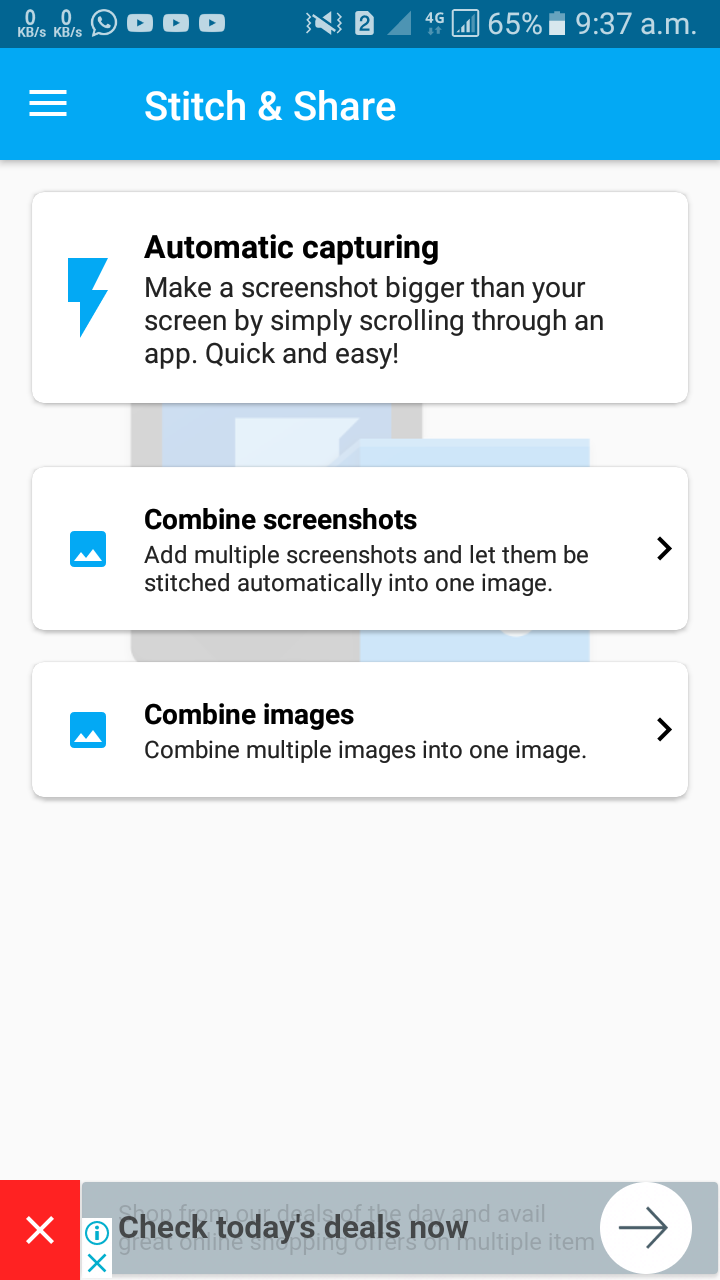
Download it from above link and install in your mobile. After installing open it. It has 3 options which all are useful. But we use the first one Automatic Capturing. This is fully automatic. Click on it and Start. The application will be minimized and you can see an option in notification panel. And in addition there will be a floating capture start button will appear.
Now open the application or anything that you want to capture long as screenshot. It can be an article, a whatsapp chat etc. Once open, click on that floating Capture button so it will be hidden. Now scroll down very slowly slowly the page or area that you want to capture to the end point of your choice. Once you reach the end point wait for 3 to 4 seconds and after that press the Home button on your phone. Thus your screenshot will be recorded and opened in Stitch & Share Application. From there you can make some changes as you wish and after that you can save to it gallery. Voilaa !! So easy ! I hope you will like this method and understand.
Like this post, please upvote and resteem. Don't forget to comment also. I always need your suggestions for better blogging. Thank you all for reading post and giving me your precious time and effort. Do checkout my other posts also @i-steem
Kamal bro 👍
Downvoting a post can decrease pending rewards and make it less visible. Common reasons:
Submit
Thanks dear 😙
Downvoting a post can decrease pending rewards and make it less visible. Common reasons:
Submit
Welcome
Downvoting a post can decrease pending rewards and make it less visible. Common reasons:
Submit
Thanks for sharing
Please upvote me
Thanks
Downvoting a post can decrease pending rewards and make it less visible. Common reasons:
Submit
Thank you
Downvoting a post can decrease pending rewards and make it less visible. Common reasons:
Submit
Very helpful post...it's good.cheera
Downvoting a post can decrease pending rewards and make it less visible. Common reasons:
Submit
Hehe Thank you Friend ^_^
Downvoting a post can decrease pending rewards and make it less visible. Common reasons:
Submit
nice post bro
Downvoting a post can decrease pending rewards and make it less visible. Common reasons:
Submit
Thanks bhai
Downvoting a post can decrease pending rewards and make it less visible. Common reasons:
Submit
This post has received a 0.53 % upvote from @drotto thanks to: @i-steem.
Downvoting a post can decrease pending rewards and make it less visible. Common reasons:
Submit
This post has received a 16.47% upvote from thanks to: @i-steem.
thanks to: @i-steem.
For more information, click here!!!!
Send minimum 0.010 SBD|STEEM to bid for votes.
Help support @minnowhelper and the bot tracker by voting for @yabapmatt for Steem witness! To vote, click the button below or go to https://steemit.com/~witnesses and find @yabapmatt in the list and click the upvote icon. Thank you.
Voting for @yabapmatt
Downvoting a post can decrease pending rewards and make it less visible. Common reasons:
Submit
Your Post Has Been Featured on @Resteemable!
Feature any Steemit post using resteemit.com!
How It Works:
1. Take Any Steemit URL
2. Erase
https://3. Type
reGet Featured Instantly � Featured Posts are voted every 2.4hrs
Join the Curation Team Here | Vote Resteemable for Witness
Downvoting a post can decrease pending rewards and make it less visible. Common reasons:
Submit