I made my fourth ulog post three days ago. I also made a version of that story in my not-so-active "blue social media" account. I also told my friends and co-workers about it. It was about how I lost my phone; and how I found out the suspect.
If you have not read it, please do read it here.
From those stories, I have received lots of requests about the method of syncing your phones with your google photos account. It is because of this google photos account that I found the person who stole my phone.
It surprises me why people keep on asking the way of syncing their phones with google photos. I mean, they have access to the internet so they could have just searched it.
Nevertheless, I am going to share the method of syncing your phones with your google photos account. Again, this is from my own experience so I may not know the technicalities involved.
Step 1
You have to have the google photos account application. I have to mention this because some people uninstall this app thinking that this is nothing but a trash. You can find it with some applications google offers like google chrome, google maps, google play music, among others. The photo below is an example.
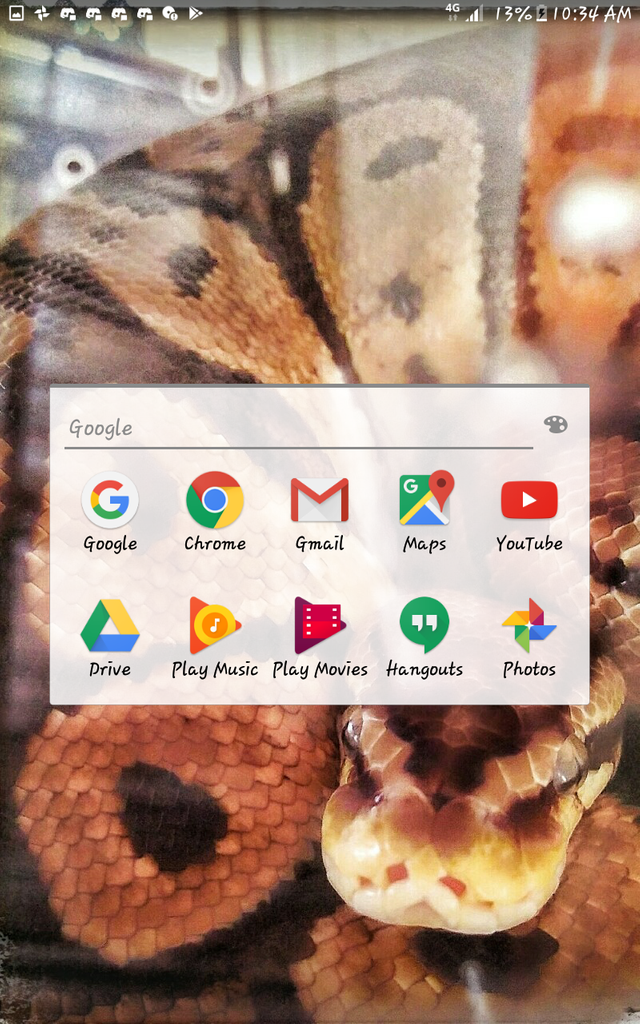
Step 2
Open the google photos application. The one with the colorful pinwheel icon.
Step 3
Once open, open the settings pane by tapping the button on the upper left corner of the screen. The photo below would give you an idea of what it looks like.
Now, make sure that you have opened your own google account. For individuals with multiple accounts, make sure to choose the desired one. The google account to be synced is shown in the upper portion of the settings pane.
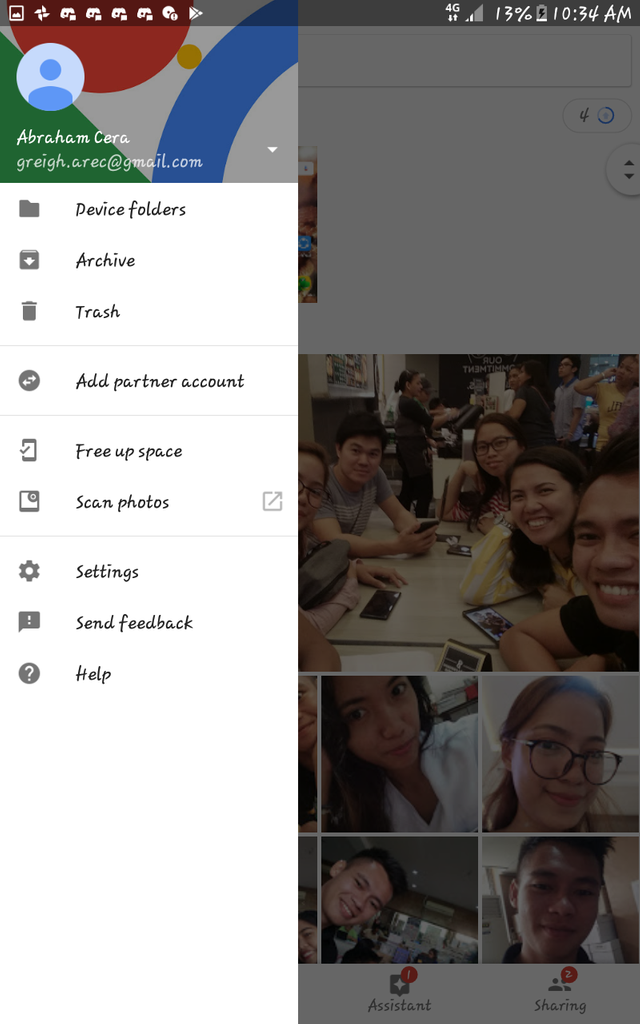
Step 4
Tap the settings menu. It will give you this:
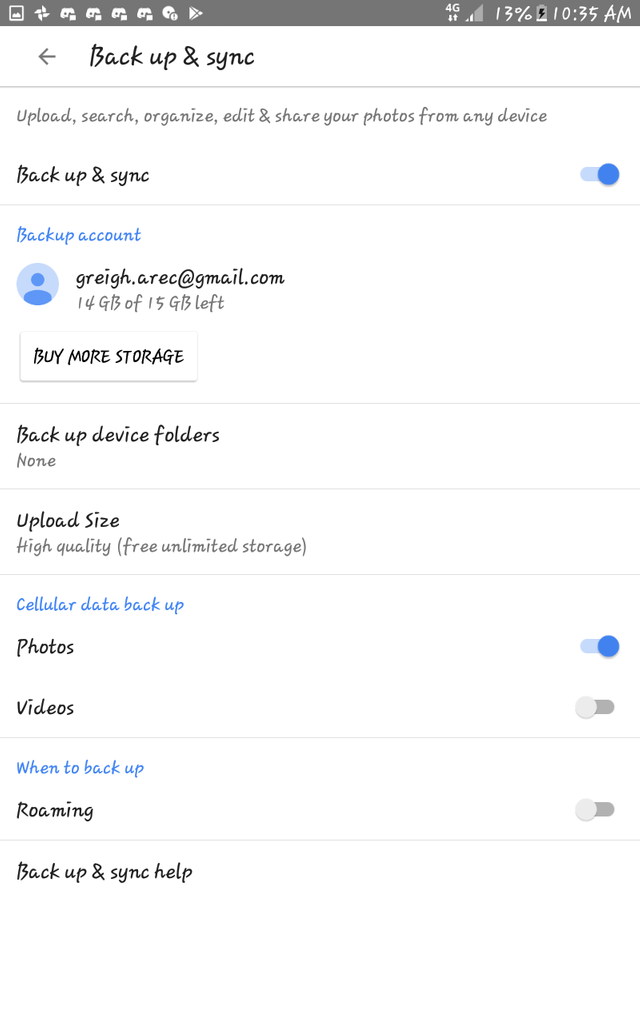
Afterwards, enable the "Back up & Sync". This would automatically back up all your photos in your phone. It should be noted that syncing happens over wifi connection only and not by mobile data.
What is awesome about this appliaction is the fact that you have an access to your photos whenever you are, as long as you have an internet connection, even if you left your phone somewhere. Even if you lost your phone. Even if you have permanently deleted the photo from your phone. As long as it was backed up by the said application.
That has been my experience. I saw the thief's face in my own google photos account because she did not realize that I synced my phone, the one she stole and used to take selfies, to my google photos account.
Again, this is just from my own experience, anything wrong about the above post can be corrected. I might have assumed or made a mistake. Just google it. This is just the surface of google apps.
Thank you for reading.
And that has been my ulog. Answering and teaching ,y colleagues about this took ,y time this day.
Congratulations @abrahamcera! You have completed the following achievement on Steemit and have been rewarded with new badge(s) :
Click on the badge to view your Board of Honor.
If you no longer want to receive notifications, reply to this comment with the word
STOPTo support your work, I also upvoted your post!
Downvoting a post can decrease pending rewards and make it less visible. Common reasons:
Submit
Thanks po!
Downvoting a post can decrease pending rewards and make it less visible. Common reasons:
Submit