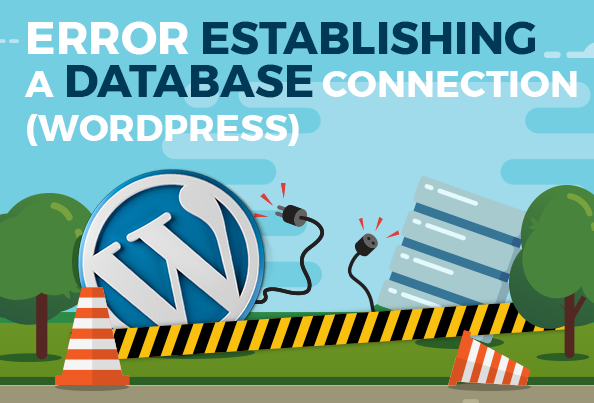
Check Permalink
The first thing you should make sure is check the permalink of your wordpress site, whether appropriate or not.
The trick from your wordpress dashboard, navigate to Settings -> Permalinks -> Post Name.
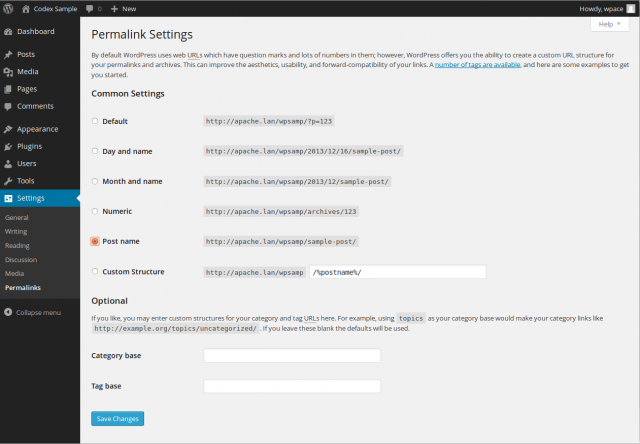
If, there is still no change from the error. Then please follow other methods below.
Crosscheck Default .htaccess
Please open your hosting cpanel, then locate the file ".htaccess".
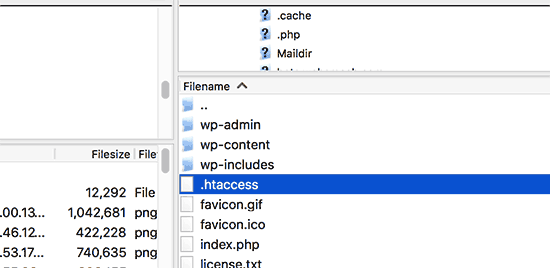
If, already found please editing the file window, then see if the code according to the default or not.
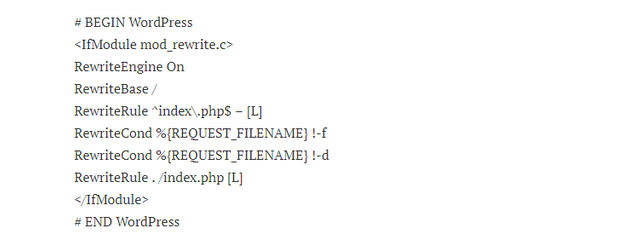
If .htaccess is in your hosting, it is not the same as the above code. So please try to apply the above code and apply. But if still without changes. Please follow the next method.
Disabling Mod_Security
Still the same as the second method, this method still requires little editing .htaccess or maybe not (according to your hosting cpanel).
Okay try looking again ".htaccess" file in your hosting directory, once found. Please try to apply one of the following codes:
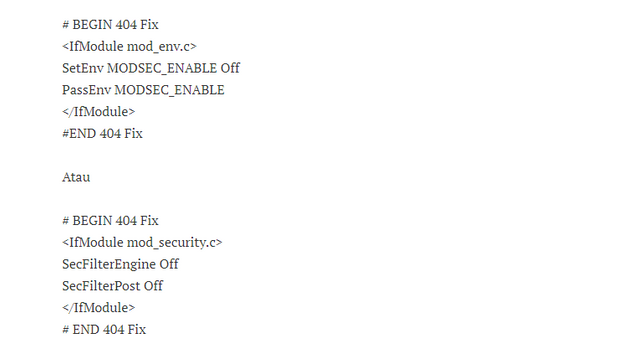
Sorry Iam forget, maybe also some hosting arrangements in cpanel has provided mod security settings so that the phase. Htaccess not befungsi. If you feel in your cpanel there is a "Mod Security" setting precisely in the "Security" section of your cpanel hosting menu page.
Re-install or Downgrade WordPress
Okay this stage is one of the most sacred and the last two stages if all the above does not work.
So, if none of the above works. Try to Re-install or downgrade your wordpress version.
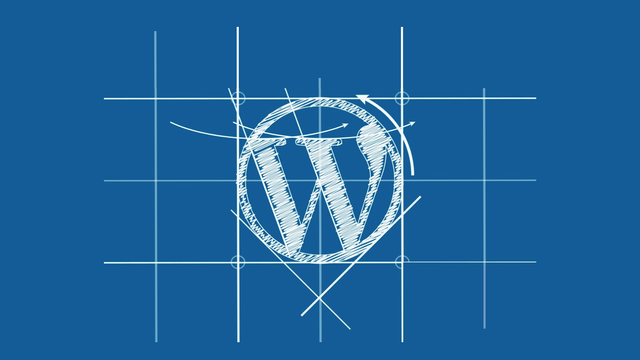
For Reinstall please go to the "Update Core" page (Your site / wp-admin / update-core.php) on your wordpress dashboard, then hit "Re-install Now".
As for Downgrade, how to download manual first version of wordpress earlier in:
then, choose as you want from the previous version.
If the wordpress file you have downloaded, then enter at the stage of opening your hosting directory.
Before Diretory / File Hosting Manager you are open, it's good you do backup first to anticipate things that are not desirable. After the backup process is complete, open your Directory / File Manager in cpanel, then delete all file system from wordpress Except the "wp-content" folder and "wp-config.php" file.
After all deleted, please upload your wordpress file that you downloaded earlier to replace the files you have deleted. Remember, the file may need to be extracted first to match the format and location of the directory of the wordpress system.
After all is done, please check again 404 error in your wordpress dashboard.
If the settings exist, please disable them. Do I press the OFF / Disable button.
Posted on Utopian.io - Rewarding Open Source Contributors
Thank you for the contribution. It has been approved.
You can contact us on Discord.
[utopian-moderator]
Downvoting a post can decrease pending rewards and make it less visible. Common reasons:
Submit
Thanks for approved..
Downvoting a post can decrease pending rewards and make it less visible. Common reasons:
Submit
Hey @abuzenk I am @utopian-io. I have just upvoted you!
Achievements
Suggestions
Get Noticed!
Community-Driven Witness!
I am the first and only Steem Community-Driven Witness. Participate on Discord. Lets GROW TOGETHER!
Up-vote this comment to grow my power and help Open Source contributions like this one. Want to chat? Join me on Discord https://discord.gg/Pc8HG9x
Downvoting a post can decrease pending rewards and make it less visible. Common reasons:
Submit