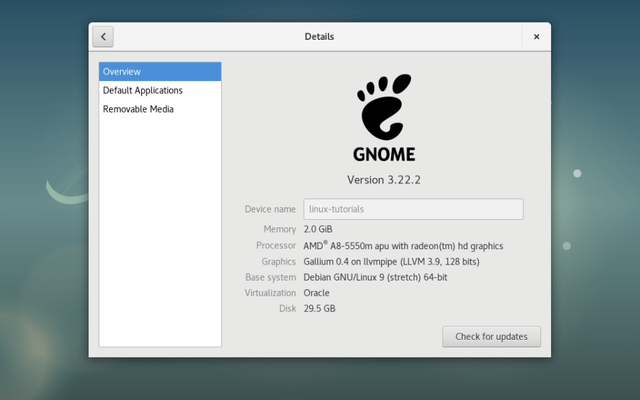
Debian 9 It was released on June 17, 2017 with the codename "Stretch", so it can be called as Debian 9 Stretch. Debian 9 will be supported over the next 5 years (until 2022).
What's New in Debian 9
Debian 9 Stretch built-in package that you can use is:
Apache 2.4.25
Asterisk 13.14.1
Chromium 59.0.3071.86
Firefox 45.9 (in the firefox-esr package)
GIMP 2.8.18
an updated version of the GNOME desktop environment 3.22
GNU Compiler Collection 6.3
GnuPG 2.1
Goal 1.7
KDE Frameworks 5.28, KDE Plasma 5.8, and KDE Applications 16.08 and 16.04 for PIM components
LibreOffice 5.2
Linux 4.9
MariaDB 10.1
MATE 1.16
OpenJDK 8
Perl 5.24
PHP 7.0
PostgreSQL 9.6
Python 2.7.13 and 3.5.3
Ruby 2.3
Samba 4.5
systemd 232
Thunderbird 45.8
Tomcat 8.5
Xen Hypervisor
the Xfce 4.12 desktop environment
more than 51,000 other ready-to-use software packages, built from a bit more than 25,000 source packages.
Download Debian 9 Gnome Live DVD
Debian 9 gnome live version you can download through following link:
DOWNLOAD HERE
After that burn to Flashdisk using rufus or burn to DVD with nero or other software.
How to Install Debian 9 Stretch
- Boot the PC through a flash or DVD installer that you have created until the menu appears as shown below. select Graphical Debian Installer
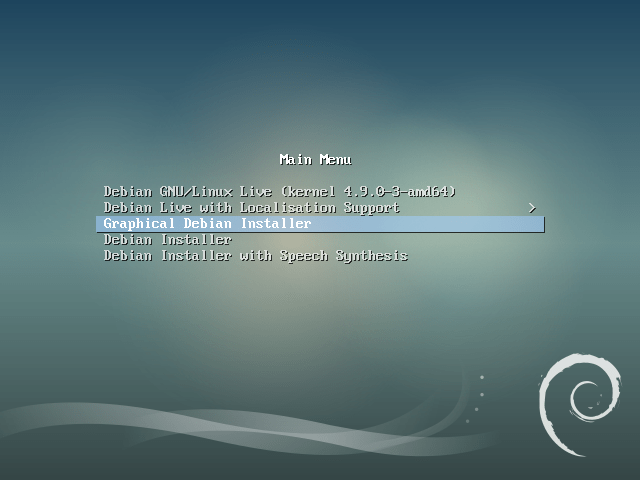
- Select the language you want to use. I prefer to choose english so the menu is not rigid, then click continue
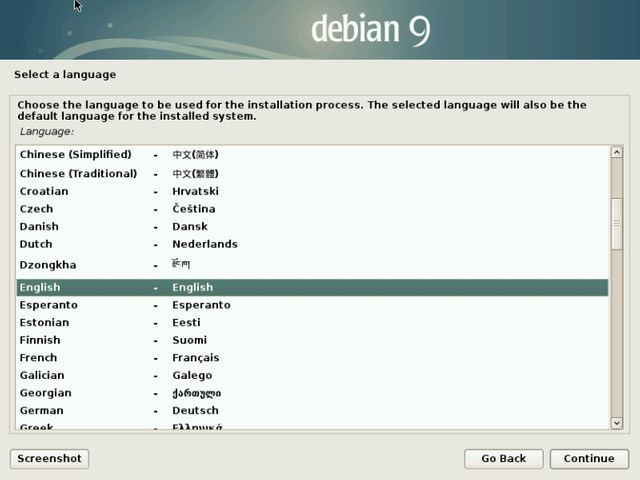
- Select your current location, then click continue
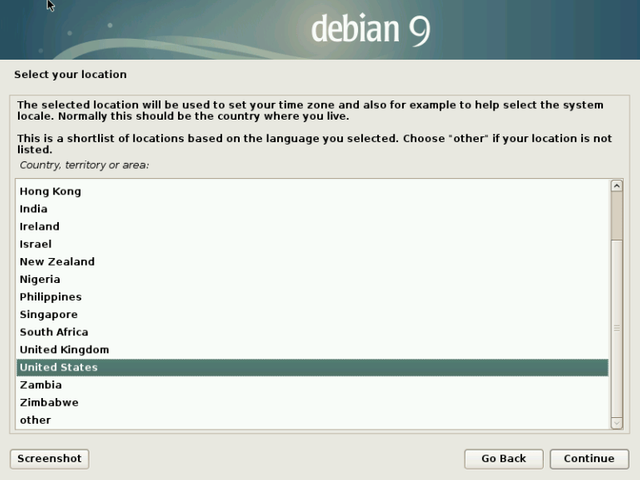
- Select the keyboard type, then click continue
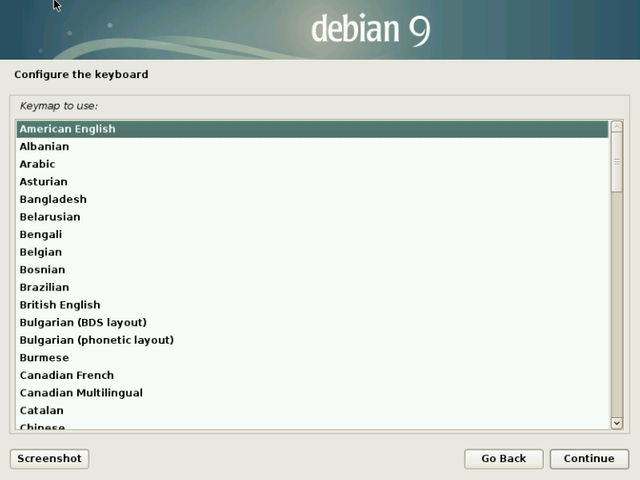
- Install the component. wait until the screen appears as in step 6
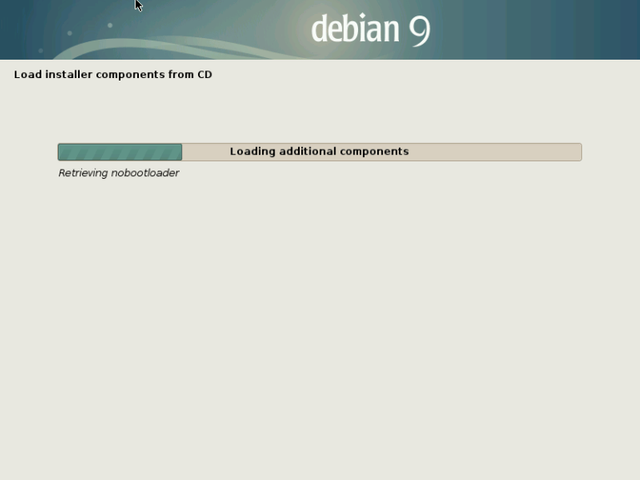
- Enter Hostname or computer name, then click continue
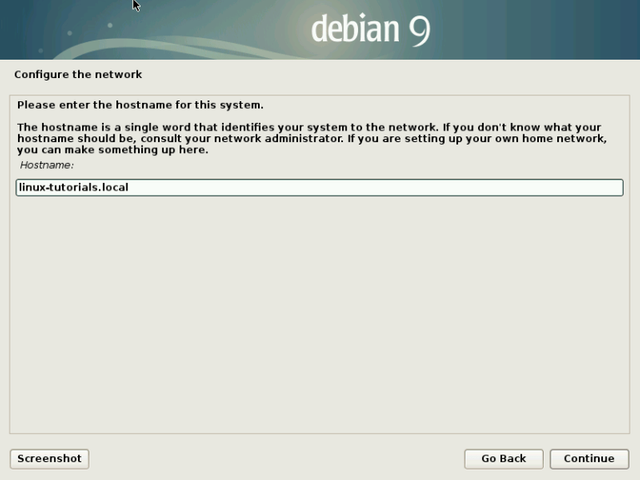
- Enter the root password, and confirm the password below (must be the same). click continue
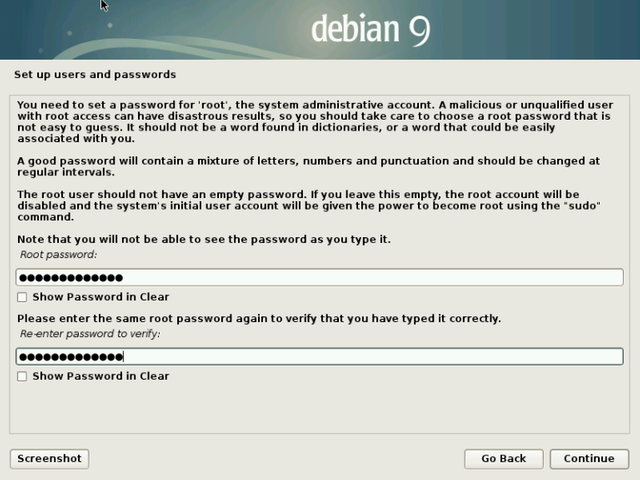
- Write your full name, click continue
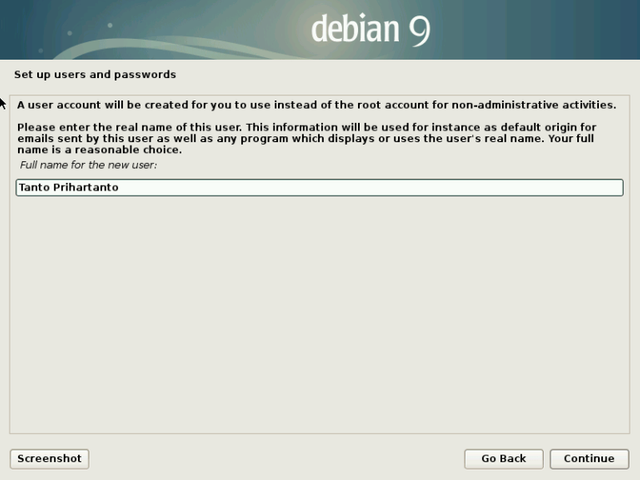
- Write the username, click continue
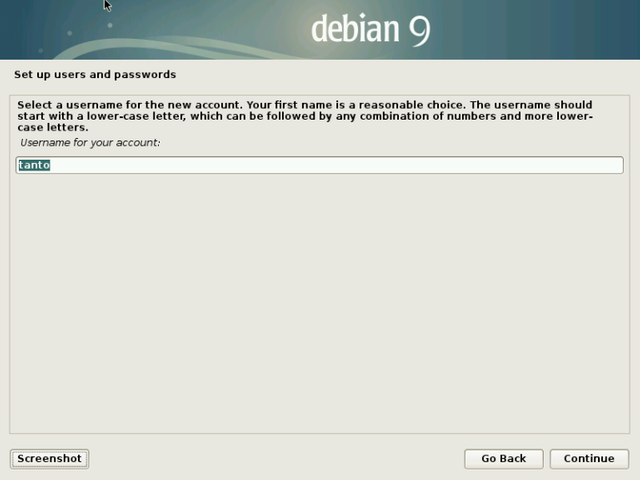
- Write the password for that username (password for user in step 9 / non root)
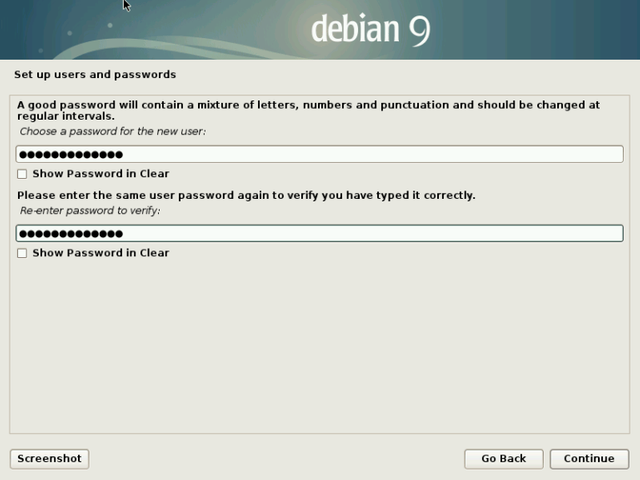
- Select Time zone
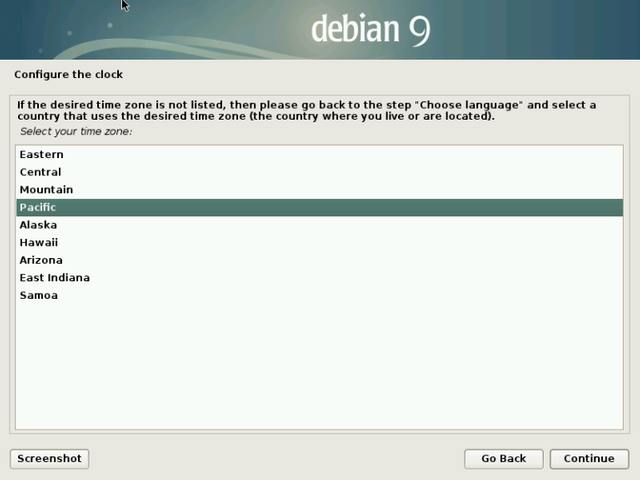
- Disk partitioning process. Choose the top one
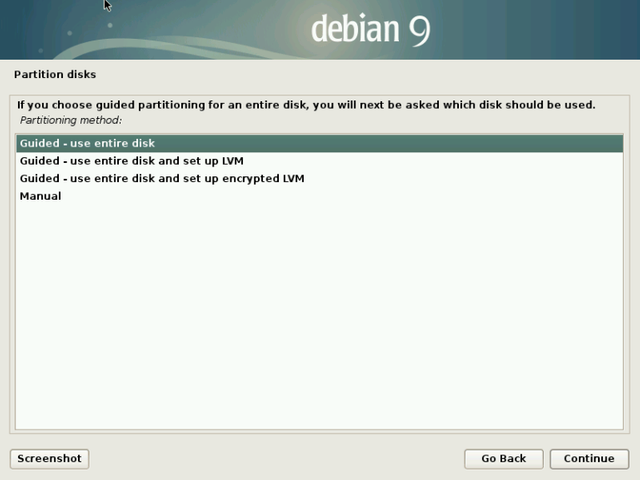
- Select Hardisk to install linux, click continue
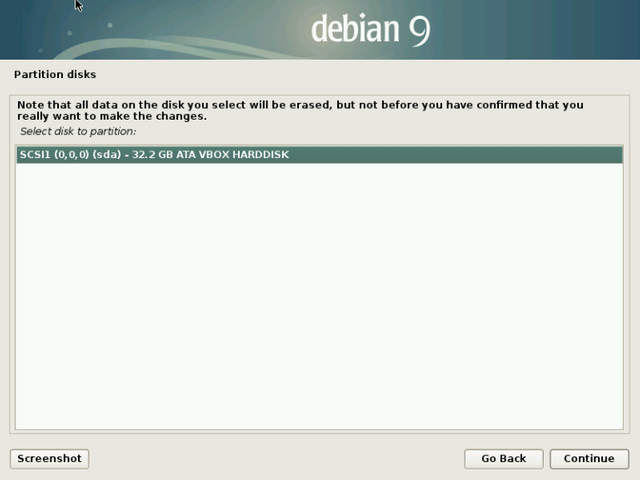
- For convenience, use the first option
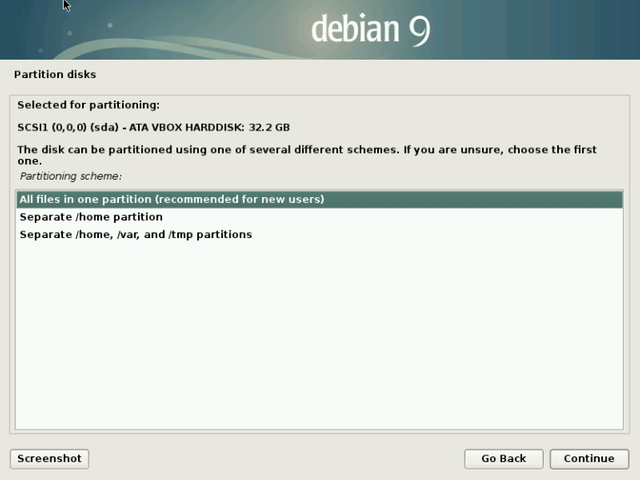
- Select Finish Partition and write change to disk, click continue
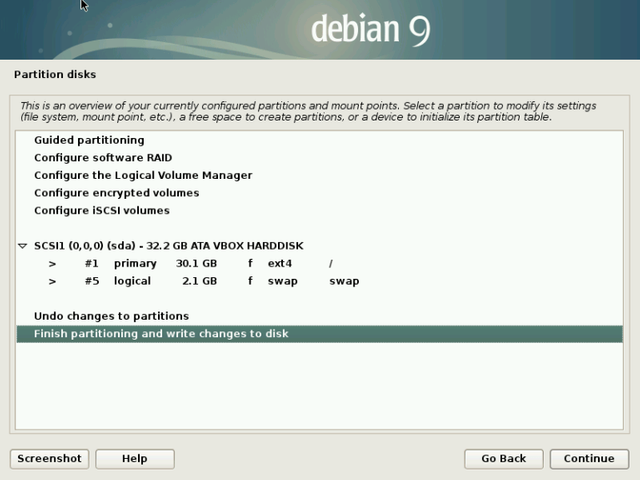
- Select yes, click continue
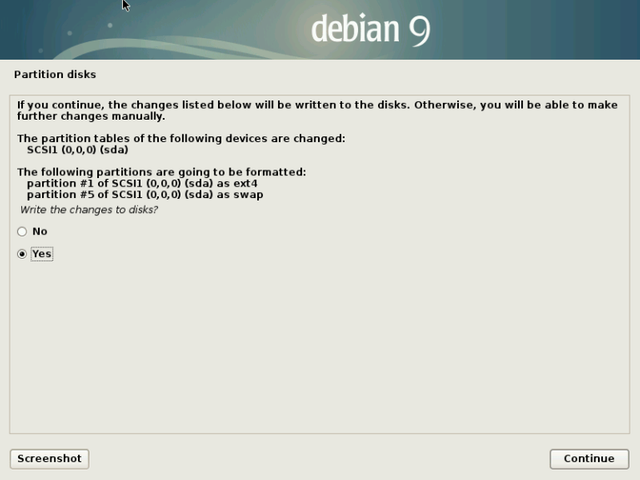
- Install the system
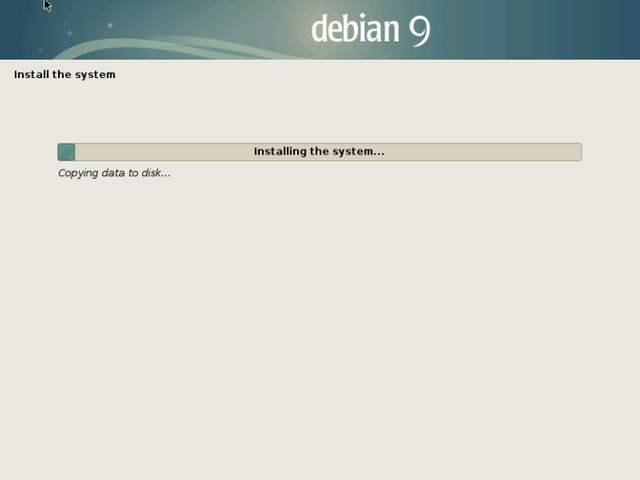
- Use mirror? Answer yes (to get closer between the debian repo to the server). click continue
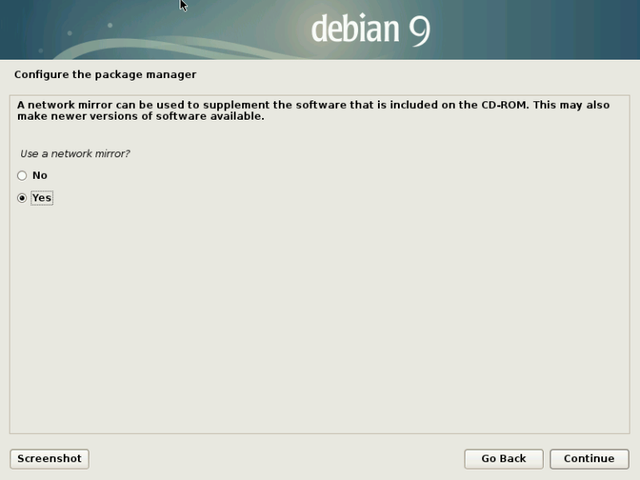
- Select the nearest Mirror location. In this case I choose Indonesia.
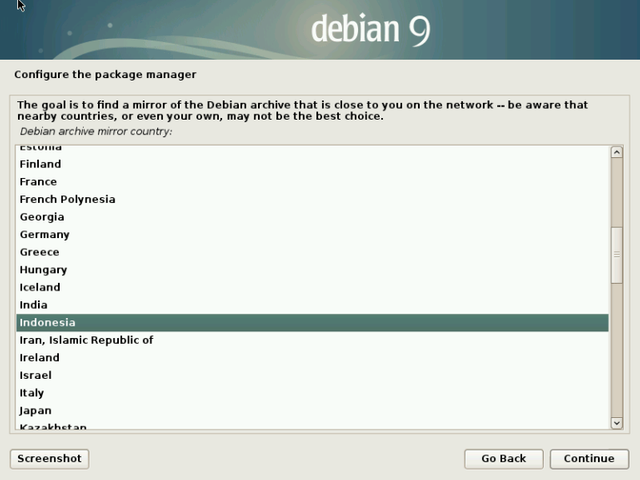
- Choose the best mirror server in your area. If Indonesia, select datautama.net.id which has better speed than other mirrors
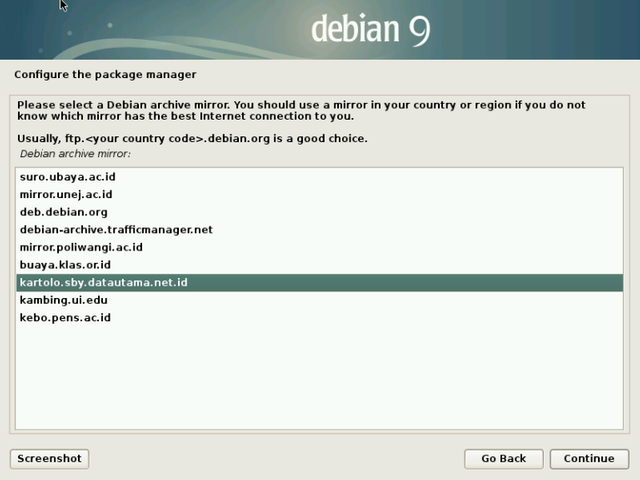
- Proxy. Empty, click continue
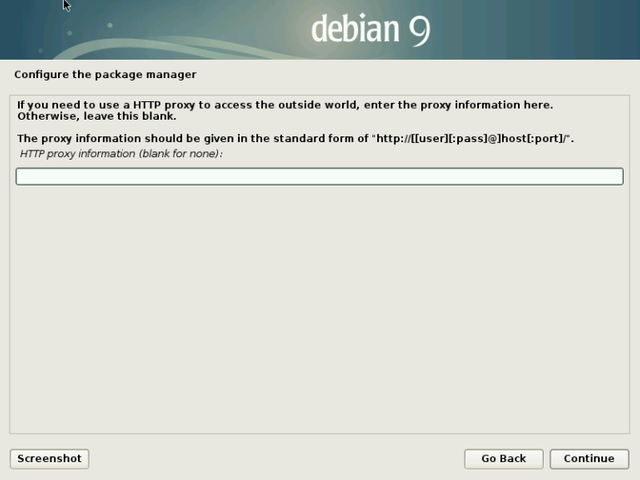
- Configure the Package Manager of the mirror

- Install Grub? yes. click continue
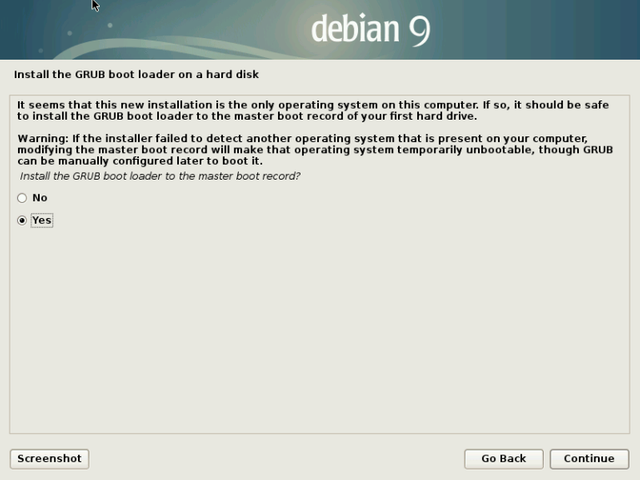
- Select / dev / sda or according to the device you installed
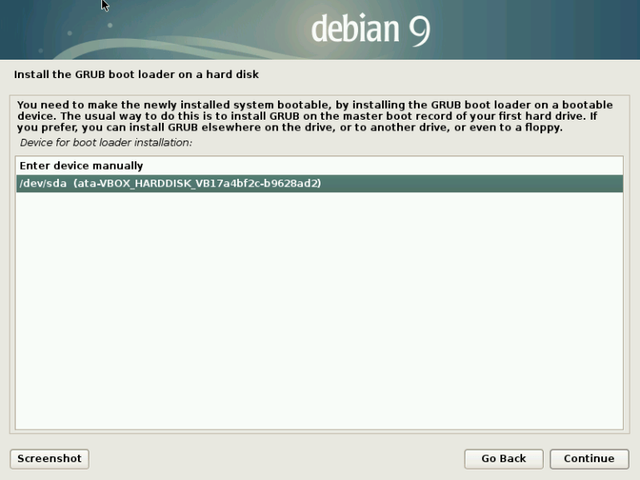
- GRUB install process
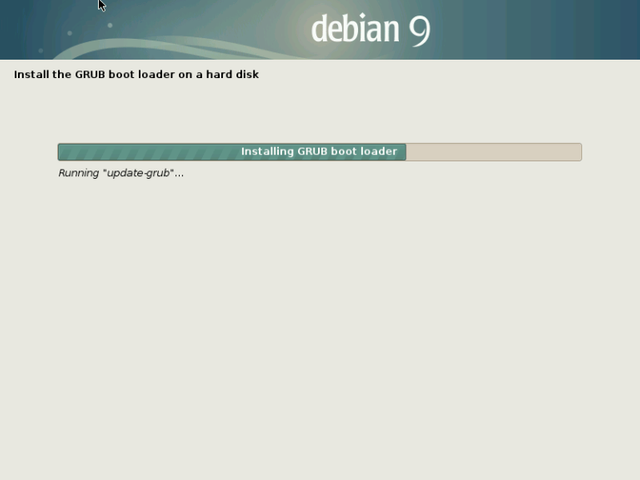
- Installing Debian 9 Stretch is complete. click continue to reboot
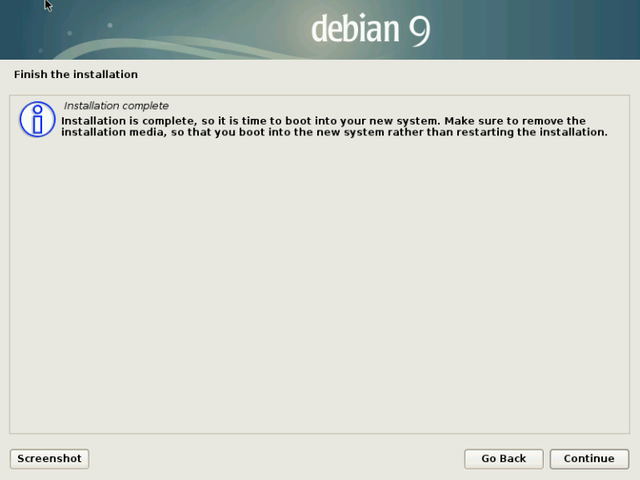
- The process of deleting live files on HDD
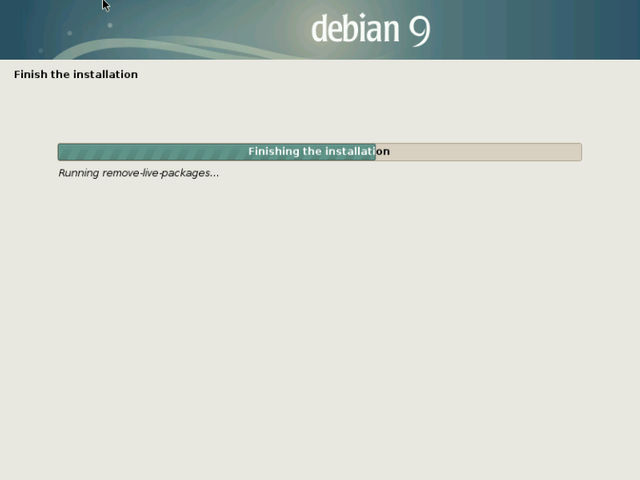
- Reboot, then will appear GRUB Menu or linux loader. press enter
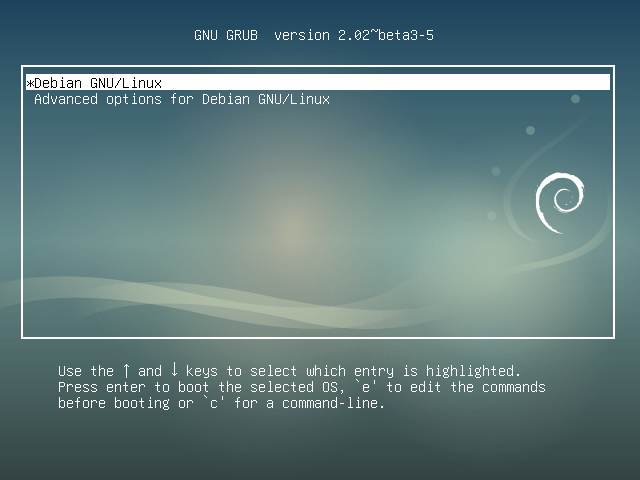
- Successfully logged in to Debian 9 Desktop
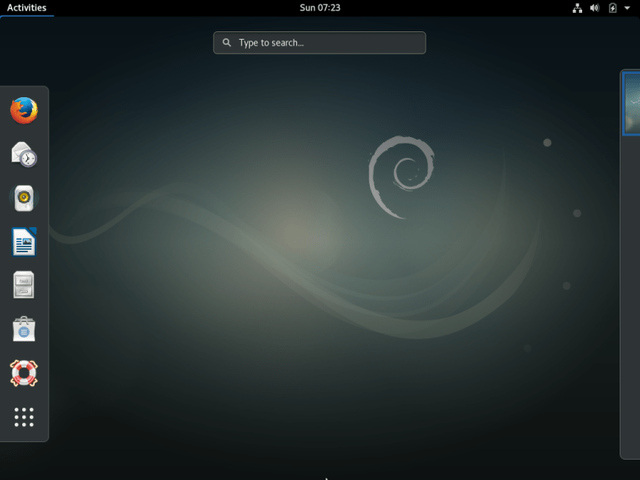
IMAGE SOURCE
Posted on Utopian.io - Rewarding Open Source Contributors
Your contribution cannot be approved yet because it does not have proof of work. See the Utopian Rules. Please edit your contribution and add proof (links, screenshots, commits, etc) of your work, to reapply for approval.

prove it by running this command in terminal linux :
cat /etc/issue
cat /etc/*release
whoami
You may edit your post here, as shown below:
You can contact us on Discord.
[utopian-moderator]
Downvoting a post can decrease pending rewards and make it less visible. Common reasons:
Submit
DONE @slempase
Downvoting a post can decrease pending rewards and make it less visible. Common reasons:
Submit
Your contribution cannot be approved because it does not follow the Utopian Rules.
You did not prove your work
So sorry maybe next time
You can contact us on Discord.
[utopian-moderator]
Downvoting a post can decrease pending rewards and make it less visible. Common reasons:
Submit