[ENGLISH]
![]()
Hello everyone
Today i want to contribute in Utopian Categories Tutorial, tutorial i discussed is about Motion Graphics with Blender 3D.
Blender’s motion tracker supports a couple of very powerful tools for 2D tracking and 3D motion tracking, including
Camera tracking and object tracking, as well as some special features like the plane track for compositing. Tracks can also be used to move and deform masks for rotoscoping in the Mask Editor, which is available as a special mode in the Movie Clip Editor.
Prerequisites
To be able to follow this tutorial, you'll need:
- Blender 3D 2.7 or higher
- Some Image or video clip
- Open Blender 3D
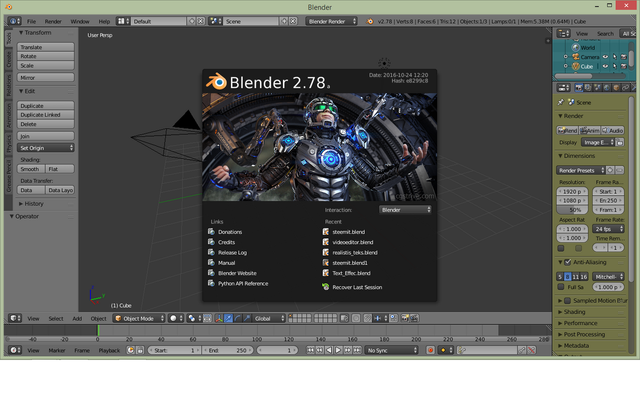
- Click on Editor and select Movie Clip Editor.
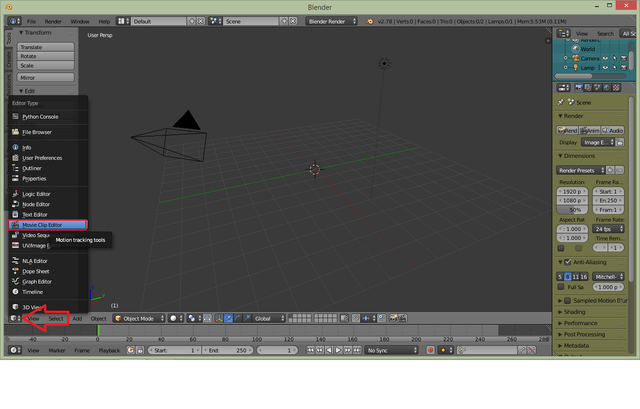
- It opens the Movie Clip Editor. Click on Open to import the footage in the movie clip editor.
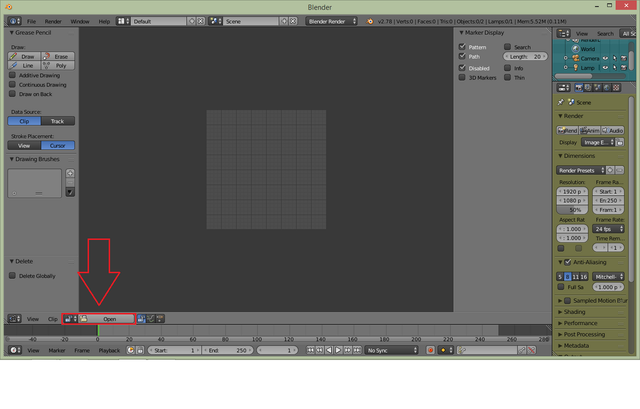
- Go to the folder with the image sequence of the footage. Select the first frame and click the Open Clip button.
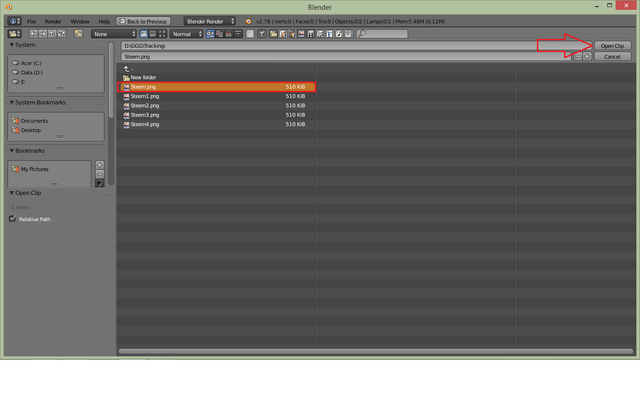
- Now you can see the footage inside the movie clip editor window.
Click on Prefetch Frames button to load the image sequence in the RAM. Alternatively, you can press the P key.
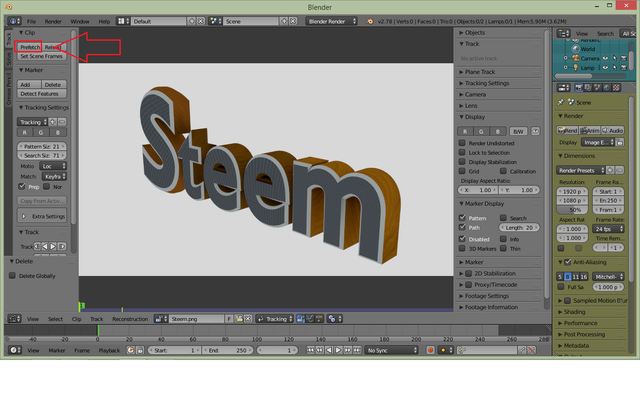
- Press and hold the Ctrl key and secondary-click the mouse button onto the marker. A tracker appears on the footage.
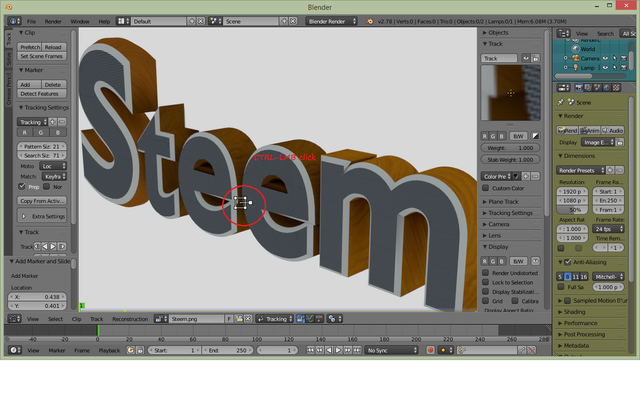
- Following the same way, create trackers for the rest markers also.
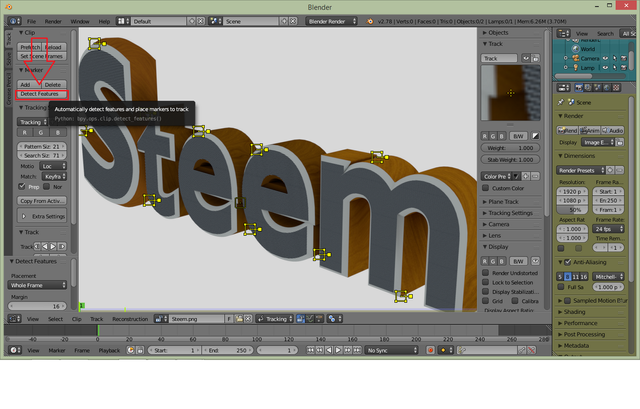
- Click on Track Forward button to track the footage.

Within a couple of seconds, the footage gets tracked. You can play the footage to check the reliability of the track. In my case, the footage has been tracked without any problem.
ok Hopefully and usefull !
Hi! I am a robot. I just upvoted you! I found similar content that readers might be interested in:
https://docs.blender.org/manual/en/dev/editors/movie_clip_editor/tracking/introduction.html
Downvoting a post can decrease pending rewards and make it less visible. Common reasons:
Submit
you wrong robot
Downvoting a post can decrease pending rewards and make it less visible. Common reasons:
Submit
@anitatmj, Upvote is the only thing I can support you.
Downvoting a post can decrease pending rewards and make it less visible. Common reasons:
Submit
thankyou @stemitstats
Downvoting a post can decrease pending rewards and make it less visible. Common reasons:
Submit
Hi Anita! I've been making videos for a few years and I just started trying to learn blender for special effects purposes in my videos. I've been watching blender guru on youtube, but I just wanted to say thank you for a great post, I learned a lot. I'm excited to see more tutorials coming to steemit and Dtube so keep up the good work! I'm pretty new here but I just learned that its a lot better to select the 50/50 option on your posts even if you plan to power up. The reason is a little complicated but it's explained pretty well in this video https://d.tube/v/kevinli/rah26h49 Just thought i'd let you know!
Downvoting a post can decrease pending rewards and make it less visible. Common reasons:
Submit
thankyou
Downvoting a post can decrease pending rewards and make it less visible. Common reasons:
Submit