What Will I Learn?
- You will learn how to download and install the proper Blockmarket Dapp application
- You will learn how to fund your Blockmarket Dapp as a prerequisite to setup account/s
- You will learn how setup account or multiple accounts in the Blockmaket Dapp
- You will learn how to use Blockmarket Dapp
Requirements
- Hardware: Windows compatible desktop computer with at least Core 2 Duo class or higher CPU . 4 GB of RAM and 160 GB hardisk space.
- Network: Internet Connection
- Software requirement: Windows Operating System and Web Browser
- Miscellaneous requirements: Syscoin cryptocurrency (minimum of 1 Syscoin) or Exchange where you can buy Syscoin and PGP key generator.
Difficulty
- Intermediate
Tutorial Contents
Overview:
Blockmarket Desktop is now the default replacement for what people know today as the "Syscoin QT Wallet". Blockmarket Desktop was built with a focus on user-centric design and usability. This desktop based product will provide access to all of Syscoin's services in a much more user friendly format, while also paving the way for a host of other products that share the same foundational UI for a clean and consistent experience across the product suite.
source
Section 1 Getting the installation files
You can get the latest and official installation files here. The file we used in this tutorial is located here.
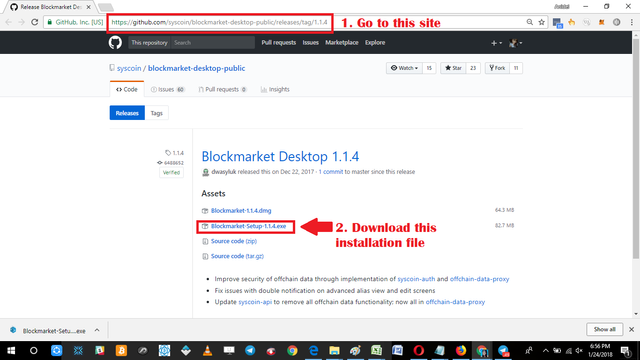
Once you are done downloading the installation file name: Blockmarket-Setup-1.1.4.exe locate the file and run the installation program.
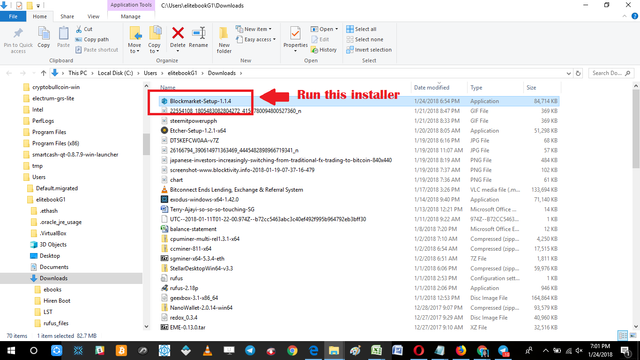
Section 2 Install the Blockmarket Dapp
Once we have initiated the installation process the very first installation window will ask us the access restrictions. Choose between allowing all users (including guess accounts) to access application or the current user which is usually the admin account. The current account used in this tutorial is the admin account. We are also restricting other users of the computer to use the application that is why we are choosing the second selection which states "only for me"
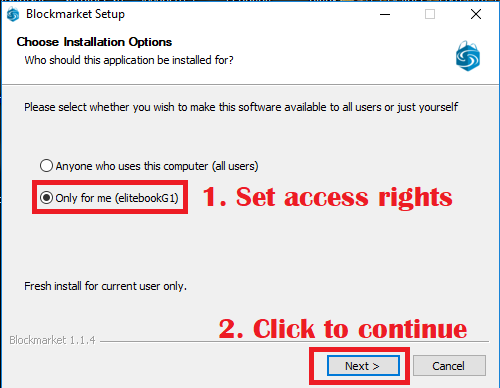
Once we are done selecting we click on the next button to proceed with the installation process. The next window will ask for the installation directory of the program. Just keep the default installation directory. Then click the install button to proceed with the installation.
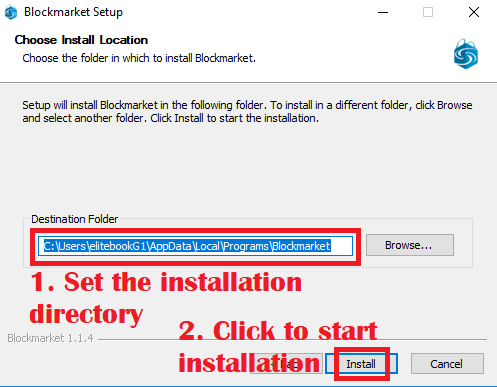
Wait until installation is complete.
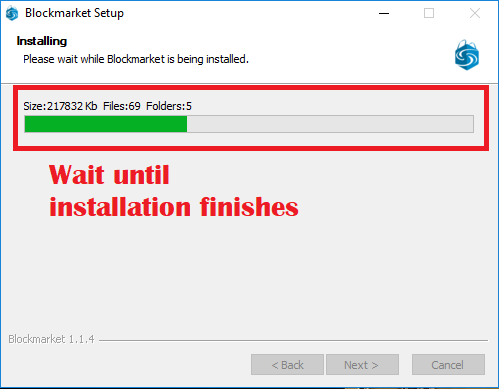
Once done you will see the window shown below.
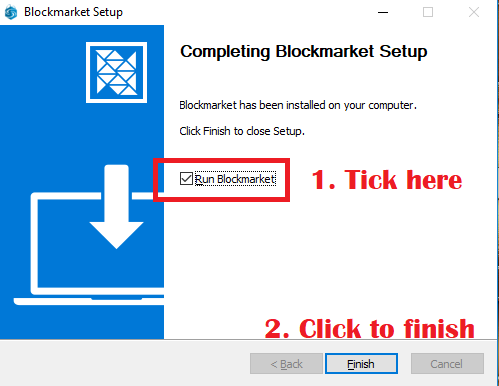
We want to run the program right after the installation. We do this by ticking on the tick box named "Run Blockmarket."
Section 3 Setting up Blockmarket Account
Once we try to Run the program we will be asked if we will allow Blockmarket pass through our firewall. Allow it so that we the Blockmarket application can access its network through the internet.
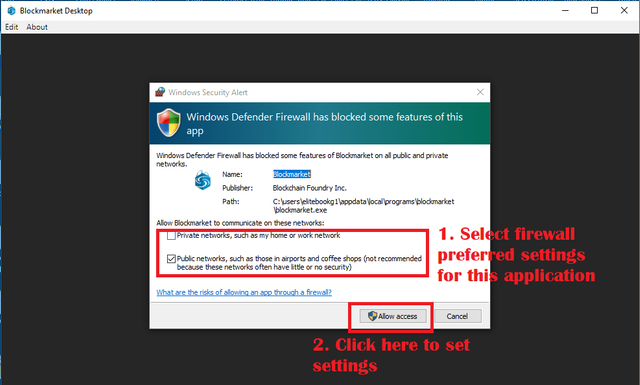
The first time we run the program it will ask us to agree with its "Terms of Service." Just click on the "Agree button" to proceed with the application set-up.
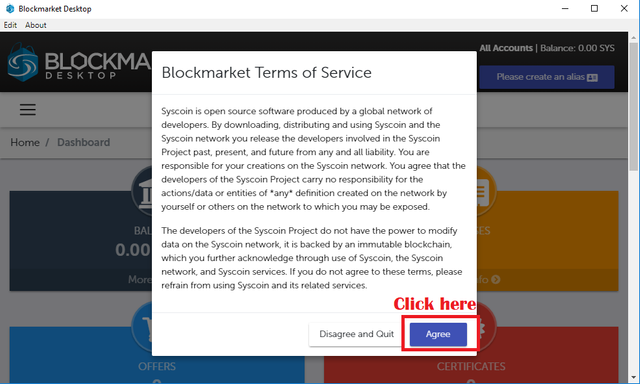
This is the main dashboard of the program. To start using the program you need to setup an alias. You can do this by clicking on the "Please create an alias" button as shown below.
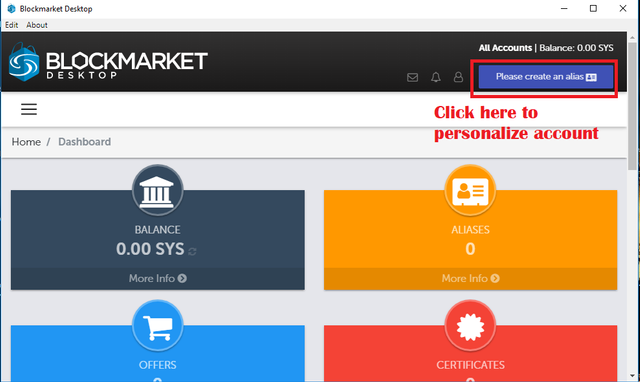
Once you click on the aforementioned button you will be brought to the page shown below where you will have to input your information.
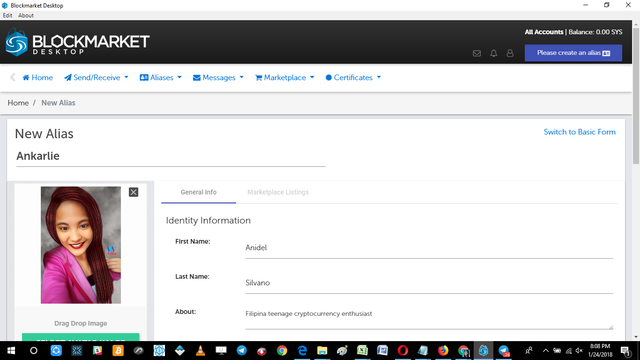
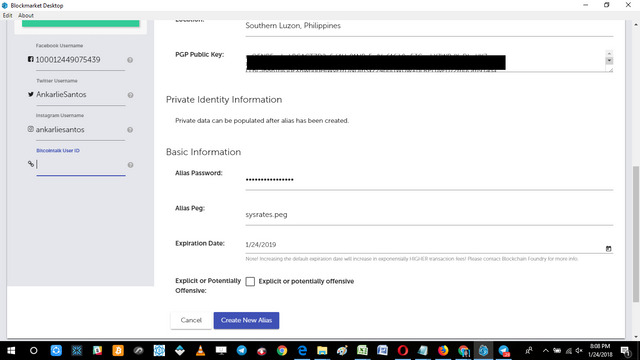
If you need a good PGP generator you may generate one here.
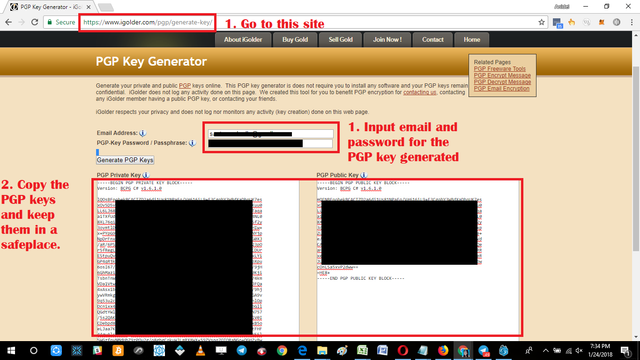
Be sure to make a copy of the Private and Public PGP key ( I recommend you save it in a notepad and secure them in a safe place).
NOTE: Make sure that you have at least 1 Syscoin as creating Aliases and editing them cost some Syscoin. If you try to create without any Syscoin in your wallet this will be shown.
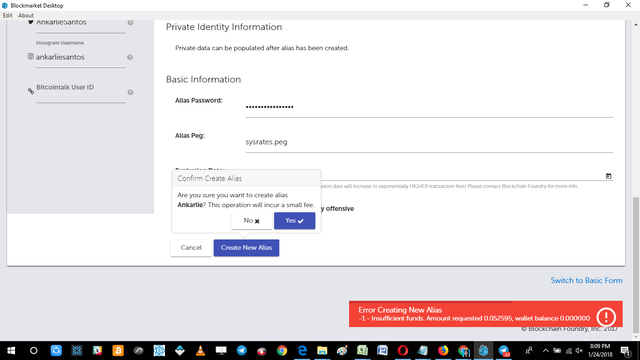
To send Syscoin to the Blockmarket application we need to get the receiving address of the application. You can find the receiving address under the "Send/Receive" menu then select the "Receiving address list" selection to show the list of addresses. Once you have that receiving address head over to any of these exchanges (Bittrex, Poloniex, Yobit, Upbit and Livecoin) and get some syscoin and send them over to the receiving address.
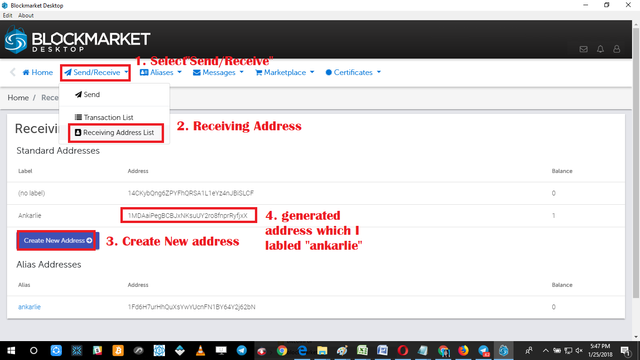
NOTE: Another important process you should not forget is to make sure that the Blockmarket Application is fully synchronized with the syscoin blockchain. Just leave it open as it automatically synchronizes with the syscoin blockchain.
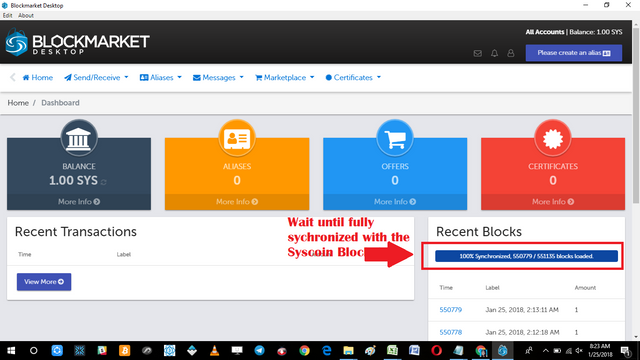
Once you have a fully synchronized and funded Blockmarket App you will be able to save the the alias
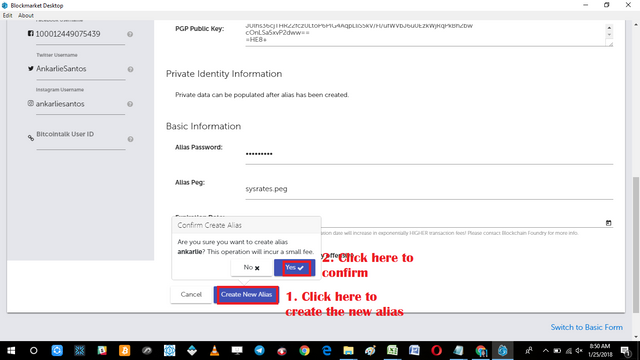
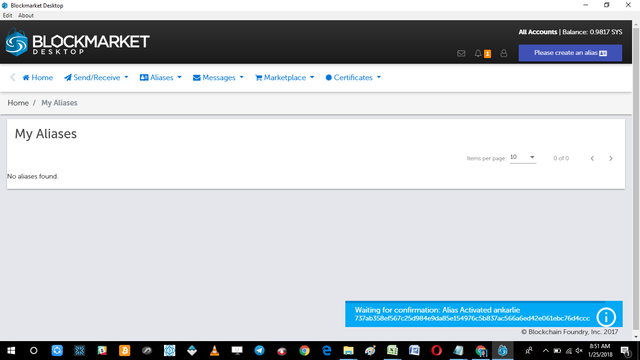
Just wait a couple of minutes for the confirmation of the generation of the Alias until the window is shown below.
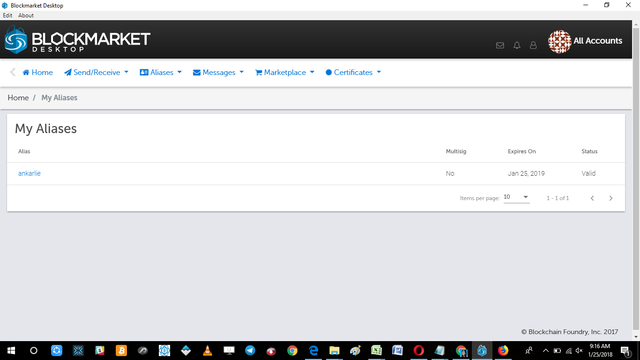
Section 4 Using the Blockmarket
Once you have an alias you may now browse the Blockmarket market. You can do this by following the instruction shown in the screenshot below:
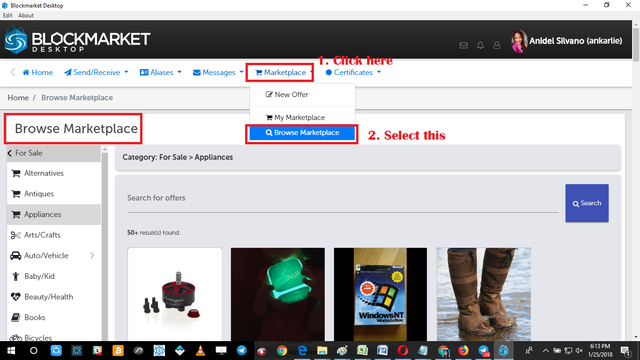
To create new listing just follow instructions shown below:
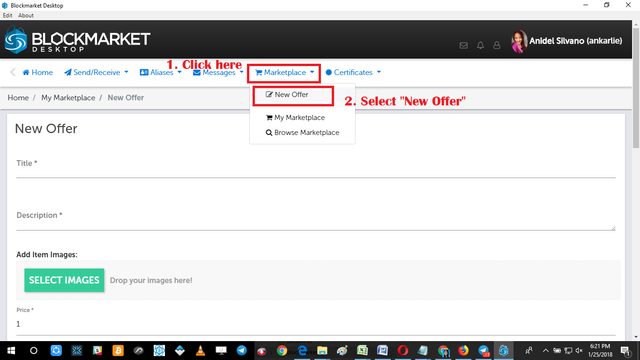
Posted on Utopian.io - Rewarding Open Source Contributors

Thank you for the contribution. It has been approved.
You can contact us on Discord.
[utopian-moderator]
Downvoting a post can decrease pending rewards and make it less visible. Common reasons:
Submit
Hey @umais, I just gave you a tip for your hard work on moderation. Upvote this comment to support the utopian moderators and increase your future rewards!
Downvoting a post can decrease pending rewards and make it less visible. Common reasons:
Submit
Hey @ankarlie I am @utopian-io. I have just upvoted you!
Achievements
Suggestions
Get Noticed!
Community-Driven Witness!
I am the first and only Steem Community-Driven Witness. Participate on Discord. Lets GROW TOGETHER!
Up-vote this comment to grow my power and help Open Source contributions like this one. Want to chat? Join me on Discord https://discord.gg/Pc8HG9x
Downvoting a post can decrease pending rewards and make it less visible. Common reasons:
Submit
thanks for sharing very informative!
Downvoting a post can decrease pending rewards and make it less visible. Common reasons:
Submit
Thanks for dropping by my post... see you around :)
Downvoting a post can decrease pending rewards and make it less visible. Common reasons:
Submit
Very
informative
Downvoting a post can decrease pending rewards and make it less visible. Common reasons:
Submit
Thanks. See you around :)
Downvoting a post can decrease pending rewards and make it less visible. Common reasons:
Submit
thank you very much for such complete information, very detailed .. I love .. greetings
Downvoting a post can decrease pending rewards and make it less visible. Common reasons:
Submit
You are welcome. Greeting from the Philippines as well :)
Downvoting a post can decrease pending rewards and make it less visible. Common reasons:
Submit
Thanks for sharing @ankarlie.
Downvoting a post can decrease pending rewards and make it less visible. Common reasons:
Submit
You are welcome. Hope you try it seems to be a good earning opportunity :)
Downvoting a post can decrease pending rewards and make it less visible. Common reasons:
Submit
You are such a blessing @ankarlie Thank you so much!
Downvoting a post can decrease pending rewards and make it less visible. Common reasons:
Submit
Thanks. I am still exploring application might be a good opportunity in the future.
Downvoting a post can decrease pending rewards and make it less visible. Common reasons:
Submit
Thank you for this helpful info 😊
Downvoting a post can decrease pending rewards and make it less visible. Common reasons:
Submit
Grandiosos tips, los pondré en practica :D
Downvoting a post can decrease pending rewards and make it less visible. Common reasons:
Submit
Sí, pruébalo Es una gran oportunidad
Downvoting a post can decrease pending rewards and make it less visible. Common reasons:
Submit
Thanks dear sharing helpful abe post. For us
Downvoting a post can decrease pending rewards and make it less visible. Common reasons:
Submit
You are welcome. :)
Downvoting a post can decrease pending rewards and make it less visible. Common reasons:
Submit
Thanks for sharing an up to date info..it will be helpful to the users
Downvoting a post can decrease pending rewards and make it less visible. Common reasons:
Submit
You are most welcome. Try to check it out I think it is great opportunity
Downvoting a post can decrease pending rewards and make it less visible. Common reasons:
Submit
thanks for the share @ankarlie ;)
Downvoting a post can decrease pending rewards and make it less visible. Common reasons:
Submit
Thanks for viewing my post sir hope you try it also :)
Downvoting a post can decrease pending rewards and make it less visible. Common reasons:
Submit
wooooow thank you
Downvoting a post can decrease pending rewards and make it less visible. Common reasons:
Submit
You are welcome sir happy to serve :)
Downvoting a post can decrease pending rewards and make it less visible. Common reasons:
Submit
Thanks for sharing, This will help a lot of people. :D
Downvoting a post can decrease pending rewards and make it less visible. Common reasons:
Submit
Yes I hope it does
Downvoting a post can decrease pending rewards and make it less visible. Common reasons:
Submit
good information thanks
Downvoting a post can decrease pending rewards and make it less visible. Common reasons:
Submit
You are welcome and thank you for dropping by.
Downvoting a post can decrease pending rewards and make it less visible. Common reasons:
Submit