
Introduction
Hi! Anidel here once again for another simple and useful tutorial. In this tutorial we will discuss how to install and configure VisualBoyAdvance-M to run under windows. I will try to keep this tutorial as detailed and as short as possible suitable to even newbies.
Requirement
- VisualBoyAdvance M Emulator
- Sample Game
- Chrome Web browser
- 7-zip program
- Winzip or WinRAR (if not using Windows 10).
Procedure
Step 1: Install the emulator
The first thing we want to do this to download the latest version of the emulator. You can find the latest official version in its gitbub repository, here is the direct link to the file for your convenience. The file is a 7-zip format, you will need to have 7-zip extractor to extract its file. If you don't have one you can download a copy here.
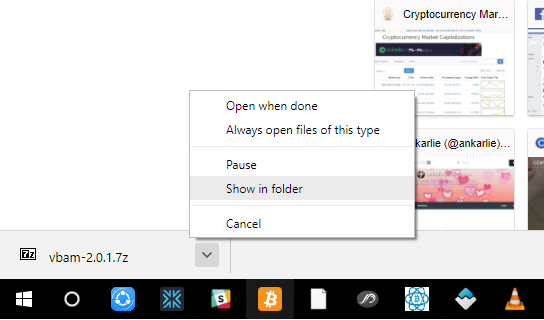
Once we click on the direct download link the emulator will be downloaded by our default web browser (in our case Chrome). When the download is done we open the location of the file by clicking on the small arrow icon next to the downloaded file located at the bottom left of the browser. This will show a pop-out menu where we will select "show folder" to show the downloaded file's location.
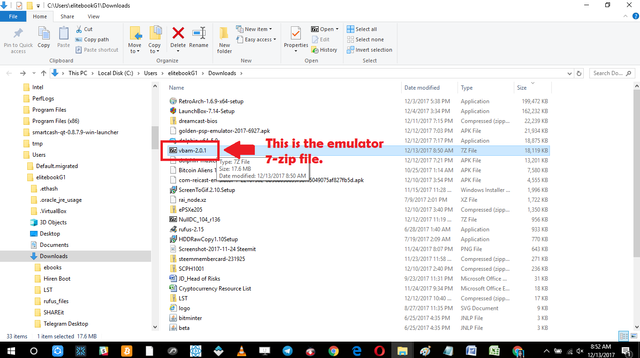
Upon clicking on the "show folder" selection we will be brought to the window here the downloaded file is located. Find "vbam-2.0.1" and double click on it to initiate extraction (assuming that you have already installed 7-zip extractor)
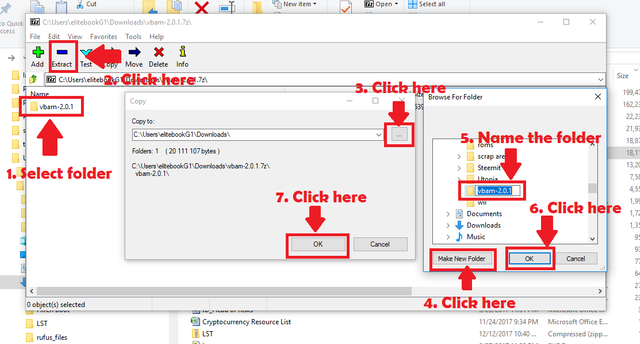
Just follow the sequence shown above to extract the file. Make sure you select the folder and remember the location where you extract the folder. In our case we will extract it in desktop and name the folder "vbam-2.0.1."
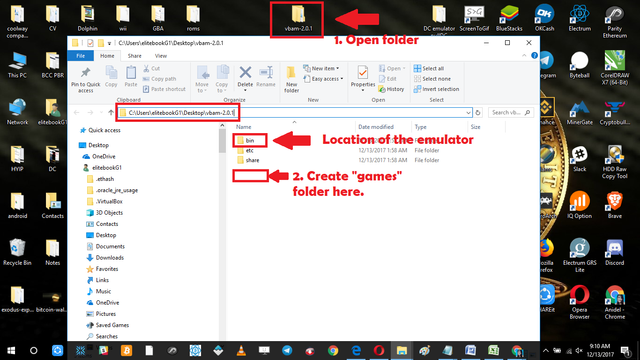
Once we have extracted the folder we open it and check its content. You will see three folders. At this point we create the "Games" folder where we will put the downloaded games ROM. After doing this we are done installing the emulator.
Step 2: Install the a game ROM
The second step in our tutorial is installing the game ROM. We do this by downloading the game rom and putting it in the correct directory.
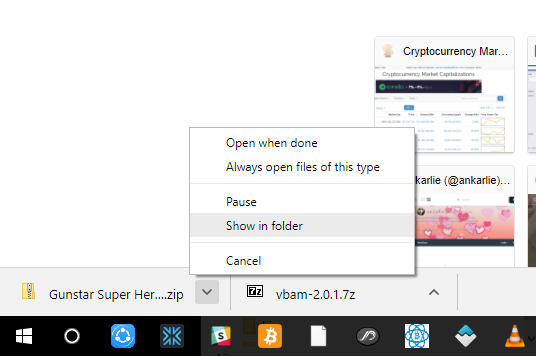
Similar to what we have done when installing the emulator, we locate the download directory where the game was downloaded.
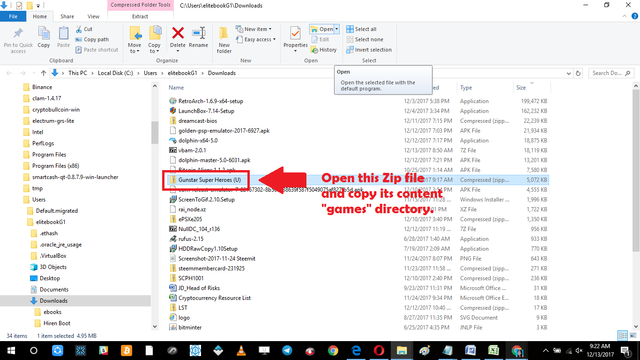
Once we are in the download directory we open the Game ROM which is compressed in zip format (Note: I am using Windows 10 zip extractor is already incorporated in it). You might use an external program when using other versions of windows. If you need a program you may use Winzip or WinRar.
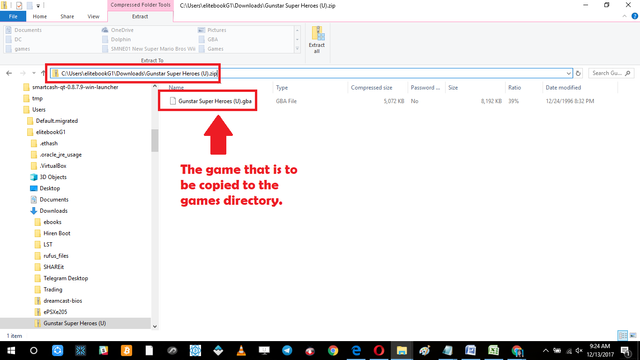
Once we open the zip file called "Gunstar Super Heroes (U)" you will see a file name "Gunstar Super Heroes (U).gba" copy this file and put it in the "games" folder of the directory of the emulator which is our case: C:\Users\elitebookG1\Desktop\vbam-2.0.1
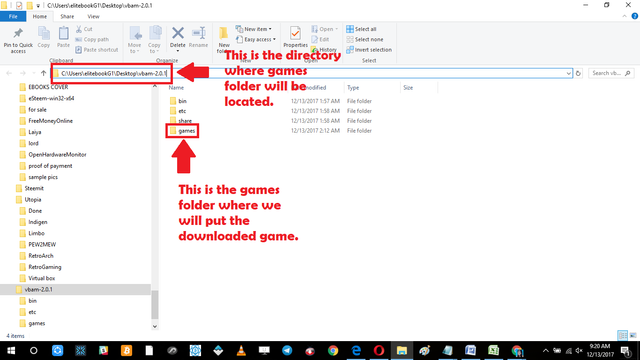
Now that we have a game ROM in place. We can now start to use and test the emulator. You can do this by going to this directory: C:\Users\elitebookG1\Desktop\vbam-2.0.1\bin and run: visualboyadvance-m.exe
Final Step: Running the Emulator
Now that we have the ROM in place we can now run the emulator. First we go the directory where the emulator is located and run it.
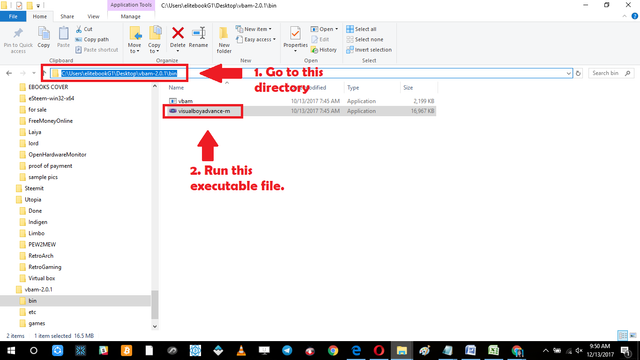
Once we ran the executable file the main dashboard of VisualGameBoy-M will appear. Just follow the step by step instruction below to open the game ROM.
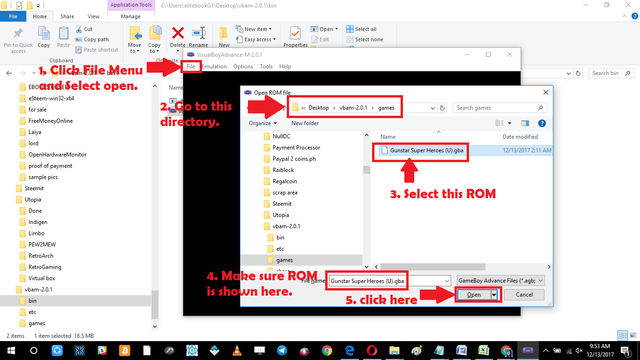
After selecting and opening the game ROM the emulator will start to load the game and run it.
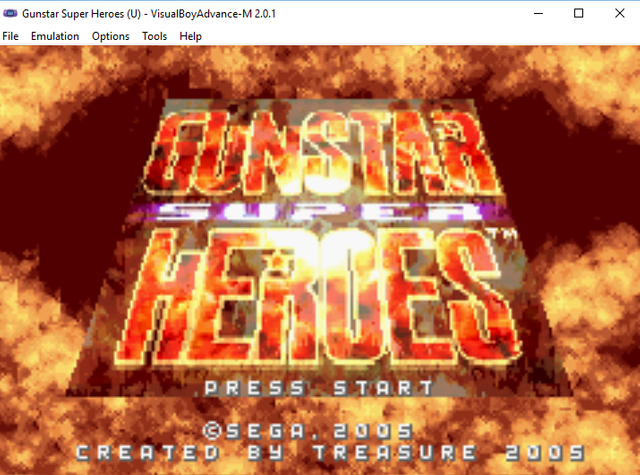
Congratulations! We have successfully installed and configured the emulator. Now you can enjoy classical games of Gameboy and Gameboy advance. You can download games in ROM depots located in the usual places.
I hope you found my tutorial effective and useful until next time. Goodbye! :)
#gameboyadvance #gameboy #visualboyadvancem #visualboyadvance #retrogaming #steemgigs
Posted on Utopian.io - Rewarding Open Source Contributors
Hey @ankarlie I am @utopian-io. I have just upvoted you!
Achievements
Suggestions
Get Noticed!
Community-Driven Witness!
I am the first and only Steem Community-Driven Witness. Participate on Discord. Lets GROW TOGETHER!
Up-vote this comment to grow my power and help Open Source contributions like this one. Want to chat? Join me on Discord https://discord.gg/Pc8HG9x
Downvoting a post can decrease pending rewards and make it less visible. Common reasons:
Submit
Thank you for the contribution. It has been approved.
You can contact us on Discord.
[utopian-moderator]
Downvoting a post can decrease pending rewards and make it less visible. Common reasons:
Submit
Thank you sir :)
Downvoting a post can decrease pending rewards and make it less visible. Common reasons:
Submit
Thank you for Using #promo-steem tag, Promote steemit by inviting your friends and your family!
Downvoting a post can decrease pending rewards and make it less visible. Common reasons:
Submit
Again nice tutorial @ankarlie. Do you have tutorials for Game Boy Advanced Emulator for Windows? I miss playing GBA games. BTW you have my vote. Thanks
Downvoting a post can decrease pending rewards and make it less visible. Common reasons:
Submit
Yes this emulator can play GBA games. :)
Downvoting a post can decrease pending rewards and make it less visible. Common reasons:
Submit
Wow thanks @ankarlie. i'll try it some other time. again thanks for this tutorial :)
Downvoting a post can decrease pending rewards and make it less visible. Common reasons:
Submit
You had a similar post earlier. The previous post told about playing a game using the emulator. But they had the similar info... Suggestion. The last two tags are irrelevant to your posting...
Downvoting a post can decrease pending rewards and make it less visible. Common reasons:
Submit
@manishmike10 what is your suggestion sir? yes my previous post told about playing a game using an emulator. however it is a different platform, different console, different links to find and and different configuration. Are you saying that if I made a tutorial about let's say linux distro of SUSE installation then I made a tutorial on lets say REDHAT. since they are both about installing operations system that would not be accepted? .. anyway if the problem is the tags then I will remove it. what else is needed for this to be accepted sir?
Downvoting a post can decrease pending rewards and make it less visible. Common reasons:
Submit
Oh by the way sir I was also planning to post a tutorial on playing a game (arcade game) using a emulator Mame would also that be not accepted?
Downvoting a post can decrease pending rewards and make it less visible. Common reasons:
Submit
dear ankarle I need your help please reply me.my steen power was decrease but why???uf you khow please tall me.😞😞😞
Downvoting a post can decrease pending rewards and make it less visible. Common reasons:
Submit
Hi @noyon696 I will try to look at your transaction history to see I will tell you if something is wrong don't worry :)
Downvoting a post can decrease pending rewards and make it less visible. Common reasons:
Submit
no don't I translation steem power I just translated sbd.
Downvoting a post can decrease pending rewards and make it less visible. Common reasons:
Submit
Oh okay so there is no problem then?
Downvoting a post can decrease pending rewards and make it less visible. Common reasons:
Submit