
Hi everyone! Anidel here for another simple but useful tutorial . Today I would like to share with you how to play Nintetndo 3DS games on our PC. I will keep the tutorial as simple as possible so that newbies and techies alike can appreciate the tutorial.
Introduction
The emulated handheld console
Nintendo 3DS is a portable game console release by Nintendo as an upgrade to their Nintendo DS handheld game console. On of its unique features is its ability to display stereoscopic 3D effects without the use of 3D glasses. It main competitor is the PS vita and it has the capability to play Nintendo DS games.
The emulator
Citra is relatively new emulator that seeks to emulate the Nintendo 3DS. It is considered by many as the first emulator of the aforementioned console. Written in C++ programming laguage and developed by Citra Team. It is open source license under GPLv2.
Requirements
Hardware
- Intel i3 series and up microprocessor with 4GB of RAM and 80 GB Of Hard disk space (as a general rule the more RAM and HDD is better).
Software
- Windows Operating System 64-bit variant
- Citra Emulator
- Game sample iso ROM image
- 7-zip extraction program
Procedure
Step 1 Downloading and setup all the required files
We start our task by downloading all the required files that we need to install and test the emulator. The first one we would like to do this download the Citra emulator. You can download the emulator here.
After downloading the installation file of Citra we locate it in our download folder and install it by double clicking on the icon shown below.
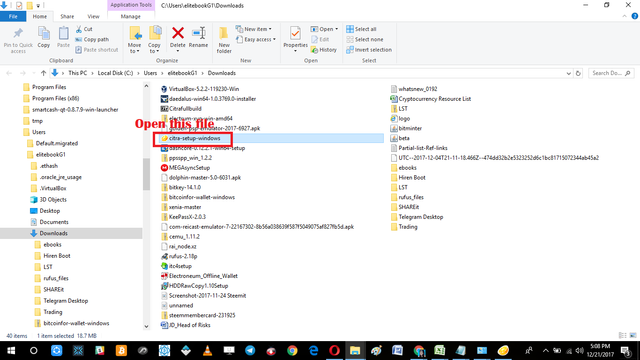
Installation starts right after we double click on the installation file "citra-setup-windows.exe." Just follow the instructions written in the screenshot below to finish the installation.
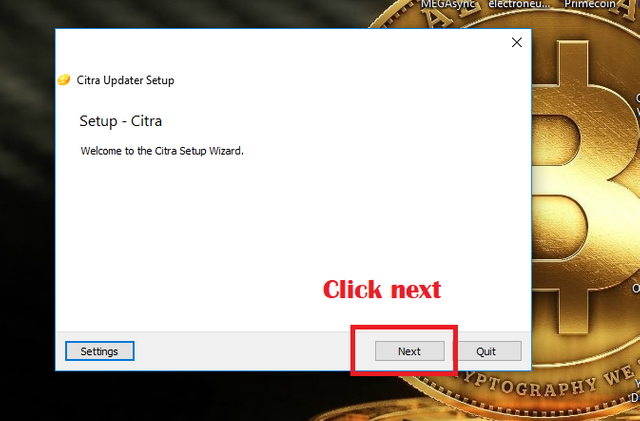
Indicate the desired installation folder for the emulator. I like to keep them in default directories therefore I don't change anything just click the "Next" button.
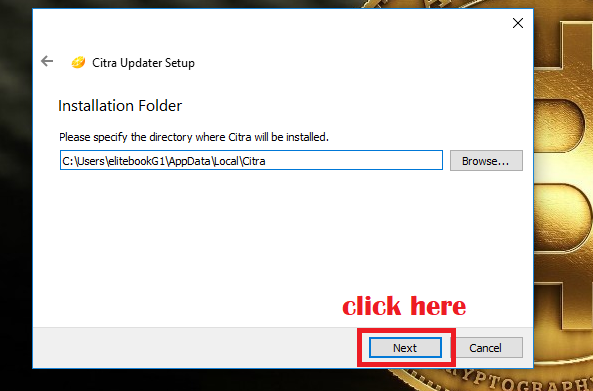
For this installation we use the Citra Nightly version. Just tick the tick box and click on "Next" button to proceed.
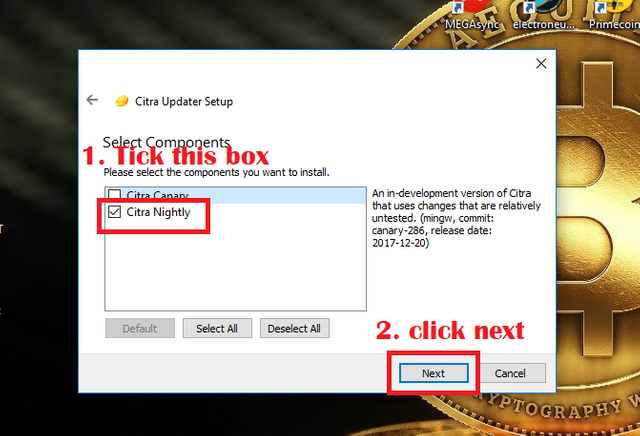
We are here reminded that the software we are using is open source and is release under the license of GPLv.2
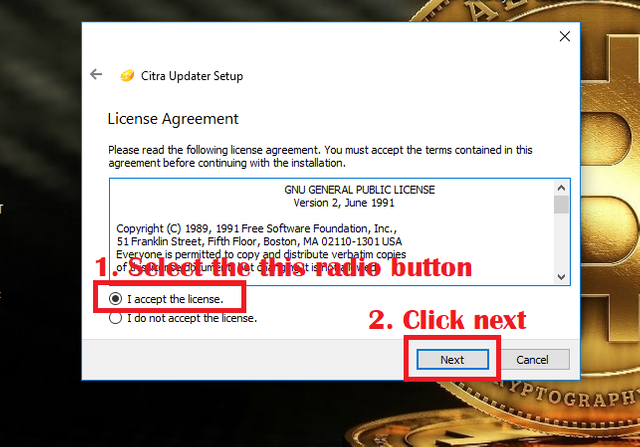
No need to change anything here. Just click on next .
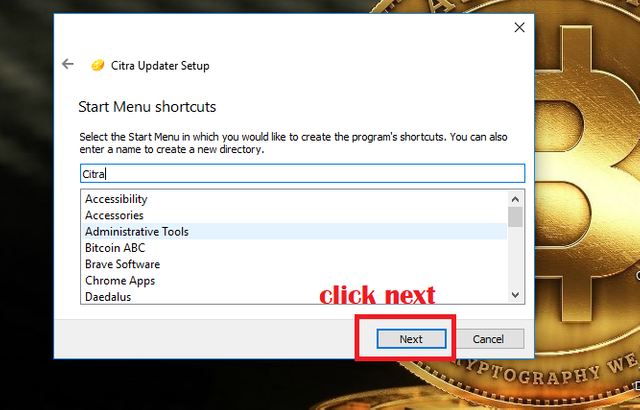
Installation of the main emulator starts here.
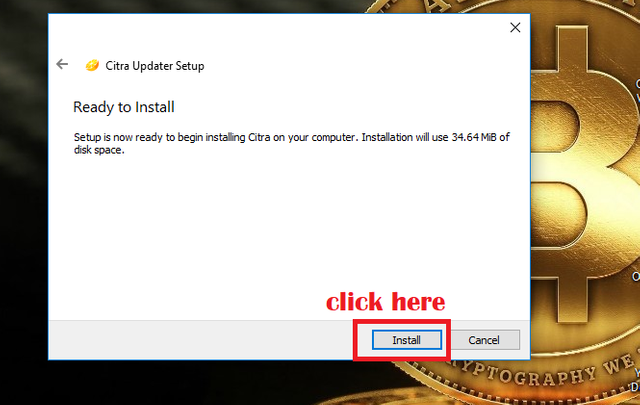
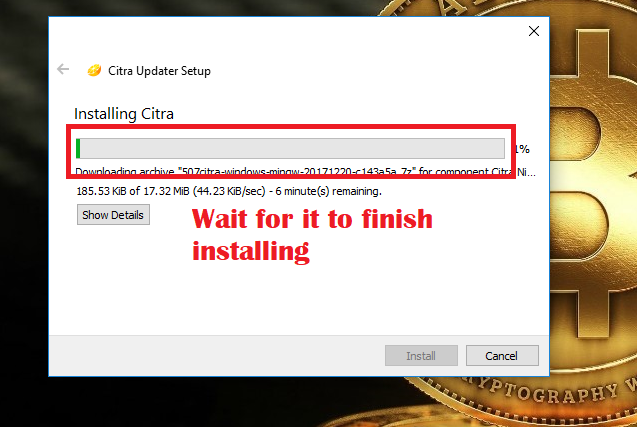
When you reached this window we have successfully finished installing the emulator.
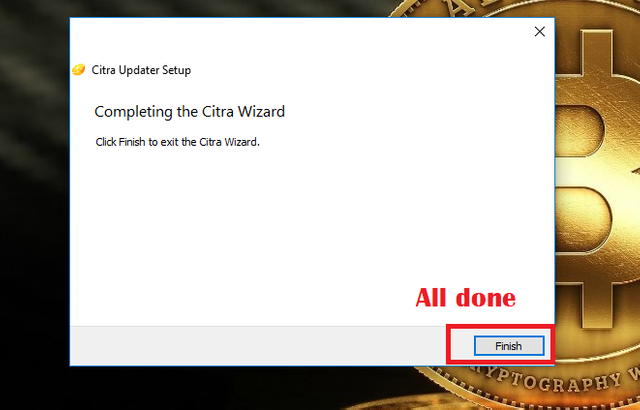
For easier access to the emulator we copy the shortcut to desktop as shown below:
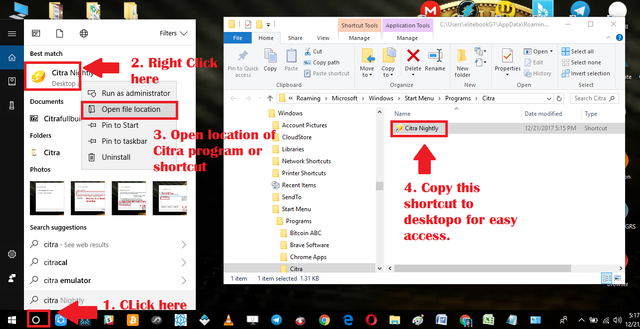
Now that we have the emulator installed we now extract the game ROM image we have downloaded earlier. Go to the download file then extract it where you can easily access it. I like to keep things in my dashboard. That is why in this tutorial I will be extracting it in desktop.
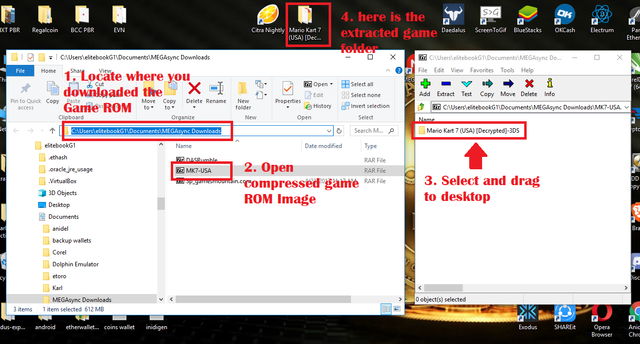
Step 2 Run the Citra Emulator
Running is pretty much straight forward. Just follow the screenshots below to run the game ROM image file.
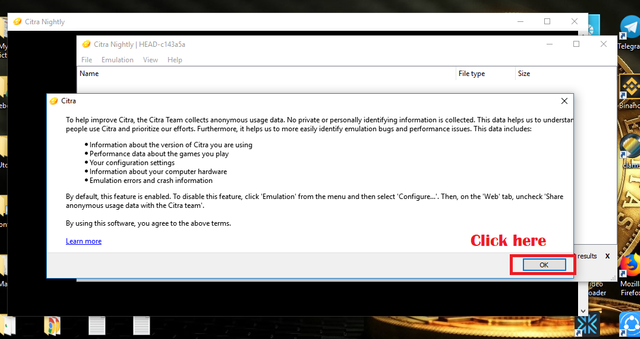
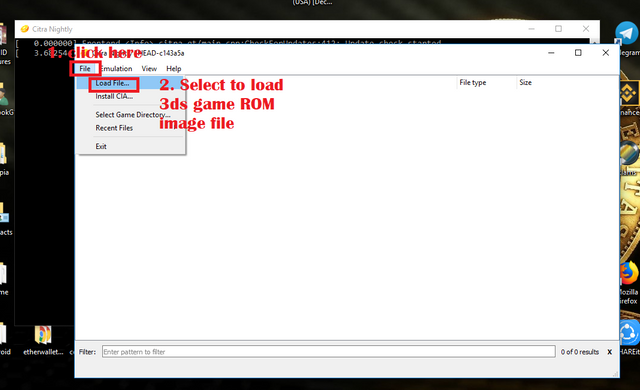
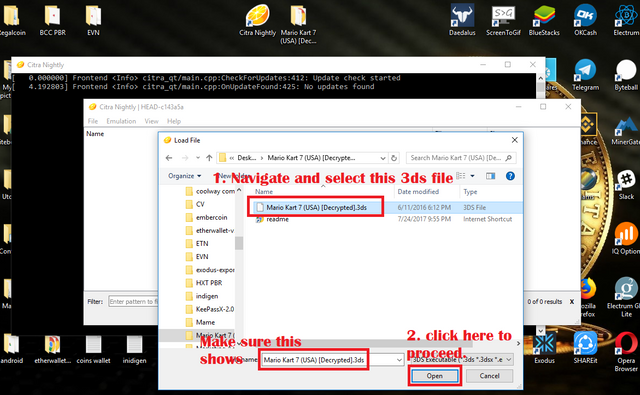
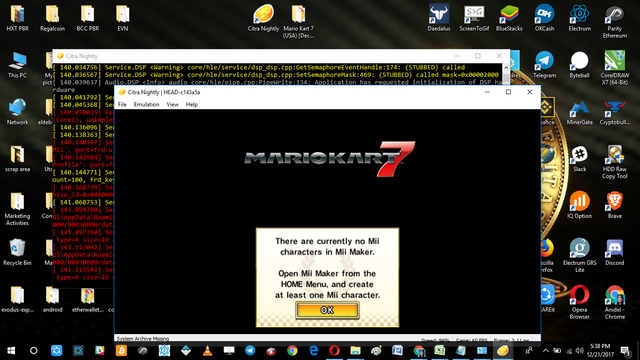
Awesome! we have successfully installed the Citra emulator. If you encounter any error messages just ignore it and just proceed emulation will still work. Please note that this emulator is still under heavy development still and you may encounter errors once in awhile.
That is it for now guys. Until next time bye! :)
Posted on Utopian.io - Rewarding Open Source Contributors

Thank you for the contribution. It has been approved.
You can contact us on Discord.
[utopian-moderator]
Downvoting a post can decrease pending rewards and make it less visible. Common reasons:
Submit
Thank you for your moderation sir and thanks for the inputs i will try to improve my other tutorials. "Focus on the emulator or open source software" less focus on the none open source software.
Downvoting a post can decrease pending rewards and make it less visible. Common reasons:
Submit
Hey @ankarlie I am @utopian-io. I have just upvoted you!
Achievements
Suggestions
Get Noticed!
Community-Driven Witness!
I am the first and only Steem Community-Driven Witness. Participate on Discord. Lets GROW TOGETHER!
Up-vote this comment to grow my power and help Open Source contributions like this one. Want to chat? Join me on Discord https://discord.gg/Pc8HG9x
Downvoting a post can decrease pending rewards and make it less visible. Common reasons:
Submit
Really beautifull tutorial
Downvoting a post can decrease pending rewards and make it less visible. Common reasons:
Submit
Thank you for you positive feedback. I really appreciate it when people comments on my tutorials this help me keep on going. I hope you try the tutorial. it takes hours to make one.
Downvoting a post can decrease pending rewards and make it less visible. Common reasons:
Submit
Your contribution cannot be approved yet. See the Utopian Rules. Please edit your contribution to reapply for approval.
Please edit the title to "how to install citra nds emulator on pc"
You may edit your post here, as shown below:

You can contact us on Discord.
[utopian-moderator]
Downvoting a post can decrease pending rewards and make it less visible. Common reasons:
Submit
Okay sir i have edited the title. Next time maybe I should emphasize the emulator instead of the system being emulated
Downvoting a post can decrease pending rewards and make it less visible. Common reasons:
Submit
Here is guide to download 3ds emulator in pc http://windows10helps.com/3ds-emulator-for-pc/
Downvoting a post can decrease pending rewards and make it less visible. Common reasons:
Submit