Have a wordpress in the hosting itself? Uninstall plugins, unload the theme, try this, etc. Surely you will find an error. Message Error is sometimes feels scary for people who just learn to blog with wordpress. Though the error message is a very helpful thing to solve the error problem that occurred, Let's get acquainted with the list of errors commonly happened on wordpress and how to solve it
Important to Do Before Error Occurred
Make it a habit to always backup if you want to install new plugins, update plugins, install themes, wordpress updates, etc. Routine backups will save you time rather than repair errors that occur.
The List of Common Errors Occurring
Here is a list of common errors
Error White Screen of Death
Internal Server Error
Error Establishing Database Connection
failed to auto update on WordPress
Connection Time Out
maintenance mode when update
already change but does not appear on the blog
Permalink which is not working
Error White Screen of Death
Characteristics: Error in the form of white screen on the browser without any information.
Cause:
- Conflict between wordpress plugins.
- Problems with Theme used.
- Failed auto update. Look at the bottom for the completion of auto update failure.
The solution:
If the cause is a conflict between plugins then disable all plugins and enable plugins one by one while checking which plugin is causing the problem. If you can not get into the admin page because of the white screen, then try logging in with FTP like FileZilla. Then rename the plugins folder on wp-content / plugins to plugins_old. This will automatically disable all plugins.
If the cause is a theme, then go to the dashboard and deactivate the theme. Instead enable the default theme of wordpress WordPress Twenty Fourteen Theme.
# Internal Server Error
features: message appears internal server error as shown below

Internal Server Error
cause:
.htaccess file corrupted. the solution is log in to the Web via FTP. then change the name .htaccess file into .htaccess_old. then reload the back of Web pages, if successful then go to the dashboard and reset the Permalink. it will make WordPress will make back .htaccess file
if the internal server error appears after you install the plugin, then disable all plugin. if you can't get into to dashboard admin, then try to change the folder name taxpayer-content / plugins be plugins_old. this will be automatically disable all plugin. then you live in as usual to dashboard admin.
Sometimes Theme changes can result in Internal Server Error. To be sure, try to revert to the default wordpress theme that is Twenty Fourteen
PHP memory limit. to improve memory limit can be done through the taxpayer-config.php. but if it is not allow by the parties hosting, then contact the hosting to improve memory limit PHP.
if all of the above already done but internal server error, maybe you can upload back folder taxpayer-admin and taxpayer-includes of fresh install WordPress.
Error Establishing Database Connection
Characteristics: The message appears as shown below

error database connection
Cause:
- Error in wp-config file
- The web database has reached the quota
- Your blog has been hacked
Solution:
- First you have to make sure the wp-config file is loaded correctly. Go through FTP and edit the wp-config.php file. Make sure wp-config.php contains as shown below
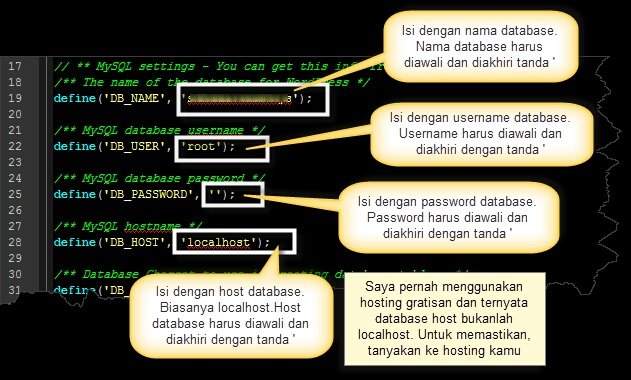
Setting file wp-config.php
- Make sure with the server, DB_HOST should be filled in what? because some hosting servers use different DB_HOST a.l
1and1 Hosting using host 'db 12345678'
DreamHost uses host 'mysql.example.com'
GoDaddy using hosts 'h41mysql52.secureserver.net'
ICDsoft uses host 'localhost: /tmp/mysql5.sock'
Media Temple uses the host 'internal-
Pair Networks uses host 'internal-db.s44441.gridserver.com'
Or you can add a line of code in the wp-config.php file to find out DB_HOST for your server. The code is
define('DB_HOST', $_ENV{DATABASE_SERVER});There is also a simple way to find out DB_HOST on your server through PHPMyAdmin if your server uses it. At the top of PHPMyAdmin there is a description of the DB_HOST you are using. view image

If the above methods still can not, there is a possibility of error lies in web hosting. Try to ask the hosting party, whether the blog database has exceeded the quota or server hosting again down.
If all of the above still can not, then most likely your blog has been hacked. But do not rush to think that your blog has been hacked, let alone your new blog online less than a week. You need to be suspicious if your blog is hacked if the original blog is okay but suddenly got an error establishing database connection.
Failed Auto Update On WordPress
WordPress has been in the program to update automatically. But it could be auto update it failed with the following characteristics
A blank white screen with no information.
Warning message that auto update failed
PHP Error Message
The cause of auto update failure is usually caused by a connection error with WordPress file, Internet connection problem, or File Permission is not appropriate.
The solution for a simple auto update kok, you just update it manually. How to update wordpress manual? The step is
Download the latest version of wordpress. Usually in a zip file.
Extract the zip file on your computer.
Disable all plugins on wordpress blog.
Delete the wp-includes and wp-admin folder on your wordpress hosting server.
Upload the wp-include and wp-admin folder on your computer (in step no 2) to the wordpress hosting server by using filezilla.
Upload wp-content folder to wordpress hosting server. DO NOT REMOVE ANY FILE. Instantly overwrite only old files with new wordpress files from your computer (see step 2)
Upload all files (except wp-config.php) outside the wp-admin, wp-content, and wp-include folders to the wordpress directory on your hosting server.
Open the wp-config.php file on your computer and wp-config.php on the server. Notice if there are different settings. If it's different, add it. If it does not exist, then ignore it and use the existing wp.config.php file on the server.
If you previously used the auto update feature and failed then there will be a .maintenance file. Delete the file.
Login back to wordpress, and activate all plugins as before.
Connection Time Out
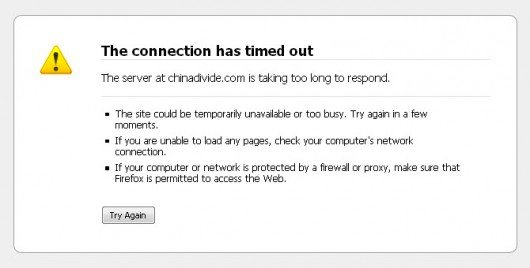
message connection time out
cause: error appeared if WordPress blog yours to do something exceed the limits of the parties hosting. source can plugin or theme that you use. usually occurs in shared hosting memory his limited.
solution:
disable all plugin. then turn one by one while seen plugin where enacting error.
Switch to the Twenty Fourteen theme to check if this error is caused by Theme.
Increase memory on hosting. Contact the hosting. Usually the hosting party will ask you to buy a package that is higher than what you now use.
Increase execution time (execution time) in php.ini file. Usually you can not change it yourself should ask the help of the hosting to do it.
Maintenance Mode Saat Update
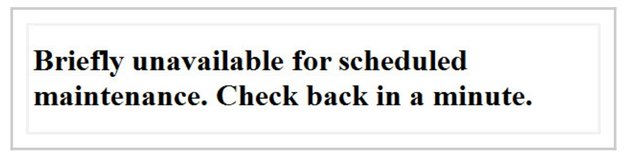
I usually experience this when updating the Jet Pack plugin. But usually within a few minutes will be normal again as before. Let's see what causes it
Cause: When wordpress update then wordpress will automatically install .maintenance file
Solution: Actually after the update process is complete, then the .maintenace file will be deleted automatically. But it could be the file failed to delete. To delete it you go to the wordpress root folder with FTP then delete the .maintenance file
Already Making Changes But Not Appearing on Blog
Maybe you made a change in wordpress theme but after refresh it did not appear. The reason is usually the browser that you use still faithfully cache from the previous theme. For that first clear the cache and reload again. The way to clear cache varies depending on each browser.
- In the firefox browser, to clear the cache is done through the History> Clear Recent History. Select clear Everything
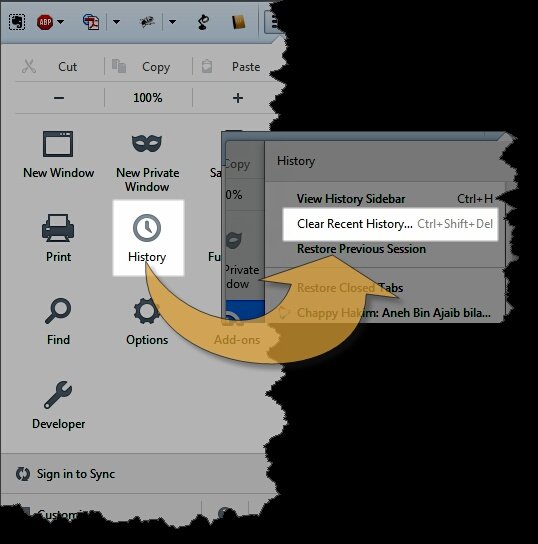
how to clean the history Firefox browser
- at Google Chrome, to clear cache done through the menu history> clear browsing the data.
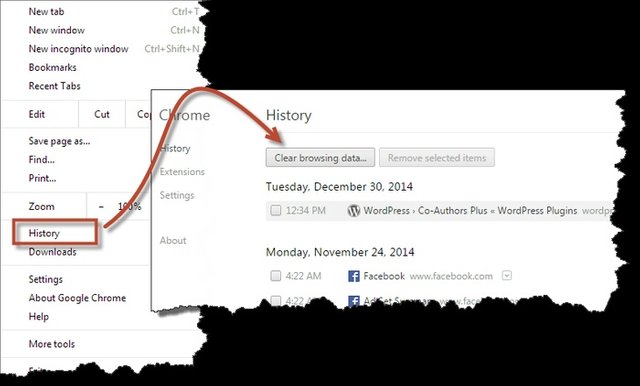
Clear Google Chrome Browser History
Permalink which is not working
if you have done setting Permalink in dashboard WordPress, but when clicking the link it turns out even get error 404. error 404 means that the Web page not found.
cause: module mod_rewrite server Apache not activated
solution:
ask on the parties hosting to activate the module mod_rewrite on Apache
if the module rewrite already active, then enter the code below in to .htaccess file
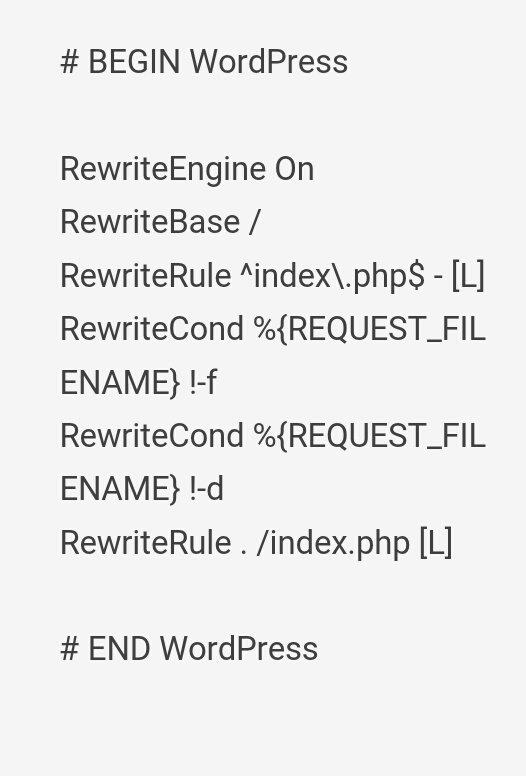
- or can also to reset the back Permalink through settings> permalinks.
thank you your attention. hopefully there is the benefits of his
Posted on Utopian.io - Rewarding Open Source Contributors
Thank you for the contribution. It has been approved.
You can contact us on Discord.
[utopian-moderator]
Downvoting a post can decrease pending rewards and make it less visible. Common reasons:
Submit
Thank's @manishmike10
Downvoting a post can decrease pending rewards and make it less visible. Common reasons:
Submit
Hey @antonio-art I am @utopian-io. I have just upvoted you!
Achievements
Suggestions
Get Noticed!
Community-Driven Witness!
I am the first and only Steem Community-Driven Witness. Participate on Discord. Lets GROW TOGETHER!
Up-vote this comment to grow my power and help Open Source contributions like this one. Want to chat? Join me on Discord https://discord.gg/Pc8HG9x
Downvoting a post can decrease pending rewards and make it less visible. Common reasons:
Submit