Do you want animated GIFs on your WordPress blog articles? Sometimes, when you add a GIF animation in WordPress, it loses animation and is displayed as a static image. in this case TutorielWe will show you how to add animated GIF in WordPress.
Apakah Anda ingin animasi GIF pada artikel blog WordPress Anda? Terkadang, saat Anda menambahkan animasi GIF di WordPress, animasi akan kehilangan dan ditampilkan sebagai gambar statis. Dalam hal ini TutorielWe akan menunjukkan cara menambahkan animasi GIF di WordPress.

Why does GIF animation turn into a static image in WordPress?
WordPress comes with an easy to use media manager that lets you add images to WordPress articles or pages. When you upload an image using Media Manager, WordPress automatically creates multiple copies of images in various sizes.
There are three default WordPress size images: miniature, medium and large. It also keeps your original image in full size.
Mengapa animasi GIF berubah menjadi gambar statis di WordPress?
WordPress hadir dengan manajer media yang mudah digunakan yang memungkinkan Anda menambahkan gambar ke artikel atau halaman WordPress. Saat mengunggah gambar menggunakan Media Manager, WordPress secara otomatis membuat banyak salinan gambar dalam berbagai ukuran.
Ada tiga gambar ukuran standar WordPress: miniatur, sedang dan besar. Ini juga membuat gambar asli Anda dalam ukuran penuh.
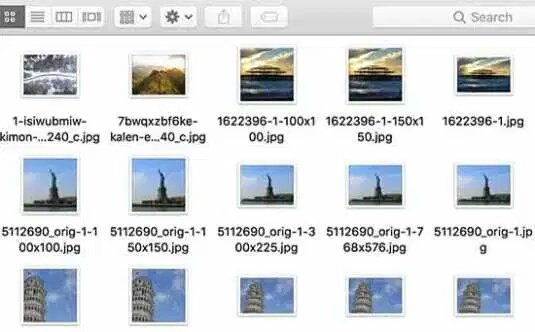
When you create a new image size for a GIF animation, WordPress ends up just storing the first frame of the GIF.
Now, if you add any of these image sizes in your publication or page, they will be static GIF images without animation.
That said, consider how to properly add GIF animations in WordPress without losing the animation.
Saat Anda membuat ukuran gambar baru untuk animasi GIF, WordPress akhirnya hanya menyimpan bingkai pertama GIF.
Sekarang, jika Anda menambahkan salah satu ukuran gambar ini di publikasi atau laman Anda, gambar GIF statis tanpa animasi.
Konon, pertimbangkan cara menambahkan animasi GIF dengan benar di WordPress tanpa kehilangan animasi.
Added GIF animations correctly in WordPress
First you need to edit the publication or the page you want to add a GIF animation, and click the "Add media" button.
Ditambahkan animasi GIF dengan benar di WordPress
Pertama, Anda perlu mengedit publikasi atau halaman yang ingin Anda tambahkan animasi GIF, dan klik tombol "Add media".

This will display a pop from the WordPress media editor. You must click on the "Send File" button and select the animated GIF file from your computer that you want to publish.
After downloading the file, choose "fullsize" In the "Attachment Settings Display" on the right.
Ini akan menampilkan pop dari editor media WordPress. Anda harus mengklik tombol "Kirim File" dan pilih file GIF animasi dari komputer yang ingin Anda publikasikan.
Setelah mendownload file, pilih "fullsize" di bagian "Attachment Settings Display" di sebelah kanan.
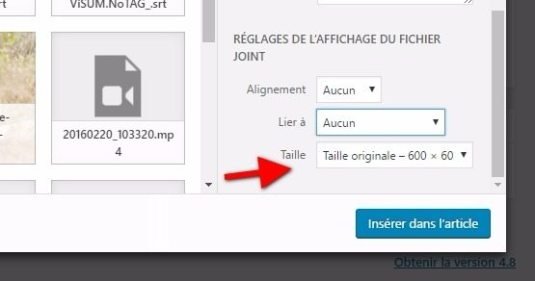
After that, click the "Enter in Article" button to continue.
WordPress will now insert your animated GIF into the article editor.
Full image size is your original animated GIF download WordPress. You can view the movie directly in the publication editor.
Setelah itu, klik tombol "Enter in Article" untuk melanjutkan.
WordPress sekarang akan memasukkan GIF animasi Anda ke dalam editor artikel.
Ukuran gambar penuh adalah download animasi GIF asli Anda. Anda bisa melihat film langsung di editor publikasi.
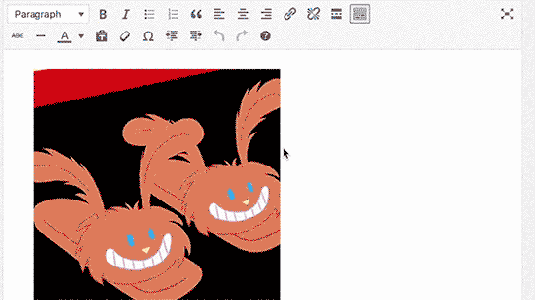
You can now continue to edit your publications or sign up to view them.
Sekarang Anda dapat terus mengedit publikasi Anda atau mendaftar untuk melihatnya.
Bonus Tips using animated GIFs in WordPress
Animated GIFs are generally larger in size. This is because they contain some compressed images used as images to create animations.
Adding too many GIFs to a WordPress page can slow down your site.
If you use Giphy to find GIF animations, you can find the Giphypress plugin which will be very useful in this regard. It allows you to search the Giphy database from your WordPress dashboard and add GIF without leaving your site. For more details, see our guide on how to add GIFs on Giphy WordPress using Giphypress.
That's it for this tutorial, I hope you will add animated GIF on your WordPress blog.
Tips Bonus menggunakan GIF animasi di WordPress
GIF animasi umumnya berukuran lebih besar. Ini karena mengandung beberapa gambar terkompresi yang digunakan sebagai gambar untuk membuat animasi.
Menambahkan terlalu banyak GIF ke halaman WordPress dapat memperlambat situs Anda.
Jika Anda menggunakan Giphy untuk menemukan animasi GIF, Anda dapat menemukan plugin Giphypress yang akan sangat berguna dalam hal ini. Ini memungkinkan Anda untuk mencari database Giphy dari dasbor WordPress Anda dan menambahkan GIF tanpa meninggalkan situs Anda. Untuk lebih jelasnya, lihat panduan tentang cara menambahkan GIF pada Giphy WordPress menggunakan Giphypress.
Itu untuk tutorial ini, saya harap anda akan menambahkan animasi GIF di blog WordPress anda.
thank you for your attention
terima kasih atas perhatian anda
Posted on Utopian.io - Rewarding Open Source Contributors
Your contribution cannot be approved because it does not follow the Utopian Rules, and is considered as plagiarism. Plagiarism is not allowed on Utopian, and posts that engage in plagiarism will be flagged and hidden forever.
You can contact us on Discord.
[utopian-moderator]
Downvoting a post can decrease pending rewards and make it less visible. Common reasons:
Submit