Tutorials: How to Resize Thumbnail Image Using Regenerate Thumbnails WP Plugin
Today I want to make a contribution again, especially about wordpress tutorials. I will explain you about Tutorials: How to Resize Thumbnail Image Using Regenerate Thumbnails WP Plugin as clearly and informatively. This is the short tutorials to write, but the tutorials I wrote give a point for the readers to Resize Thumbnail Image Using Regenerate Thumbnails WP Plugin. The github repository and category I choose today is ;
Github : https://github.com/Viper007Bond/regenerate-thumbnails
Category : Tutorials
See The GitHub Screen shot below :
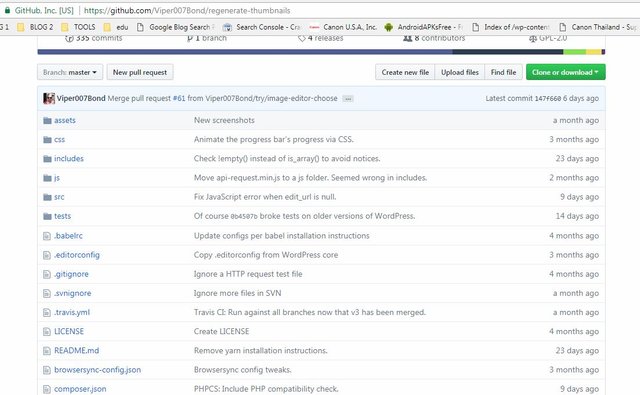
What Will We Learn?
The tutorials I wrote here after applied on my own site then write it into tutorial step by step. Before we are going to tutorials I wanna give a definition about WP Plugin Regenerate Thumbnail. It enables you to resize all thumbnail dimensions for several photos that have been uploaded to your wordpress Library. A new thumbnail size has been included as well as you desire past uploads to have a thumbnail because size. you've changed the measurements of an existing thumbnail dimension and also switched over to a brand new WordPress motif that uses featured photos of a different size. The big image displayed on a website will make load slow down, because the big bandwith need to load all of image in big size. To make the wordpress site load fast you must convert all image uploaded become smaller by regenerating it to new size.
- You will learn about how to install wp plugins
- You will learn about REGENERATE THUMBNAIL Plugin Configuration
- You will learn about how to configure regenerate thumbnail
- You will learn about how to resize thumbnails
Requirements
To apply the tutorials easily you may provide the following items, they are :
- Computer PC or laptops
- Internet Connection
- Browser
- Wordpress latest version
Difficulty
- Basic
Tutorials
How to Install from plugin page :
- Login to your wordpress by input the right “Username” and “password”. To make really understand please follow the picture below :
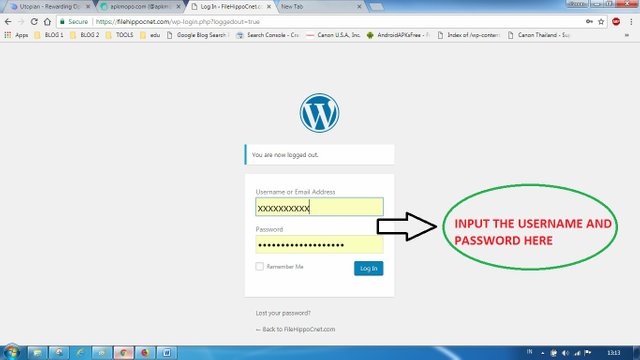
- Visit plugin page and click add new like the following example picture :
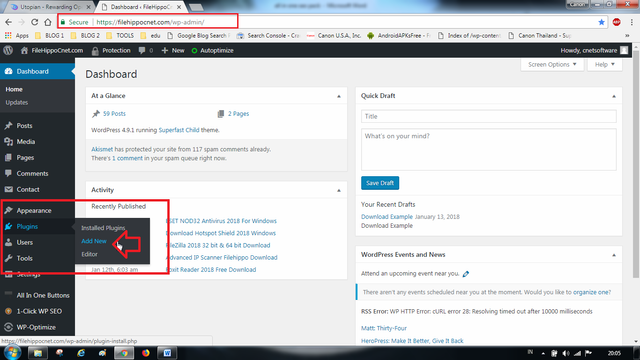
- After the plugin found please click install.
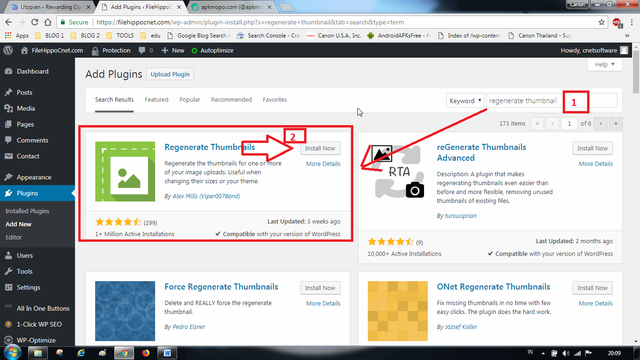
- Wait the installation procces till done.
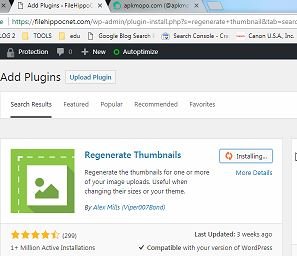
- After the installation finished, click on the "ACTIVATE BUTTON". Like This :
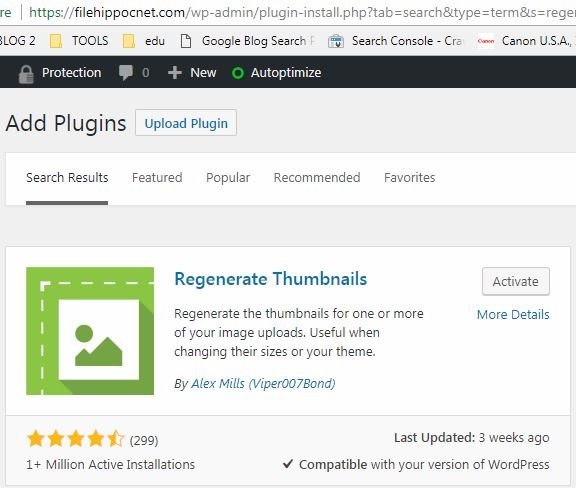
- Congratulation. The WP Plugin Regenerate Thumbnail now activated.
How to Install Regenerate Thumbnail Manually :
Remember that the Plugins must be in zip format. Follow the steps :
- Download REGENERATE THUMBNAIL on this links
- Login To Wordpress Dashboard
- Visit Plugin Page and Click add new like the tutorials above.
- Click upload Plugin Button like the following picture :
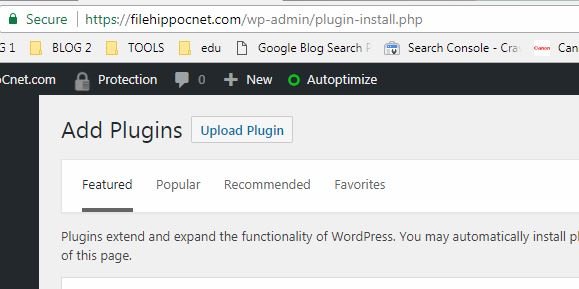
- Browse the Downloaded plugin then click open like the following example :
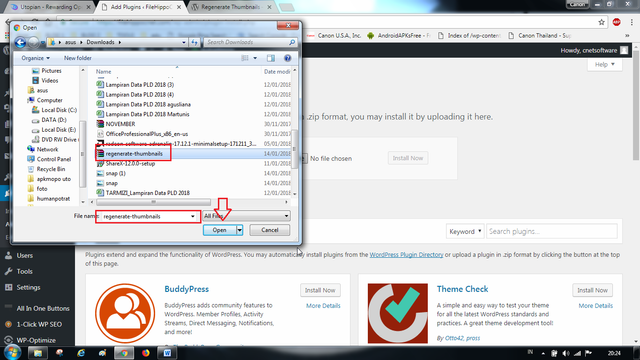
- Click install the plugin by click install now
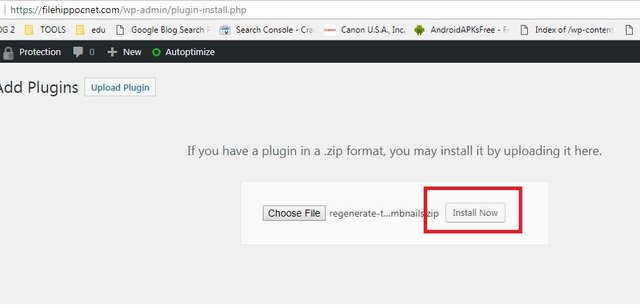
- Congratulation, the REGENERATE THUMBNAIL activated using manual action. Please click activate.
The Activation button between manual installations and install from plugin page is different.
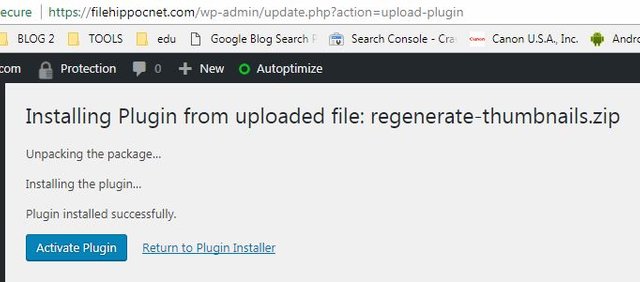
Ok. Here we go to REGENERATE THUMBNAIL CONFIGURATION to resize all thumbnail image, Follow the steps below :
- for the first step, Go to TOOLS OPTION and click on REGENERATE THUMBNAIL. Follow the picture below :
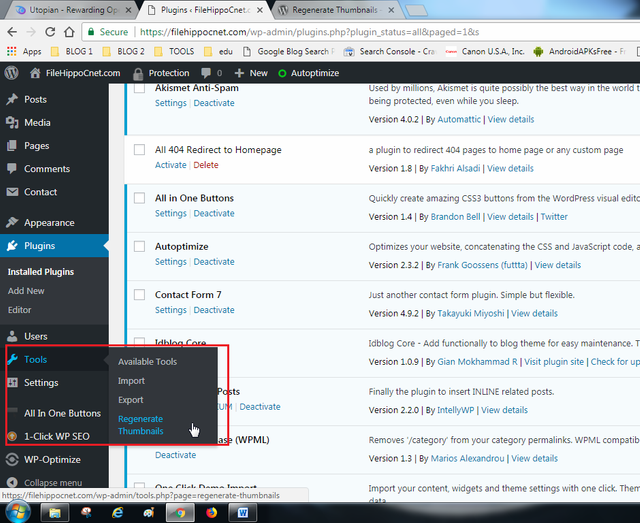
- Then click "REGENERATE THUMBNAILS FOR [.....] ALL ATTACHMENTS" the number of images will appeare here [......].
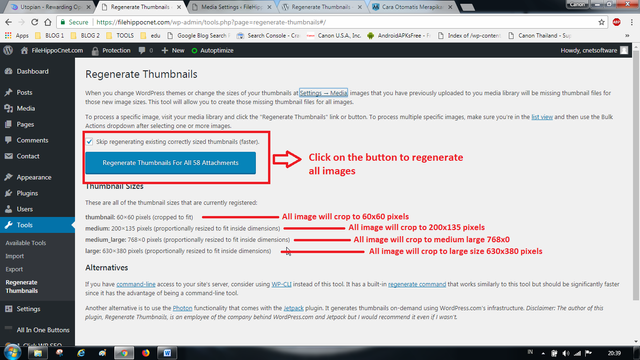
Now, All of images uploaded to your wordpress library was regenerate to new size. - Or you can resize thumbnail images manually with your own size. Please visit the SETTING then MEDIA. Custom the thumbnail to your own size and CLICK SAVE CHANGEs. Follow the picture below to understand this actions :
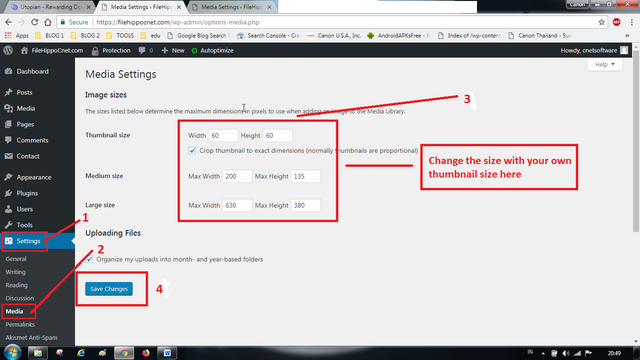
- Finish.
Curriculum
Here the list of related tutorials about wordpress plugins that I wrote before and it applicable. They are :
- WP SUPER CACHE
- EASY UPDATES MANAGER
- YOAST SEO
- WP PIWIK
All of the tutorial above explain clearly and informatively from installation to configurations. Thank you for @utopian-io and Utopian Moderators.
Posted on Utopian.io - Rewarding Open Source Contributors
Your contribution cannot be approved because it does not follow the Utopian Rules.
** Easy tutorial that a wordpress user can figure it out.
** Do not add any mentions in your post. Like the one that you have at the bottom of the post.
You can contact us on Discord.
[utopian-moderator]
Downvoting a post can decrease pending rewards and make it less visible. Common reasons:
Submit
respect to utopian rules. however make a smallest mistake...
Downvoting a post can decrease pending rewards and make it less visible. Common reasons:
Submit