Hello dear Steemians, today I will teach you about "How to Make a Skull Effect and Background Changing in Your Photo" using GIMP software. This is an easy tutorial and newbie friendly.

GIMP (GNU Image Manipulation Program) is a free and open-source raster graphics editor used for image retouching and editing, free-form drawing, converting between different image formats, and more specialized tasks
Before we start, you need to prepare your GIMP software. If you don't have it, you can download it in their official site
Download GIMP Official
After you Open your GIMP Software, Follow the instruction below.
How to Make a Skull Effect and Background Changing in Your Photo
☑️ First of all, You need to prepare 3 photos for this, 1 human photo, 1 background photo and 1 skull face photo ( You can choose your own desire photos). For me, I get the background photo from Pixabay and both the human and skull photos from Google image with a free to use license.
Then, put the background photo into GIMP software by clicking File > Open as Layers, Next do the same for the human photo by clicking File > Open as Layers
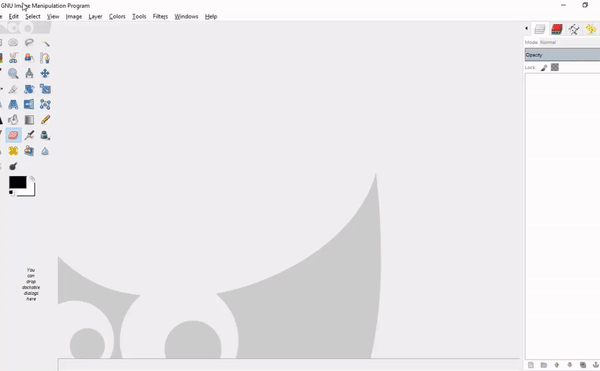
☑️ Click the Move Tool on the left side of GIMP or click Tools > Transform Tools > Move and move the human photo into your desired place at the background photo(for me I choose the railway). After that choose the Scale Tool on the left side or Tools > Transform Tools > Scale and adjust the size and position of the human photo as you desired into the background photo.

☑️ Next part is to change the colors of both backgrounds to match. Click the human photo layer then Colors > Colorize Tool set the Hue, Saturation, and Lightness with your own desired or you can simply follow my setting below (50 Hue, 50 Saturation, -10 Lightness). Do the same for the background photo by clicking Colors > Colorize Tool and set the Hue, Saturation, and Lightness exactly like the human photo.
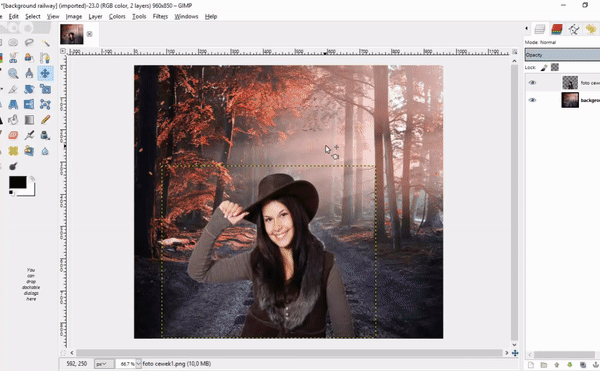
☑️ Use the Eraser Tool on the left side of GIMP or by clicking Tools > Paint Tools > Eraser or Shift + E. then zoom the photo by clicking the Zoom Tool on the left side or press Z and start erasing the edge of the human photo to match perfectly with the background (Don't forget to set the eraser Size to 6 or 7 to make it easier).
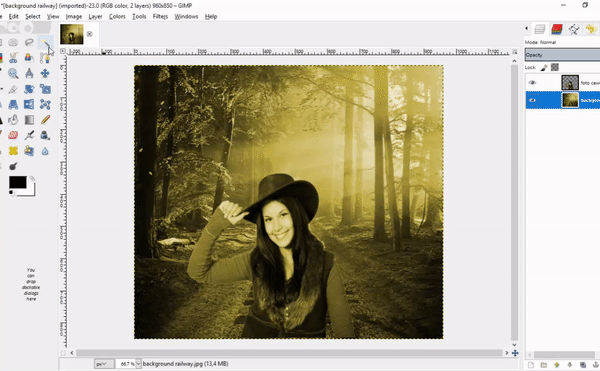
☑️ Next part, Open the skull photo by clicking File > Open as Layers, then click Move Tool on the left side or by clicking Tools > Transform Tools > Move and move the skull photo to the face part of the human photo. After that lower the Opacity of the skull photo to 40 or 50 and change the color exactly the same as both photos earlier by clicking Colors > Colorize Tool and set the Hue, Saturation, and Lightness just like previous photos (50 Hue, 50 Saturation, -10 Lightness).
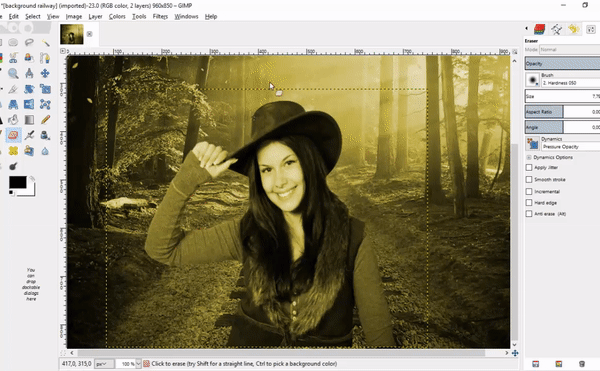
☑️ Click the Scale Tool or by clicking Tools > Transform Tools > Scale to rotate the skull photo to the exact place that you wanted to. You can also use Move Tool to move it to the exact place. Make sure to move and rotate the skull photo to the exact place so it will be a great effect later on.
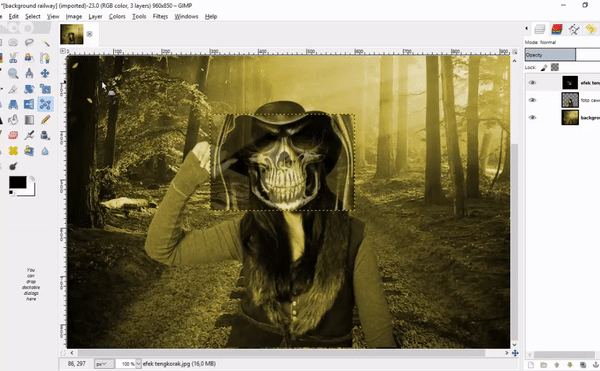
☑️ For the final part, click the Eraser Tool on the left side or by clicking Tools > Paint Tools > Eraser and set the Eraser size to 17 or 20, then start to erase the unwanted part of the skull photo (For me I only use half face to be covered by the effect, But you can choose to be full face or anything you like). After you cleanly erase the unwanted part, set the Opacity above the layer to 100% again.
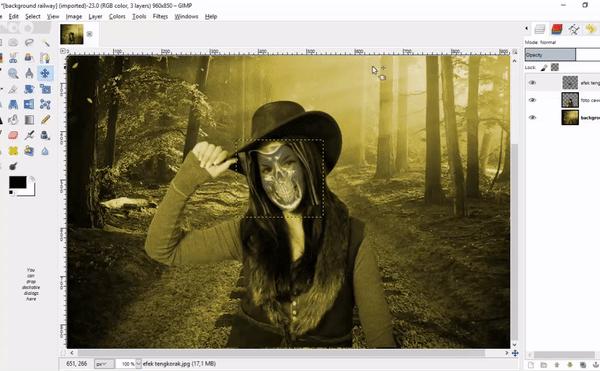
Final Result


Thank You and See you Next time!!!
Posted on Utopian.io - Rewarding Open Source Contributors


Thank You and See you Next time!!!
Posted on Utopian.io - Rewarding Open Source Contributors
Your contribution cannot be approved because it does not follow the Utopian Rules.
You can contact us on Discord.
[utopian-moderator]
Downvoting a post can decrease pending rewards and make it less visible. Common reasons:
Submit
Hi, Thank you for the review manishmike. Could you please tell me how to check the tutorial that already existed? So in the future I won't make them anymore and it won't be a waste.
Thank you in advance
Downvoting a post can decrease pending rewards and make it less visible. Common reasons:
Submit
You can search them in the utopian search bar.
Downvoting a post can decrease pending rewards and make it less visible. Common reasons:
Submit