Hi all friends, have a nice day and can do activities as usual. On this occasion I want to go back to share knowledge about using an open source image-based manipulation application that is GIMP.
I will not explain anymore what is GIMP and its basic tutorials, because I have made some previous tutorials related to it. On this occasion I want to share knowledge about making a text that has a style or often called a pattern.
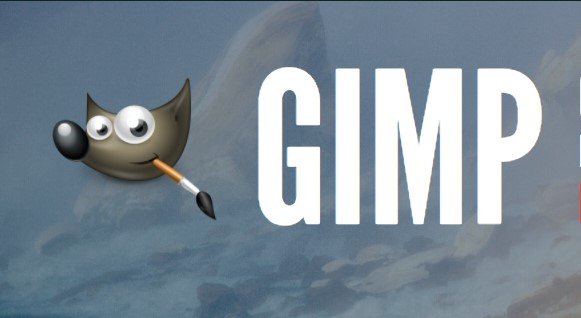
As always I will try to explain the tutorial I made as easy and simple as possible so that everyone can understand it easily. Therefore in every tutorial I will give you a sample image that you can follow easily. Here are some simple steps to make the text has a style or pattern.
Take pictures that we will make a style on our writing. Kalin can do Drop & Drag or via Import file by click file >> open and select the picture we want.
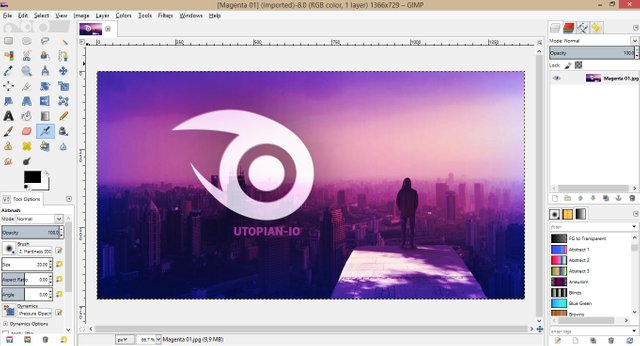
Type the text we want to give the pattern with the text tools. Here you should note that the text layer must be above the image layer we imported the first time, or our next steps will not work
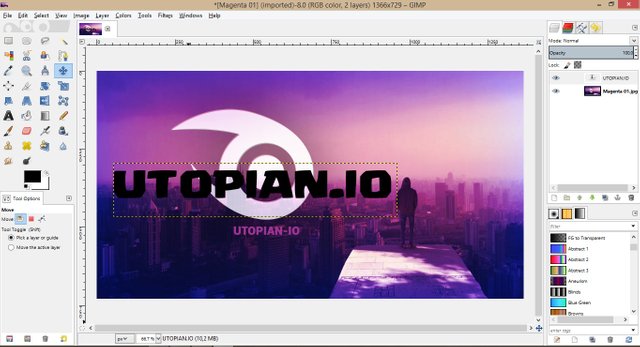 Then set the text position according to the applied style of the existing photo
Then set the text position according to the applied style of the existing photoNext we will give the selection on the text, but before that we must make the path of the text first. The trick right click on the text screen and select test to path
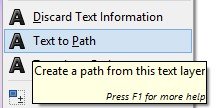
Then go back to the image work screen, click the image layer on the right menu, then click select on the top menu bar and choose From Path
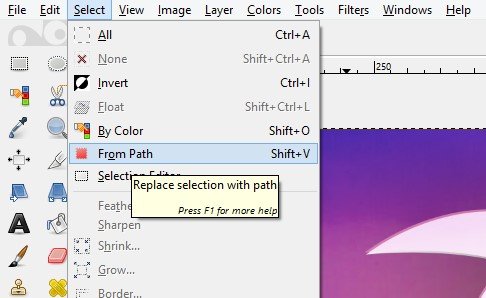
Now that we have the selected text, it looks like the image below with the moving lines on the side of the text
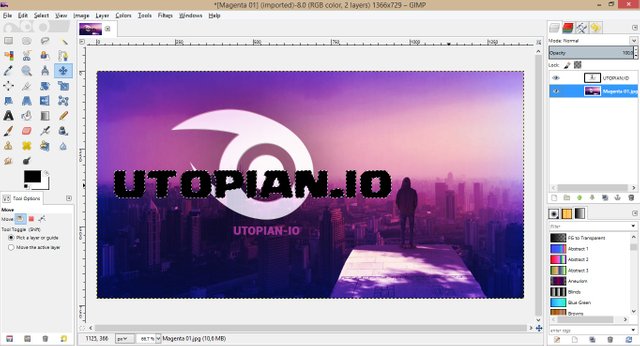
Next still on image layer with selected text we do duplicate by click command ctrl + C on keyboard. Next still on image layer with selected text we do duplicate by click command ** ctrl + C ** on keyboard. Then paste the duplicate by right click or click Edit >> Paste as >> New layer on the menu bar
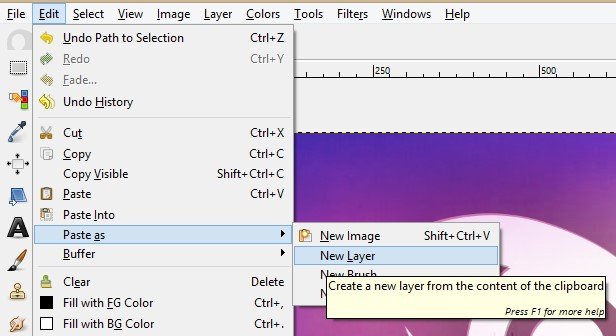
And finally we now have a style on the text we created earlier. To remove the former selection we did earlier, click select >> none on the menu bar
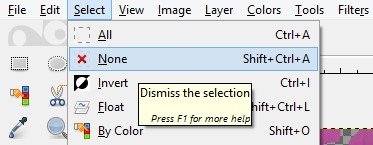
Done and we have successfully applied the pattern to the text according to the image we want, then the result will be like this (another layer on hide, click eye icon on layer menu)
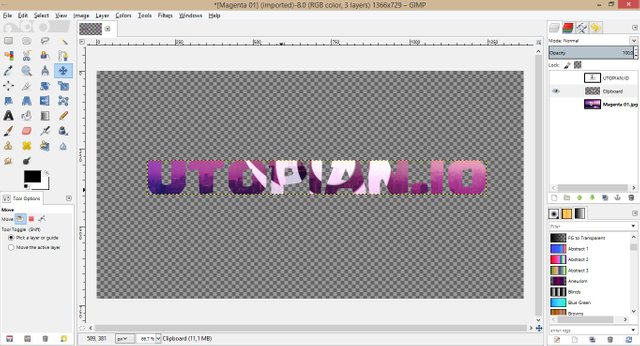
Then a little extra to beautify our work, we will give background to the text. But the provision of this background depends on our individual tastes, or we can also apply to other images that we want to edit further. But here I will just give an example to provide a simple background, with a white background and followed by the addition of gradient to be more colorful.
The steps are as follows
Create a new background layer below the text layer we created earlier. How to click meu layer >> new layer it will display new command screen and click white on Layer Fill Type
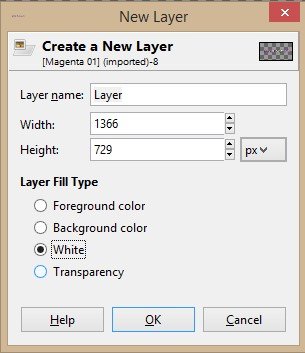
Then the last gradient in the background by clicking on the gradient icon on the left side menu. You can choose or create a gradient that suits your individual taste, then the end result of our work will be like this
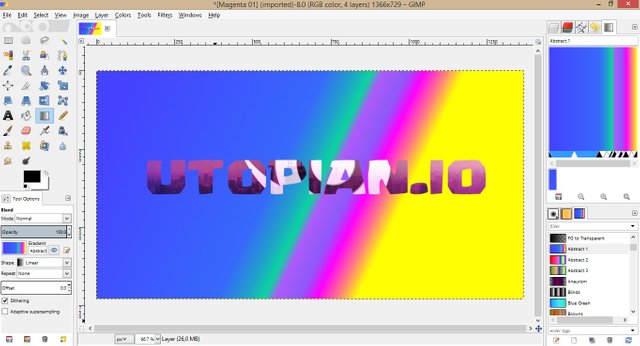
Such is the stage or how to create a text pattern through GIMP application, how very simple and easy if we follow the tutorial. How, if interested in making text patterns malalui GIMP application, do as an example that I have given.
So my brief writing on this occasion, may we be given the opportunity to write again in the days that follow. Thank you for following my simple tutorial, hopefully this tutorial can be useful for all friends. Best regards from me !!
Posted on Utopian.io - Rewarding Open Source Contributors
https://steemit.com/tbc/@songsina/51hog9-clear-need-for-migration-poster-video-image-article
Downvoting a post can decrease pending rewards and make it less visible. Common reasons:
Submit
Thank you for the contribution. It has been approved.
You can contact us on Discord.
[utopian-moderator]
Downvoting a post can decrease pending rewards and make it less visible. Common reasons:
Submit
Awesome
Downvoting a post can decrease pending rewards and make it less visible. Common reasons:
Submit
Hey @coretan I am @utopian-io. I have just upvoted you!
Achievements
Suggestions
Get Noticed!
Community-Driven Witness!
I am the first and only Steem Community-Driven Witness. Participate on Discord. Lets GROW TOGETHER!
Up-vote this comment to grow my power and help Open Source contributions like this one. Want to chat? Join me on Discord https://discord.gg/Pc8HG9x
Downvoting a post can decrease pending rewards and make it less visible. Common reasons:
Submit