
Hello steemians today is another day. I would like to show you how to make a 3D manipulation using Photoshop. This is will be on a phone.
Follow the below steps and get your 3D manipulation done.
• As usual create new document. After that load your phone on the document then use your pen tool to select the screen of the Phone, after the you have selected the screen right click and select make selection then Create a new layer. Then fill the new Layer with a white solid colour.
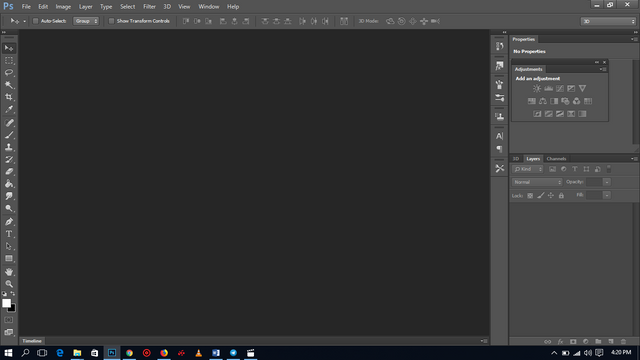
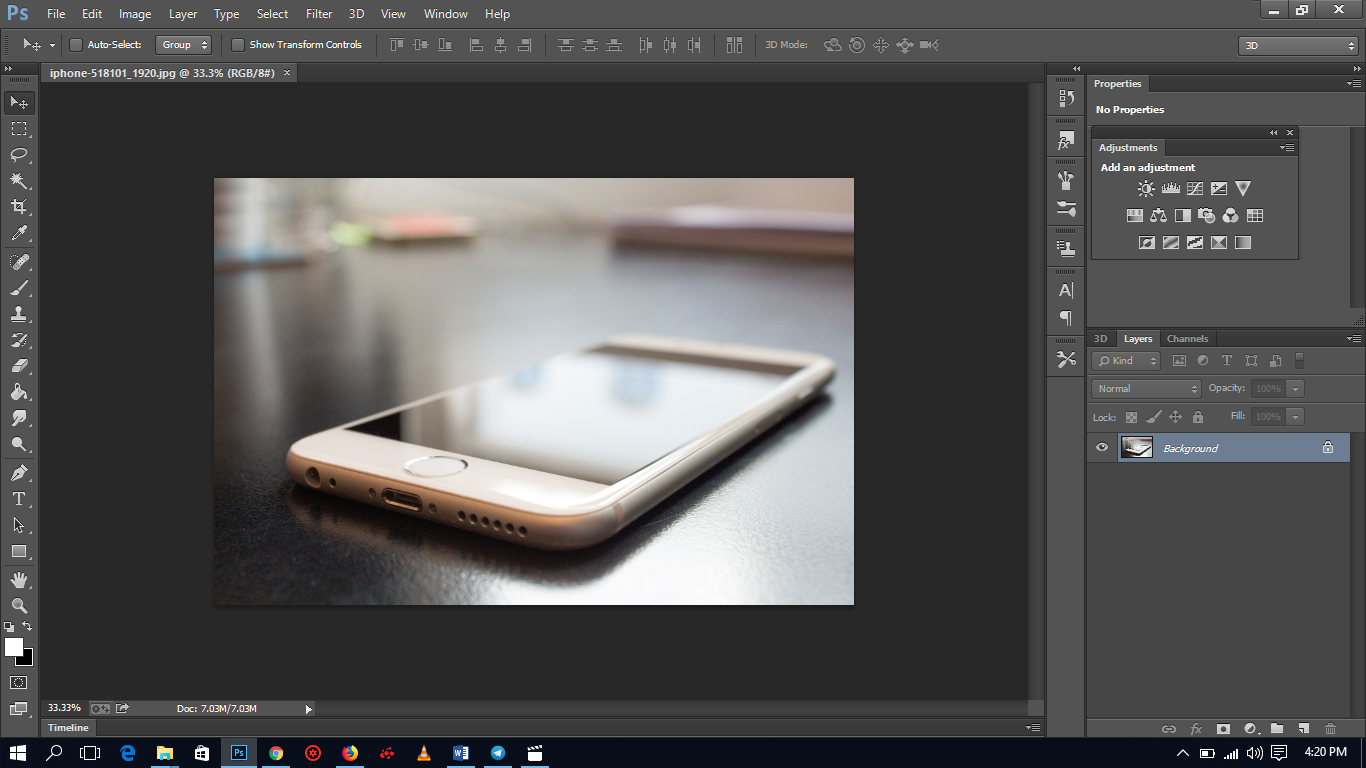
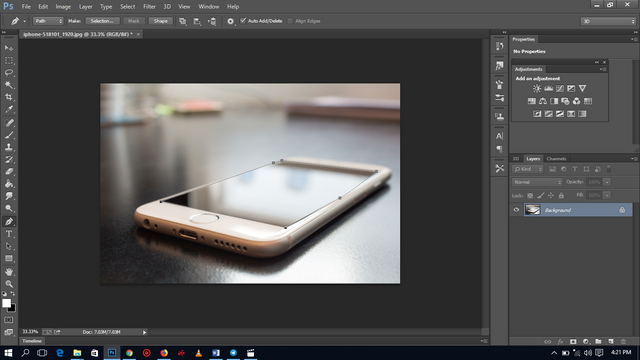
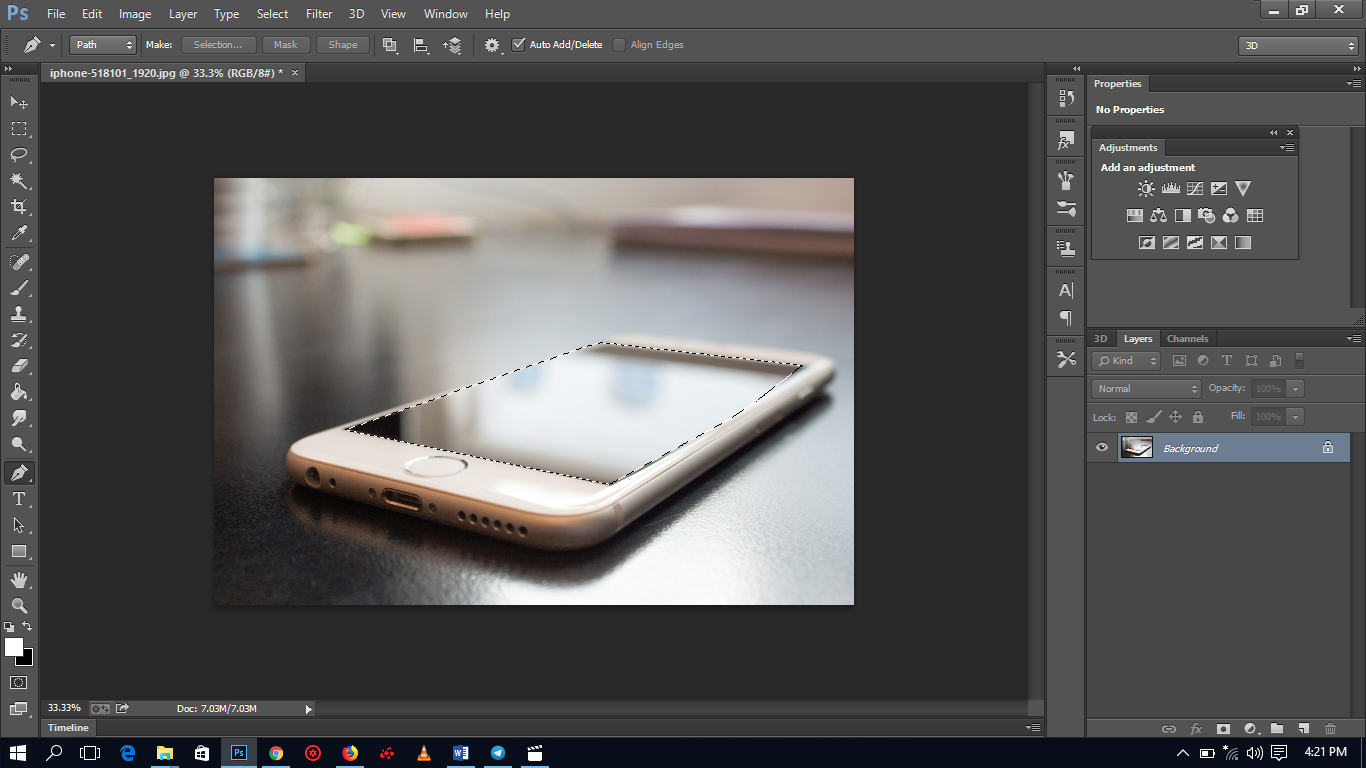
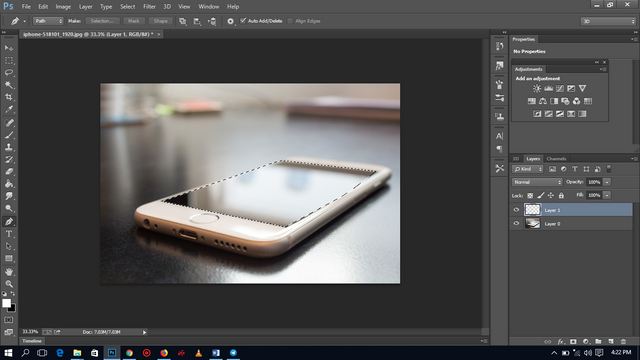
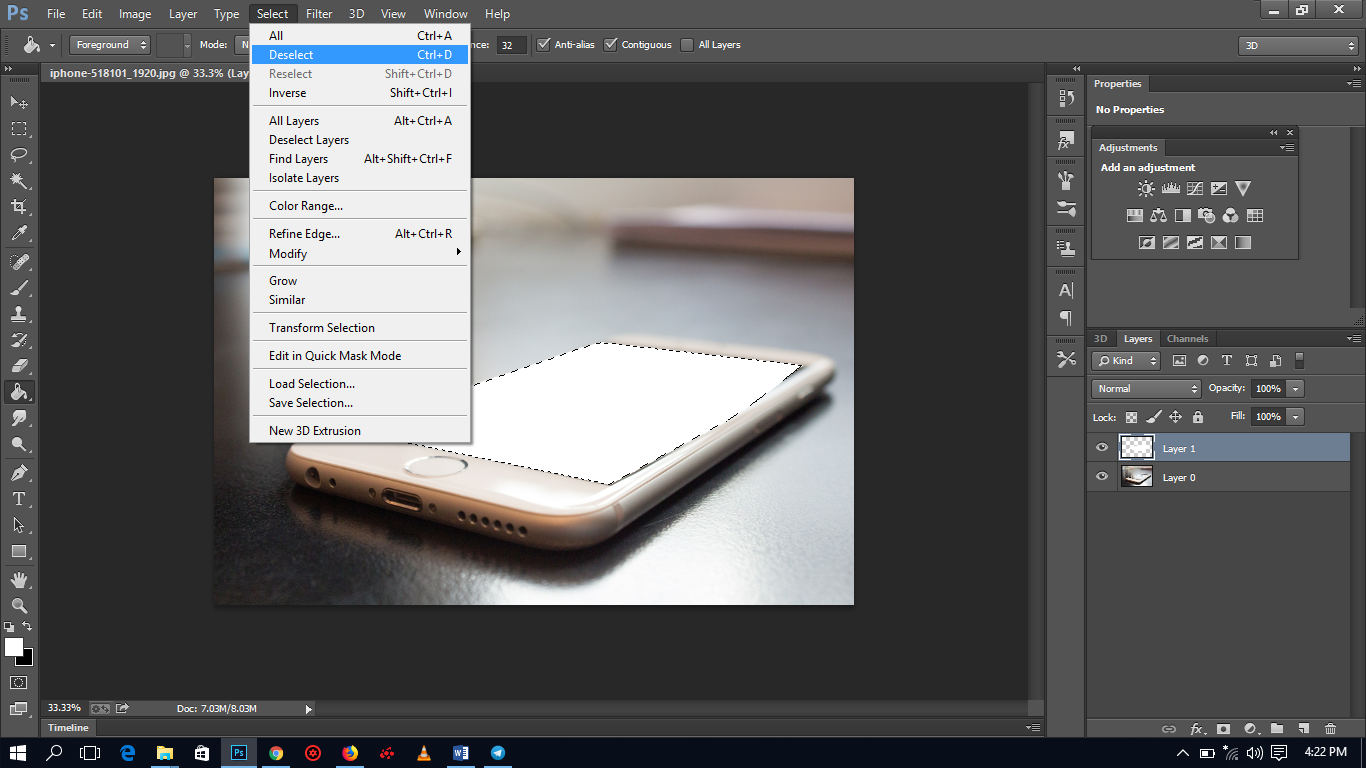
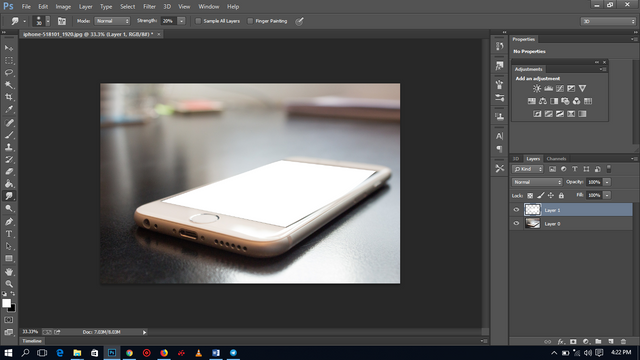
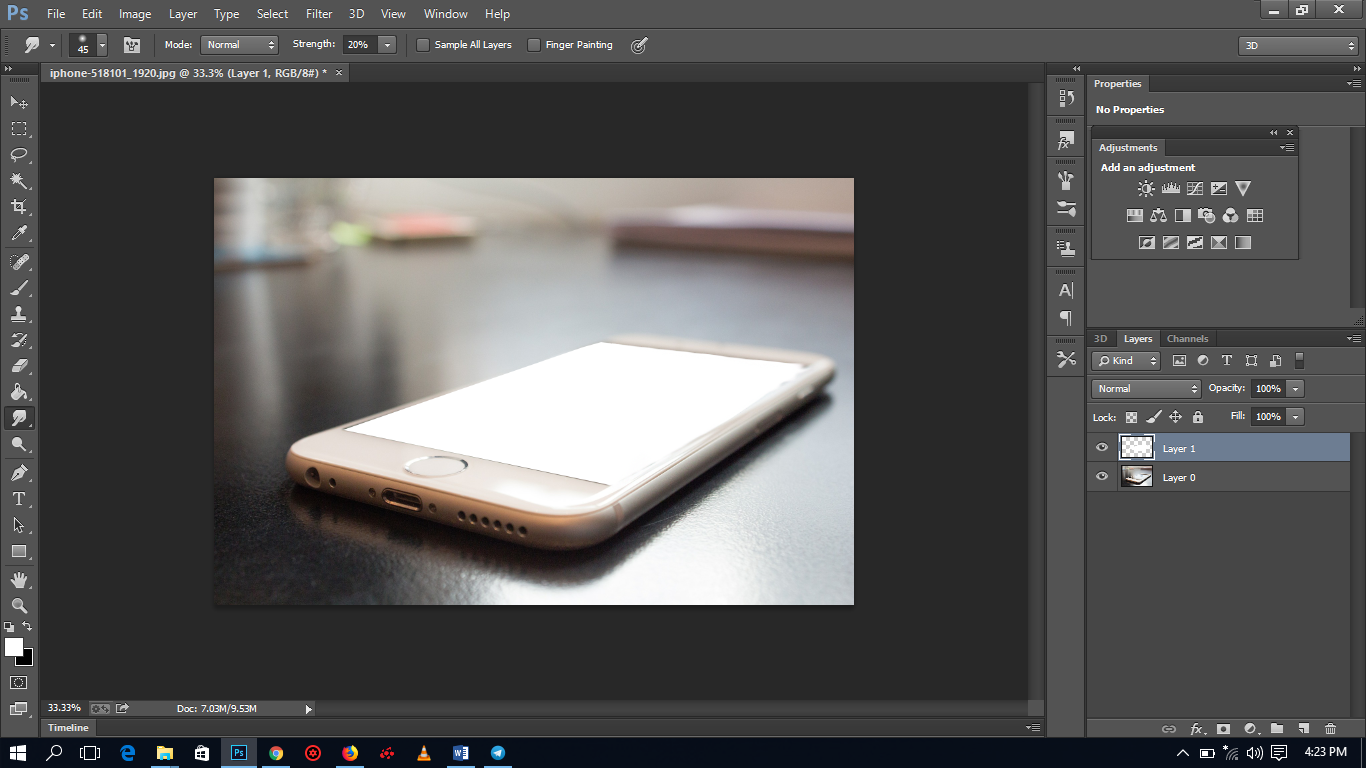
• Open the image you want to use as the screen. After you have open the image Press V to Make the Move Tool active then drag and drop the image on the document you are working in. Reduce the opacity of the image you just dropped to make the phone screen visible to so that you can make proper placement of your image. Press Ctrl +T to adjust the size of the image to fit the screen after that press enter.
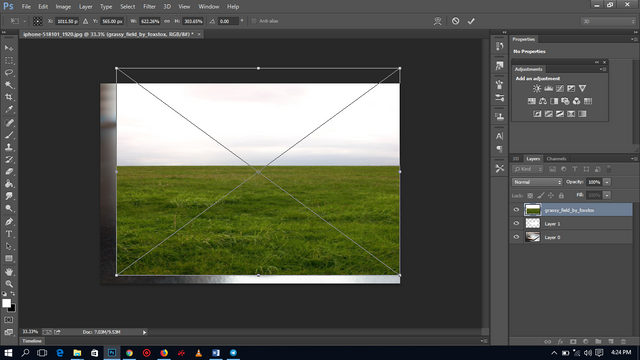
• When you are done adjusting the size increase the opacity of the image again then right click on the image and click on Create Clipping Mask. After that check if the layer is a Smart Object. If it is a Smart object right click on it then click on Rasterize Layer.
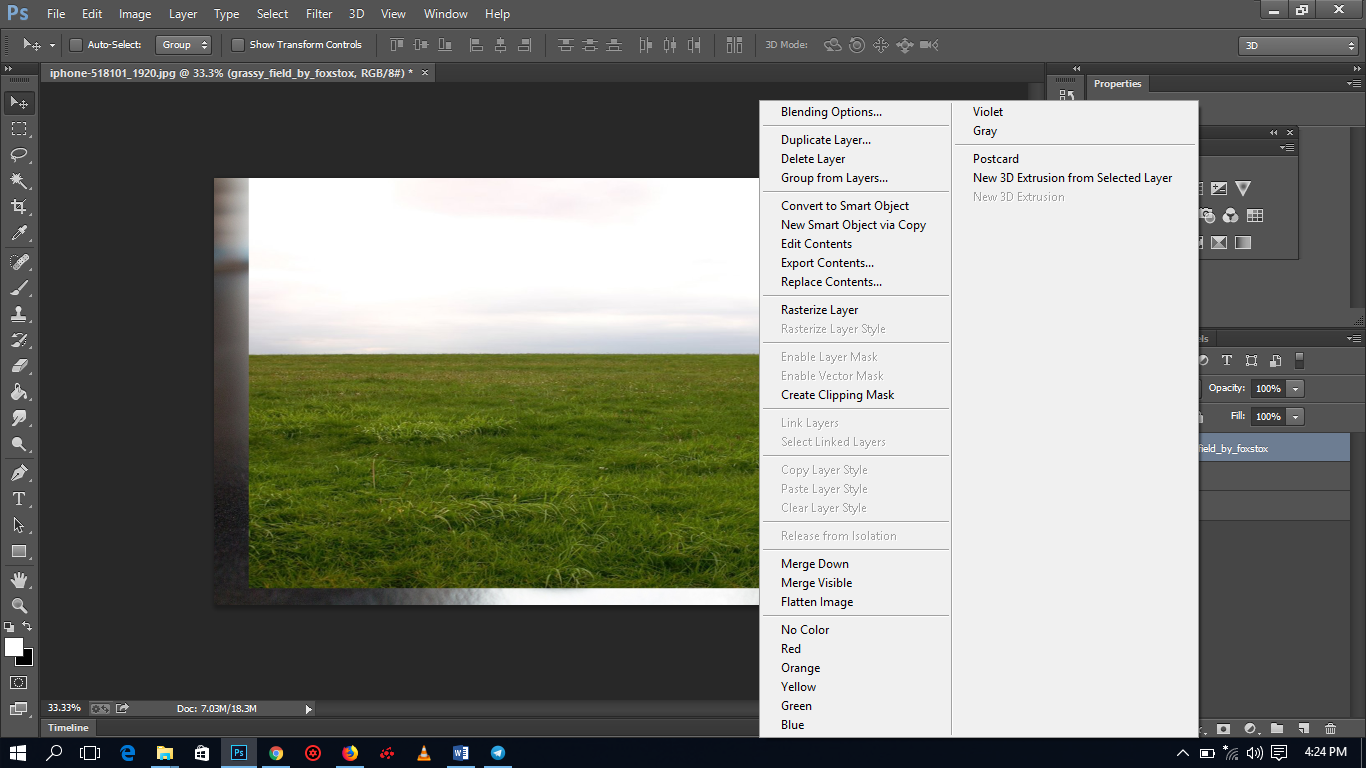
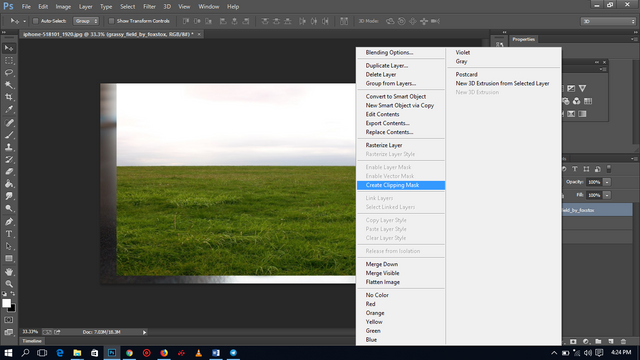
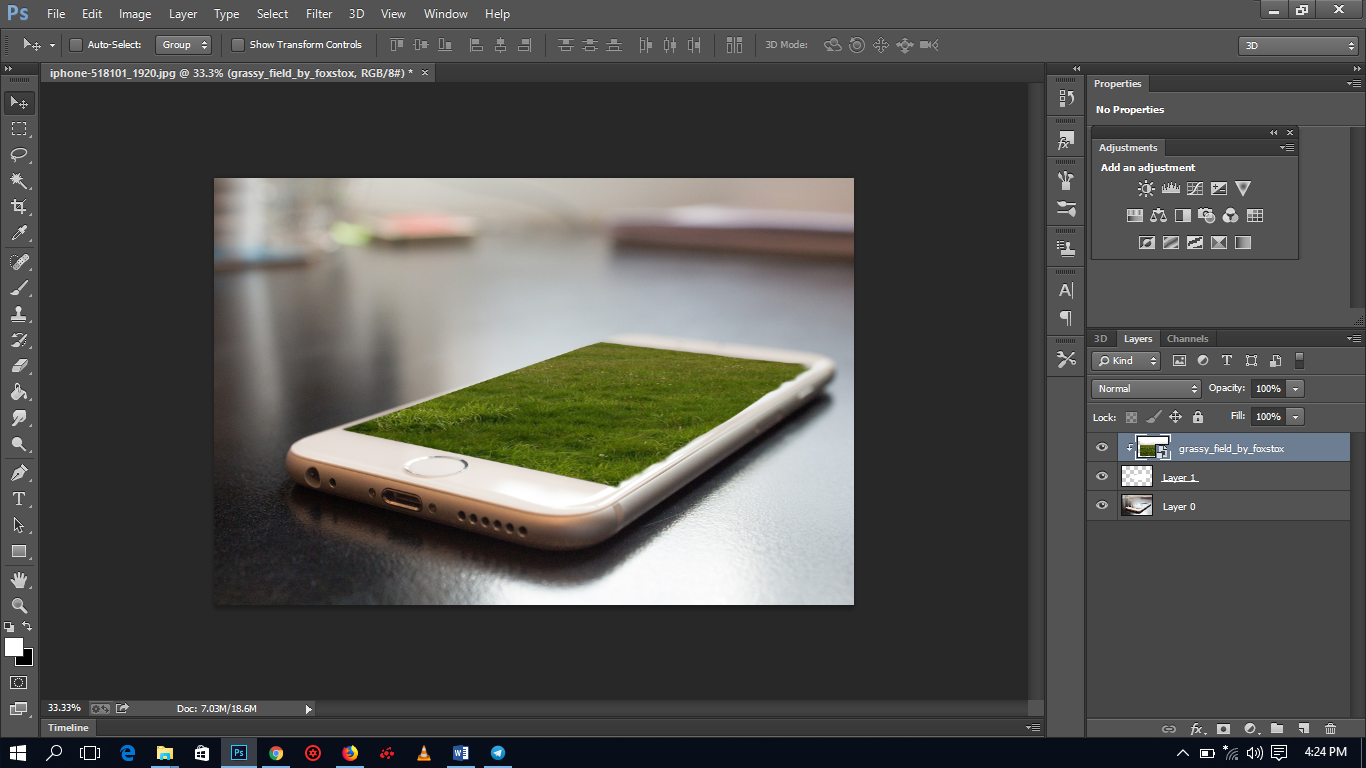
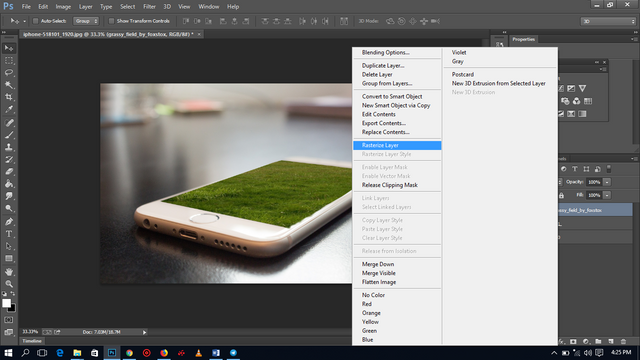
• Open your tree image and should be a png file, after that use the move tool to move It onto your working document then adjust the size again then Click on image then select Adjustment then click on Curve to adjust the colour of the image to match with that of the green grass.


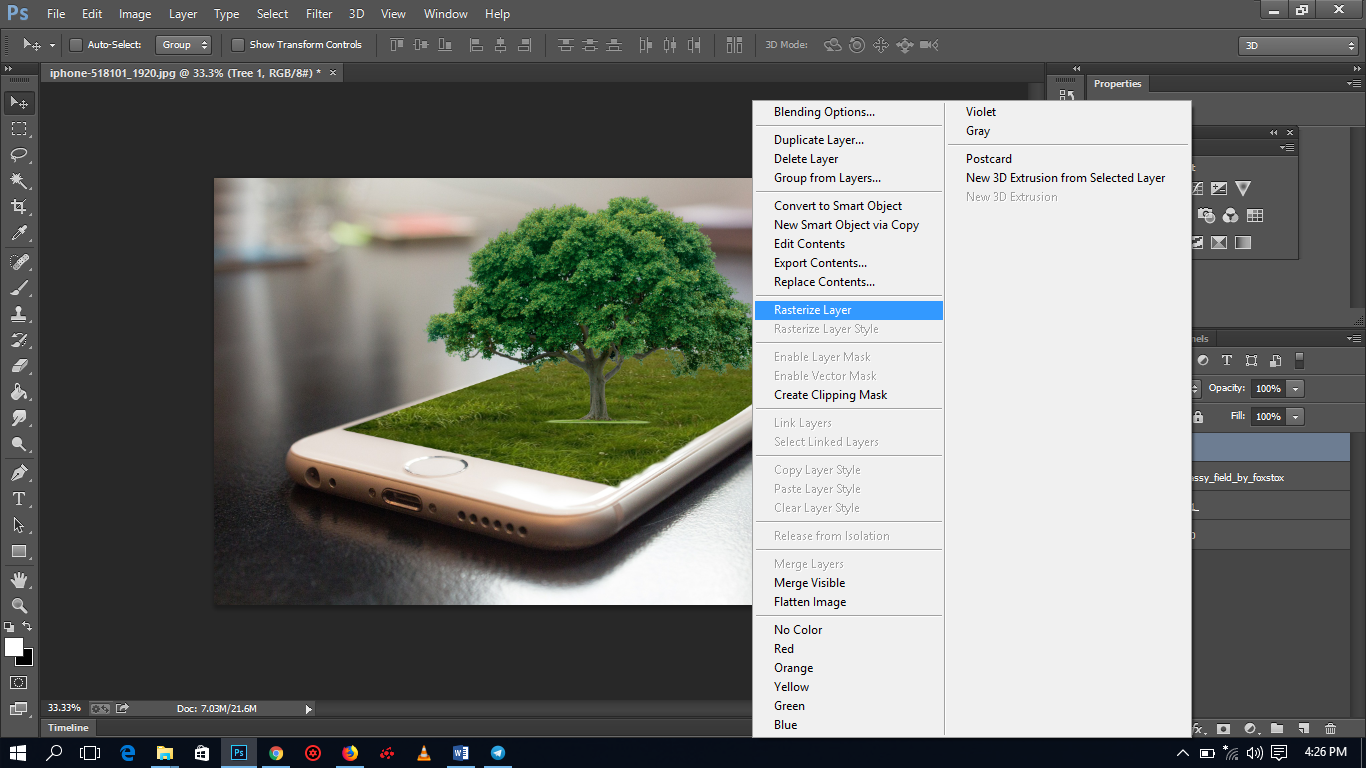
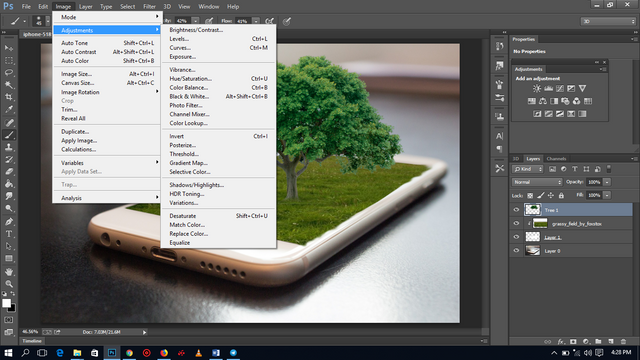
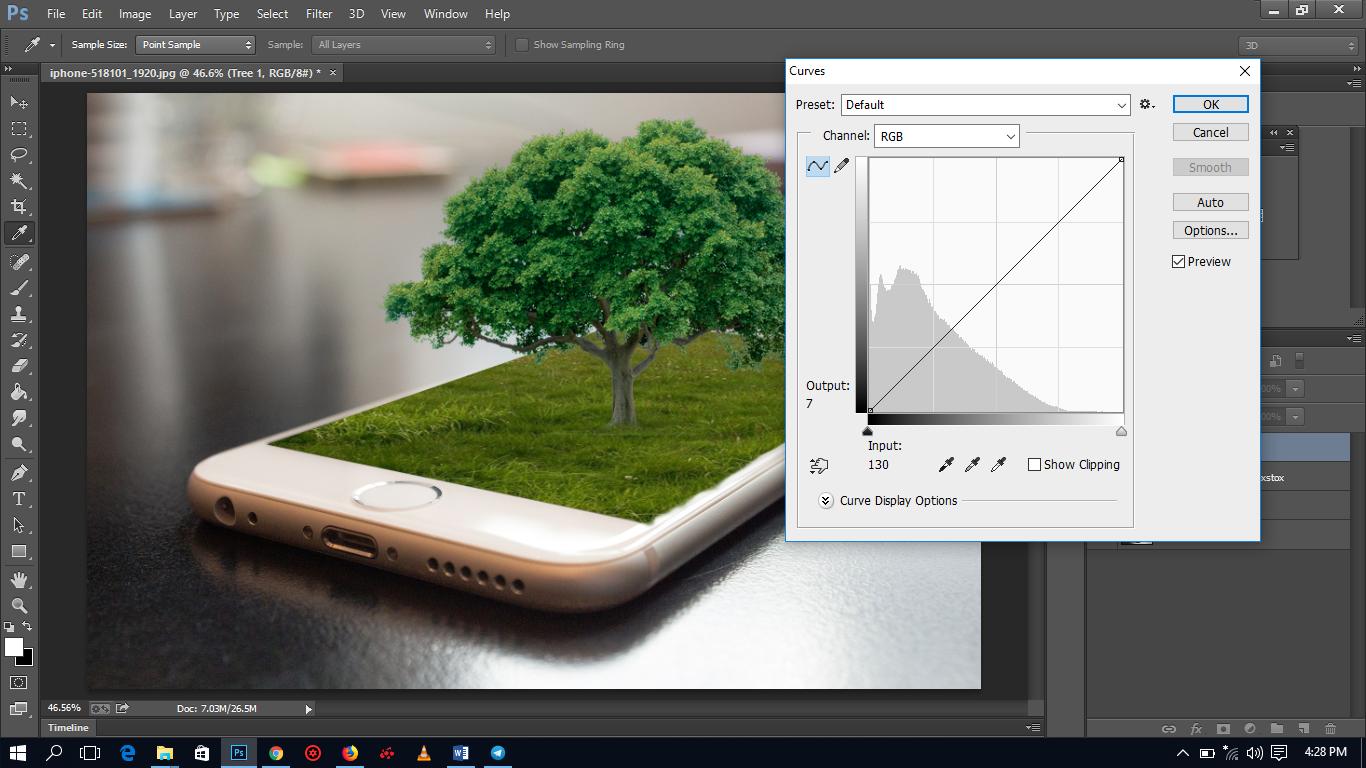
• Duplicate the tree image then select click on image again then select Adjustment the click on Hue and Saturation then drag the Lightness to the dark side to make it dark then hold Ctrl + T to adjust the size thus use (Scale, Skew) to adjust it.






• Reduce the** fill to 46%** then Double click on the New layer you created then tick Inner Shadow then set the Angle = 132, Distance = 7, Choke = 2, Size = 7 then click on ok. Select Blur tool from your tool bar then use it to blur the right side of the image then bravo you have your 3D manipulation Image done.

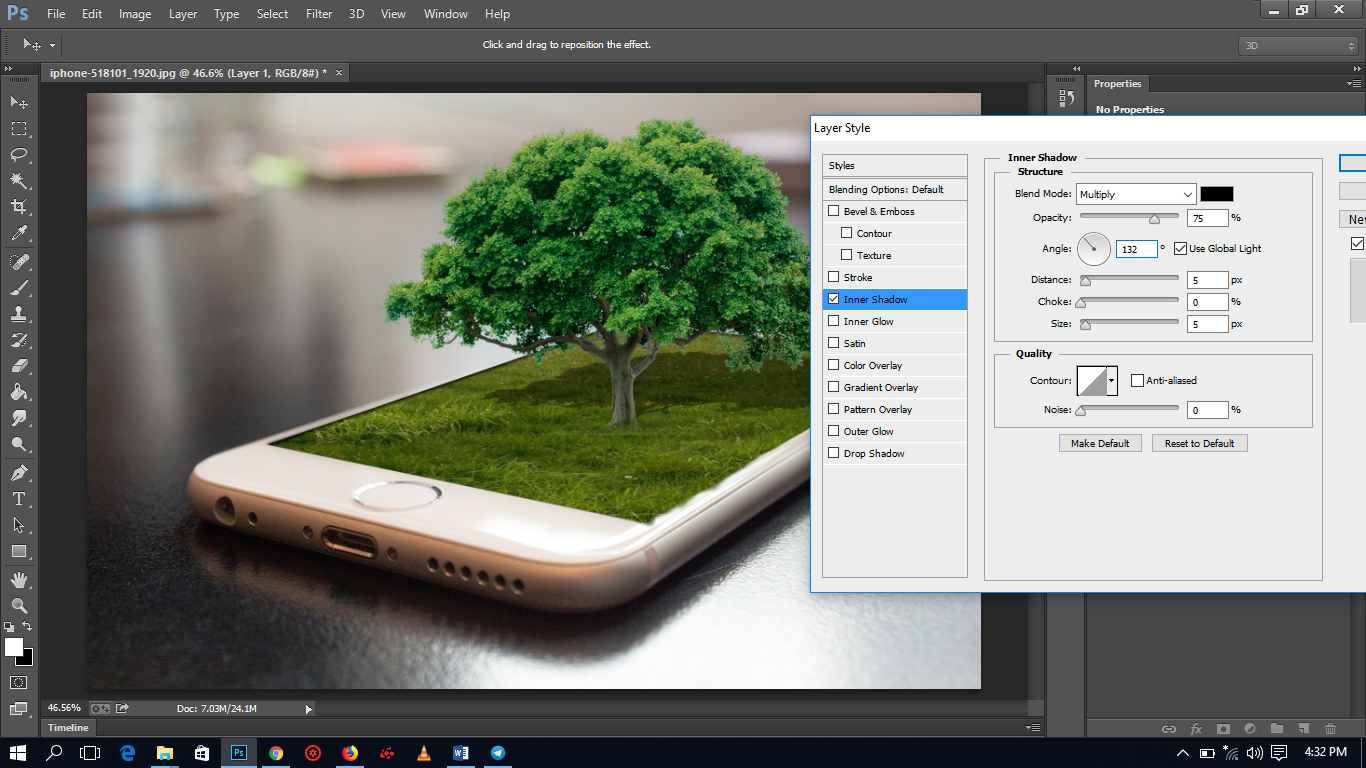


To end, I would love to thank @ackza, @stellabelle, @reko, @justinashby, @yehey, @bleepcoin, @picokernel, @teamsteem, @sircork, @battleaxe, @creativesoul, @neoxian, @sweetsssj, @elgeko, @guiltyparties, @poeticsnake @velimir for their support and I will always thank them.
Thanks @desmond for this post. Very educative.
Downvoting a post can decrease pending rewards and make it less visible. Common reasons:
Submit
Looks really good.
Downvoting a post can decrease pending rewards and make it less visible. Common reasons:
Submit
awesome post, I have no idea how to do this but you make it look nice and smooth process.....very cool
Downvoting a post can decrease pending rewards and make it less visible. Common reasons:
Submit
There is no course to fear cos with you, I can always better my I.T....thanks.
Downvoting a post can decrease pending rewards and make it less visible. Common reasons:
Submit
You have been scouted by @promo-mentors. We are a community of new and veteran Steemians and we are always on the look out for promising authors.
I would like to invite you to our discord group https://discord.gg/vDPAFqb.
When you are there send me a message if you get lost! (My Discord name is the same as here on Steemit)
Downvoting a post can decrease pending rewards and make it less visible. Common reasons:
Submit
Thanks for the tips.
Downvoting a post can decrease pending rewards and make it less visible. Common reasons:
Submit
Congratulations! This post has been upvoted from the communal account, @minnowsupport, by desmond41 from the Minnow Support Project. It's a witness project run by aggroed, ausbitbank, teamsteem, theprophet0, someguy123, neoxian, followbtcnews, and netuoso. The goal is to help Steemit grow by supporting Minnows. Please find us at the Peace, Abundance, and Liberty Network (PALnet) Discord Channel. It's a completely public and open space to all members of the Steemit community who voluntarily choose to be there.
If you would like to delegate to the Minnow Support Project you can do so by clicking on the following links: 50SP, 100SP, 250SP, 500SP, 1000SP, 5000SP.
Be sure to leave at least 50SP undelegated on your account.
Downvoting a post can decrease pending rewards and make it less visible. Common reasons:
Submit
Great tutorial! <3
I like how you added the shadow of the tree for more realism and depth.
Downvoting a post can decrease pending rewards and make it less visible. Common reasons:
Submit
Its lovely, I must say
Downvoting a post can decrease pending rewards and make it less visible. Common reasons:
Submit