Hi,
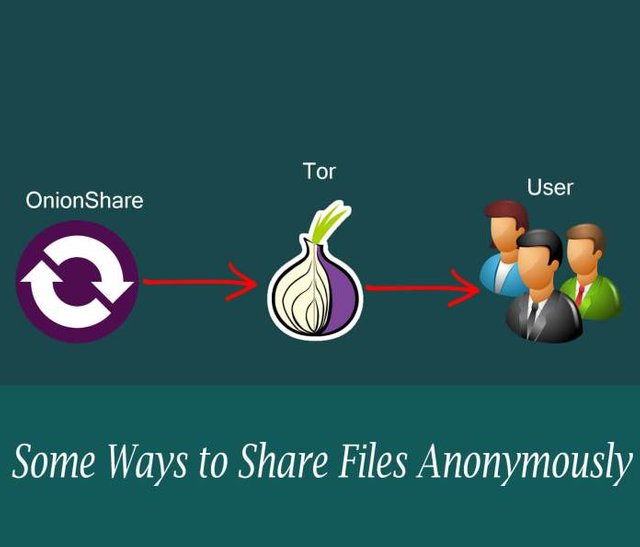
We need or we use any third party medium to share our data to anyone and some popular mediums are e-mail, Whatsapp, Dropbox, google drive, own cloud etc. but all these mediums use physical storage directly or indirectly. Today i am going to describe a different way/medium which doesn't need to store data anywhere just send and another will receive like voice call over internet, The way is known as OnionShare.
What is OnionShare ?
OnionShare is a secure and reliable medium to share any size of data with friends, colleague or anyone using internet connection. It doesn't require any storage to keep data permanently or for short time, this is just a medium until and unless receiver receive the data. Which laptop or PC you will use to send data that becomes server of OnionShare for a moment and who receive it that PC becomes client PC. It is fully secure and even cyber attacker also can't hack any bit of data... No need to register anywhere just download and use it.
Interested one can download and install the "OnionShare" from its official website visit this site and download the setup file according to your PC OS. Currently i will go with windows OS. I have downloaded the required file and already installed and producing little overview of download and installation here.
When you will hit the URL https://onionshare.org/ you will have download page so select any :
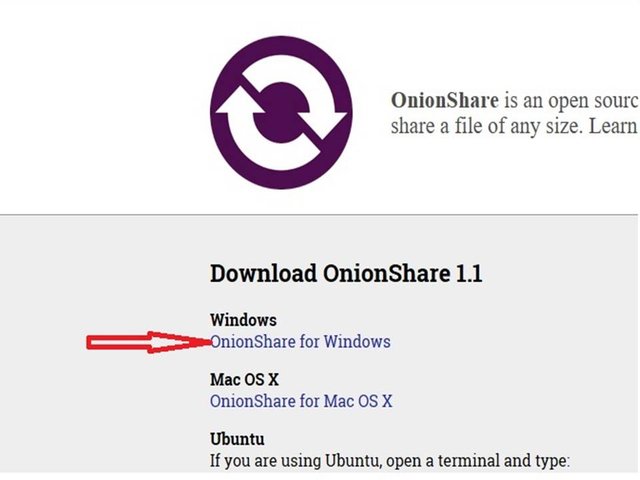
After download install it in your PC and i am pasting here some snaps of installation steps only for overview,,, installation is very easy,,
When you will start the installation you will have first window like as bellow image :
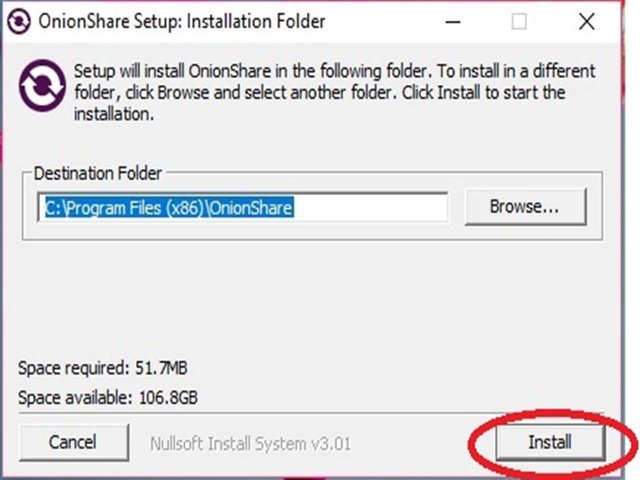
Click on install and it will take less than a minute to finish the process and you will have a window like as bellow image : Just click on close.
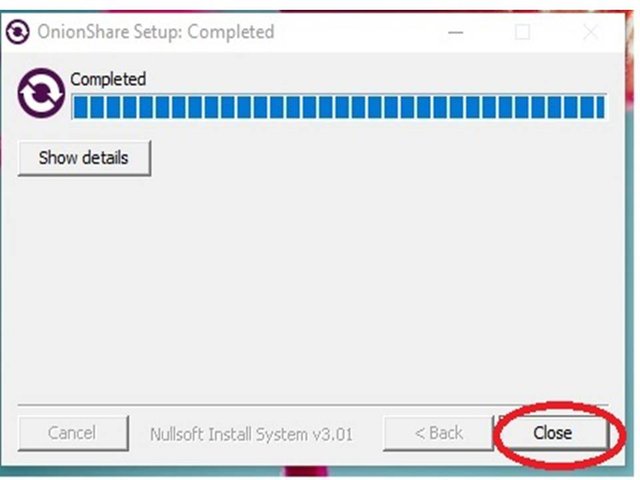
Now we will see the interesting steps of OnionShare :
First look of OnionShare when you try to open or just open it :
Please look the bellow image carefully... Whenever will you start this application first it will establish a connection with TOR... i will describe about Tor ahead.
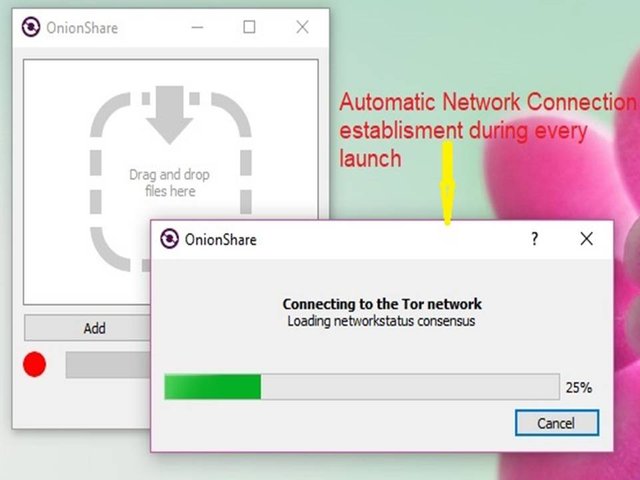
May be OnionShare will suggest any changing and you could have an error window like this :
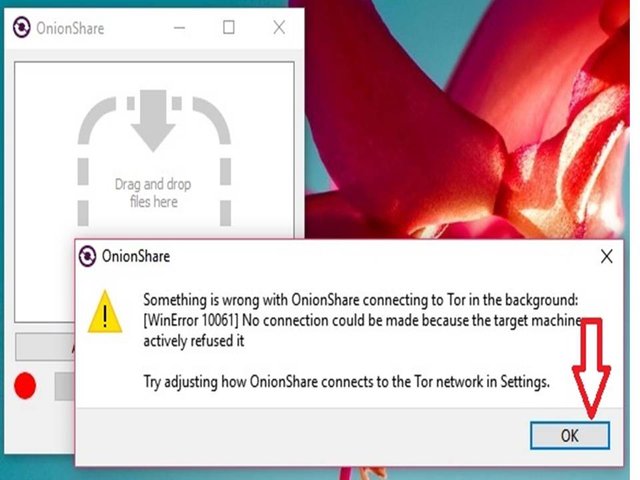
Don't digress just click on OK and the main configuration window will open and it will be like this :
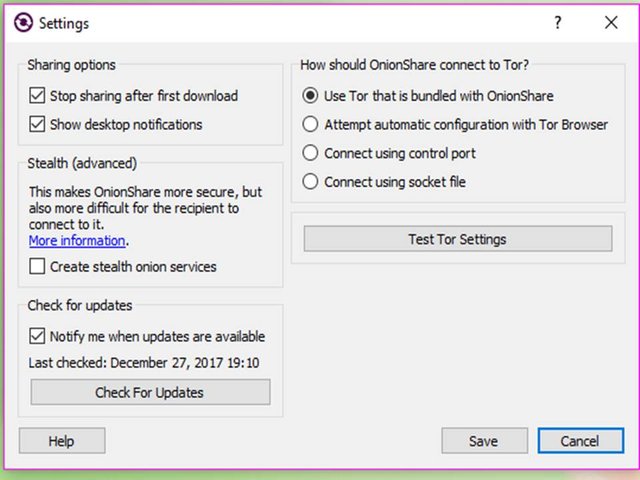
Above image has everything for OnionShare please see coming steps carefully ,,,,
Overview of Settings menus and sub-menus :
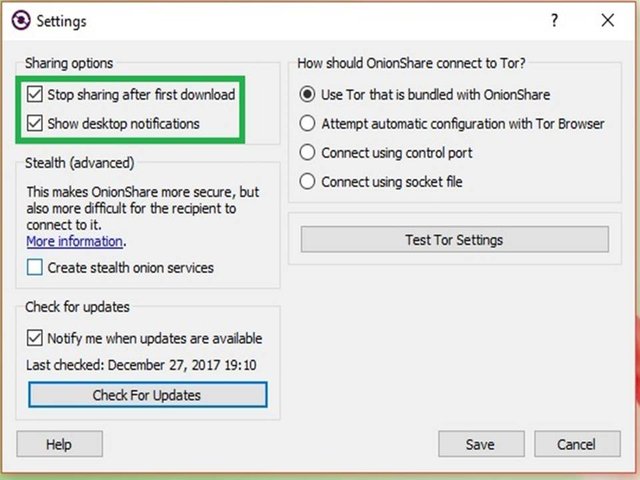
Focus on covered by rectangle shape there are two options :
a. Stop sharing after first download :- Currently this is in enable position and the meaning of this checkbox is that the hidden service of OnionShare will stop just after file been download by receiver. Means it is one to one service but if you want to share with more than one people then please uncheck the first box.
b. Show desktop notification :- By default this box is enabled. The meaning of this is very simple that you can get a notification when the receiver will download the file... received notifications. You can uncheck the box if don't want notifications.
Now in second setting
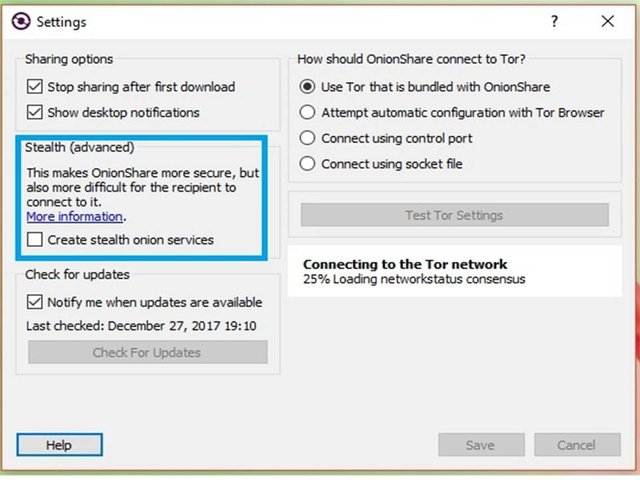
Focus on covered by rectangle shape there are two options :
Hope you have seen above image and focus on rectangular shapes where Stealth (Advance) option is available and it is very important considering high security.. By default the square shape is marked with enable but during research i have disable (uncheck ) this. Please note this facility high security over network but also creates problem for receiver during download the file or connecting the Tor network. If you are using Stealth option then you should sleep without stress because this option will never allow any attacker to steal your data if he knows your OnionShare address. To connect, it must to edit "Tor configuration file and add a secret HidServAuth string to it. In this case, even malicious Tor nodes that are hidden in service directories can't connect to any OnionShare service at all.
If the box is uncheck then it is easy to share the data and also easy to download the data. Don't worry this option is also very secured too but if someone knows your OnionShare address then he/she can create problems otherwise no need to worry at all.
Now moving right side of setting window :
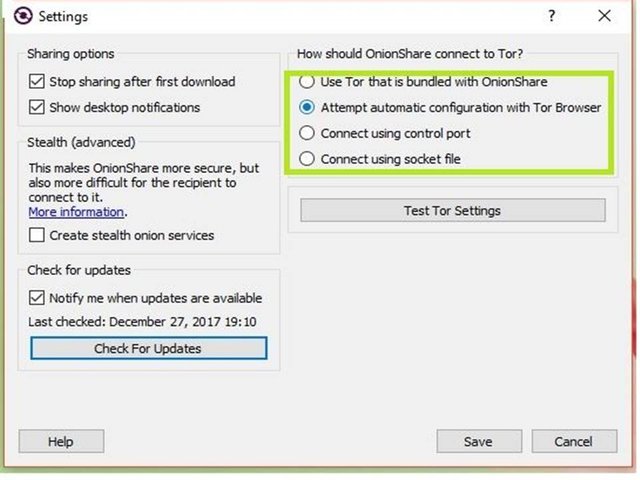
The rectangle has covered total 4 options :
a. Use Tor that is bundled with onionshare :
This is default option and is more reliable for all users. When you launch openshare and if this option is enable then you will see a window like this :
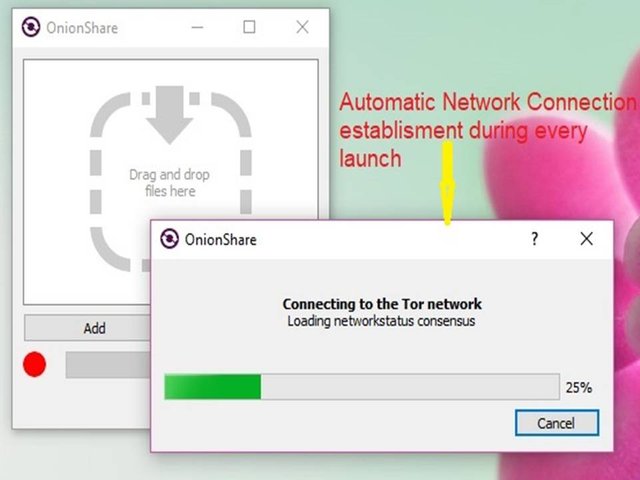
Actually it configured our system with Tor network so that we can send our data easily.
b. Attempt automatic configuration with Tor Browser :
If this option is checked or enable then you have to download the TOR browser from and the Tor project page will look like this...
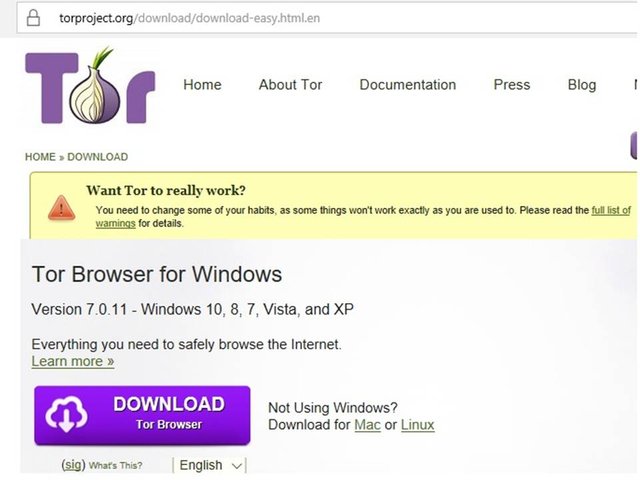
Download and install this browser which is very important for sender and receiver both...
c. Connect using control port :
If you enable this option then you will have a window like this :
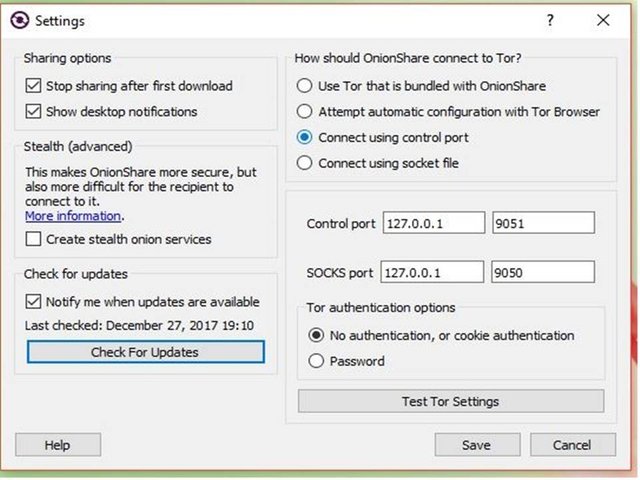
To use this option you will have to install Tor System-wide and configure to connect. Basically this service is used when we connect with different different OS using onionshare.
d. Connect using socket port :
This is also very advance option and used in similar condition of option C.
You can check network connection using Test button and the window will be like as bellow:
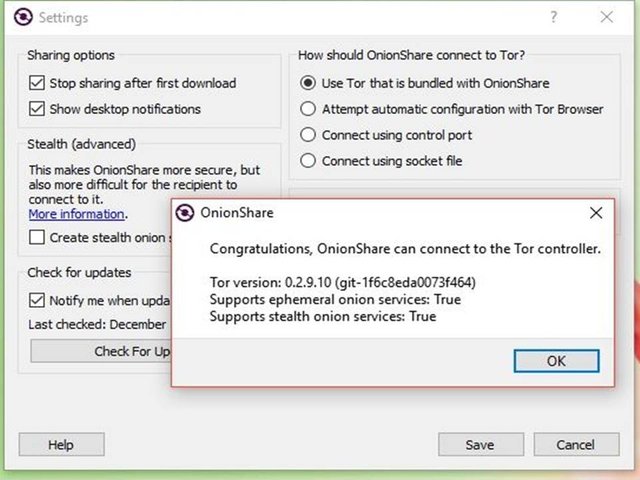
You can see on the image that Tor has confirmed that your connection is true and you can send/share you data safely...
Now share the file using Onionshare :
a. In bellow image i tried to show how you can drag and drop the required file on the OnionShare window..
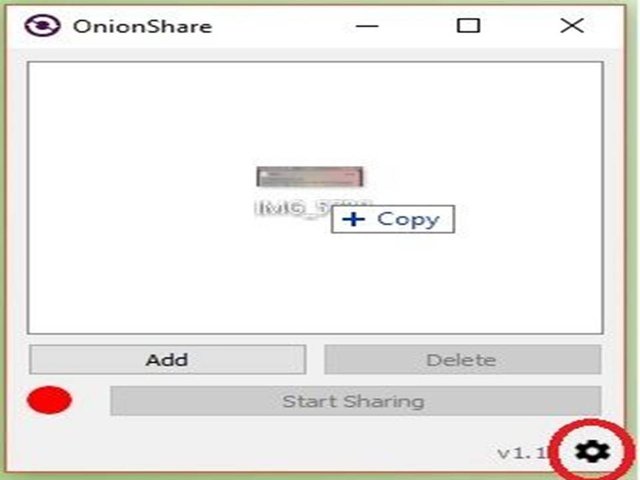
You can see my mouse cursor has hold the file and will drop now.. you can also see the circled shape button which is used to modify in settings if required. Just after adding the file on free space click on Start sharing and process will start soon. During sharing process the window will looks like as :
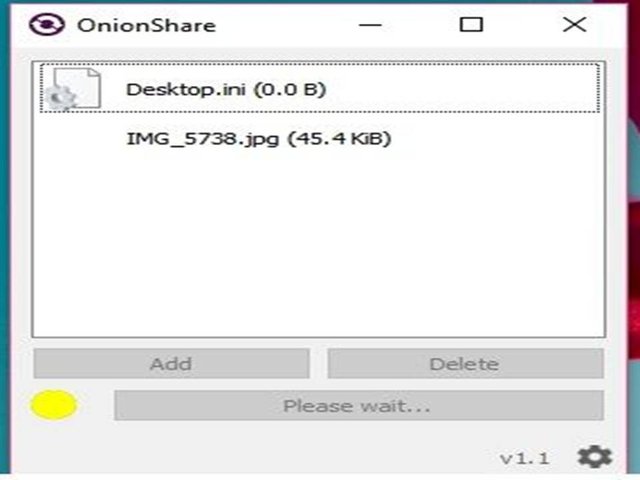
Just after this you will have a unique window with a unique URL..
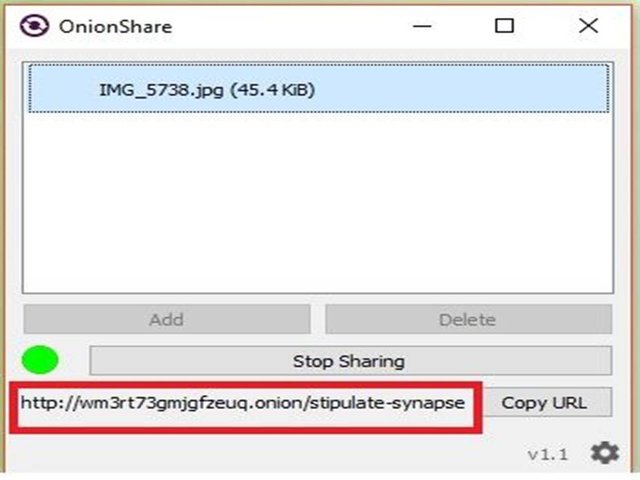
You are looking above image where only one URL is mentioned and that because we didn't enable Stealth option here. But if you enabled Stealth option then window will looks like as bellow :
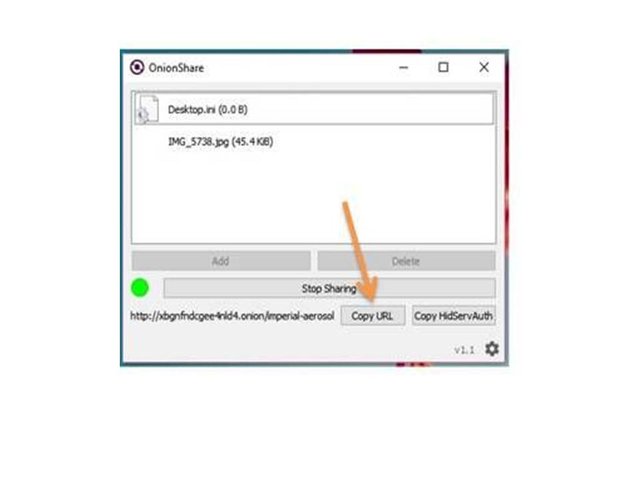
Comparing between above mentioned two images : In first image you have to send only URL to the receiver but according to second image you will have to send both URL and HidServAuth . Once you send the URL to the concern person then he can download the file but he/she has to launch the Tor browser and need to paste the URL and it will look like this :
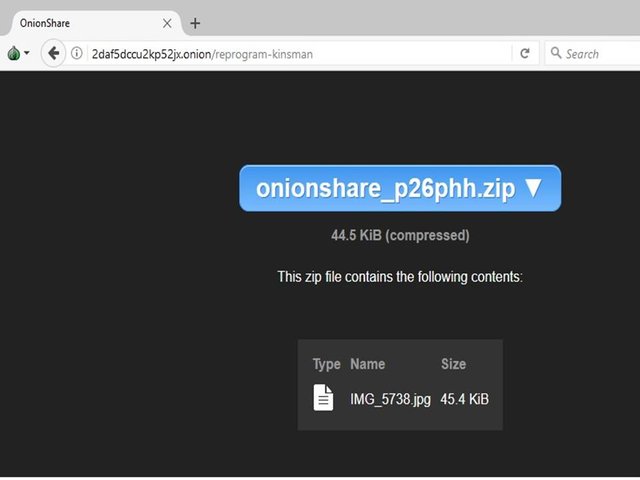
Just click on download tag and the file will be in you PC or device..
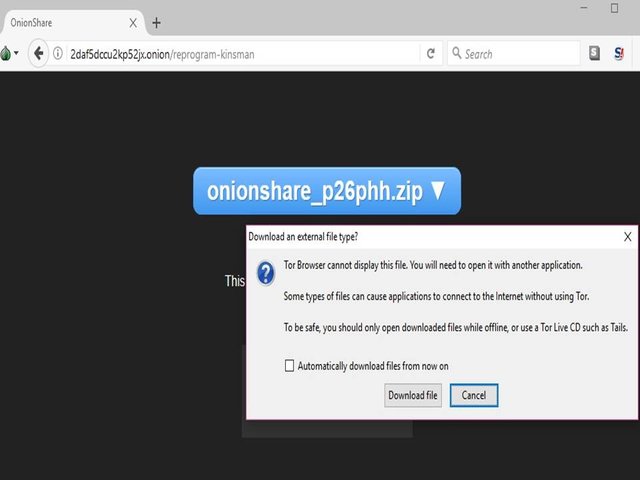
Thas all for this tutorial by me but if any one want to visit the website please click here with the help of this link you can visit all relevant sites of OnionShare.
Thanks
Posted on Utopian.io - Rewarding Open Source Contributors
Awesome 😎 post even very useful tutorial to share data safely.
Downvoting a post can decrease pending rewards and make it less visible. Common reasons:
Submit
Downvoting a post can decrease pending rewards and make it less visible. Common reasons:
Submit
Good post bro..👍
Downvoting a post can decrease pending rewards and make it less visible. Common reasons:
Submit
Please change the font size to normal for this paragraph
We need or we use any third party medium to share our data to anyone and some popular mediums are e-mail, Whatsapp, Dropbox, google drive, own cloud etc. but all these mediums use physical storage directly or indirectly. Today i am going to describe a different way/medium which doesn't need to store data anywhere just send and another will receive like voice call over internet, The way is known as OnionShare.Also, please provide higher quality images as the images are hardly visible in the post. They are too small for their size.
Downvoting a post can decrease pending rewards and make it less visible. Common reasons:
Submit
@manishmike10 i can’t get you properly, you have problem everywhere because you don’t like font size in big and you need image in big size image. However image only for reference and for more there is link.
Downvoting a post can decrease pending rewards and make it less visible. Common reasons:
Submit
The font is not appropriate.
And I don't have a problem, I'm trying to help you rectify the errors.
Downvoting a post can decrease pending rewards and make it less visible. Common reasons:
Submit
Thanks! i will do the needful in next post. Images are just snapshots and i didn’t enhance them separately. I will try to modify them. Thanks again.
Downvoting a post can decrease pending rewards and make it less visible. Common reasons:
Submit
Thanks! It has been approved!
Downvoting a post can decrease pending rewards and make it less visible. Common reasons:
Submit
This post has been curated by TeamIndia, a dedicated team to support fellow Indians to write and promote quality content, please join our Discord Server . Delegate SP to @indiaunited to increase our influence. Community growth is precursor to Individual growth.
Downvoting a post can decrease pending rewards and make it less visible. Common reasons:
Submit
Hey @face2face I am @utopian-io. I have just upvoted you!
Achievements
Suggestions
Get Noticed!
Community-Driven Witness!
I am the first and only Steem Community-Driven Witness. Participate on Discord. Lets GROW TOGETHER!
Up-vote this comment to grow my power and help Open Source contributions like this one. Want to chat? Join me on Discord https://discord.gg/Pc8HG9x
Downvoting a post can decrease pending rewards and make it less visible. Common reasons:
Submit