Best wishes for all of us, this time I will give a simple tutorial to make a simple game. For those of you who are just learning should try this tutorial, because in this simple tutorial does not require the creation of Script. well how come? > because we will take advantage of "Packege that already exist in Unity3d is" so do not worry about thinking Script that make headache dizzy all day: v okay, let us try it together. !!!
Open Unity3D as usual. (Start> All Programs> Unity 5.0.2f1> Unity) or double click on the icon on your Desktop.
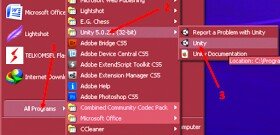
then klil new project
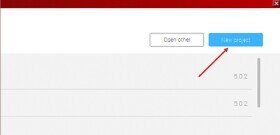
Rename "Project name" or leave it alone. Then select a storage area, or just leave it alone. In 3D & 3D game creation selections select 3D ... if it is then Click "Create Project", if less understand see below gamber.
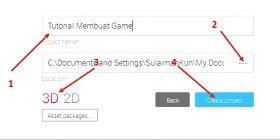
it will appear unity
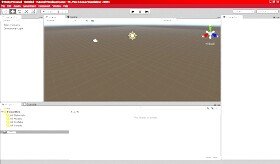
Then we will make Terrain / Land in our game. by clicking "Game Object" in the menu bar, select "3D Object" and select terrain.
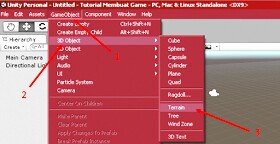
eating will appear terrain object
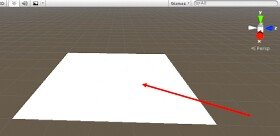
You can change the Terrain size on the Inspector Tab, on Terrain Settings like Gear image, in "Resolution" section Change (Terrain Width: 300 | Terrain Length: 300
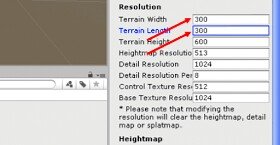
Still in the Object Terrain, click on Raise / Lower Terrain select "Brushes" that you need, and change Brush Size and Opacity As drawn
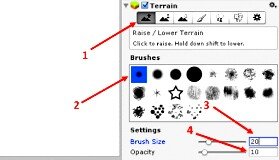
ex: * Raise / Lower Terrain: For making the Terrain unevenly arise * Brush Size: Brush Size * Opacity: Brush Thickness
So it will look like the picture below, do not forget to create a combination of brush
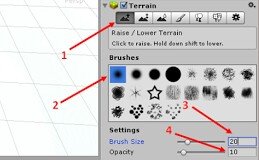
Then click on "Smoot Height" and adjust, then shade your Terrain
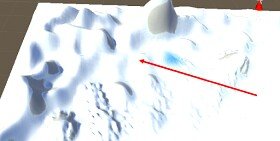
Smoot Height: Functions to flatten an irregular Brush
Then it will be like the image
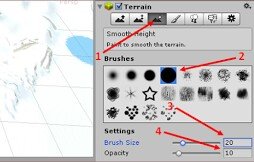
In Paint Texture> Textures click "Edit Textures "select Add Texture
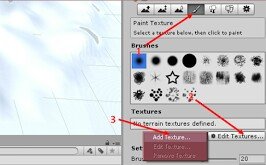
it will appear Bar" Add Terrain Texture
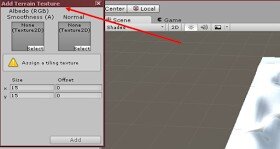
Download is the image of your computer, then drag it to "Project Tab" in Assets.
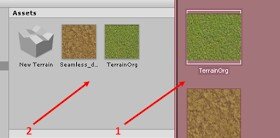
Then drag it from Assets to Bar "Add Terrain Texture", then adjust it then click Apply.
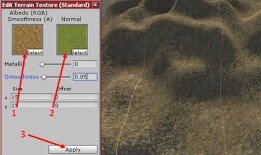
Then In Tab "Hierarchy" choose Directional Light.
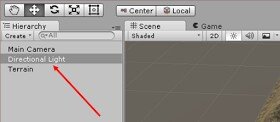
Arrange the Brightness and color in the Inspector Tab at the light, adjust according to your wishes.
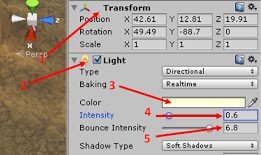
Go back to "Hierarchy Tab" and Select Terrain, then on Tab Inspector choose "Pain Texture" click Edit Textures> Add Texture, then drag the image to Added Texture Bar and click Add.
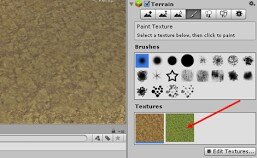
Select the Terrain Textures image and Terrain's section hatch to your liking, this is useful as a path.
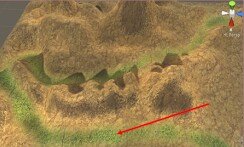
To try the Terrain we've created, let's add the Character as the Player. - in Menu Bar select Assets> Inport Package> Characters
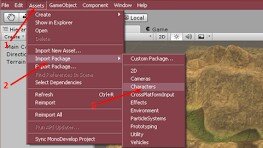
then will appear Bar "Importing Package" then click Import.
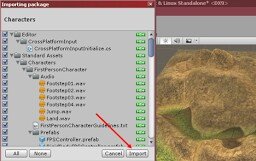
In the Project Tab> Assets> Standard Assets> Characters> ThirdPersonController> Prefabs> ThirdPersonController ... then drag up the terrain, do not forget to change the Position in the Inspector Tab

In the Hierarchy Tab, drag and move "Main Camera" to the ThirdPersonController Object in the Hierarchy Tab.
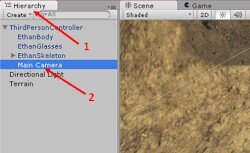
In Main Camera, move it to the ThirdPersonController Object, according to the view of your camera in the lower right corner.
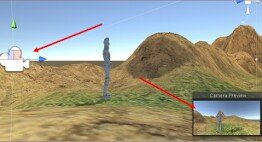
Play the Game you created by clicking the play button as shown below.
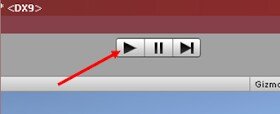
Do not forget to save your Game Scene by: In Menu Bar File> Save Scene as, then name it and click Save.
Create your own, Add Assets in Menu Bar> Assets> Import Package
so my tutorial on this opportunity may be useful for my friends friends u-utopian lovers
Posted on Utopian.io - Rewarding Open Source Contributors
Enjoy the vote and reward!
Downvoting a post can decrease pending rewards and make it less visible. Common reasons:
Submit
Your contribution cannot be approved yet, because it is in the wrong category. The correct category for your post is

tutorial. You also need to provide a more detailed work. See the Utopian Rules. Please edit your post to use the right category at this link, as shown below:You can contact us on Discord.
[utopian-moderator]
Downvoting a post can decrease pending rewards and make it less visible. Common reasons:
Submit
Your contribution cannot be approved because it does not follow the Utopian Rules.
You can contact us on Discord.
[utopian-moderator]
Downvoting a post can decrease pending rewards and make it less visible. Common reasons:
Submit