The Linux chmod command is used to change the read, write and execute permissions of files and directories and can be absolute or symbolic.
Every Linux file and every Linux directory has its own set of permissions which controls who can do what with them. Each of them has three types of permission:
- read
- write
- execute
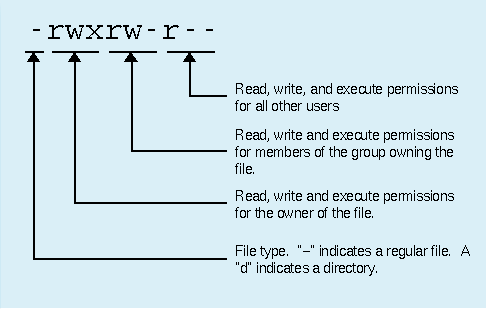
They can be accessed (according to the permissions) by three types of user:
- the file owner
- the user group
- all other users
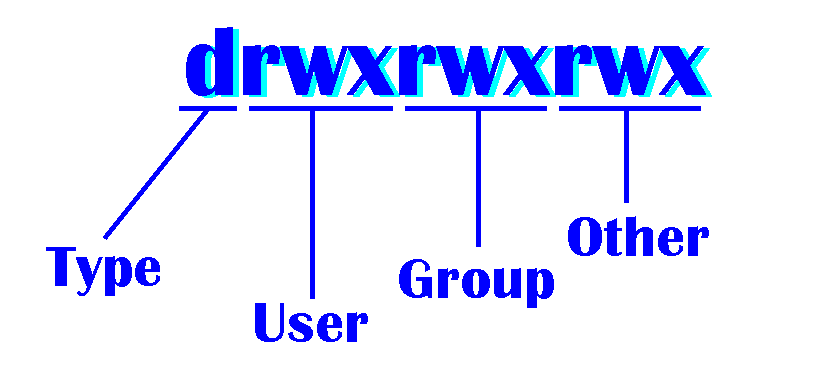
But all are set by one Linux command - chmod.
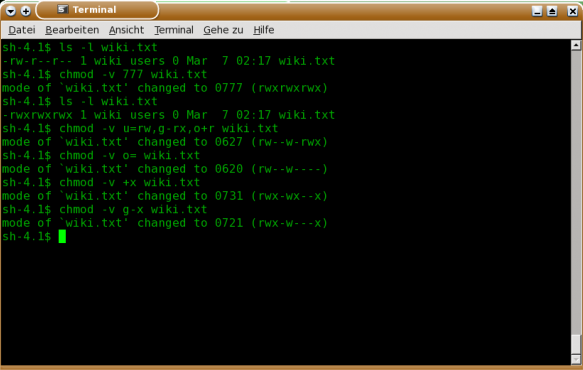
Viewing File Permissions
The easiest way to examine a file or directory's permission is by using ls in its long format:
$ cd ~/bin
$ ls -l
lrwxrwxrwx 1 bainm users 16 2017-12-01 18:43 cdu -> check_disk_usage
drwxr-xr-x 2 bainm users 4096 2017-12-01 19:34 cdu_data
-rwxrwxrwx 1 bainm users 84 2017-12-01 15:19 check_disk_usage
The first column shows the file permissions and is actually divided into 10 fields (with any empty fields set to -):
- Field 1: the file type, which can be:
- (a file)
d (a directory)
l (a symbolic link) - fields 2-4: the file owner permissions
- fields 5-7: the file group permissions
- fields 8-10: the permissions for all other users
Each group of three fields (for owner, group and others) have the same structure:
- 1st field: read permission (can be r or -)
- 2nd field: write permission (can be w or -)
- 3rd field: execute permission (can be x or -)
Therefore, the file check_disk_usage has a very dangerous set of file permissions - it can be written to by anybody logged on to the system (not the best idea for an executable file in a bin directory); however, the file permissions can be changed by using chmod either of two ways:
- setting the permission symbols
- setting the absolute permission
Setting the Permission Symbols
When setting the permission symbols a combination of different symbols are used; to start with there are symbols for the owner, group and others:
- u - owner
- g - group
- o - others
Then a symbol to add or remove a permission:
- add
- remove
And finally the symbols for the permissions themselves:
- r - read
- w - write
- x - execute
For example:
$ chmod u+rwx check_disk_usage
$ chmod g+r-w+x check_disk_usage
$ chmod o-r-w-x check_disk_usage
$ ls -l check_disk_usage
-rwxr-x--- 1 bainm users 84 2008-12-05 15:19 check_disk_usage
Now:
- the owner can read, write and execute the file
- members of the group can read and execute the file
- anyone else has no access at all
Setting the Absolute Permission
The absolute permission is an octal translation of the binary representation of the permissions a file - that sounds complicated, but is made more obvious by viewing a complete set of permissions:
O Bin rwx
0 000 ---
1 001 --x
2 010 -w-
3 011 -wx
4 100 r--
5 101 r-x
6 110 rw-
7 111 rwx
Unlike the symbolic permissions all three permissions have to be set at the same time, for example:
$ chmod 777 check_disk_usage
$ ls -l check_disk_usage
-rwxrwxrwx 1 bainm bainm 84 2008-12-05 15:19 check_disk_usage
$ chmod 750 check_disk_usage
$ ls -l check_disk_usage
-rwxr-x--- 1 bainm bainm 84 2008-12-05 15:19 check_disk_usage
Summary
A Linux user uses the chmod command to change the permissions of any of their files or directories; chmod has two modes:
symbolic - this uses:
- u, g or o to represent owner, group and other
- or - to add or remove a permission
- r, w, and x to represent read, write and execute
absolute - uses an octal translation of the binary representation of the permissions a file or directory so that:
- 0 represents ---
- 1 represents --x
- 2 represents -w-
- 3 represents -wx
- 4 represents r--
- 5 represents r-x
- 6 represents rw-
- 7 represents rwx
In both cases the form chmod [symbolic or absolute permission] [file or directory] is used.
Posted on Utopian.io - Rewarding Open Source Contributors
Congratulations @folke! You have completed some achievement on Steemit and have been rewarded with new badge(s) :
Click on any badge to view your own Board of Honor on SteemitBoard.
For more information about SteemitBoard, click here
If you no longer want to receive notifications, reply to this comment with the word
STOPDownvoting a post can decrease pending rewards and make it less visible. Common reasons:
Submit
Thank you for the contribution. It has been approved.
You can contact us on Discord.
[utopian-moderator]
Downvoting a post can decrease pending rewards and make it less visible. Common reasons:
Submit
Hey @folke I am @utopian-io. I have just upvoted you!
Achievements
Community-Driven Witness!
I am the first and only Steem Community-Driven Witness. Participate on Discord. Lets GROW TOGETHER!
Up-vote this comment to grow my power and help Open Source contributions like this one. Want to chat? Join me on Discord https://discord.gg/Pc8HG9x
Downvoting a post can decrease pending rewards and make it less visible. Common reasons:
Submit