Summary:
G2 is a set of graphically-based graphical syntax that is data-driven and highly user-friendly and extensible, allowing users to build a wide variety of interactive statistics without having to worry about detailed implementation details chart.
G2 是一套基于可视化编码的图形语法,以数据驱动,具有高度的易用性和扩展性,用户无需关注各种繁琐的实现细节,一条语句即可构建出各种各样的可交互的统计图表。
您将从这个教程中学到什么
- 如何引入js文件
- 如何定义容器
- 如何定义数据
- 如何引用数据&定义提示信息
- 如何定义坐标轴
- 如何渲染图表
学习此教程的必备条件
教程难度
- 容易
教程内容
演示效果
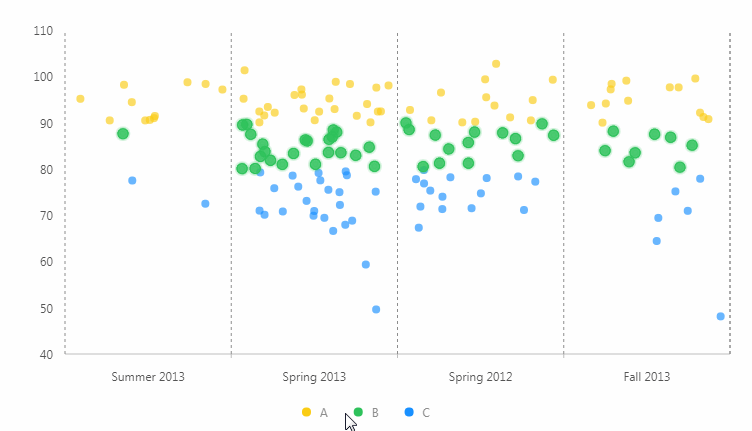
1. 知识点A - 如何引入js文件
<script src="https://gw.alipayobjects.com/os/antv/assets/g2/3.0.4-beta.2/g2.min.js"></script>
<script src="https://gw.alipayobjects.com/os/antv/assets/data-set/0.8.3/data-set.min.js"></script>
<script src="https://gw.alipayobjects.com/os/antv/assets/lib/jquery-3.2.1.min.js"></script>
使用内嵌script对js文件进行引入,用于后期图表使用。
2. 知识点B - 如何定义容器
<div id="jitterpointchart"></div>
使用div定义容器,用于展示图表。容器名:jitterpointchart。
3. 知识点C - 如何定义数据
$.getJSON('/assets/data/dv-grades.json',)
- getJSON: 定义从外部json文件获取数据。
- 格式:{"Class":"x轴值","Grade":"图例值","Score":数据值}
4. 知识点D - 如何引用数据&定义提示信息
const chart = new G2.Chart({
container: 'jitterpointchart',
forceFit: true,
height: window.innerHeight
});
chart.source(data);
chart.tooltip({
crosshairs: {
type: 'cross'
}
});
- container:定于数据从jitterpointchart数组取值。
- forceFit: 定义图表的宽度自适应开关,默认为 false,设置为 true 时表示自动取 dom(实例容器)的宽度。
- height: 定义图表高度。
- window.innerHeight: 获取页面可用高度。
- source:定义为chart装载数据,返回chart对象。
- tooltip:定义提示框。
5. 知识点E - 如何定义坐标轴
chart.axis('Score',{
grid: null
});
chart.axis('Class',{
tickLine: null,
subTickCount: 1,
subTickLine: {
lineWidth: 1,
stroke: '#BFBFBF',
length: 4
},
grid: {
align: 'center', // 网格顶点从两个刻度中间开始
lineStyle: {
stroke: '#8C8C8C',
lineWidth: 1,
lineDash: [ 3, 3 ]
}
}
});
- axis:坐标轴配置,该方法返回 chart 对象。
- tickline:定义坐标轴的刻度线。
- subTickCount: 设置每两个刻度之间次刻度线的个数,默认为 0,即不展示次刻度线。
- subTickLine: 设置次刻度线的样式,仅当 subTickCount 不为 0 时生效。。
- lineWidth: 定义线宽。
- stroke:定义线颜色。
- length:次刻度线的长度,可以为负值(表示反方向渲染)
6. 知识点F - 如何渲染图表
chart.point().position('Class*Score')
.color('Grade')
.adjust('jitter')
.shape('circle')
.opacity(0.65)
.size(4);
chart.render();
- chart.point:创建点图图,返回一个 geom 对象。
- adjust:声明几何标记对象的数据调整方式,可用于绘制层叠图、扰动图、分组图等。支持单一的数据调整方式也支持各种数据调整方式的组合。
- shape:将数据值映射到图形的形状上的方法。
- opacity:将数据值映射到图形的透明度上的方法。
- render:用于将图表渲染至画布。
完整代码
<html lang="en">
<head>
<meta charset="UTF-8">
<title>扰动点图</title>
</head>
<body>
<div id="jitterpointchart"></div>
<script src="https://gw.alipayobjects.com/os/antv/assets/g2/3.0.4-beta.2/g2.min.js"></script>
<script src="https://gw.alipayobjects.com/os/antv/assets/data-set/0.8.3/data-set.min.js"></script>
<script src="https://gw.alipayobjects.com/os/antv/assets/lib/jquery-3.2.1.min.js"></script>
<script>
$.getJSON('/assets/data/dv-grades.json', function(data){
const chart = new G2.Chart({
container: 'jitterpointchart',
forceFit: true,
height: window.innerHeight
});
chart.source(data);
chart.tooltip({
crosshairs: {
type: 'cross'
}
});
chart.legend({
reversed: true
});
chart.axis('Score',{
grid: null
});
chart.axis('Class',{
tickLine: null,
subTickCount: 1,
subTickLine: {
lineWidth: 1,
stroke: '#BFBFBF',
length: 4
},
grid: {
align: 'center',
lineStyle: {
stroke: '#8C8C8C',
lineWidth: 1,
lineDash: [ 3, 3 ]
}
}
});
chart.point().position('Class*Score')
.color('Grade')
.adjust('jitter')
.shape('circle')
.opacity(0.65)
.size(4);
chart.render();
});
</script>
</body>
</html>
最终效果
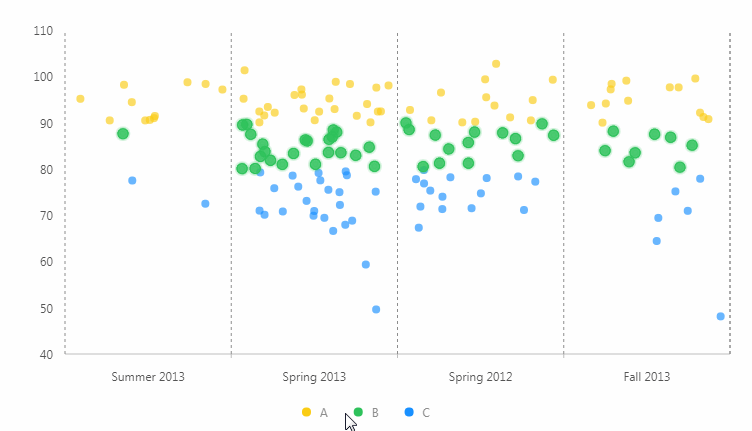
系列课程
- 如果您喜欢我的教程,可以在我的个人档案页面,获取更多信息。
If you like my tutorial , You can check out your profile for more such tutorials. - 您可以使用zqz-tutorial标签快速查看我发布的所有教程
You can use the "zqz-tutorial" tag to see all the tutorials I've posted.
Posted on Utopian.io - Rewarding Open Source Contributors
@hui.zhao, Like your contribution, upvote.
Downvoting a post can decrease pending rewards and make it less visible. Common reasons:
Submit
Good, please upvote me, me is upvote you
Downvoting a post can decrease pending rewards and make it less visible. Common reasons:
Submit
Your contribution cannot be approved because it does not follow the Utopian Rules.
Taken from https://antv.alipay.com/zh-cn/g2/3.x/demo/point/jitter.html
You can contact us on Discord.
[utopian-moderator]
Downvoting a post can decrease pending rewards and make it less visible. Common reasons:
Submit