What Will I Learn?
- How To Make a Tone
- How To Make White Noise
- How To Cut the Sound
Requirements
Write here a bullet list of the requirements for the user in order to follow this tutorial.
- PC
- Audacity ( Operating Systems Support Windows, Mac and Linux )
Introduction
Audacity is an opensource application for voice / audio processing, the vendor provides this application can be used to record songs, cut songs, and this application can be downloaded for free and also supported in the operating system such as:
- Windows
- Linux
- Mac
For friends who want to download at this link https://www.audacityteam.org/download/windows/
Github link: https://github.com/audacity/audacity
Difficulty
- Intermediate
Tutorial Contents
How To Make A Tone
Tone is a sound signal which reads like the sound of "tut" length. For
make the tone can be done in the following way:
- The first step you have to do is open the audacity application used to
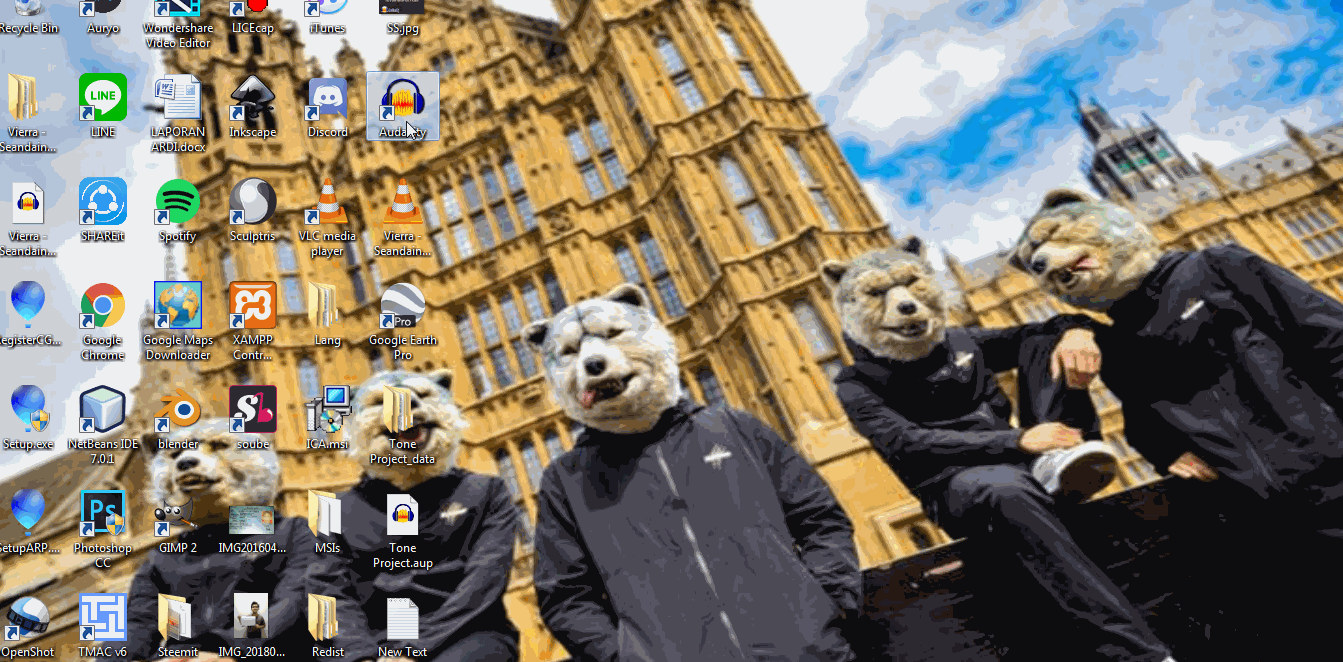
- After that Open a MP3 audio files that you want to edit
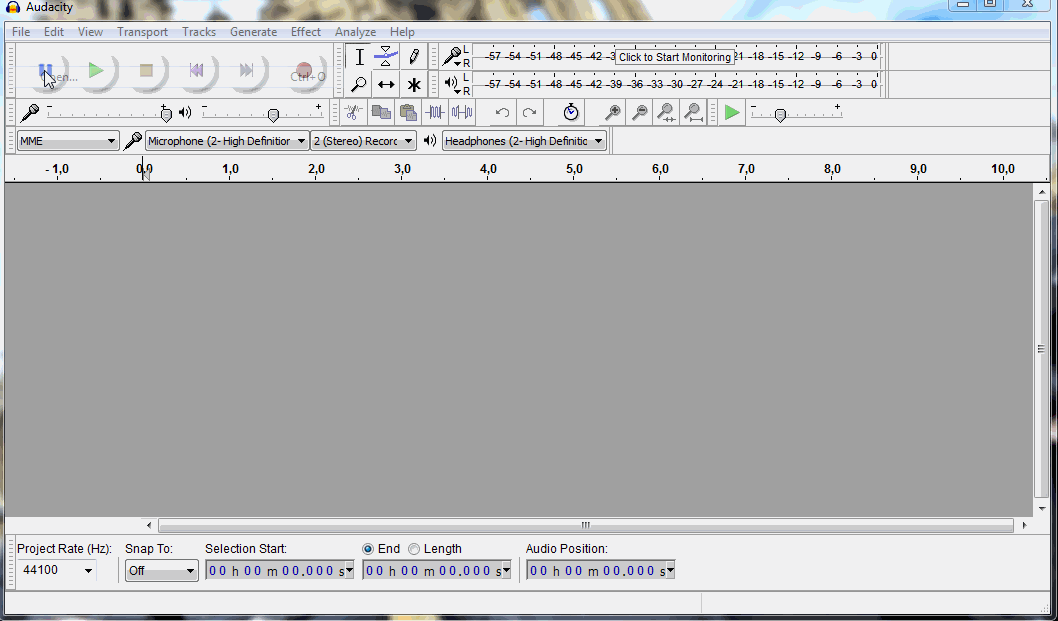
- Specify the location of the area where the tone is created.
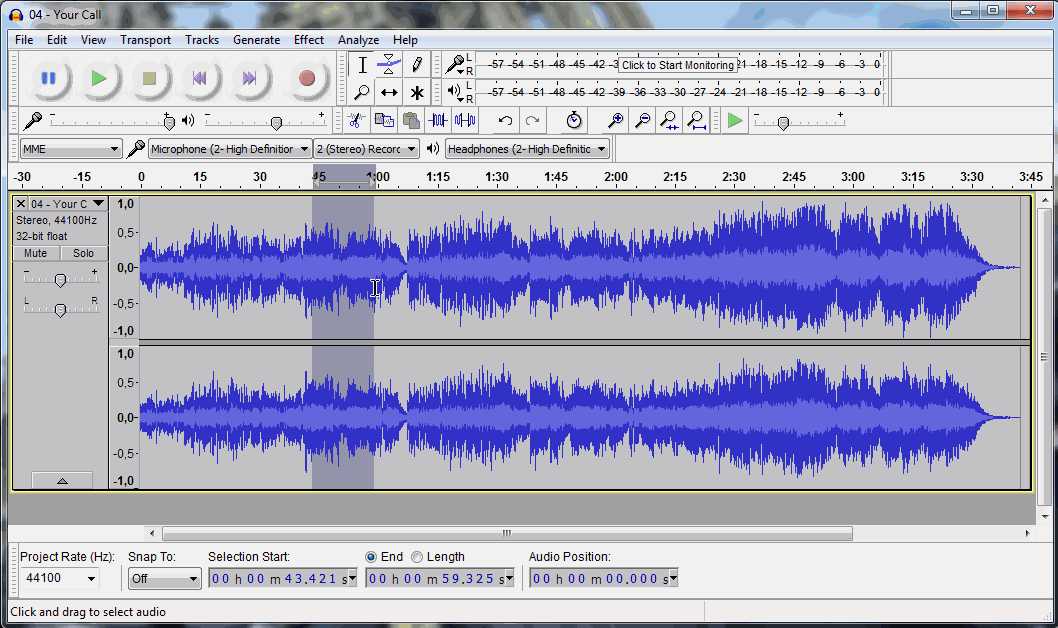
- Click the generate > tone on the menu bar. It will pop up a window like
the image below:
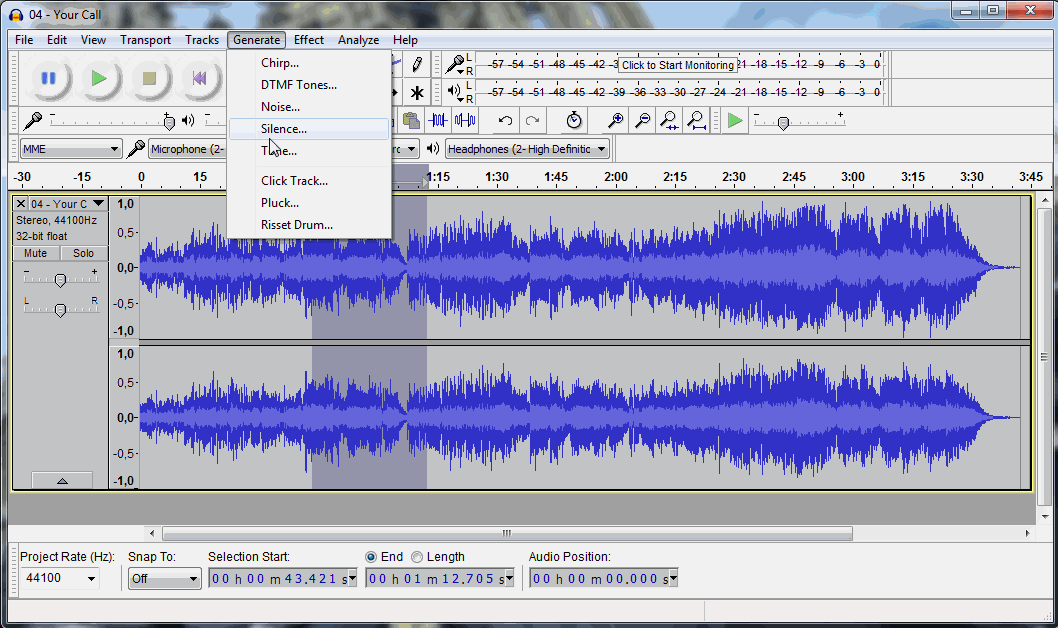
Set the waveform, there are 3 part form of voice signal i.e. shine, square and
sawtooth.Set the frequency to set the higher tone tone on the frequency/hz. For
specify the sound can be specified by setting the amplitude, then part
to determine the length of the signal sounds are created by setting the duration.click ok, then will place the results like the image below:
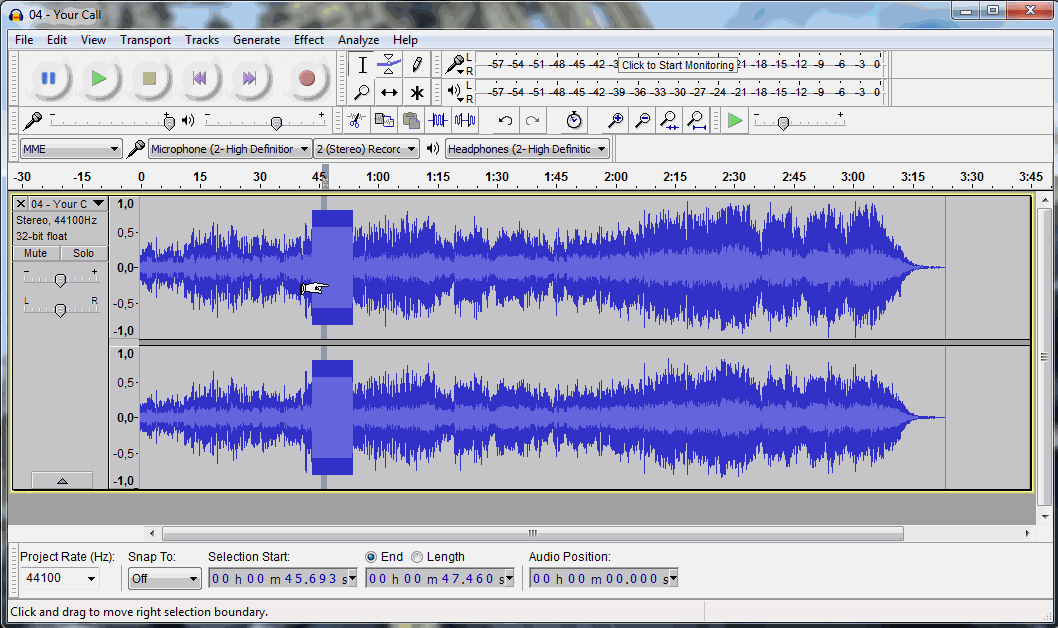
- Click the play button to listen to the result
- Click the file menu export for > save audio files back in mp3 format.
How To Make White Noise
White noise is used to add a signal noise (noise). For add white noise can be dilakkukan in the following way:
- Open an audio file formats such as MP3
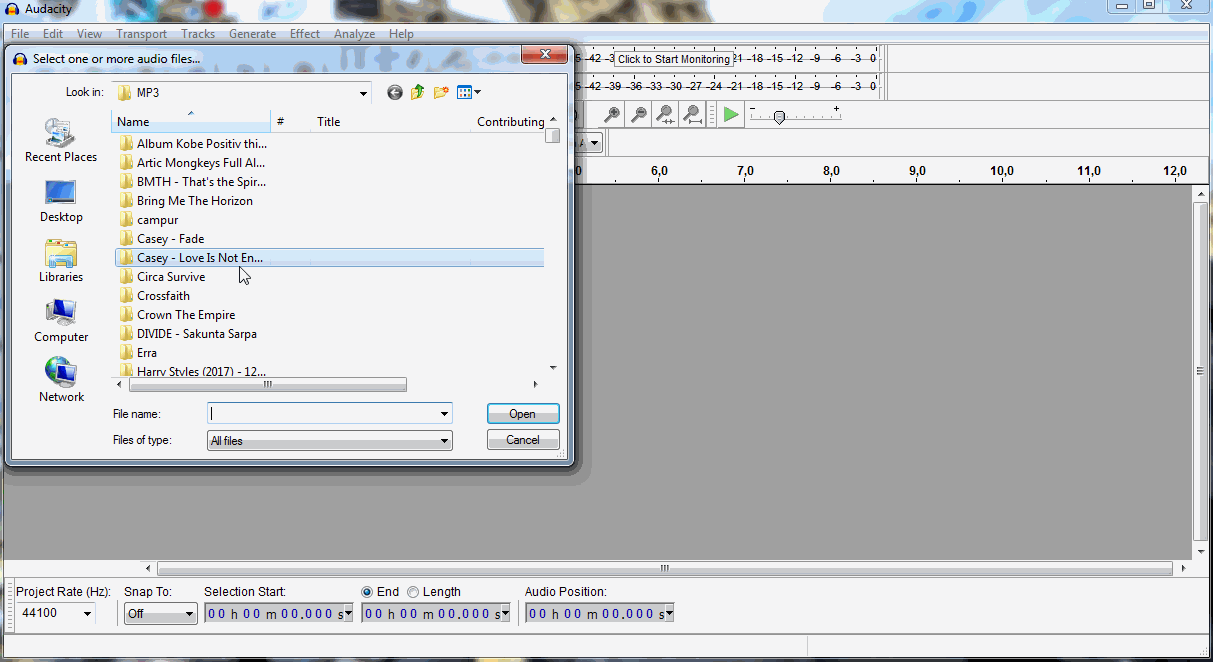
- Then specify the area of the voice signal to be made white noise
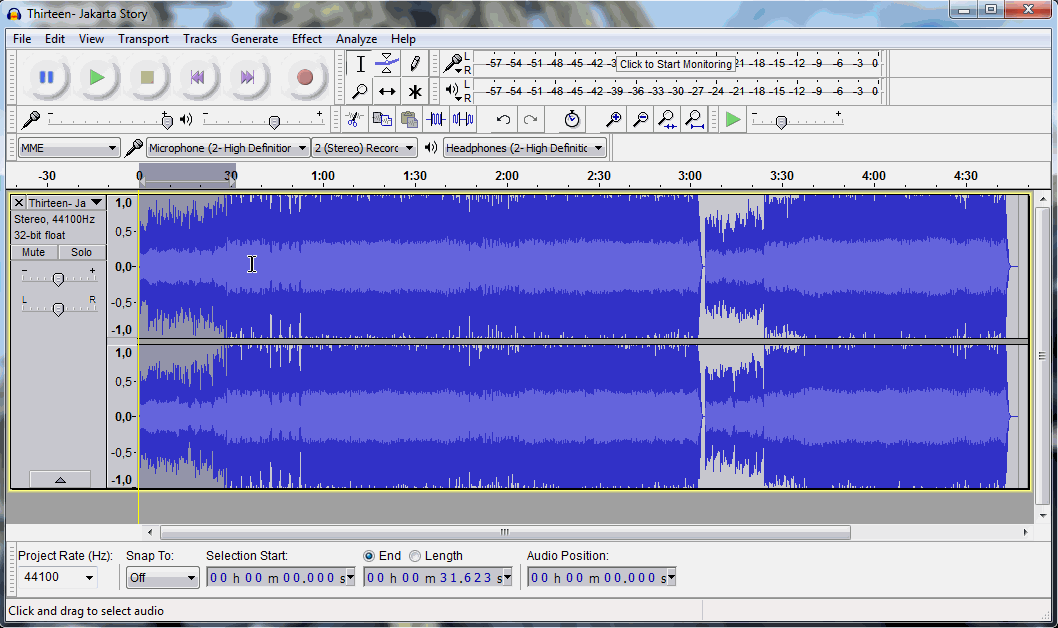
- next click the generate > white noise so that it appears on the menu bar of the window as shown below:
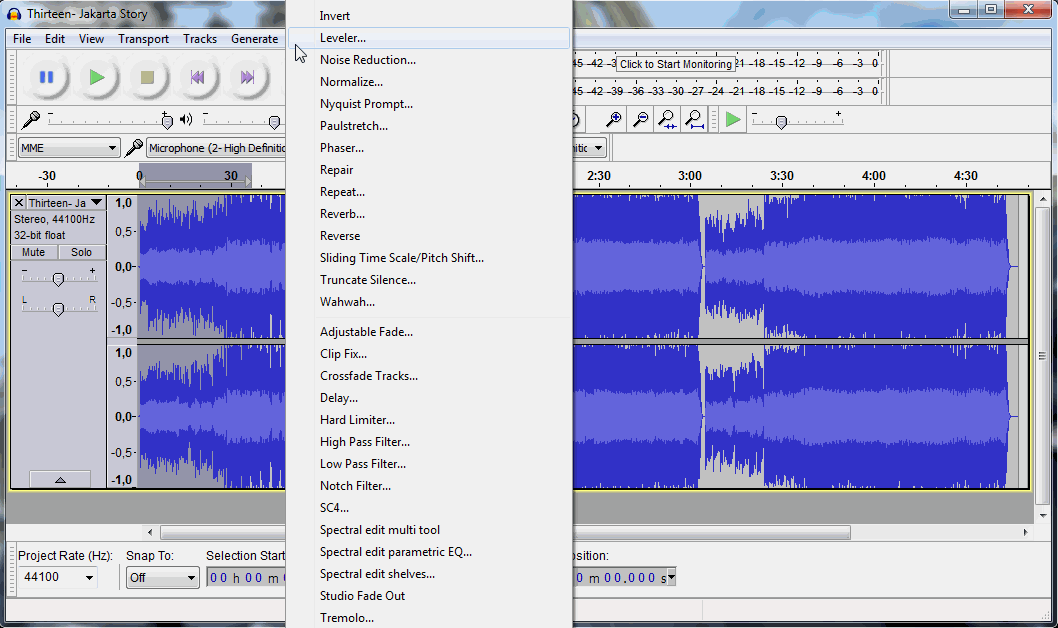
- Then you specify the duration of the white noise that will be created on the duration. Then press the ok button. Then the result will look like the image below:
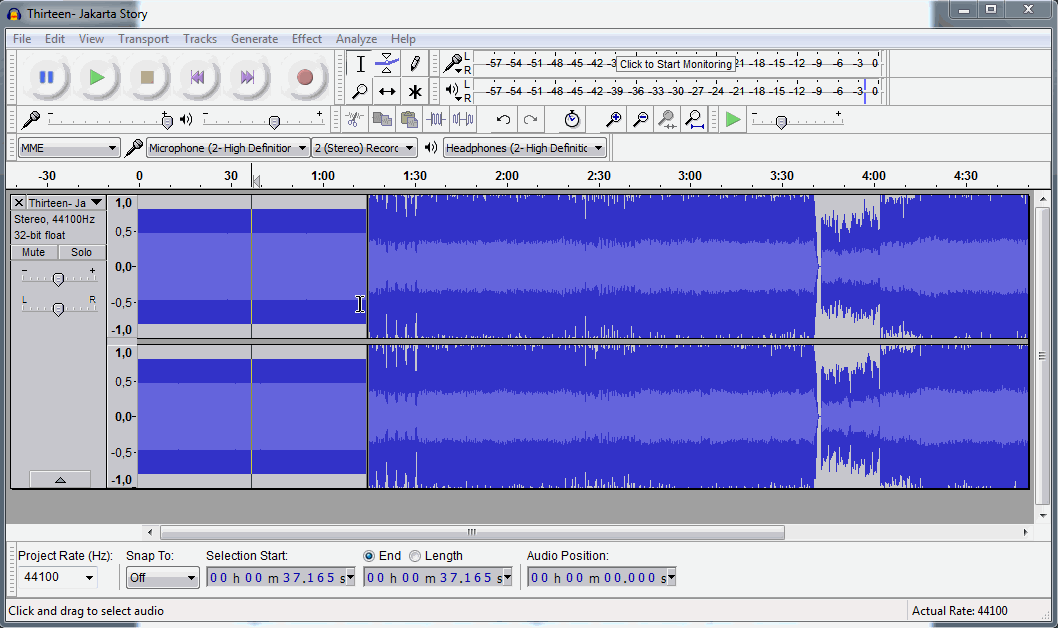
Click the play button to listen to the result
Click the file menu to save the export > audio files back in mp3 format
How to cut the sound
The most fundamental step change is cuts then Insert. The measures cut sound on Audacity application in the following way:
- Record the sound or open an audio file that is already recorded. Are as shown in the picture below:
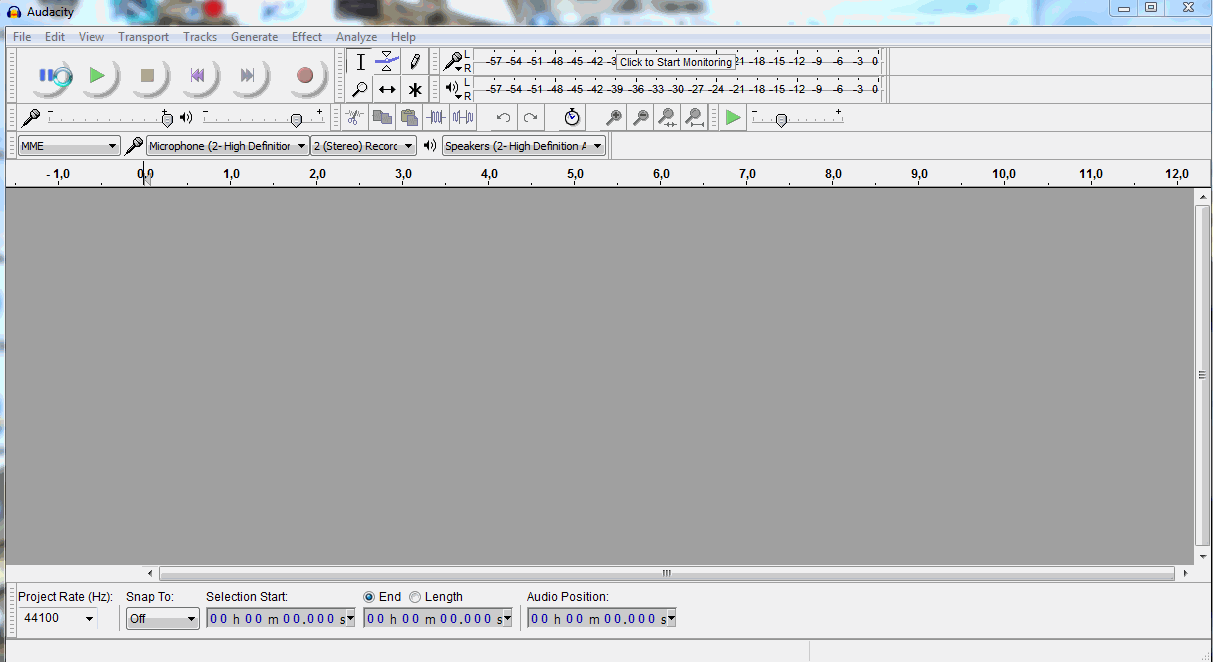
- Select the voice signal area which will be cut by using the select tool, as shown below:
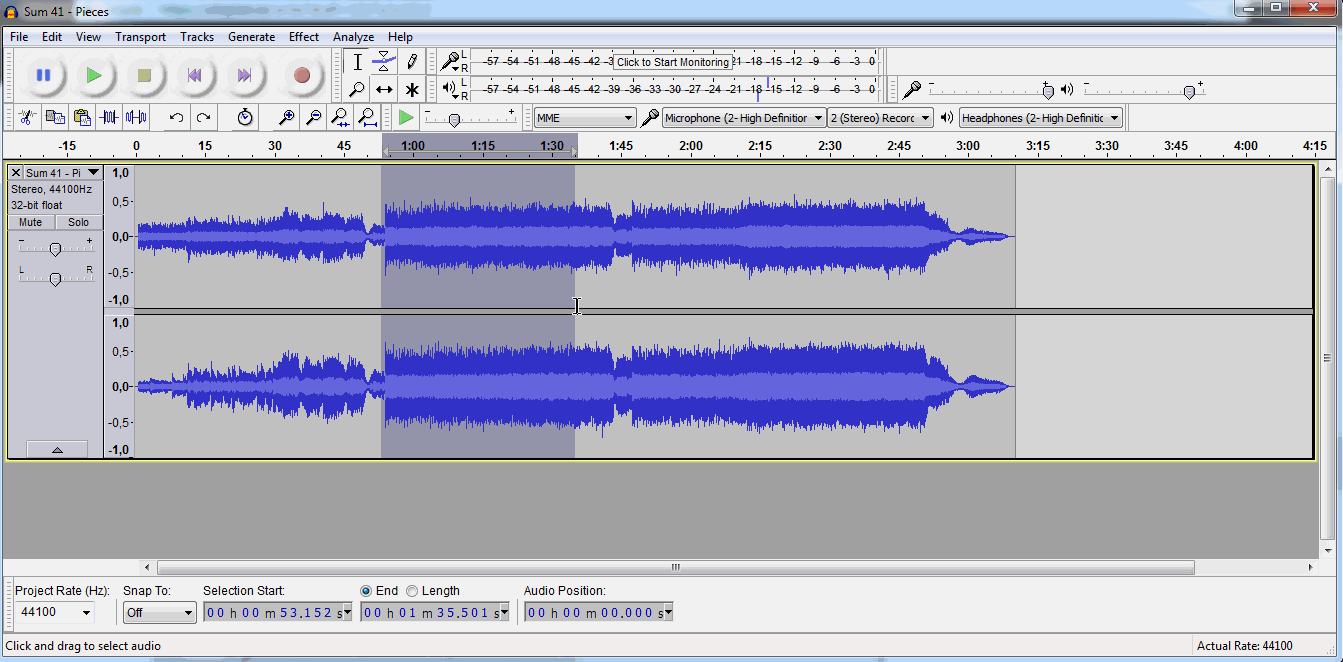
- After the selected area of the signal will be cut off and then choose the edit menu > cut or by using the shortcut CTRL + X.
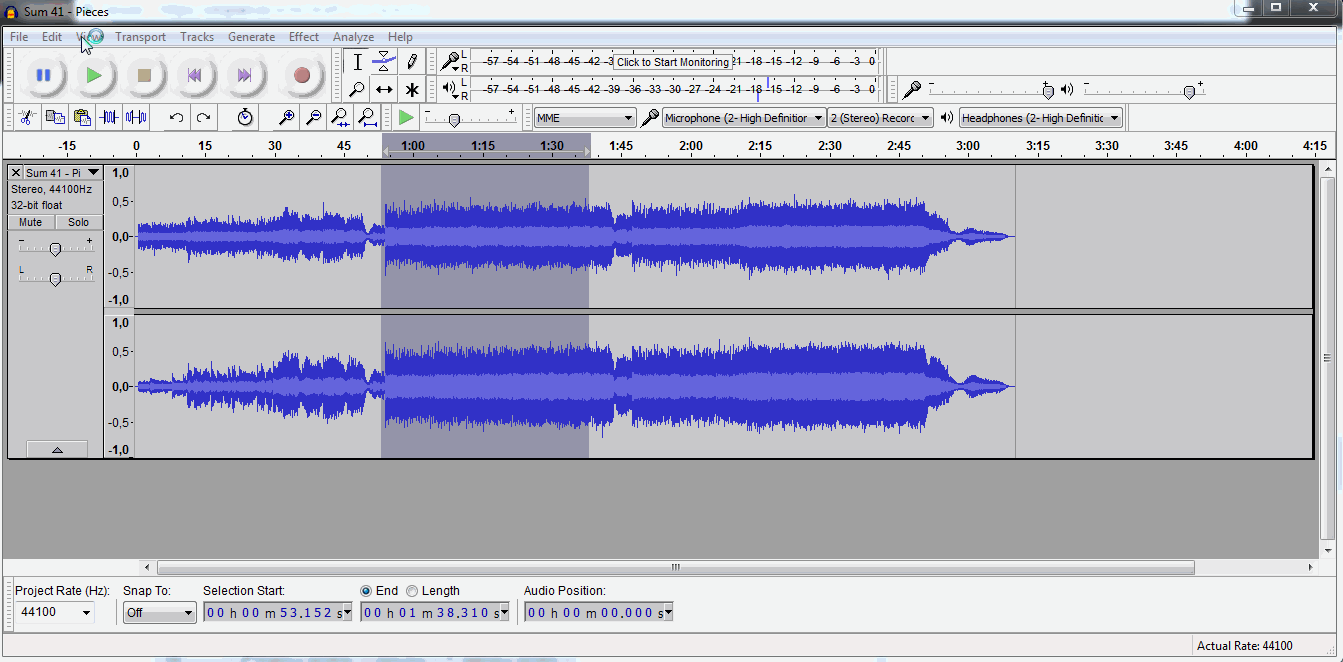
After doing the above command means you have successfully cut the song
Click the file menu to save the export > audio files back in mp3 format
here's my tutorial on how to make tone, make white noise and cut the sound, hopefully useful
Posted on Utopian.io - Rewarding Open Source Contributors
your tutorial, Perfect!!!
Downvoting a post can decrease pending rewards and make it less visible. Common reasons:
Submit
thanks you brother @jekisatria
Downvoting a post can decrease pending rewards and make it less visible. Common reasons:
Submit
Your contribution cannot be approved because it does not follow the Utopian Rules.
Violated Rule:
My Opinion:
You can contact us on Discord.
[utopian-moderator]
Downvoting a post can decrease pending rewards and make it less visible. Common reasons:
Submit
thank you I will try in my next contribution @yokunjon
Downvoting a post can decrease pending rewards and make it less visible. Common reasons:
Submit