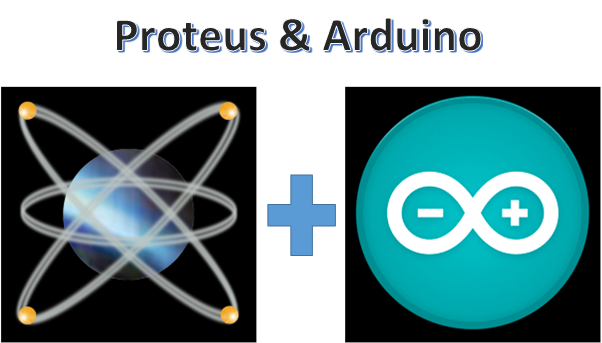
What is Proteus?
Proteus is a propriety software tool suite used primarily for electronic design automation. The software is used mainly by electronic design engineers and technicians to create schematics and electronic prints for manufacturing printed circuit boards.
What is Arduino?
Arduino is an open-source electronics platform based on easy-to-use hardware and software. Arduino Boards are able to read inputs-light on a sensor, a finger on a button, or a Twitter message- and turn it into an output- activating a motor, turning on an LED, publishing somethign online.
Benefits in this tutorial
For everyone who is trying to simulate Arduino Modules without any hardware needed.You can test your code by simulating it on Proteus. Less hand works for connecting any circuit on the breadboard. Less cost because you don't need to buy any components in this tutorial.
What Will I Learn?
- How to simulate Arduino Modules in Proteus
- How to sync Arduino codes to Proteus
Requirements
- Arduino IDE(any version)
- Proteus
- Laptop/Desktop Computers
Difficulty
- Basic
Tutorial Contents
Step 1. Place an Arduino(Nano) module, any color LED and 220ohms resistor in Proteus workplace sheet.
Connect the following:
- Connect resistor on any digital pin of Arduino, but in this tutorial, I'm using digital pin 12
- Resistor to positive part of the LED
- The negative part of LED is connected to ground.
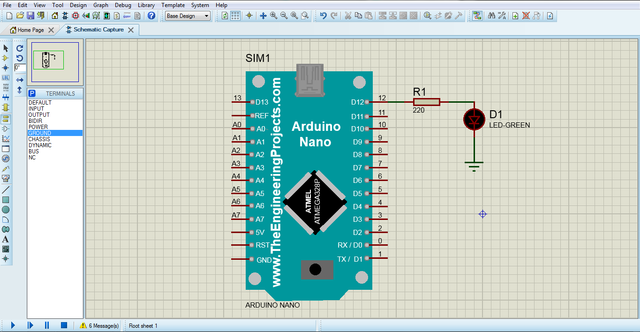
When you try to run the simulation without the Arduino code, you will get this error messages
Step 2. Programming the code for blinking LED in Arduino IDE
Configure the settings of Arduino IDE to see the source of the program
- Hover your mouse over File button and click Preferences
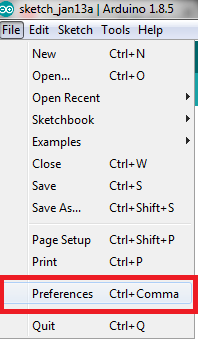
- Check the box for compilation and click OK after.
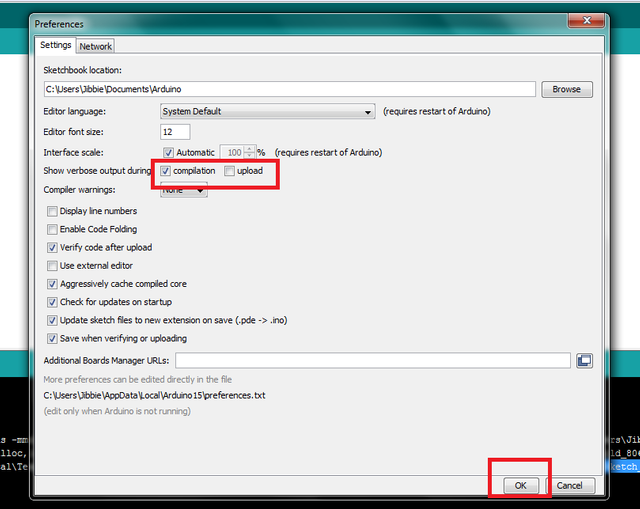
- An example code for blinking LED is given below: After coding it, just click verify/compile
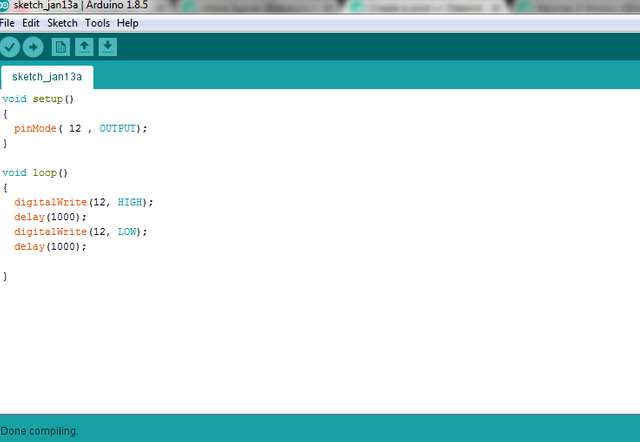
- Copy the source file/hex file of the code when done compiling. Highlight it and just press CTRL+C

Step 3. Pasting the hex file from Arduino IDE to Arduino module in Proteus
- Double click on the Arduino module and paste the hex file on the program file

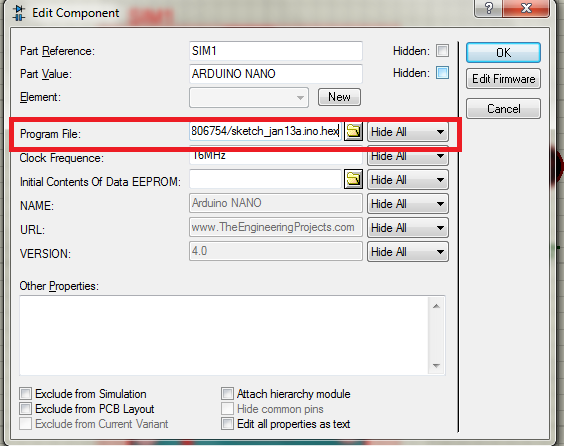
Step 4. Run the simulation and see the result.
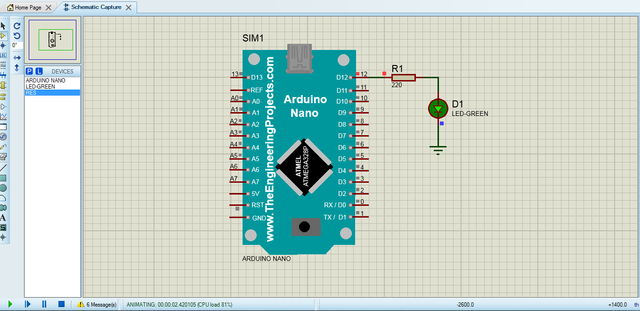
My video in this tutorial. Try to watch.
That's all, hope you learn with this.
Thank You!
Posted on Utopian.io - Rewarding Open Source Contributors

Your contribution cannot be approved because it does not follow the Utopian Rules.
You can contact us on Discord.
[utopian-moderator]
Downvoting a post can decrease pending rewards and make it less visible. Common reasons:
Submit