Today Iam gonna explain how to instal kali linuk with safety

in this tutorial you must have :
- iso file, you can download that in https://www.kali.org/downloads/
- laptop or computer
- internet connection(needed after finish instalation to update the os)
If you all have that now we will begin the tutorial :
1.input cd times linux already burned earlier. enter the boot priority boot setting to boot from cd-room.
2.If you did it it show like this :

3.Choose Graphical instal
4.Then it will appear to select the language what we want to use
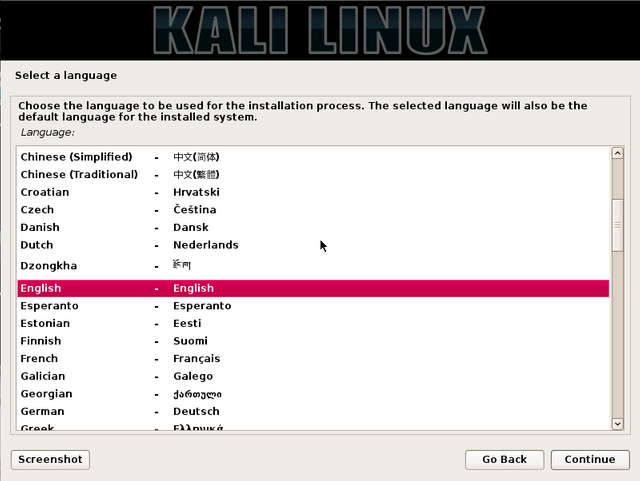
5.After you choose the leangue, click continue it will show to Select your location
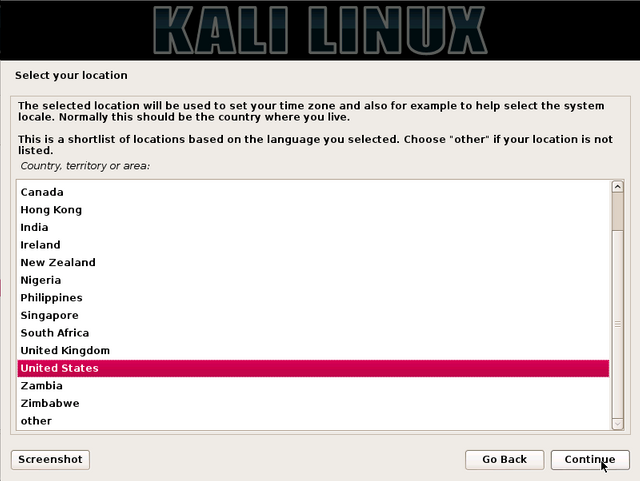
6.Click continue to choose the type of keyboard that we want use
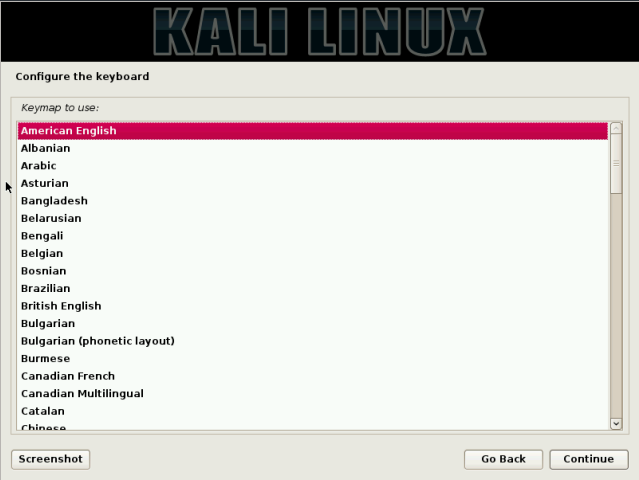
7.After click continue it will happen like this
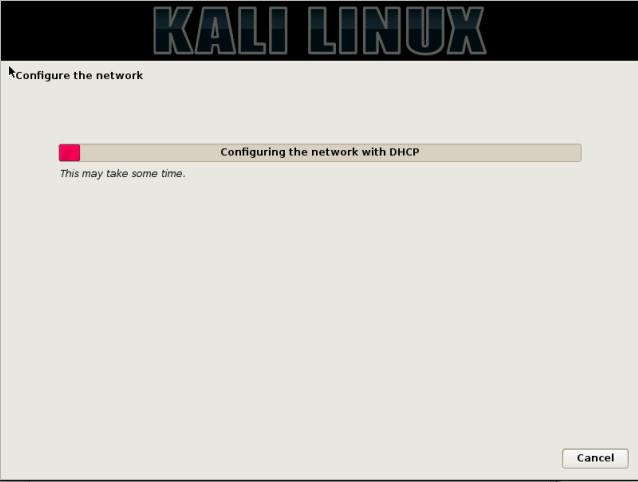
8.After that it will show like this
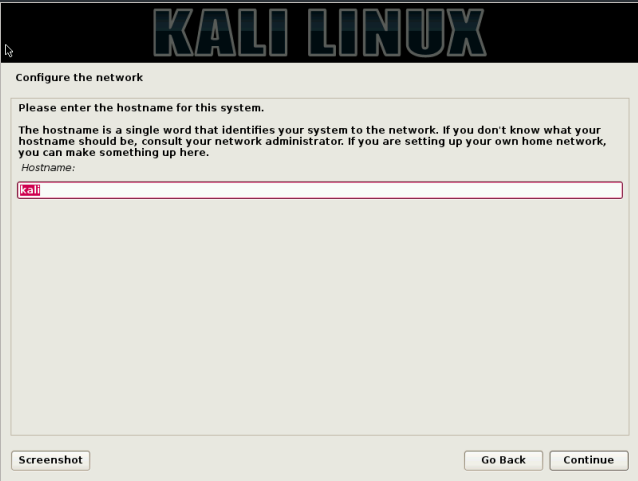
9.In the picture above we are must to give a host name, up to you what do you want given what name. if finish click continue and will appear the image lke below
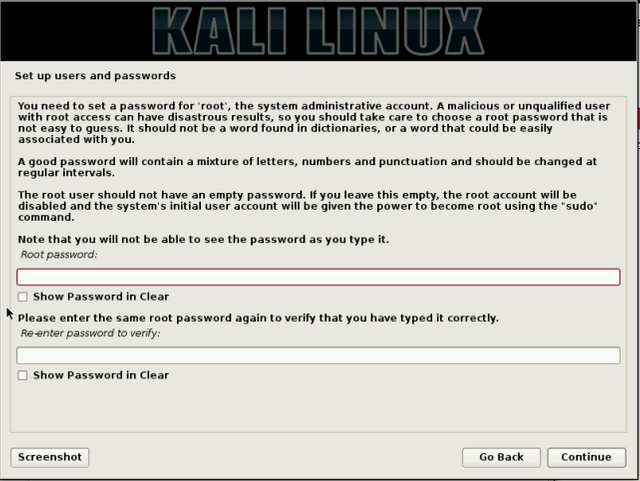
10.The picture above we must create a password , the password is up to friends. If it is finished please click continue it will appear the process like below
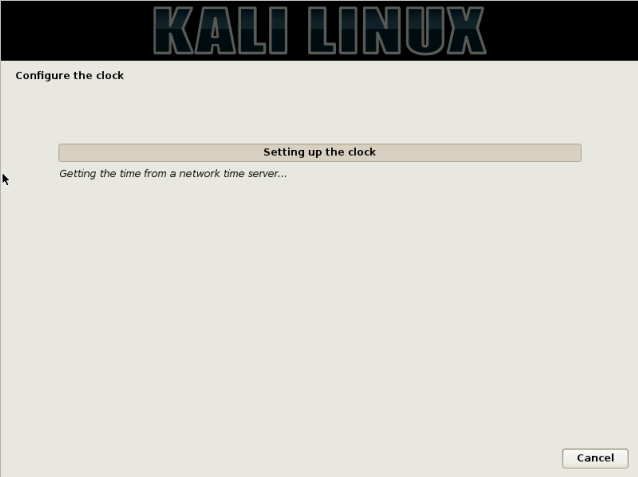
11.Let the above process run to complete, after the process complete it will show like below
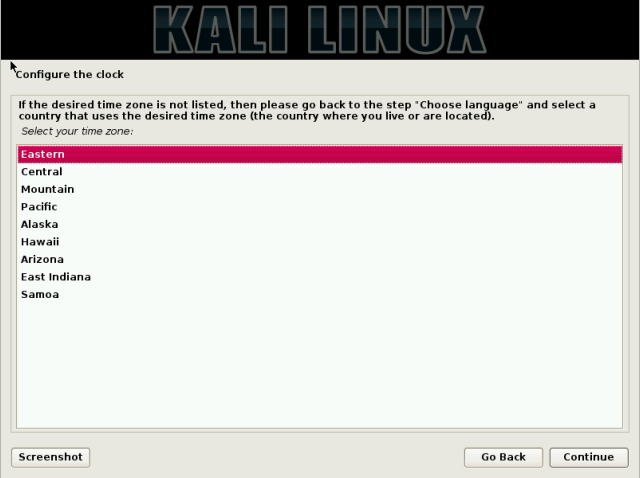
12.The picture above we are must to choose the time we live, aftet that click continue
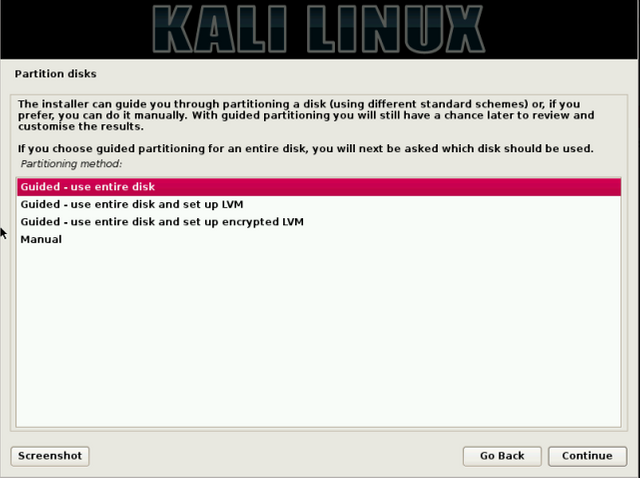
13.The picture above we are told to choose the partition, at this stage carefully if we choose wrong partition then our data will be lost all. in this case i will delete all partitions and will make partition automatically and because we are still beginner so i will select Guided- use entire disk then click continue until the picture show like below
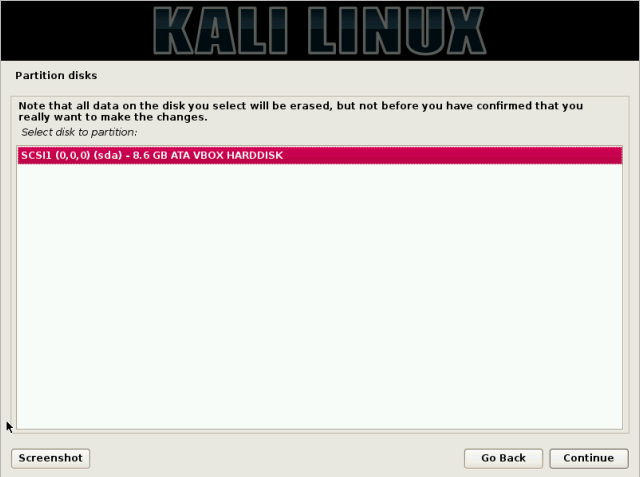
14.The above data is the amount of hard disk that ane use to install the kali linux, click continue to continue as below
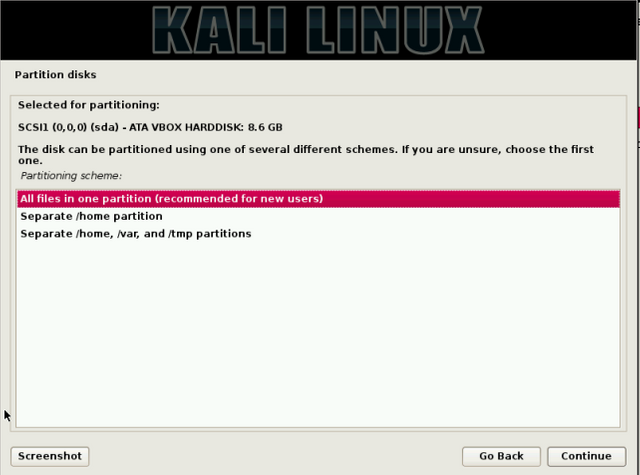
15.In this step we are told to set the partition to save data, system and others, because we are beginner user I will select all files in one partition (recommended for new users) then click continue to appear as shown below
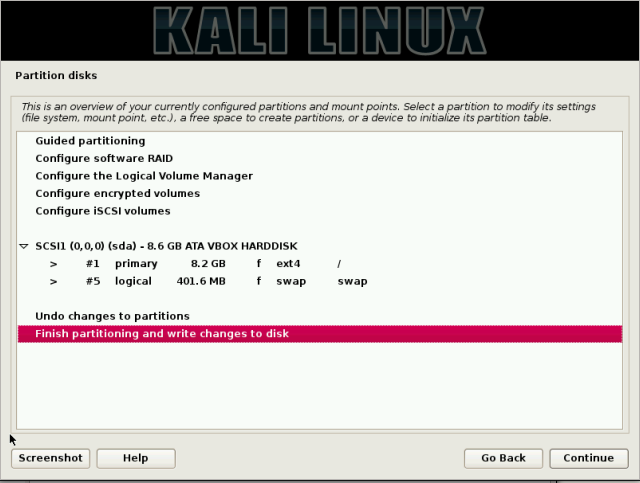
16.this is the last stage of the hard drive partition setting, I suggest set the partition manually but ane will not discuss it here if you want to know how to create manual partition linux time can be seen at
http://ad4msan.com/cara-install-kali-linux.
17.choose "yes" then press continue on the picture below
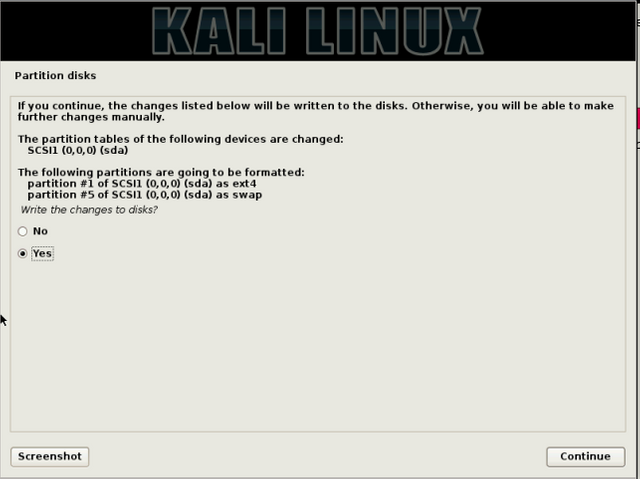
18.It will look like the installation process below. please wait and let the process run may be a little bit long.
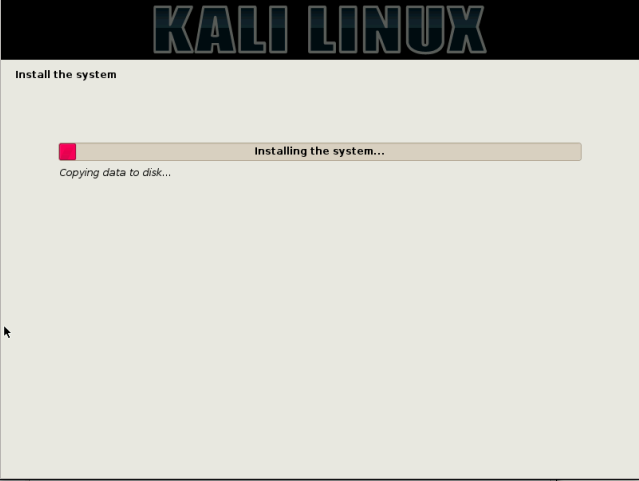
19.After the above process is complete it will appear below
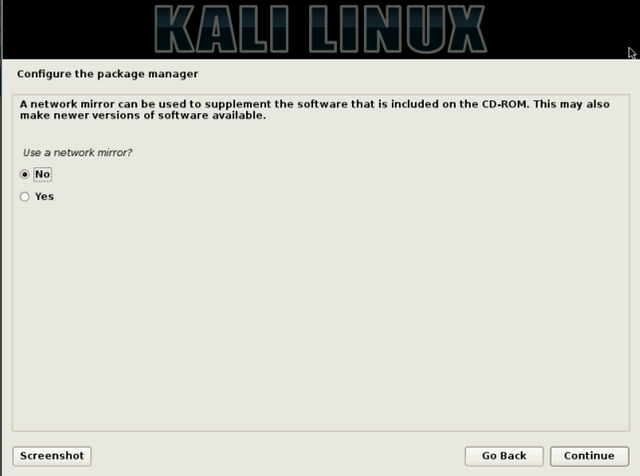
20.Select "yes" then click continue will display the image below
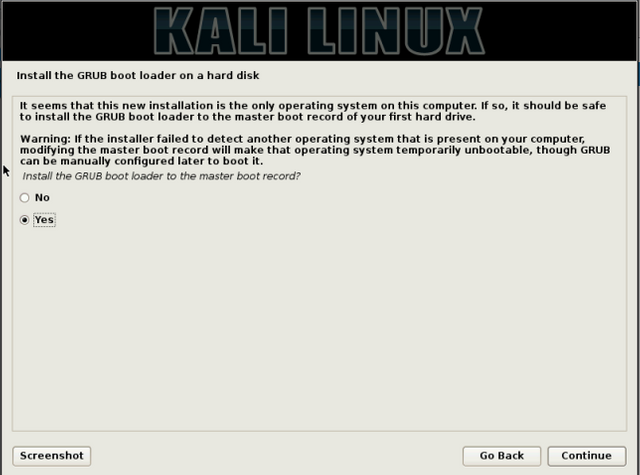
21.Select "yes" then click continue will display the image below
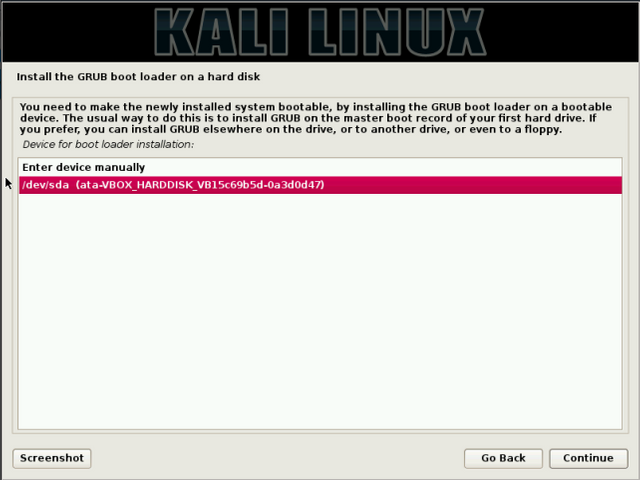
22.select the hard drive and then click continue and will see the installation process like below
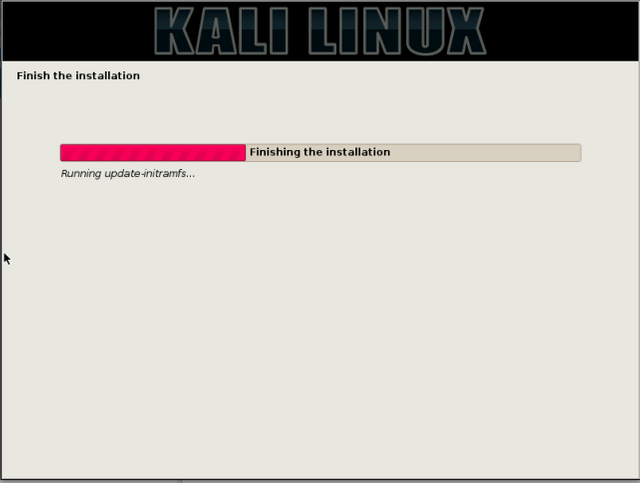
23.if the above process is complete it will appear like below
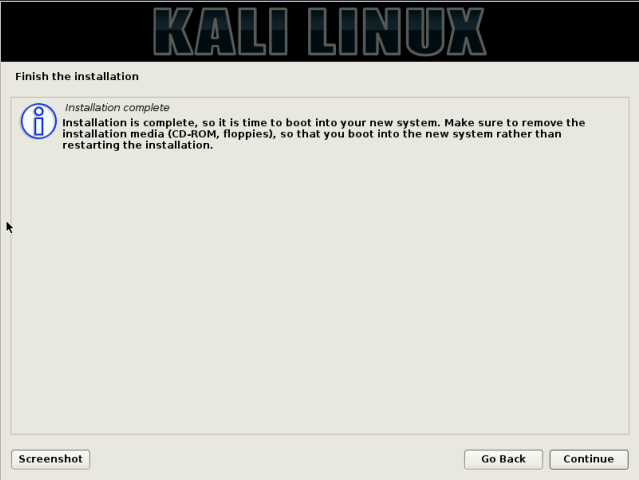
24.click continue it will automatically restart and appear as show like below
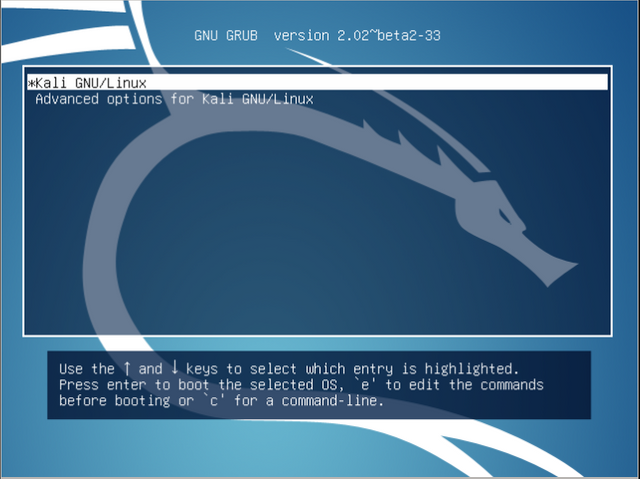
25.Press Enter then it will show login form and then password. the default user is the root password as we made earlier in the installation.
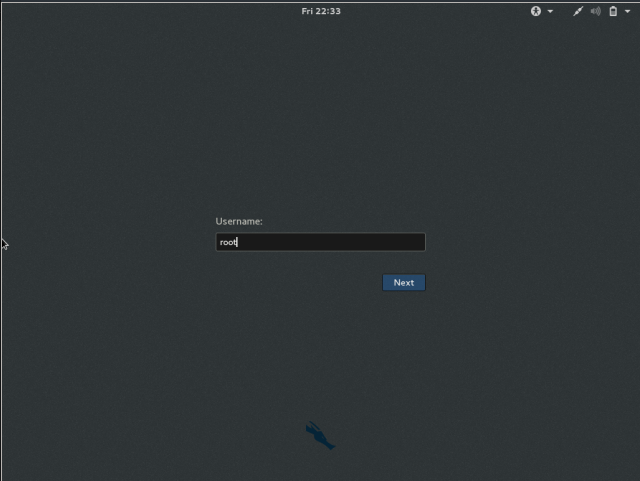
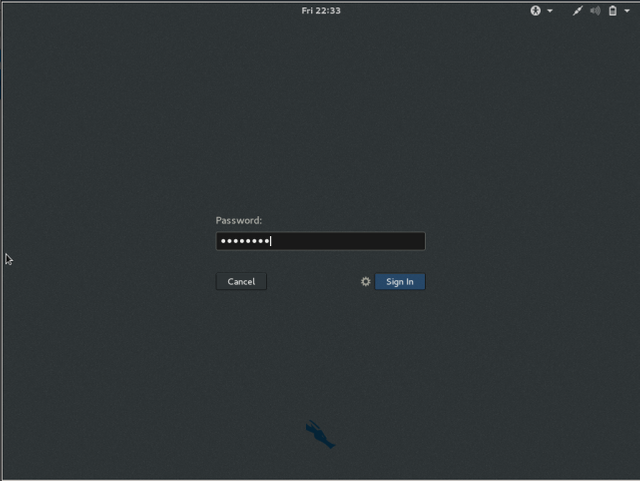
26.If successful then the desktop will appear like below
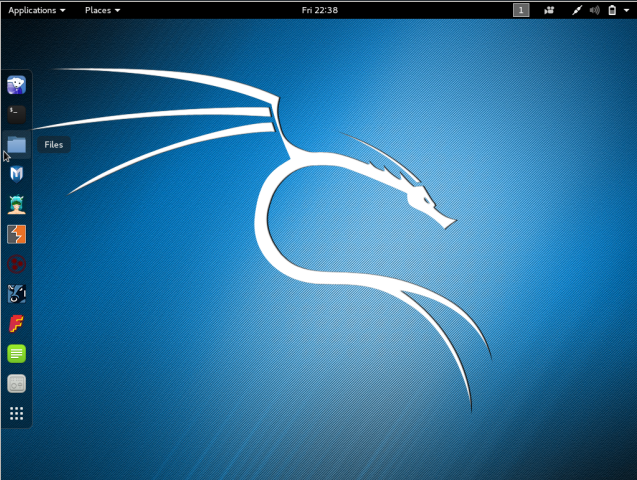
DONE
Thank you for your attention and hopefully this pos was useful for us all
Posted on Utopian.io - Rewarding Open Source Contributors
Your contribution cannot be approved because it does not follow the Utopian Rules.
You can contact us on Discord.
[utopian-moderator]
Downvoting a post can decrease pending rewards and make it less visible. Common reasons:
Submit