This is the second tutorial in my series of tutorials about how to use the steemit more info extension (download it from here). If you haven't read the first tutorial, head over to this page to view it.
In this tutorial I will explain how to use the following three functions and how to enable or disable them.

Voting weight's slider Dollars amount
In my first tutorial I showed how to enable or disable the votes and mentions tab from the settings. This function can also be enabled or disabled from the settings page of steemit.
Note that the extension works on the steemit.com website and it changes some of the contents of that site to work. To access the settings of the extension go to https://steemit.com/@[your username]/settings. Replace the [your username] with your username. For example, if your username is john, then go to https://steemit.com/@john/settings.
Voting slider dollars amount
In the settings page, the third option is "Voting weight's slider Dollars amount".
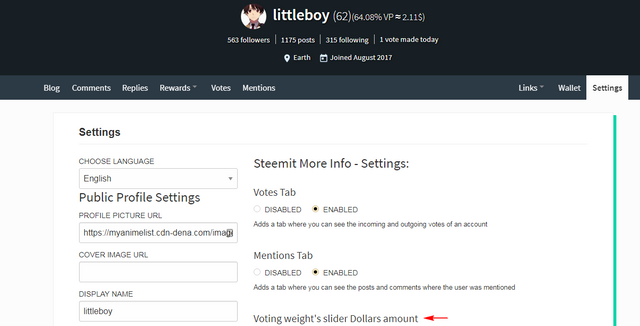
Scroll down a bit to see what options are available. Click enable or disable to add or remove this function. The buttons are shown below.
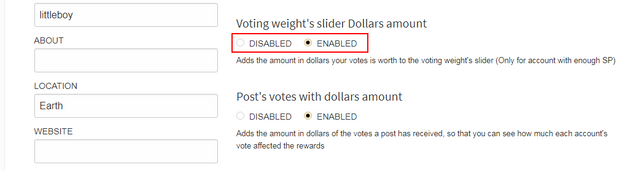
What does it do when it is enabled?
This function calculates the rewards of the voting slider. Voting slider of steemit when steemit more info is disabled:

Voting slider of steemit when steemit more info is enabled:
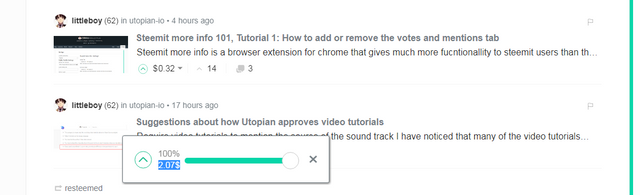
Notice that the slider is showing the worth of by votes in SBD. You can change the slider and the vote worth will change accordingly. This is shown in real time in the below gif:
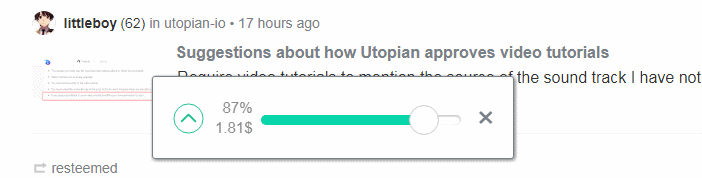
Using this slider, you may upvote posts and know what your upvote will add to the posts payout.
Post's votes with dollars amount
This feature shows the payout value of upvotes when you click on the votes button. An example of that is shown in the below screenshot.
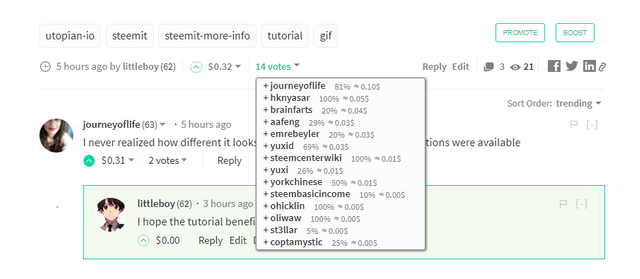
Blog posts histogram
This function shows a graph in the users blog page with information about how many posts he/she published or resteemed. Here's an example (my blog page):
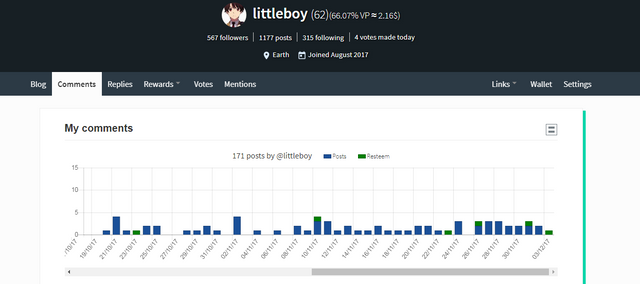
The histogram can be hidden. It is a bit buggy so I will suggest disabling this feature. In the following gif, I show how to hide or show it:
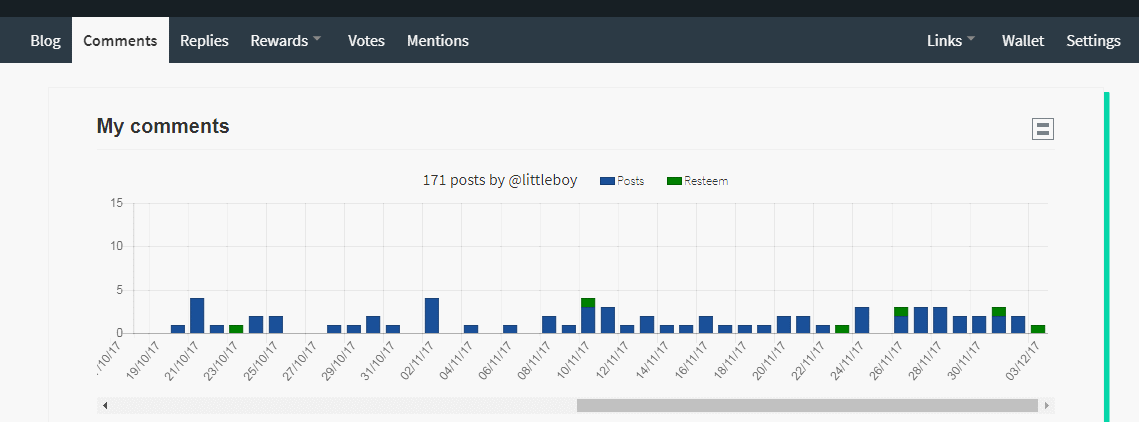
Thanks for reading this tutorial and I hope it was helpful. Please help me improve my tutorials by providing feedback. Let me know if you didn't understand a part of it.
Posted on Utopian.io - Rewarding Open Source Contributors
Thank you for the contribution @littleboy. It has been approved after discussion with the Utopian Supervisors
we wish to see good contributions "well detailed and explained "from your side too in the future and good luck.
You can contact us on Discord.
[utopian-moderator]
Downvoting a post can decrease pending rewards and make it less visible. Common reasons:
Submit
Hey @littleboy I am @utopian-io. I have just upvoted you!
Achievements
Community-Driven Witness!
I am the first and only Steem Community-Driven Witness. Participate on Discord. Lets GROW TOGETHER!
Up-vote this comment to grow my power and help Open Source contributions like this one. Want to chat? Join me on Discord https://discord.gg/Pc8HG9x
Downvoting a post can decrease pending rewards and make it less visible. Common reasons:
Submit
Your contribution cannot be approved yet we suggest that you merge this contribution with the first one . See the Utopian Rules. Please edit your contribution to reapply for approval.
You may edit your post here, as shown below:

You can contact us on Discord.
[utopian-moderator]
Downvoting a post can decrease pending rewards and make it less visible. Common reasons:
Submit