Error WordPress is a simple problem that can often happen.
Although very easy to use, sometimes WordPress users still find problems on the website. Well, the problems that occur can actually fix yourself.
Here are 10 problems that we often encounter in WordPress
- Syntax Error in WordPress
- Internal Server Error
- Error Establishing a Database Connection
- White Blank Screen on WordPress (White Screen of Death)
- Appears WordPress 404 When Accessed
- Display of Irregular Website Layout
- Menu & Button on WordPress Text Editor Disappears
- WordPress Memory Exhausted Error -
Increase PHP Memory - Can not Login Administrator of WordPress
- Pictures that are Not Appearing on WordPress
Remember, make sure before you take corrective action, do backup website files first in case if there are constraints on the repair process.
1. Syntax Error in WordPress
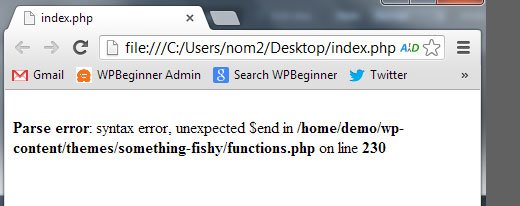
Sometimes when installing a new plugin or theme, or making changes to the base code of your WordPress website, you will encounter error messages such as:
Parse error - syntax error, unexpected
xxxxxxxxx in line 700.
Cause:
This error generally occurs because of missing punctuation on your plugin / theme / script, such as closing tags, quotes, and more.
Solution:
All you have to do is check the line / line mentioned to find out which part of tag / script is missing. You can check the order of rows that error using text editor like Dreamweaver or Notepad ++.
An understanding of script writing is needed to solve this problem. If you do not master it, we encourage you to ask for help to the developer / support team where you use the WordPress hosting service.
2. Internal Server Error
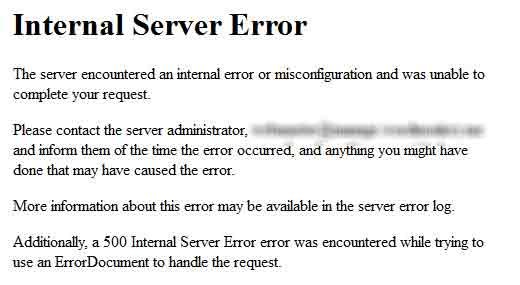
Do not panic when you experience Internal Server Error. You can fix it yourself easily.
Cause:
Generally this is related to the website script is missing or not compatible with WordPress you have.
Solution:
The first thing you can do is check the .htaccess file in public_html. If you do not find it, please create a new file named .htaccess and fill it with the default WordPress htaccess script which you can get here: https://codex.wordpress.org/htaccess.
If the above is still not helpful, you can try checking the PHP version of hosting that you use via php version menu or select php version. Then, change your PHP version to 5.3 or with the most recent version.
The PHP version you use also affects this. Therefore, do not forget to check also on which version of the website can be displayed normally.
If the above is still not able to solve your problem, please try to turn off all your plugins and then check whether the website can be displayed. Sometimes, incompatible plugins can cause such interruptions.
3. Error Establishing a Database Connection
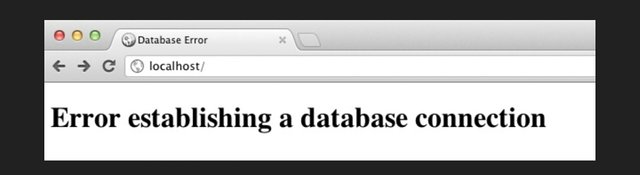
Cause:
If you encounter an Establishing a Database Connection error message, we hope you do not panic. This error is only caused by incorrect database connection settings.
Solution:
Please check your wp-config.php settings and make sure the user database, database name and password fields are correct. When all is appropriate, the message will be lost and your website can be re-accessed normally.
4. White Blank Screen on WordPress (White Screen of Death)
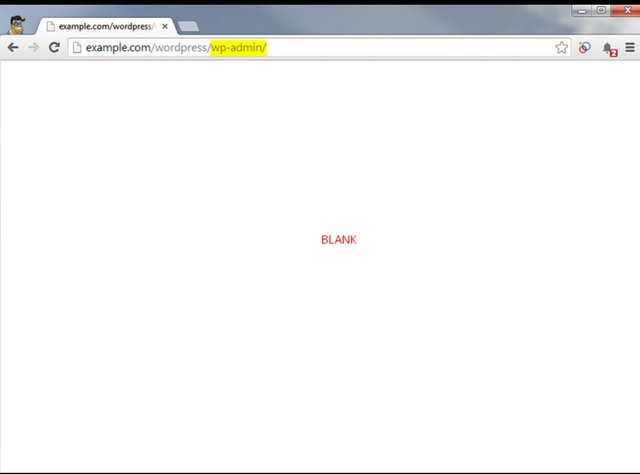
Have you ever encountered your WordPress page showing only a white blank?
Cause:
When this happens, there is actually a disruption to your website script. But since the current WordPress debug setting is off by default, no error messages are displayed.
Solution:
Please access the wp-config.php file then locate the wp_debug line and change its status from false to true. With the amendment of this setting, your website will raise the actual error message. You just follow the steps in point 2 to overcome them.
If the problem is still not resolved, please try the guide to increase the limit of PHP WordPress to overcome it. White Screen of Death problems can also occur if the plugin or theme you use requires large memory, while your PHP WordPress limit is not enough.
5. Appears WordPress 404 When Accessed
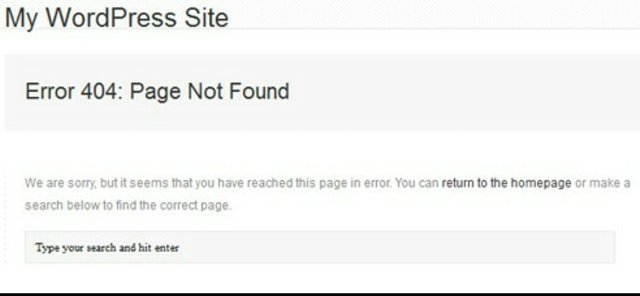
Cause:
A WordPress page that has Error 404 is generally caused by an error setting on your WordPress permalink.
Solution:
You can change default permalink settings first, then change back to the settings you want.
Permalink settings can be done through your WordPress admin page in the Permalink Settings section.
6. Display of Irregular Website Layout
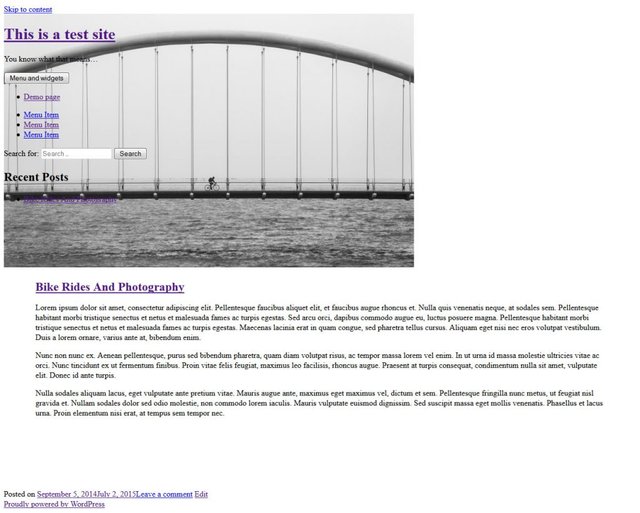
Have you ever encountered a messy and irregular website display problem when accessed? There are several reasons why this problem can occur.
Cause:
Common causes of why this problem may occur include setting the wrong Site URL and the presence of HTML or CSS tags in your posts that confuse the default theme settings. Other causes can also be because you write an article in Microsoft Word and then copy it directly to the WordPress post page.
Solution:
Edit your post, then move the post to Notepad. Then, copy back to your post page. Voila! The HTML styles on your post menu will be lost and WordPress display returns as it should.
7. Menu & Button on WordPress Text Editor Disappears
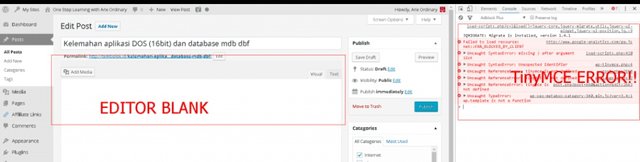
Menu in WordPress text editor makes it easier for you to do writing formatting when writing articles. However, what happens if all of a sudden this menu disappears and displays only text field only? This is very troublesome, is not it?
Cause:
This problem generally occurs because of plugins / scripts that conflict with the script TinyMCE Editor default WordPress.
Solution:
To fix this, you can try turning off all the plugins first and then re-enable them one by one to check which plugins are problematic.
If this does not help, you can download the new TinyMCE script from the official website here, then replace the old tinyMCE file in / wp-includes / js / tinymce / folder with the new script you downloaded.
8. WordPress Memory Exhausted Error - Increase PHP Memory
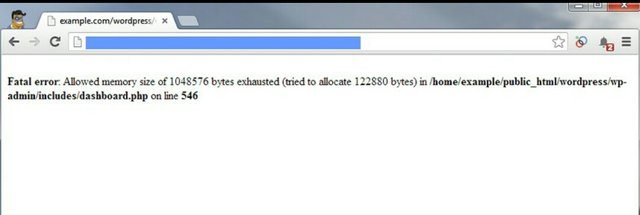
Cause:
This problem is common because the memory required by plugins & queries in WordPress is greater than the default memory limit specified by WordPress.
Solution:
Increase PHP limit on your WordPress. You can increase your WordPress memory limit by following these guidelines: Increase the WordPress PHP Limit
9. Can not Login Administrator of WordPress
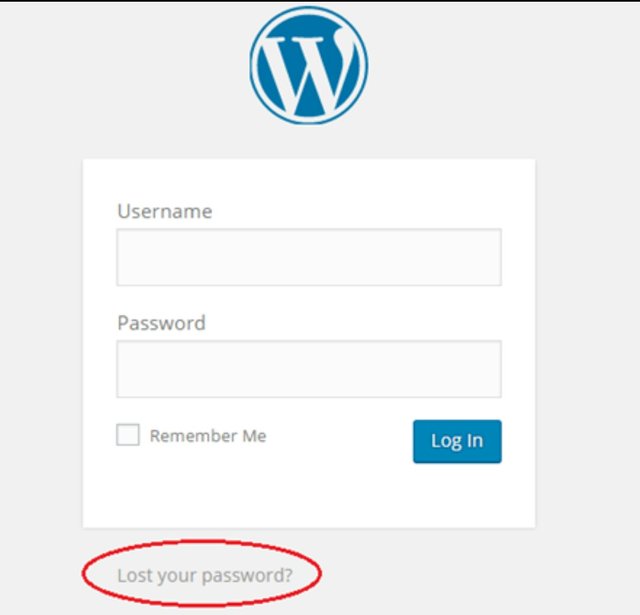
Cause:
Some WordPress users sometimes lose access to the WordPress Admin page for forgetting username, email, or WP-Admin login password, or even hacking.
Solution:
To overcome this, you can reset the password through the Lost password? on the admin login page. In addition you can also reset your WordPress username and password via PHPmyAdmin. More guides you can see on the How to Reset Username and Password WordPress page.
10. Pictures that are Not Appearing on WordPress.
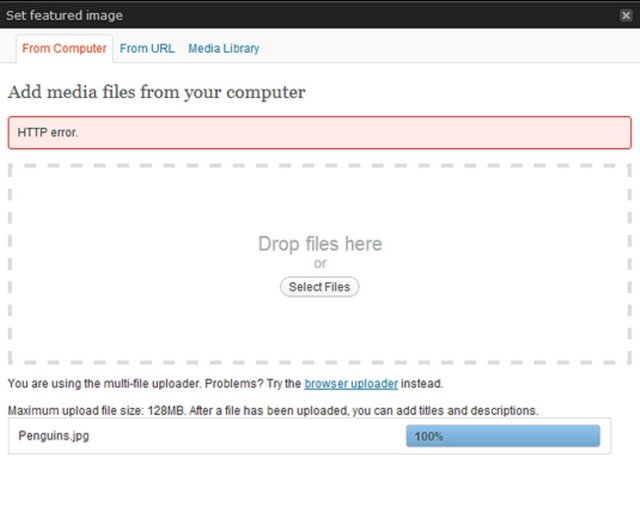
Cause:
Sometimes WordPress users experience problems not the appearance of images on the post, even though the image has been uploaded properly. This problem has several causes, including:
- Permission of the changed image storage folder.
- The wrong image storage folder URL.
- Users enable the protect directory feature in cpanel.
Solution:
To solve this problem, there are several things you can do.
- Check permissions folder wp-content / uploads / images and make sure the permissions folder 755.
- Check the URL Settings Images in wp-admin Settings and make sure the URLs point to the correct folder.
- Check the Protect Directory feature in cpanel and make sure you've turned it off.
That's the solution to overcome the 10 problems that often occur in WordPress, hopefully there are benefits.
Thank you for your time
Posted on Utopian.io - Rewarding Open Source Contributors
Good luck :)
Downvoting a post can decrease pending rewards and make it less visible. Common reasons:
Submit
Hahah.. Aamiin.. 😊
Downvoting a post can decrease pending rewards and make it less visible. Common reasons:
Submit
Nice post friend
Downvoting a post can decrease pending rewards and make it less visible. Common reasons:
Submit
Thank's my friend
Downvoting a post can decrease pending rewards and make it less visible. Common reasons:
Submit
Keras bang ..😀
Downvoting a post can decrease pending rewards and make it less visible. Common reasons:
Submit
Thank you 😂
Downvoting a post can decrease pending rewards and make it less visible. Common reasons:
Submit
Your contribution cannot be approved yet because it is not as informative as other contributions.
See the Utopian Rules. Please edit your contribution and add try to improve the length and detail of your contribution (or add more images/mockups/screenshots), to reapply for approval.
You may edit your post here, as shown below:

You can contact us on Discord.
[utopian-moderator]
Downvoting a post can decrease pending rewards and make it less visible. Common reasons:
Submit
Your contribution cannot be approved because it is not as informative as other contributions. See the Utopian Rules. Contributions need to be informative and descriptive in order to help readers and developers understand them.
You can contact us on Discord.
[utopian-moderator]
Downvoting a post can decrease pending rewards and make it less visible. Common reasons:
Submit